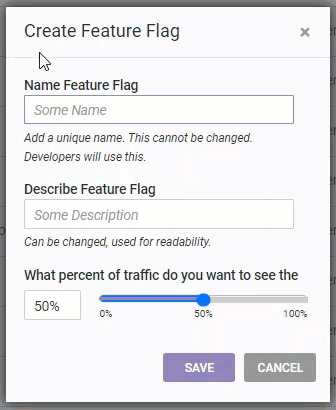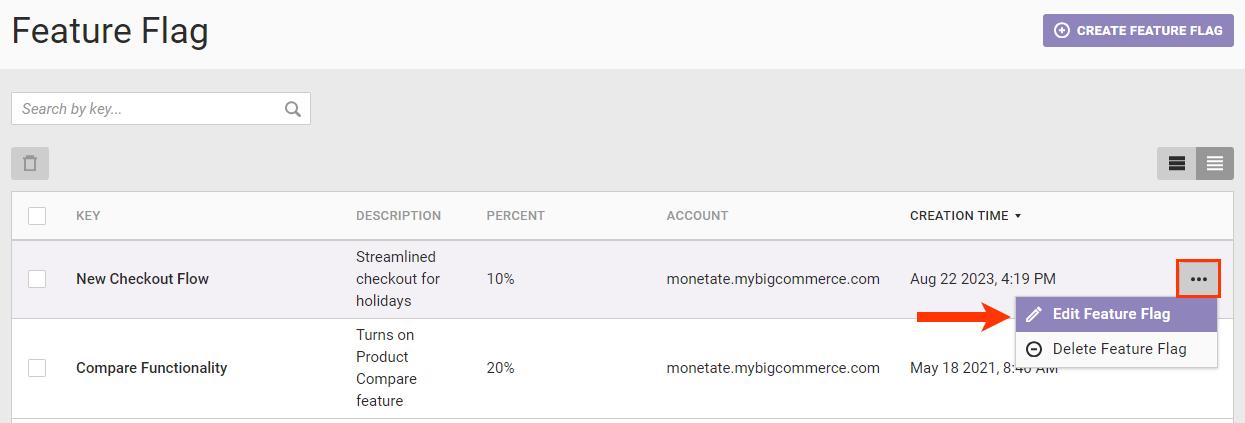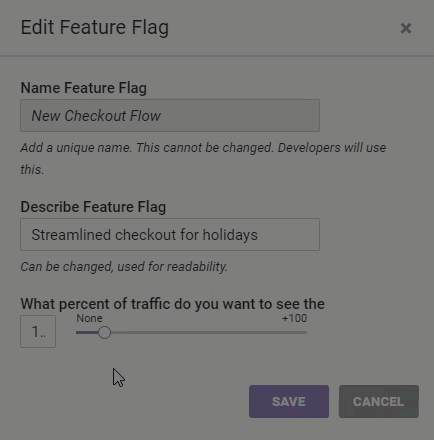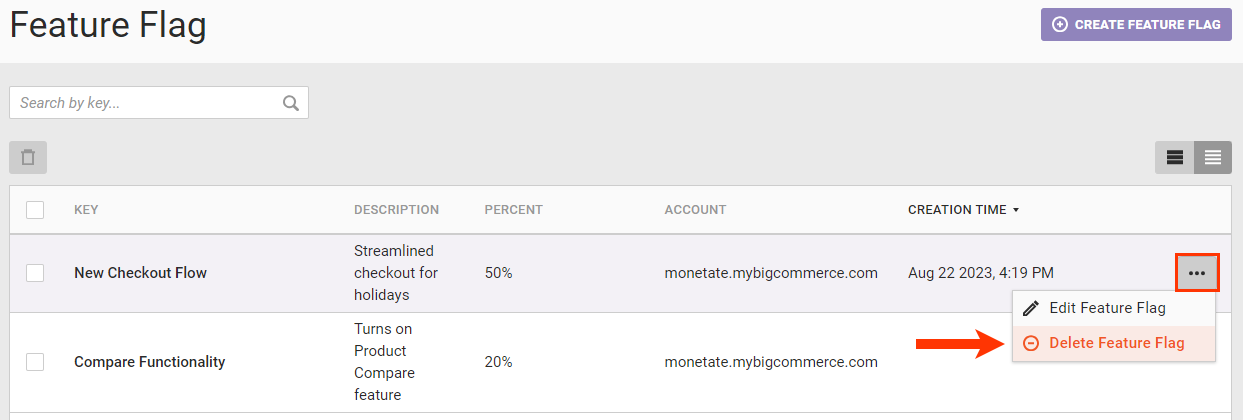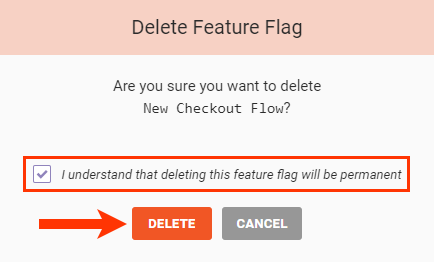Create a Feature Flag
Follow these steps to create a feature flag in Monetate.Follow these steps to create a feature flag in Monetate.
Click COMPONENTS in the top navigation bar, and then select Feature Flags.
Click CREATE FEATURE FLAG.
Type a name and description for the feature flag into the respective fields, then use the slider to set a traffic percentage, and then click SAVE.
You can now link the feature flag you created to the code developed for the new feature. See Setting Up Feature Flags on a Commerce Site in Getting Started with Feature Flags for more information.
Follow these steps to edit a feature flag.
- Click COMPONENTS in the top navigation bar, and then select Feature Flags.
Hover your mouse pointer within the row for the feature flag that you want to edit, click the additional options menu (...) that appears at the end of the row, and then select Edit Feature Flag.
Revise the feature flag as necessary in the Edit Feature Flag modal, and then click SAVE.
Follow these steps to delete a feature flag.
Before deleting a feature flag, ensure that the necessary changes have been made to the relevant code so that the feature is not negatively impacted.
Click COMPONENTS in the top navigation bar, and then select Feature Flags.
Hover your mouse pointer within the row for the feature flag that you want to delete, click the additional options menu (...) that appears at the end of the row, and then select Delete Feature Flag.
In the Delete Feature Flag modal, click the checkbox to acknowledge that you understand you're permanently deleting the feature flag, and then click DELETE.