You can access all of the settings for your Monetate account by using the options available in the settings menu, which you access by clicking Settings near the bottom of the left-hand navigation.
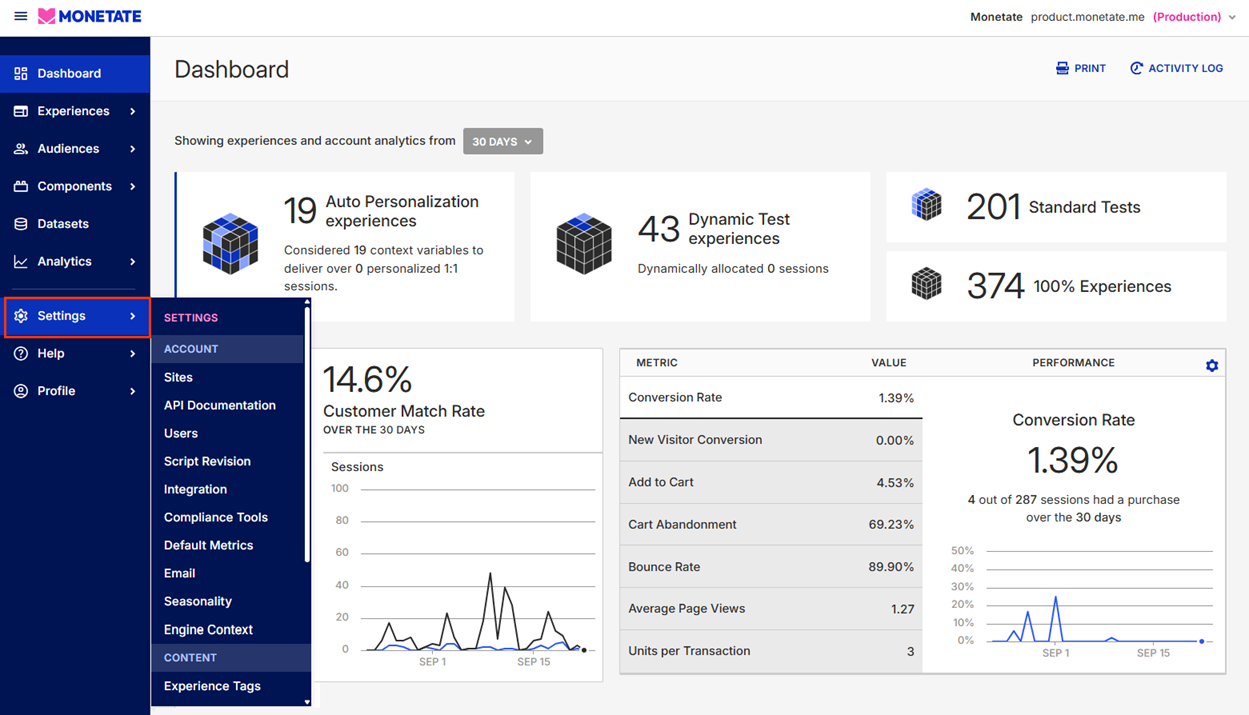
On the Sites page you can set the time zone for each domain associated with your account and add or configure Stealth Groups.
Navigate to the Users page when you need to manage who has access to the Monetate platform and each user's assigned role. From this page you can reset a password.
The Integration page provides you the means to set up third-party analytics, get the Monetate tag, install the Monetate Inspector browser plug-in, enable certain Monetate JavaScript API integrations, construct Engine API requests, and manage first-party proxies.
The options you select on the Default Metrics page determine which KPIs are displayed in experience results.
The Email page appears in the settings if your account has the Email add-on feature. Here, you can add or revise your email service provider (ESP), and add or update your account's email domain alias for images that Monetate serves in email experiences.
Visit the Seasonality page of the platform settings to adjust the monthly percentages that calculate how external factors such as time of year, weather, or market changes affect your site traffic.