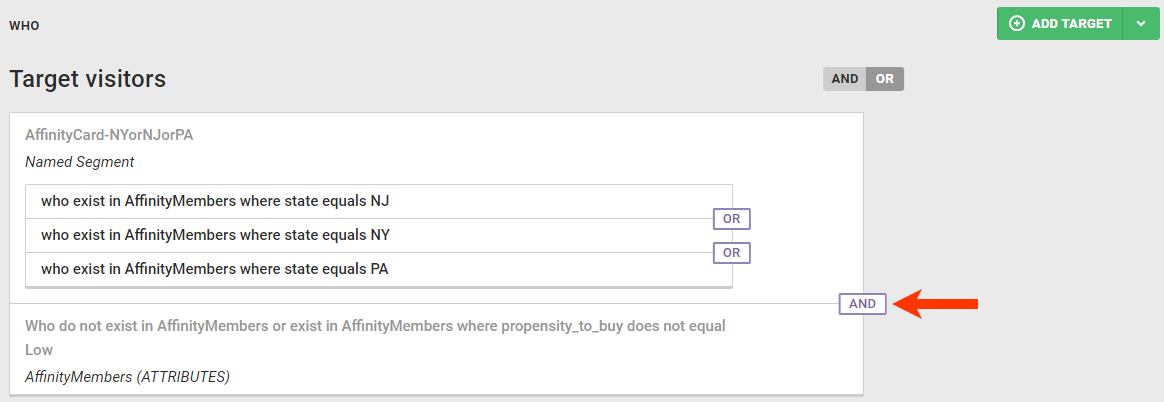Follow these steps to configure for an experience a WHO target that uses an attribute and value in a Customer Attributes dataset.
- Click EXPERIENCES in the top navigation bar and then select Web.

- Give the experience a name, and then complete the WHY settings.
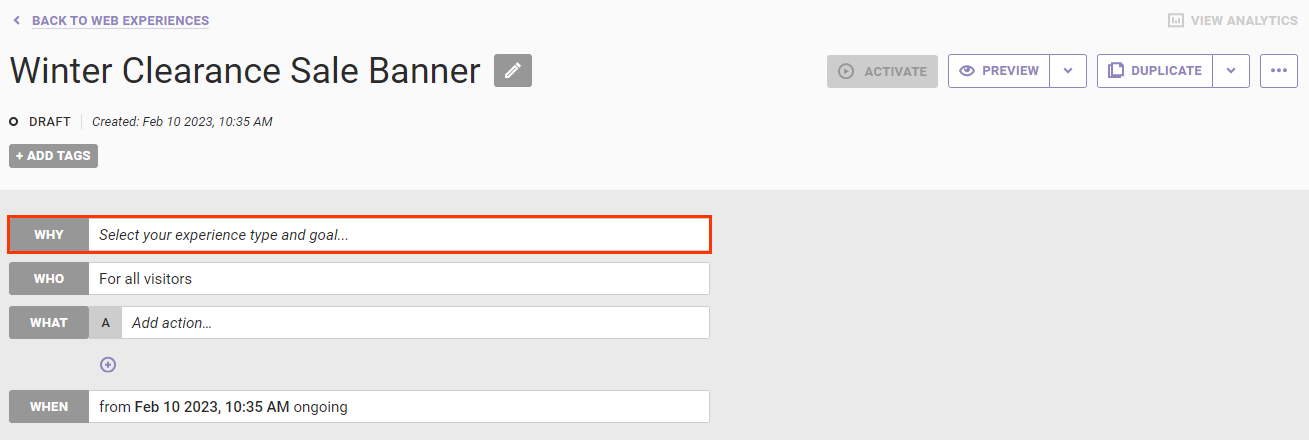
- Configure the WHO settings.
- Click WHO and then click ADD TARGET.
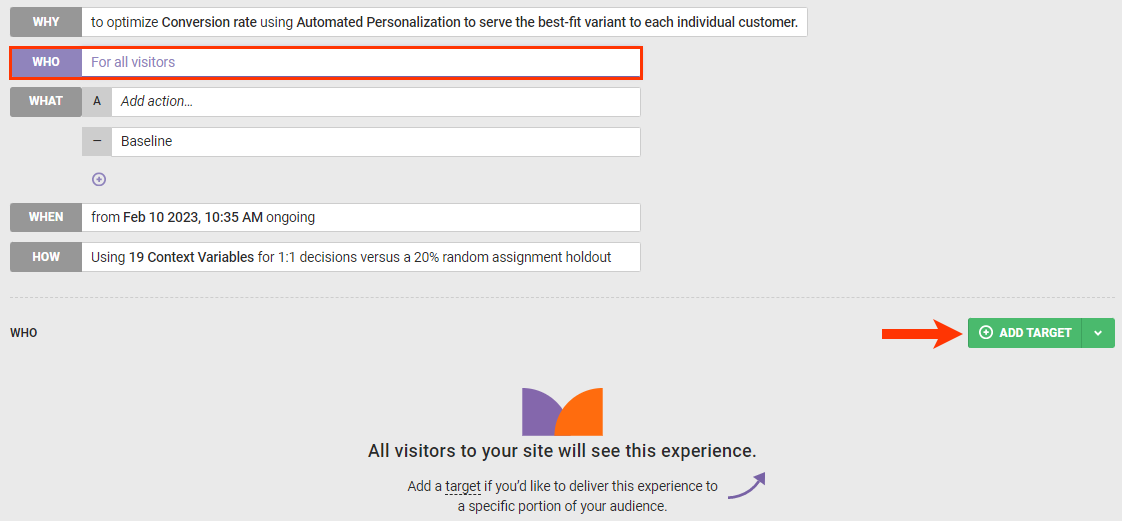
- Click Datasets.
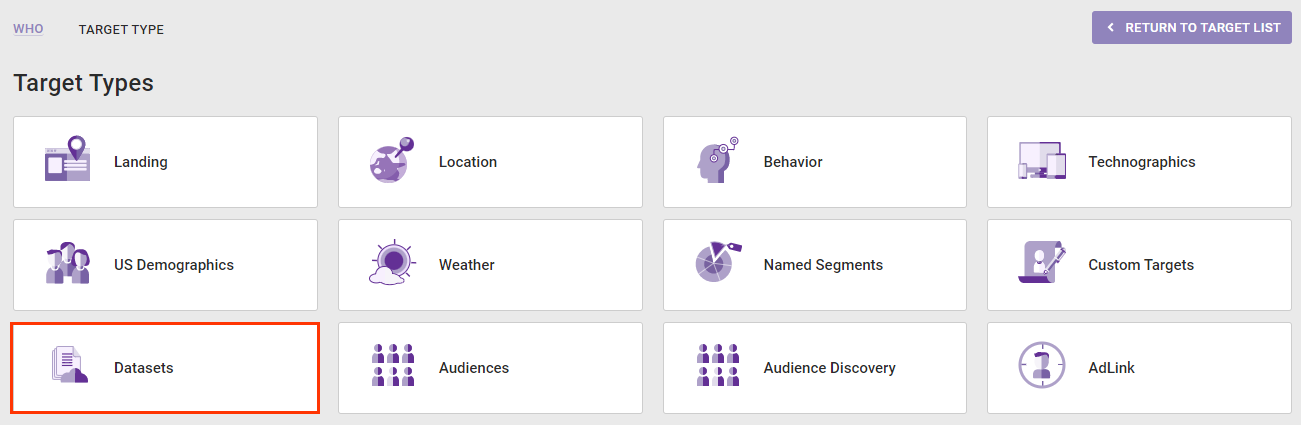
- Click the specific dataset that contains the attribute that you want to use for targeting.
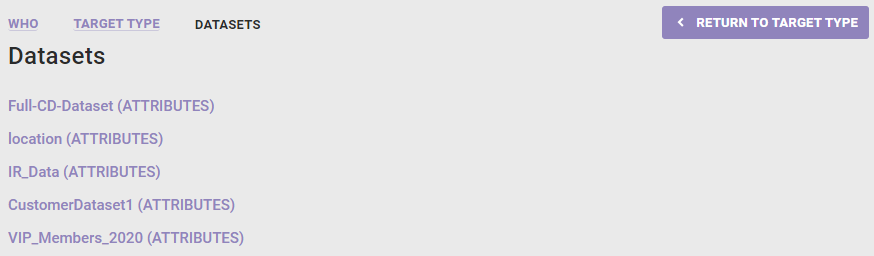
- Select from Field name the attribute that you want to use for targeting.
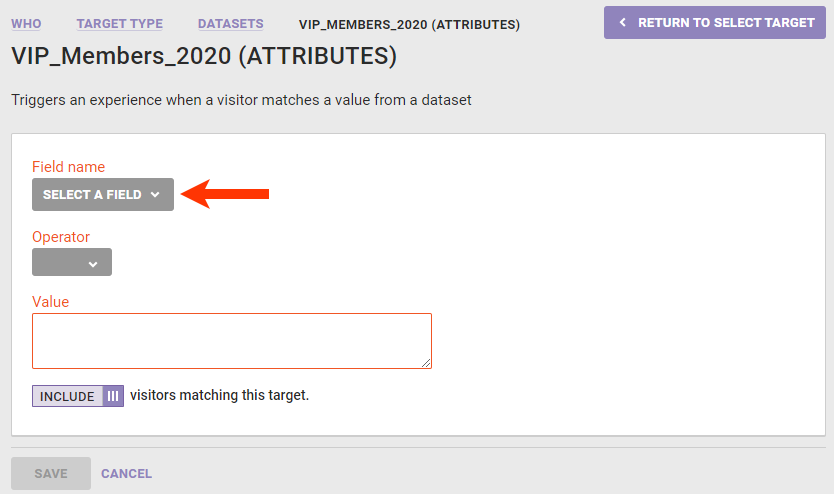
- Select an operator.
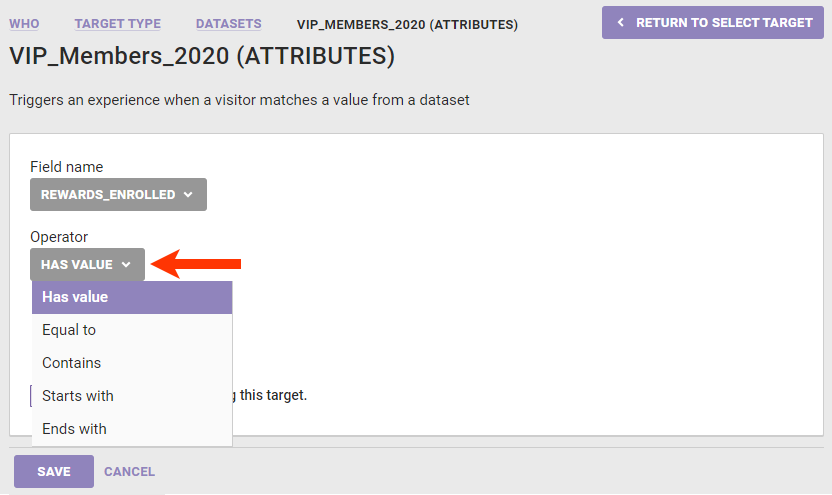
- If you selected any option other than Has value in the previous step, then enter a value. See Data Types and Operators in this documentation for more information about how the options in this selector are determined.
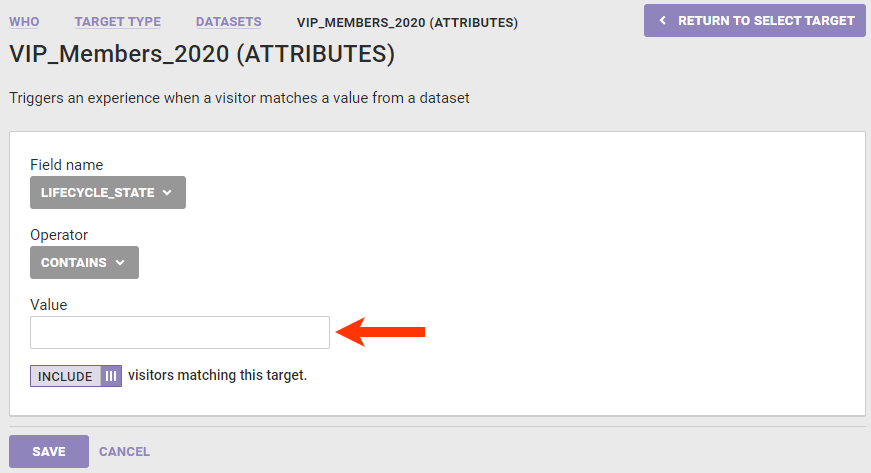
- If necessary, toggle INCLUDE to EXCLUDE if you want to exclude visitors matching the target you've configured. See Including vs Excluding Visitors Matching a Target in this documentation for more information.
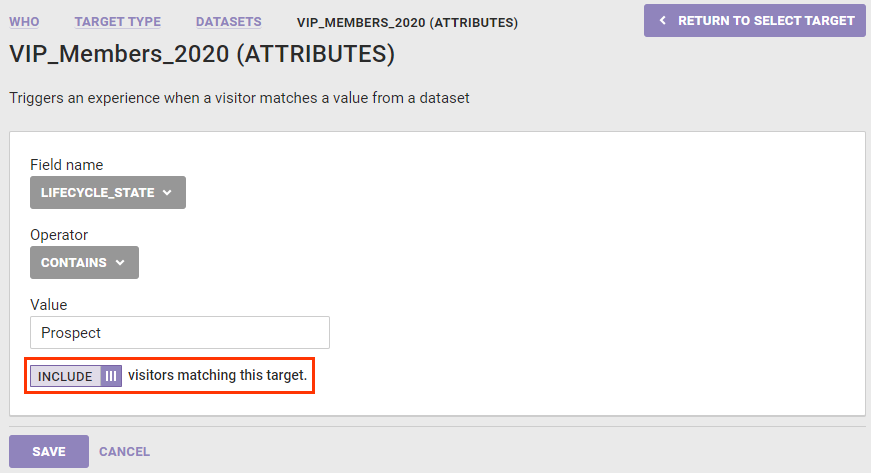
- Click SAVE.
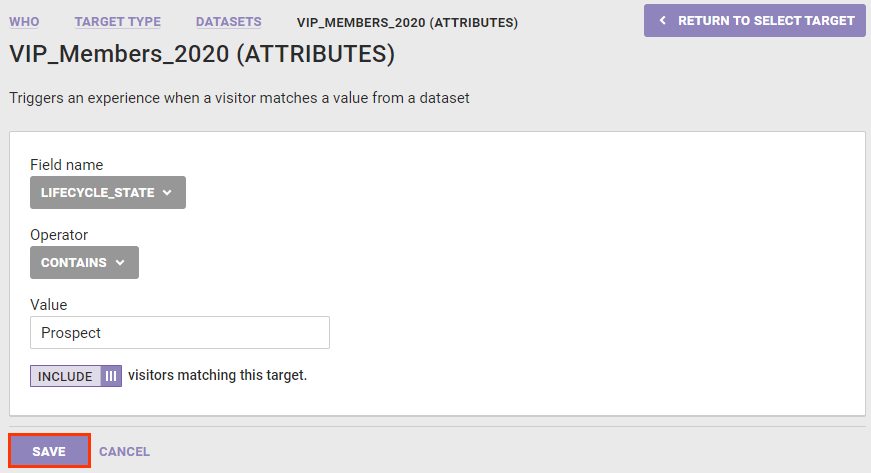
- As necessary, repeat steps 3a through 3h to add additional dataset targets to the experience. See Combining Dataset Targets in this documentation for more information.
- Click WHO and then click ADD TARGET.
- Complete the WHAT and WHEN settings, and then click PREVIEW or ACTIVATE.
How a Target Is Evaluated
If the dataset that you select when configuring the WHO target doesn't have an Identifier Name, then the target fails. Similarly, if the dataset has an Identifier Name that isn't connected to any ID Collectors, then the target fails.
If you're an Engine API client and you select a dataset that has an Identifier Name that isn't connected to any ID Collectors and you don't send the Identifier Name using a custom variable, then the target fails.
In all these scenarios the target fails because it cannot provide Monetate with a key to look up in the dataset to match with a customer so that Monetate can then evaluate this target because the target configuration didn't include the means to collect one.
Data Types and Operators
You can use dataset targeting for any attribute, also known as a field or column, within a dataset. Each value for an attribute must be one of four data types:
- String values are made up of text, such as
ProspectandActive. Their operators are Has value, Equal to, Contains, Starts with, and Ends with. - Number values are made up of numbers, such as
33or7000. Their operators are Has value, Equal to, Greater than or equal to, and Less than or equal to. - Date & Time values are made up of dates and times that must be formatted in the ISO 8601 standard. Their operators are Has value, Before, After, Within next days, and Within last days.
- Boolean values are either true or false. Their operators are Has value and Equal to.
See Customer Dataset Upload Requirements for more information about allowed data types and other aspects of a dataset to ensure the files you upload are formatted correctly for use as WHO targets.
Including vs Excluding Visitors Matching a Target
The toggle setting that allows you to include or exclude visitors matching the attribute–value target you've configured can have a big impact on who sees an experience when you use Customer Attributes dataset targets.
When you set the toggle to INCLUDE, the experience appears for all customers who are in the specified dataset who meet the attribute–value equation you configured.
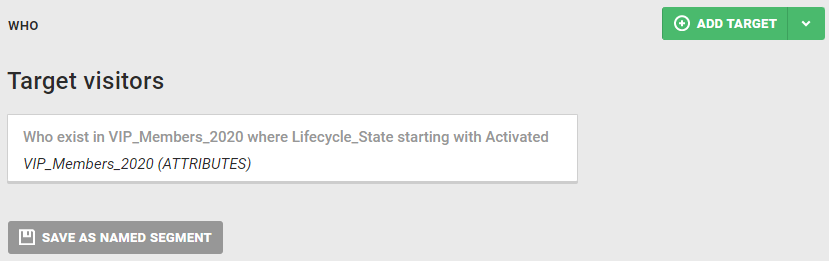
When you toggle the setting to EXCLUDE, then the experience appears for customers who are not in the specified dataset as well as to those customers who are in the specified dataset but do not meet the attribute–value equation you configured.

This table maps the evaluation of a target that combines the hypothetical attribute loyalty_member and the HAS VALUE operator.
loyalty_member Has Value | ||
|---|---|---|
| INCLUDE/EXCLUDE | Visitor in Dataset | Visitor Sees Experience |
| INCLUDE | No | No |
| EXCLUDE | No | Yes |
| INCLUDE | Yes | Yes |
| EXCLUDE | Yes | No |
This table maps the evaluation of a target that combines the same hypothetical attribute, loyalty_member, with the EQUAL TO operator and the target value active.
loyalty_member Equal to active | ||
|---|---|---|
| INCLUDE/EXCLUDE | Visitor in Dataset | Visitor Sees Experience |
| INCLUDE | Yes, with targeted value | Yes |
| EXCLUDE | Yes, with targeted value | No |
| INCLUDE | Yes, with other value | No |
| EXCLUDE | Yes, with other value | Yes |
| INCLUDE | Yes, with no value | No |
| EXCLUDE | Yes, with no value | Yes |
| INCLUDE | No | No |
| EXCLUDE | No | Yes |
Because the EXCLUDE setting does not exclude visitors who are not in the specified dataset, you may need to create multiple targets to reach your intended target audience for an experience if it's highly specific.
Combining Dataset Targets
You can combine different customer dataset targets to reach your intended target audience for every experience.
Targeting a Group in a Dataset
You can configure a Datasets target to show an experience to every customer in a dataset who is part of a specified group as captured by a specific value of an attribute in that dataset.
For example, you create an experience that targets logged-in customers who haven't enrolled in your site's rewards program. Instinct might dictate that a Datasets target that excludes visitors with the true value for the Rewards_Enrolled attribute will achieve your goal. However, because the EXCLUDE setting does not exclude visitors who are not in the specified dataset, then visitors outside your intended audience would see the experience.
To reach your intended audience, you must configure two Datasets targets joined with AND logic:
- Exclude visitors with a value of
truefor theRewards_Enrolledattribute - Include visitors who have a value for the
customerIdattribute
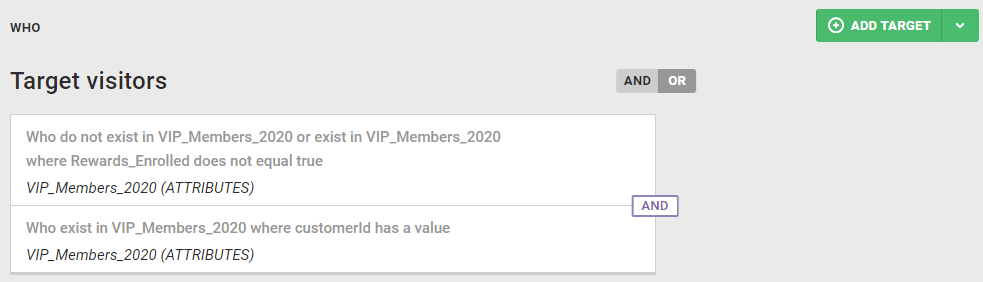
The requirement that a visitor must have a value for the customerId attribute eliminates from the audience those visitors who are not in the specified dataset.
Targeting Everyone Except One Group in a Dataset
Just as you can configure WHO settings to target a specific group in a Customer Attributes dataset, you can also exclude a specific group in that dataset from the target.
For example, you create an experience that targets logged-in customers who have a medium or high propensity to buy and whose last purchase was online instead of in one of your stores or from your catalog. Therefore, you want to exclude customers with a low propensity to buy.
Just like in the previous example, configuring the target that excludes customers with a low propensity to buy means that any customer who isn't in the dataset will see the experience.
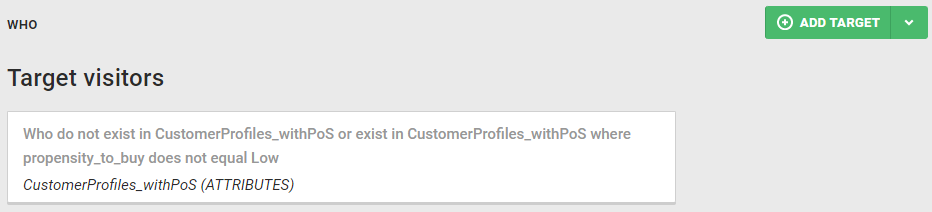
The second target identifies customers in the dataset whose last purchase was online.
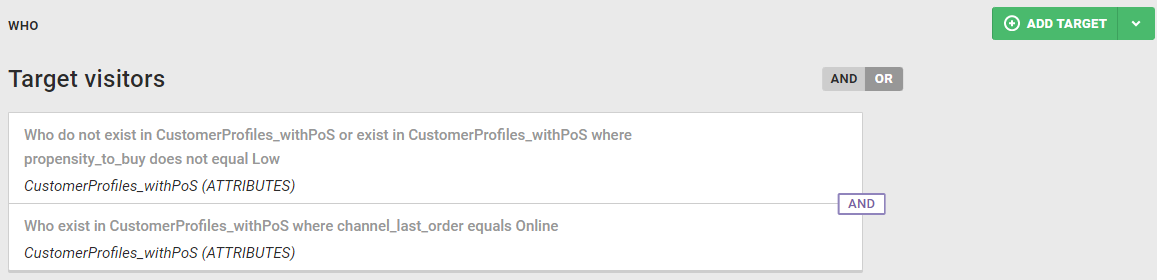
Because the two targets are joined by AND logic, those customers who are not in the dataset cannot also meet the targeting criteria of the second target.
Targeting Multiple Values of an Attribute
If you want to configure a target that uses multiple values for an attribute in an OR logic statement, you cannot create a single target because you cannot input multiple values into one target. Instead, you must configure a target for each value and then join them by OR logic.
For example, if you create an experience for affinity card members who live in New York or New Jersey, then you must create a target for each state and then switch the logic connector to OR.
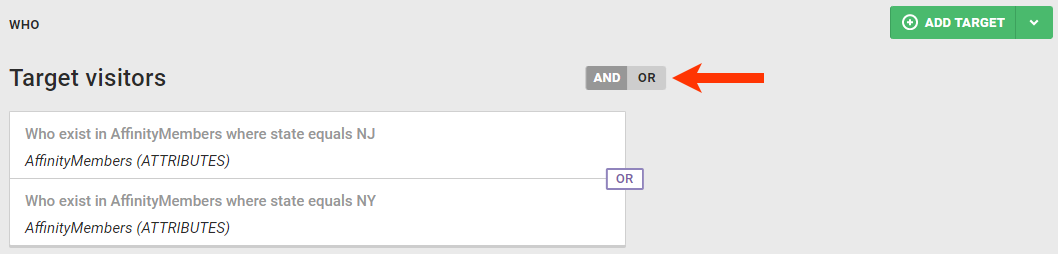
Building on this example, you decide to extend the targeted audience to include affinity card members in Pennsylvania while at the same time narrow the audience to members in those three states who have a medium or high propensity to buy.
As established in the example in the Targeting Everyone Except One Group in a Dataset section, to include members who have a medium or high propensity to buy, you must configure the target to exclude members who have a low propensity to buy.
However, before you create that target, you must configure a third target for members in Pennslyvania and then create a Named Segment from the three location-based targets. The Named Segment allows you to combine each location target with the propensity-to-buy target.
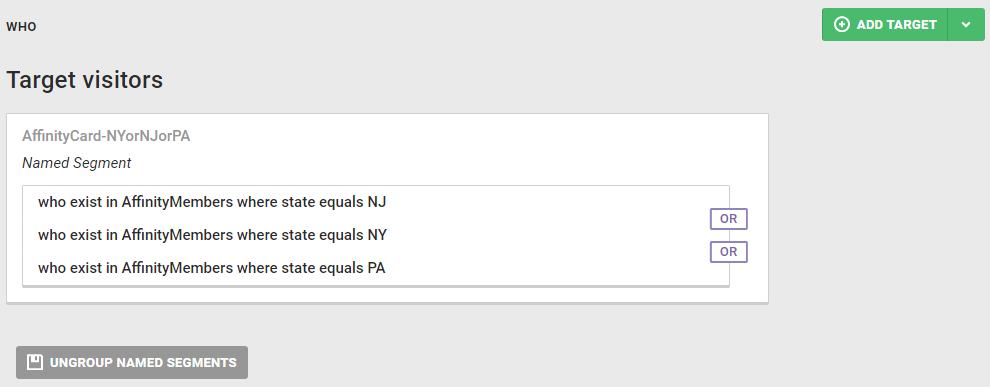
With the location-based targets that are joined by OR logic and saved as a Named Segment, you can now configure the target for propensity to buy.