A shipping threshold experience uses actions that only fire when a customer adds products to their cart that total a specific dollar amount. For example, you can build an experience that displays a free shipping banner when customers have added at least $200 worth of products to their carts. Configuring this type of experience is fairly straightforward and requires you have a working knowledge of action conditions.
Follow these steps to create a shipping threshold experience.
- Create a new Web experience and give it a name.
- Configure the WHY settings.
- Click WHY, select To serve everyone the same experience, and then click NEXT.
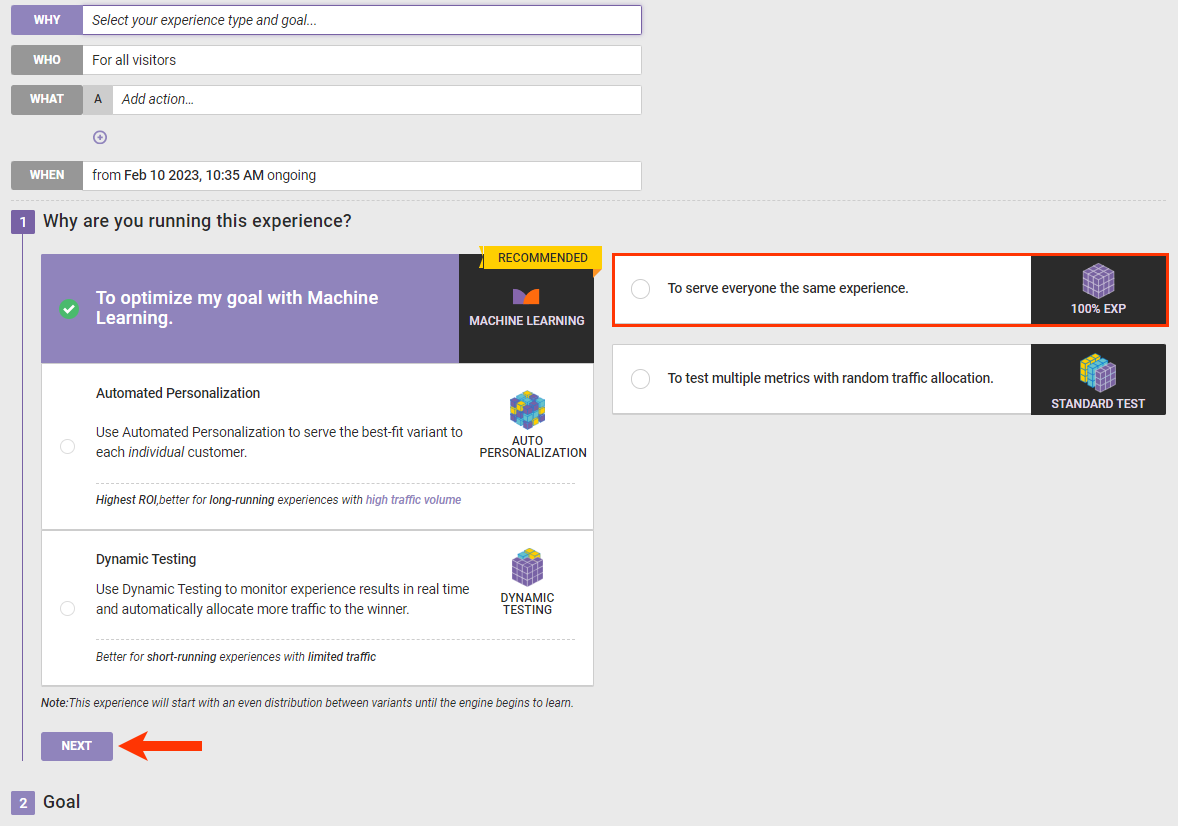
- Select the goal metric and then click NEXT.
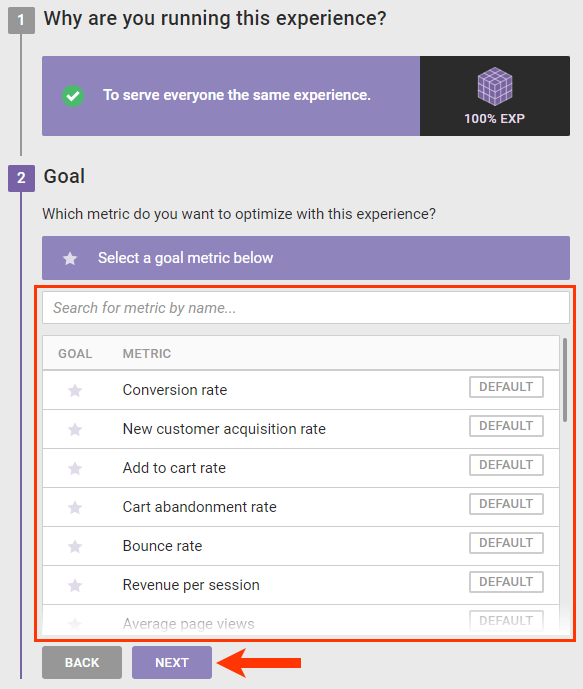
- Adjust the secondary metrics as needed, and then click NEXT.
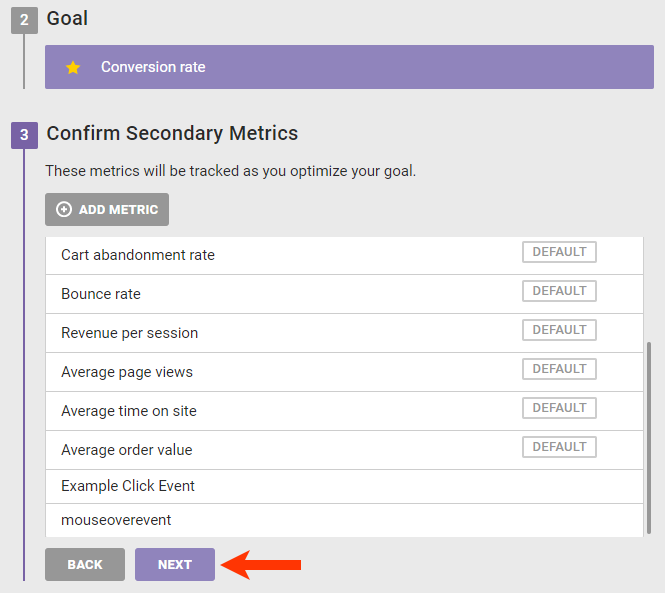
- Confirm that the WHY settings are configured as you want, and the click SAVE.
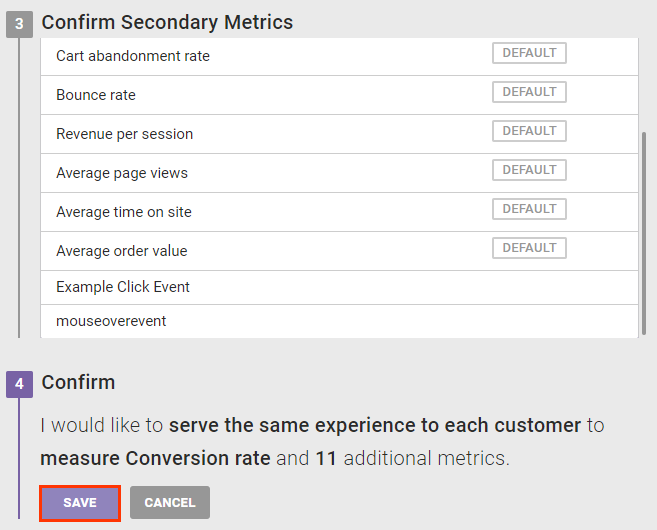
- Click WHY, select To serve everyone the same experience, and then click NEXT.
- Leave the WHO settings on the For all visitors default.
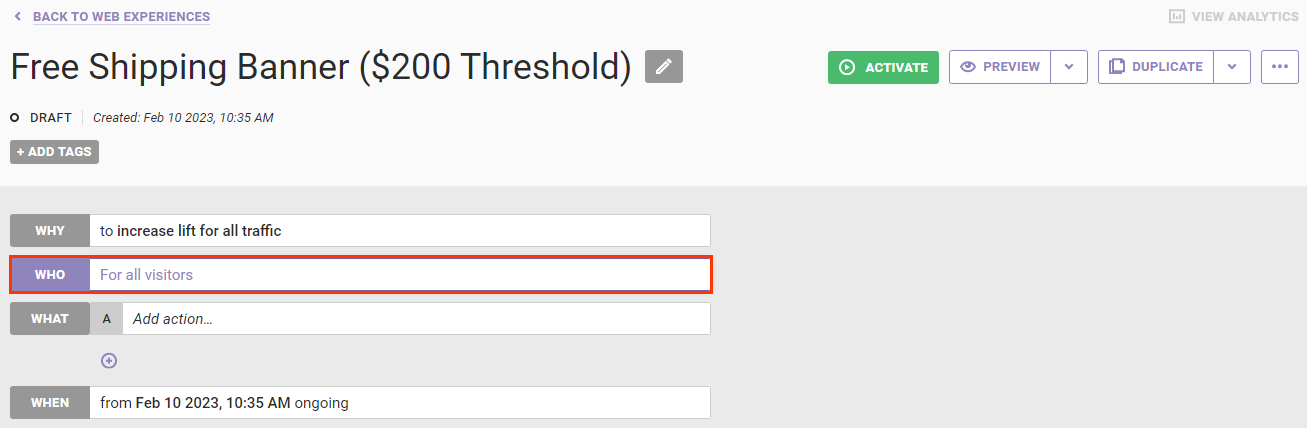
- Configure the WHAT settings.
- Click WHAT and then click ADD ACTION.
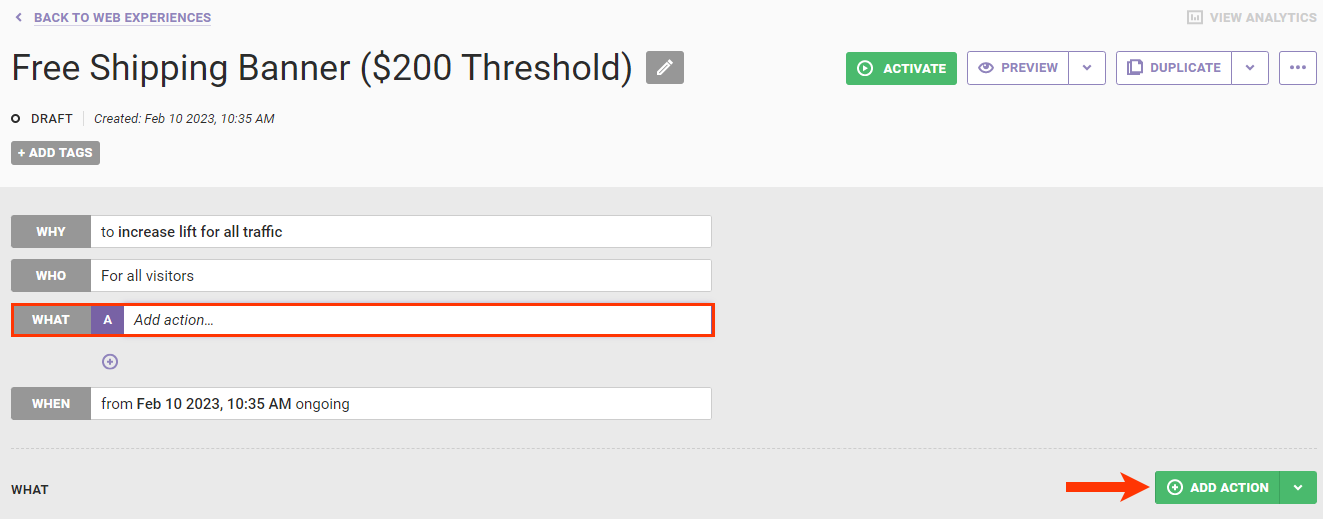
- Select the type of action you want to use to inform customers about the free shipping offer. This example experience uses a banner image at the top of the page.
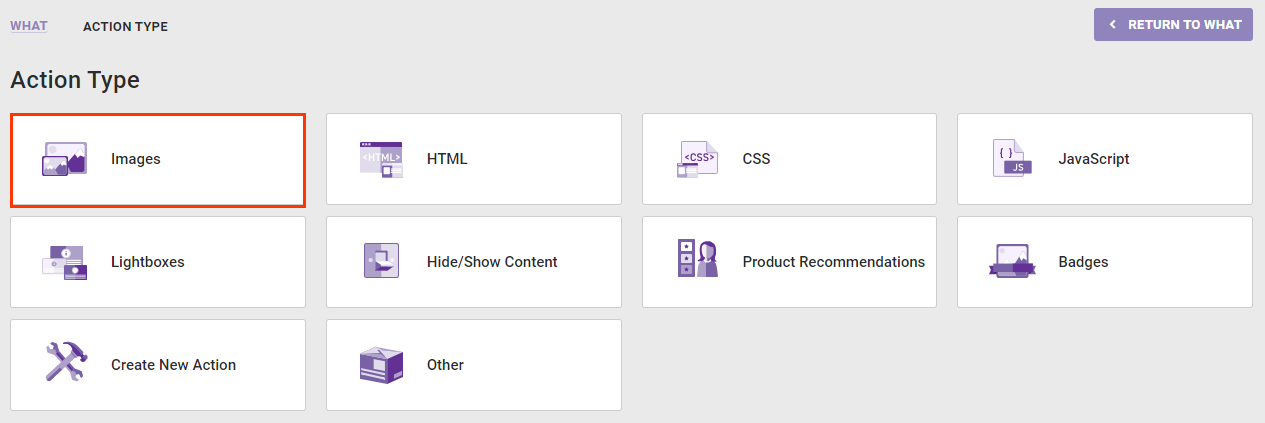
- Select an action template.
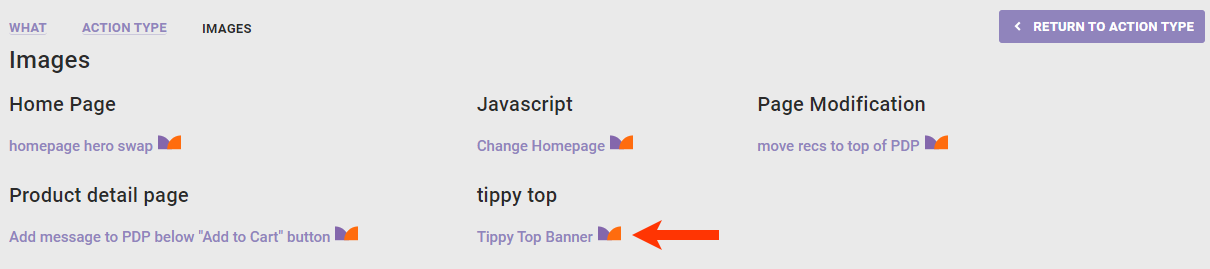
- Configure the required and optional inputs of the action as necessary. To better understand the various inputs that may appear in the action template, refer to Action Descriptions.
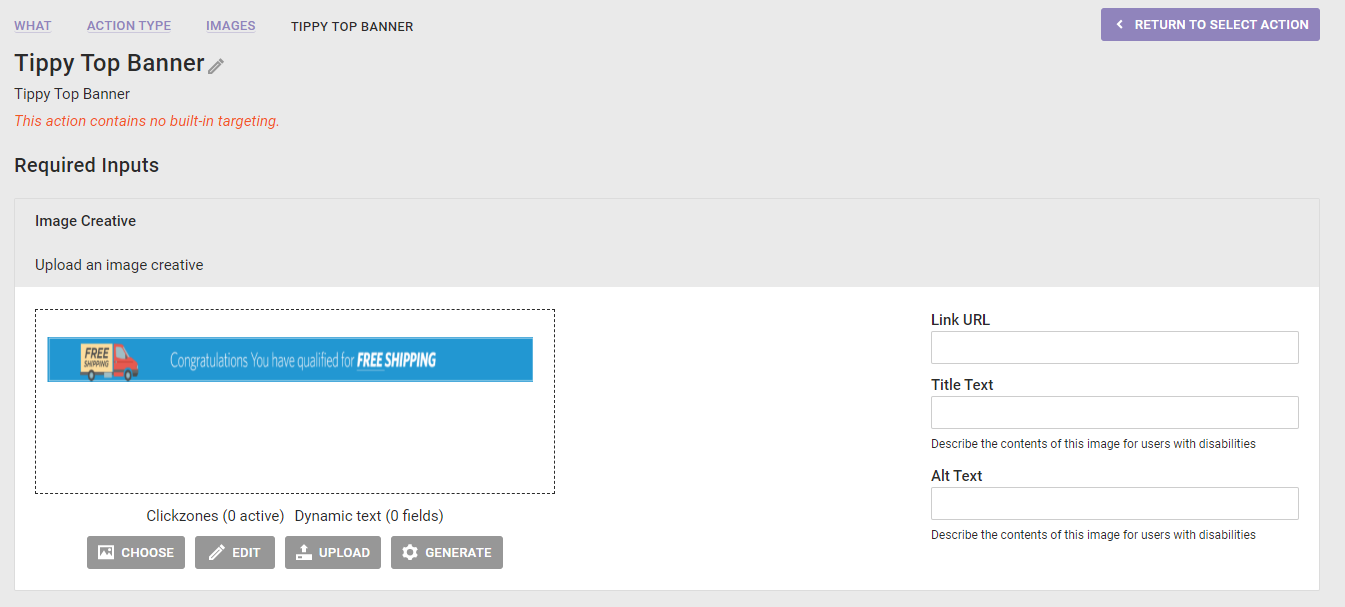
- Click ADD CONDITION, select Cart value, and then select Cart value ≥.
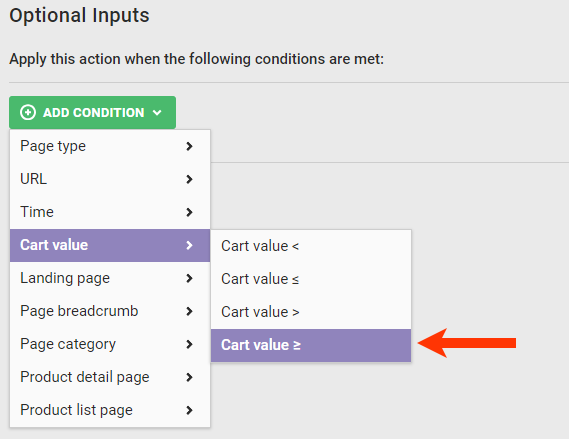
- Type the free shipping threshold into Cart value ≥, and then click outside the field to save it.
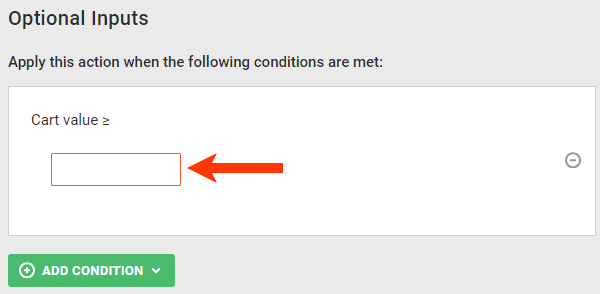
- Click CREATE.
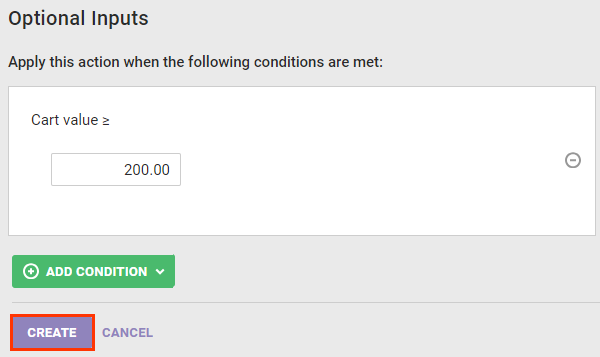
- Click WHAT and then click ADD ACTION.
- Configure the WHEN settings as necessary. See Configure the WHEN of a Web Experience for more information.
After you configure the experience with the appropriate parameters, ensure that you test it.
Previewing the Experience
You cannot use Preview Mode with an experience that includes a cart value action condition. Therefore, you must temporarily configure the WHO settings so that the experience only appears to the people who will test it and then activate it.
Follow these steps to test the experience to ensure it works as you expect.
- Modify the WHO settings by one of these methods:
- Click ACTIVATE.

- Navigate to your site, append the URL with the query parameter if necessary, and then add one or more items to the cart so that the total is less than $200 to verify that the banner doesn't appear.
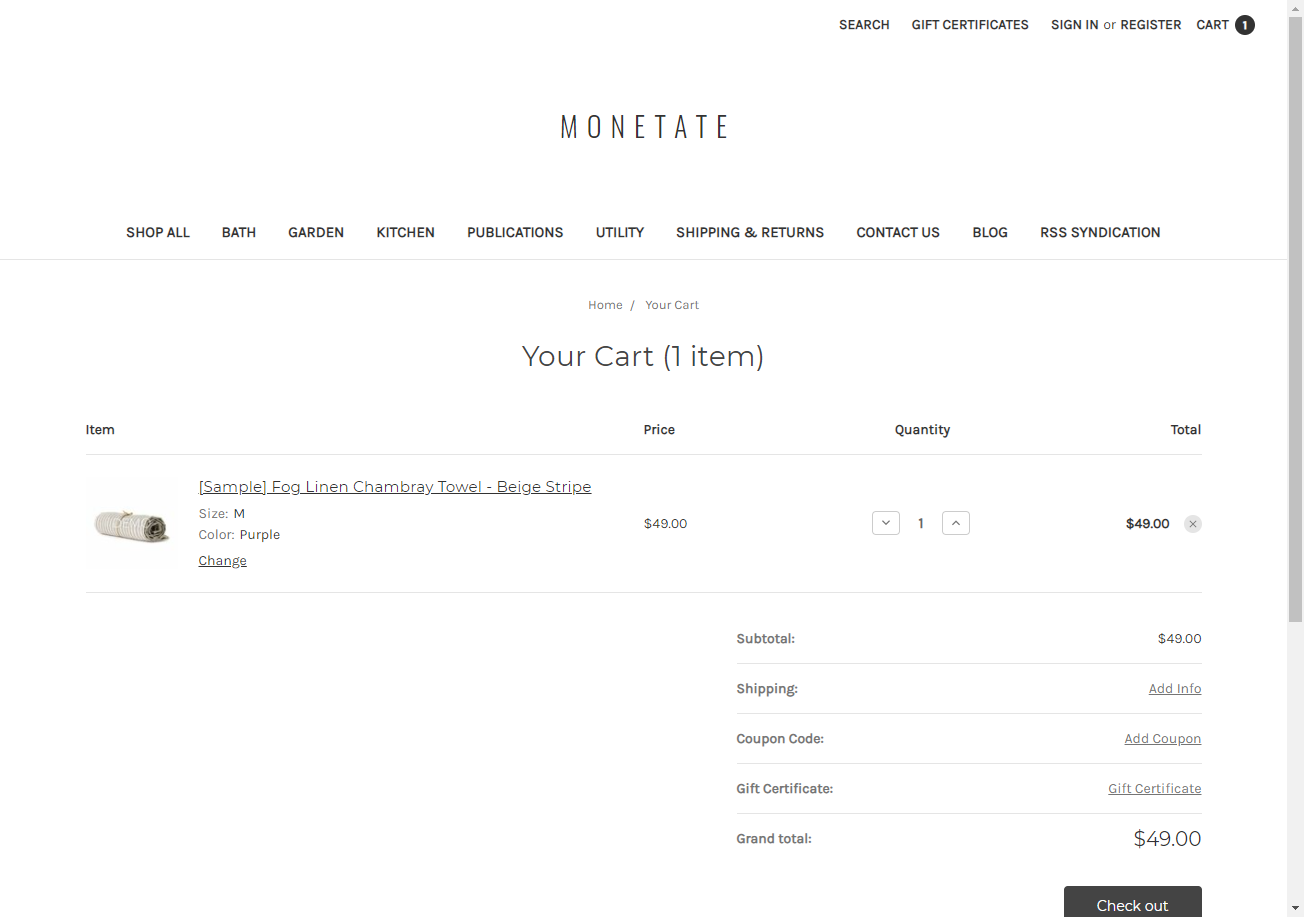
- Add one or more additional items to the cart so that the total meets or exceeds the $200 threshold to verify that the free shipping banner displays as expected.
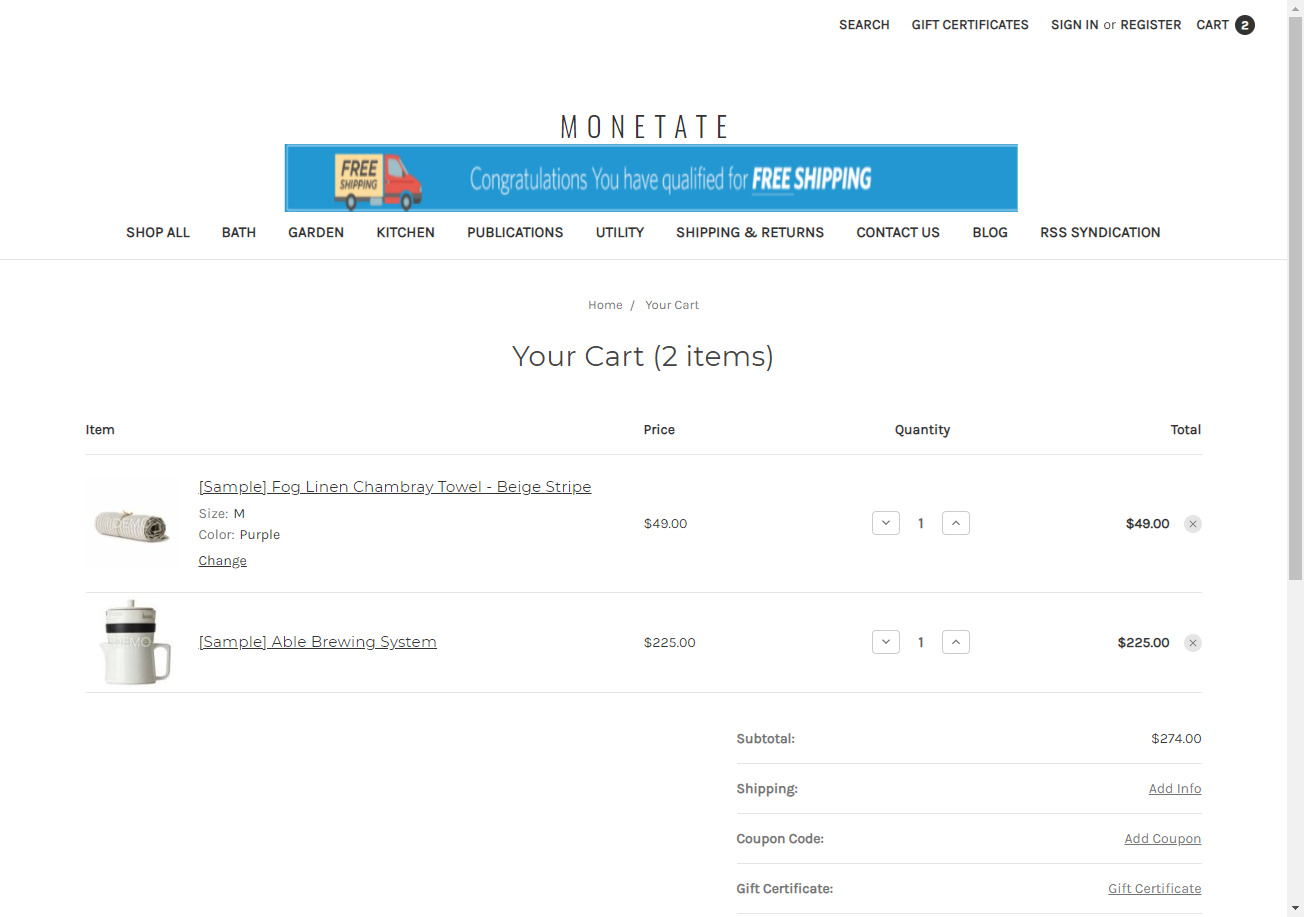
- Remove an item from the cart but maintain the total above the $200 threshold to ensure that the banner persists.
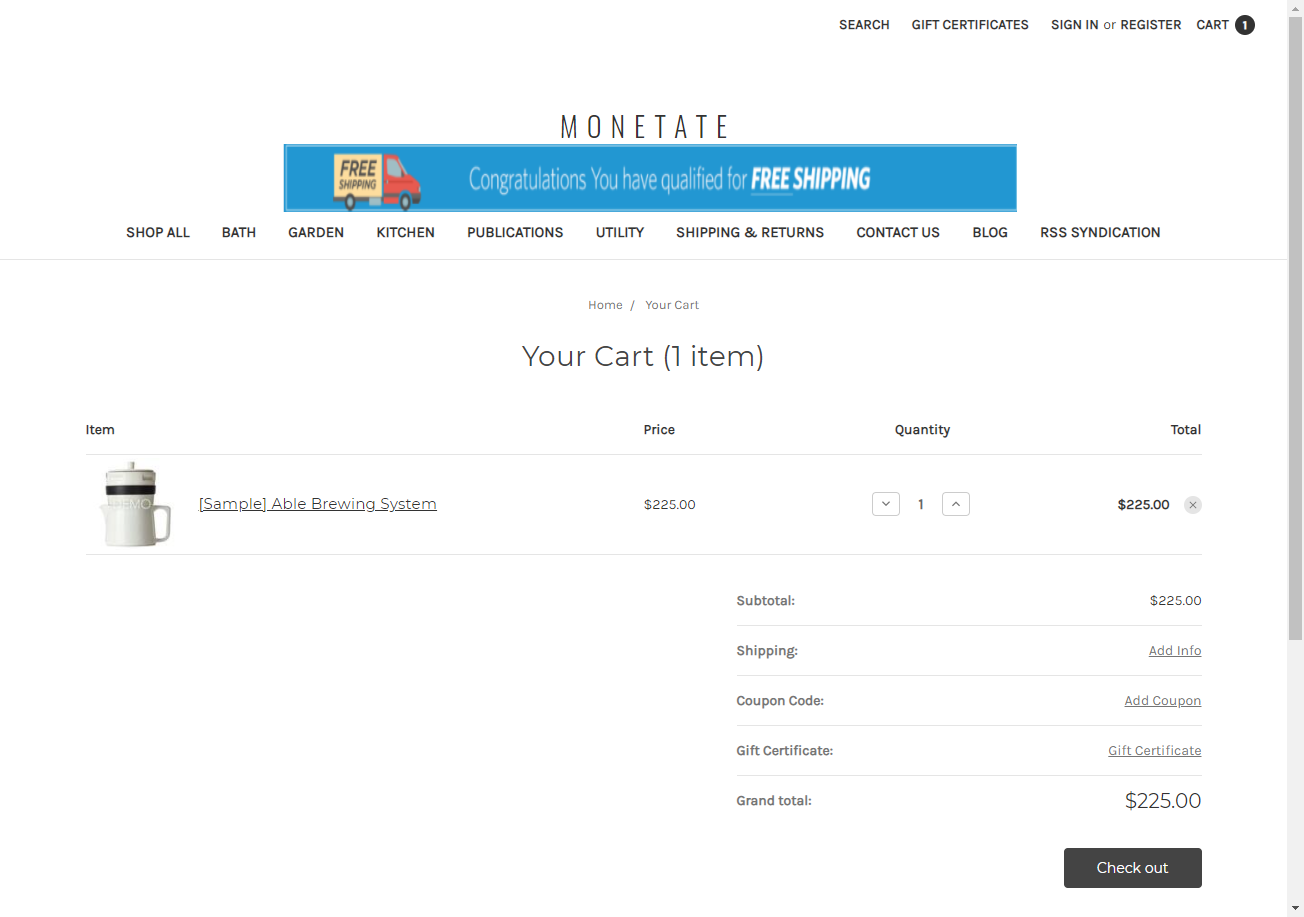
- Remove enough items so that the cart value is below the $200 threshold to test if the free shipping banner disappears.
Once you confirm that the experience functions exactly as you expected, pause the experience, remove the testing WHO settings, and then reactivate the experience.