The Monetate Dynamic Bundles feature combines your merchandising expertise with Monetate's recommendation algorithms to build product sets for every item in your product catalog.
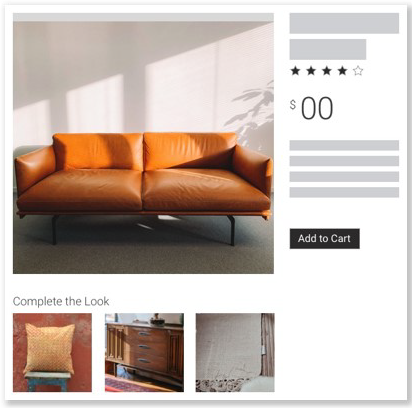
A product set contains recommended items that allow the customer to assemble an outfit, to furnish a room, to complete a DIY project, or to obtain all the products suggested to achieve some objective, with those recommendations based on the product they're viewing.
Building a Dynamic Bundle
A Dynamic Bundles product set is built with one context item and a bundle. The context item is the product shown on the product detail page (PDP) the customer is viewing. The bundle is what you configure in the Monetate platform.
A bundle in some aspects is like a recommendation strategy. You can create a global bundle, which is available to all the accounts in your Monetate implementation, and you can create a local bundle, which is only available in the account in which you build it. A bundle has a designated product catalog, a collaborative recommendation algorithm, a type of customer behavior on which to base the recommended products, a lookback period, and other settings you're likely accustomed to configuring when you create recommendation strategies.
Unlike a recommendation strategy, a bundle also has at least two and no more than nine product categories. The context item must match at least one of the product categories for a Dynamic Bundle to be built. The remaining product categories can each potentially contribute a product to the product set.
Defining a Bundle with Product Categories
The bundle's product categories power Monetate Dynamic Bundles. Each product category is composed of one or more attribute-based filters that you configure to determine one item in the product set. Because each product category is processed individually, the resulting product set is more precise and better customized to the customer and their context item.
Sometimes a context item can potentially match more than one product category in a bundle. In this scenario, it's assigned to the first category that it matches based on the attribute filters. When the product set is determined, the product category that the context item matches does not contribute a product to the set. Instead, it serves as a classification.
Furthermore, the order of the product categories that you configure in the bundle defines the order in which the products appear in the Dynamic Bundles slider on the context item's PDP. When configuring a bundle, you can rearrange the order of the product categories that you include.
Consider the following Dynamic Bundles example. A retailer creates a bundle that includes a product category with attribute filters for sofas, couches, and sectionals; a product category for rugs; a third category for decorative pillows; a fourth category for coffee tables; a fifth category for wall art and other hanging decorative items; and a sixth category for side tables and end tables. Each product category also includes a filter to exclude products that aren't in stock. The Prepend context item in recommendation setting is enabled in the bundle.
A customer views a loveseat's PDP, and the product matches the filters set for the bundle's first product category. Based on that match as well as on the other configured product categories along with relevant customer behavior data, the loveseat shopper sees this Dynamic Bundle product set:
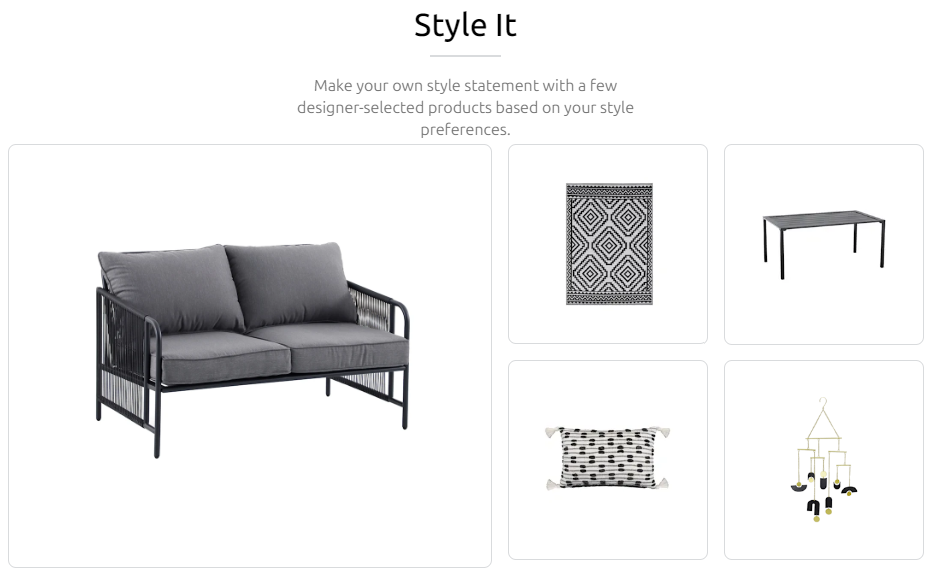
The customer isn't presented with a recommended product from the sixth product category because the end table identified during processing is out of stock.
If the retailer had not enabled the Prepend context item in recommendation setting in the bundle, then the loveseat that the customer's viewing would not be included in the product set.
To ensure that the products recommended from each eligible product category combine into a well-defined product set, each product category in a bundle must be unique with zero overlap. For example, you're creating a bundle to furnish a living room. You configure one product category with attribute filters for sofas, couches, and sectionals. Another product category you configure for accent chairs. When configuring the first product category, you want to ensure that none of the filter values could point to single-person seating options since those items are the focus of the second product category. Otherwise, you might end up with a product set with a recliner from the first product category and a lounge chair from the second.
Tapping Your Own Expertise
Creating a local bundle gives you the opportunity to amplify your own merchandising know-how by including a Recommendations dataset.
A Recommendations dataset that you include in a local bundle serves as a curated product pool that's evaluated first before any of the product categories also configured in the bundle. In fact, a product set could potentially come entirely from a Recommendations dataset—even when the context item doesn't match any of the bundle's product categories.
A Recommendations dataset in a bundle is only subject to whatever global filters exist on the Global Settings tab. If the account doesn't have any global filters, then it's more likely that all the products in the Dynamic Bundles slider will come from the dataset.
To optimize the combination of a Recommendations dataset and the bundle product categories, Monetate recommends creating a global filter using the availability or quantity optional product catalog attribute or whatever custom attribute you use to pass inventory information to Monetate. This type of filter can help ensure that out-of-stock products aren't included in the product set.
If the total products derived from the Recommendations dataset is less than the minimum number of products that you set when you configure a Dynamic Bundles action, then those products are ignored, and the context item is evaluated against the bundle's product categories, global filters, and bundle-level filters to produce the product set for the action.
Removing Duplicate Products Across Actions
Depending on how you use or forego action conditions, a context item PDP could conceivably have multiple Dynamic Bundles actions or a combination of one or more Dynamic Bundles actions and product recommendations actions.
When a page on your site has multiple Dynamic Bundles actions or both Dynamic Bundles actions and product recommendations actions, then the action that has the lower experience priority won't contain the same products that are recommended in the first action that loads.
For example, two bundles have the same product categories. You've configured a Dynamic Bundles action for each one. Neither action includes any action conditions. In this scenario, Action 1 with Bundle A loads first on the context item's product detail page, so it shows the products derived from Bundle A's product categories that the context item didn't match. When Action 2 with Bundle B loads, the deduplication process has removed the products already displayed in Action 1.
However, you can avoid scenarios such as this one by ensuring that you configure action conditions to lessen the chance that multiple Dynamic Bundles actions and product recommendations actions appear on the same PDP.