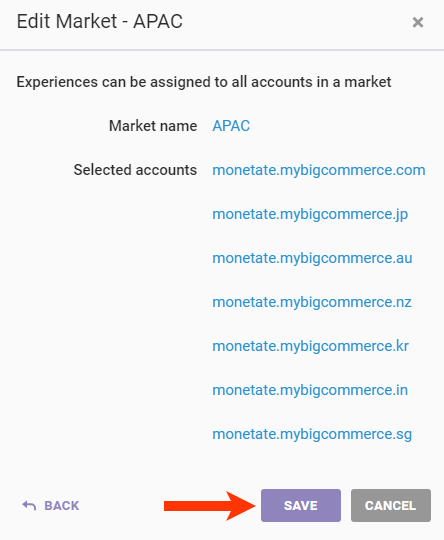To use the Markets feature, you must first create a market. You can later edit aspects of the market.
Creating a Market
Follow these steps to create a market.
- Click the settings cog and then select Sites.
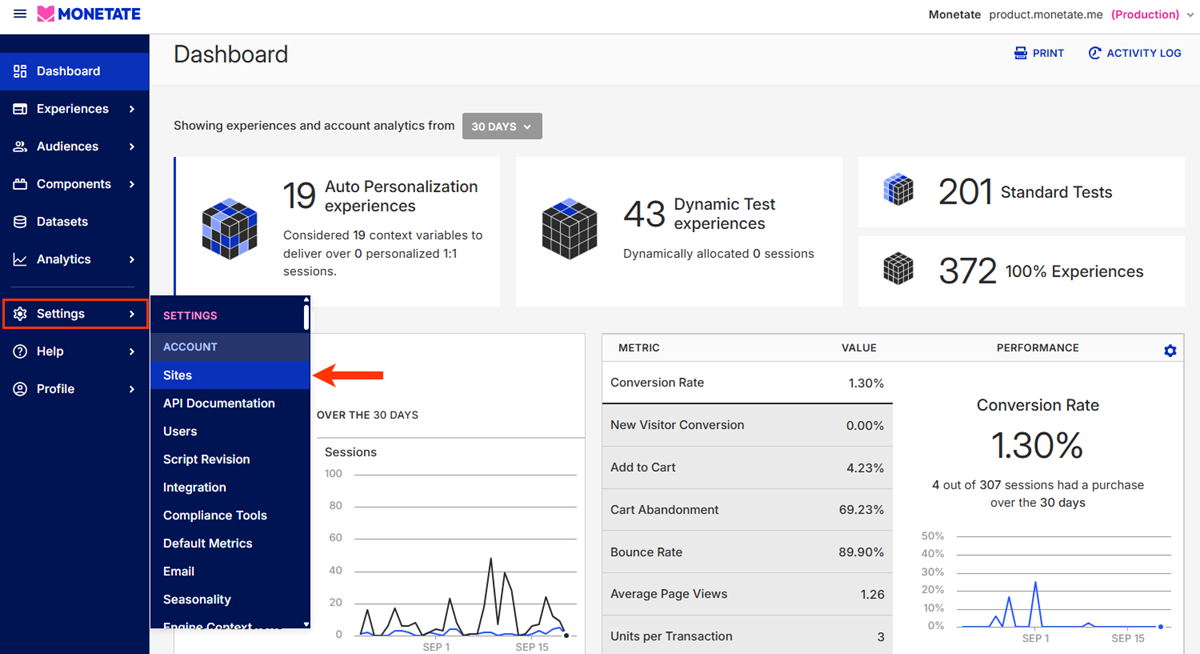
- Click the Markets tab.

- Click CREATE NEW.

- Name the market.
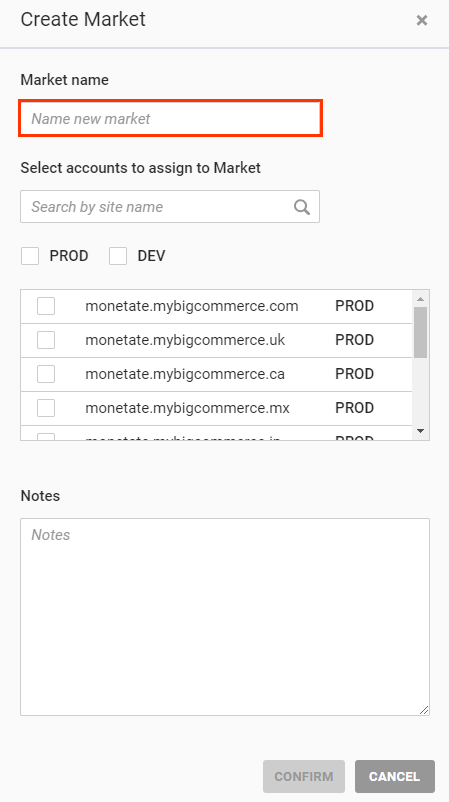
- Select each account that you want to belong to the new market.
- Type the account name into the search bar, and then select the result in the account listing.
- Select either PROD or DEV to narrow the options in the account listing.
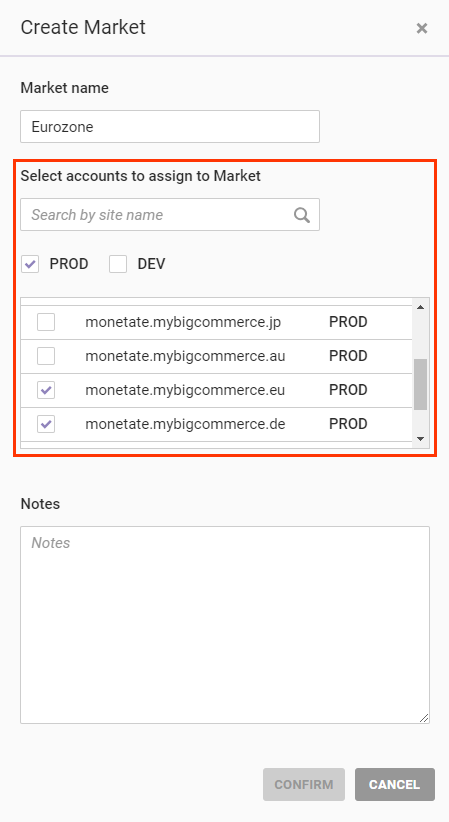
- If necessary, add comments about the market in the Notes field.
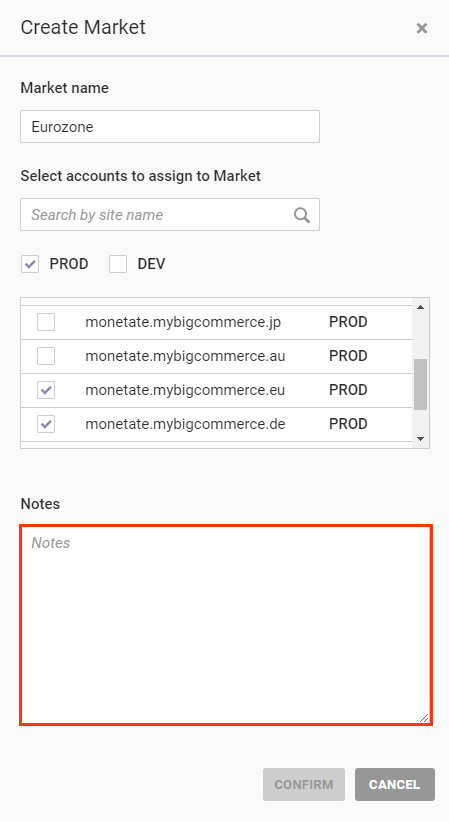
- Click CONFIRM.
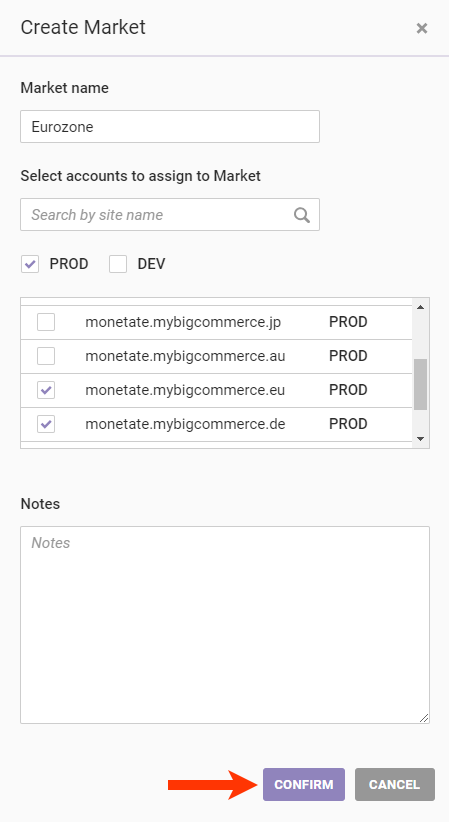
- Review the list of accounts you selected and then click SAVE.
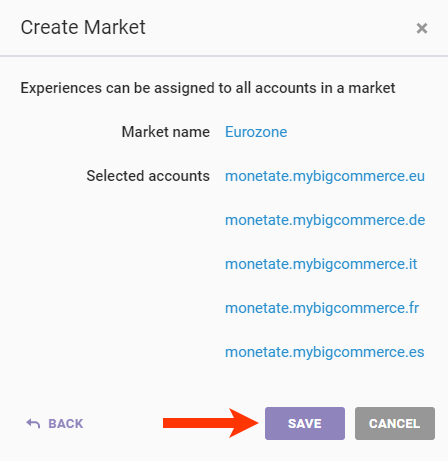
The market is now available to use in recommendation strategies.
Editing a Market
Follow these steps to edit a market.
- Click the settings cog and then select Sites.
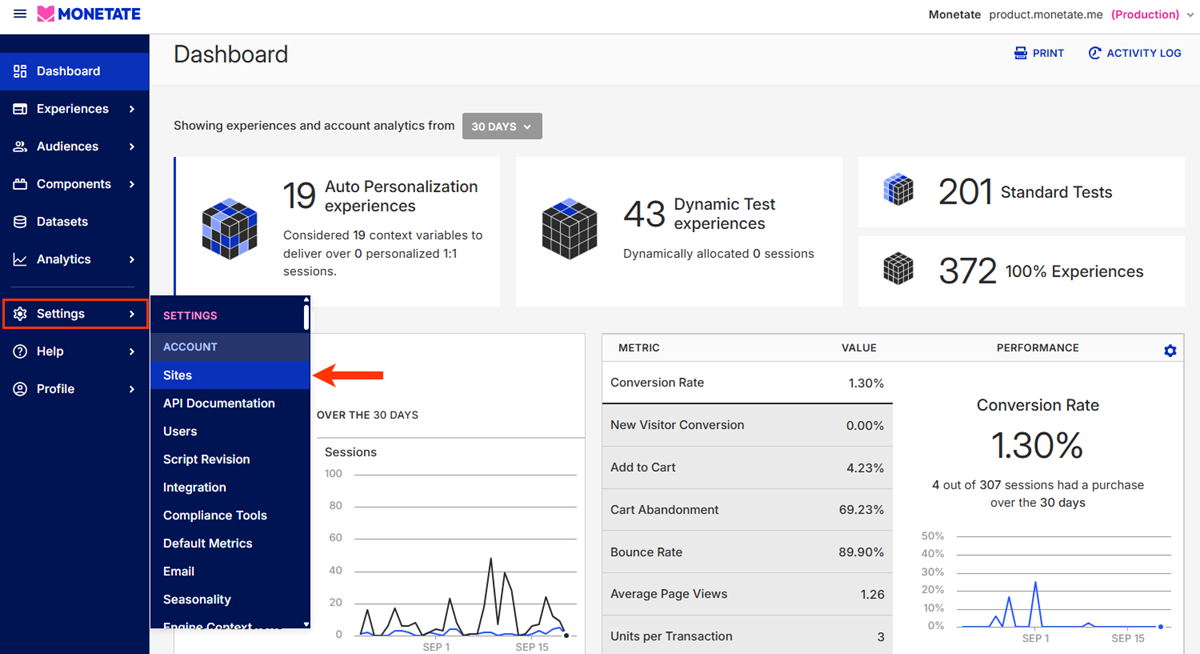
- Click the Markets tab.

- Place your mouse pointer in the row of the market that you want to edit, and then click Edit when it appears below the market's name.
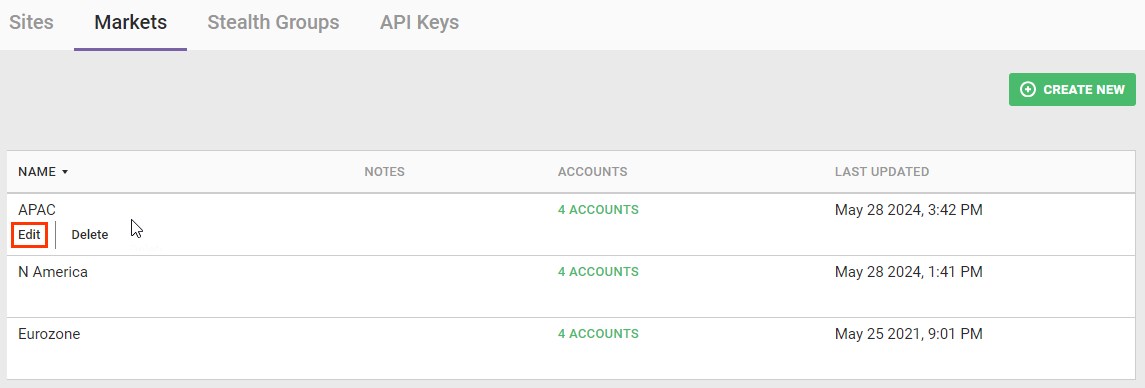
- As necessary, revise the market's name, add or remove accounts, and add or revise any comments in the Notes field, and then click CONFIRM.
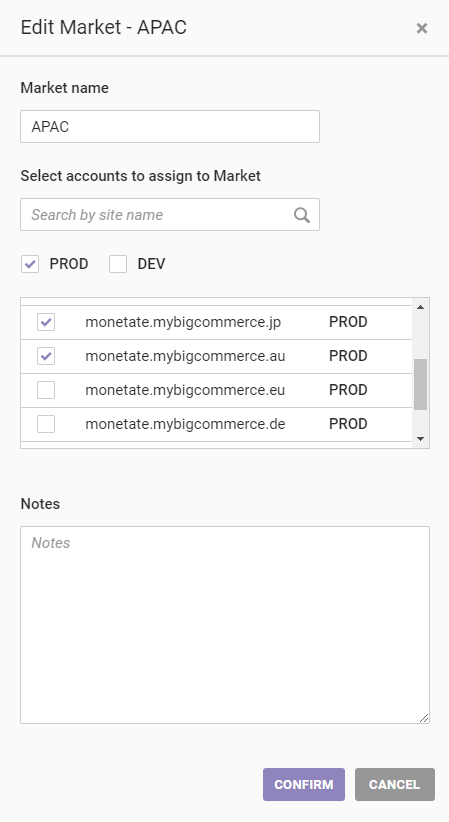
- Review the list of accounts in the market, and then click SAVE.