Monetate's Personalized Search features use your customers' behavior on your site and other context to show auto-completed search terms and products as the customer is typing their query; to personalize full search results after the customer enters their full query; and to personalize the products displayed on category pages. These features, which work in any channel, combine large language models, natural language processing, and your own merchandising rules with many of the same functionalities that power Monetate's Product Recommendations and Dynamic Bundles offerings. Semantic enrichment automatically adds synonyms, adjusts for plural forms, and normalizes product data, such as colors and sizes. The result is a more relevant, targeted, and optimized search experience for your customers.
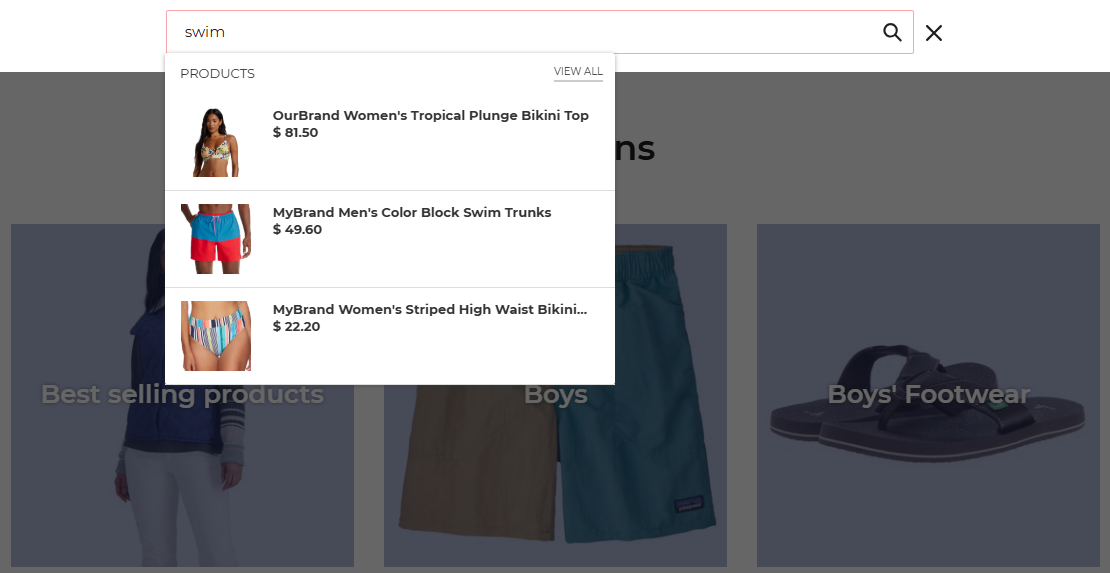
Personalized Search consists of two primary components that you can add to your existing Monetate implementation either separately or as a package: Personalized Site Search and Personalized Category Pages.
Personalized Search is a RESTful API that's available to clients with Engine API implementations as well as to clients using the Monetate JavaScript API, also known as a Monetate tag implementation.
Even if you use the custom action templates, you must have your own development resources to implement certain parts of Personalized Search. You can review the Personalized Search API documentation in the Monetate Developer Hub.
Personalized Site Search
The settings and options that you can configure for Personalized Site Search not only can enhance customers' ability to find the products, product category pages, as well as supplemental ecommerce content (for example, blog posts, buying guides, tutorials, owner's manuals) that they're looking for on your site, but they also can enhance your abilities to merchandise the products.
Returning results for a search is more than just matching the words in a search query to words in a product's name or description. Personalized Site Search allows you to boost or bury individual products as well as products that share values for attributes in a product catalog dataset. You can promote products at the top of the results using pinning rules, and you can exclude products from results entirely.
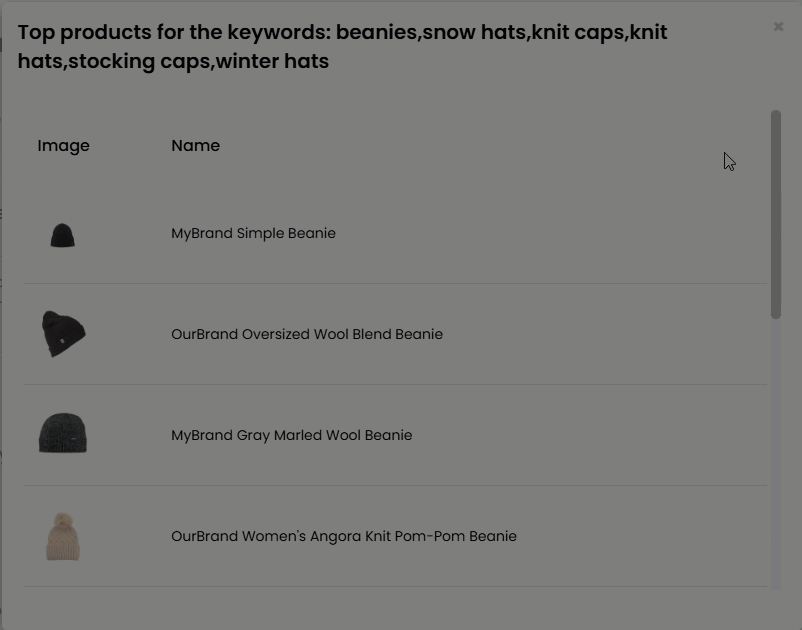
Many of the attributes found in your selected product catalog dataset you can display as filters on your site for customers to use to narrow search results.
Furthermore, customers who use your site search to find specific pages of your site—returns policy, sizing information, seasonal content, and more—will also find what they're looking for when you configure URL redirects.
To deploy Personalized Site Search, you first pair it with a recommendation strategy in an Omnichannel Personalized Search experience. The strategy's configuration joined with Personalized Site Search configurations lead to relevant, personalized, contextual, optimized search results. After you activate the Omnichannel experience, you can then make Personalize Site Search query requests to the Personalized Search API or activate a Personalized Site Search Web experience, depending on how you've implemented Monetate on your site(s) and plan to implement Personalized Search.
You can view analytics for the experience(s) in the Monetate platform, as well as analytics for search queries, search users, and other metrics.
Personalized Category Pages
The settings and options that you can configure for Personalized Category Pages allow you to adjust the ranking order of products on product category pages with boost and bury rules, as well as pin products and exclude products from the category pages.
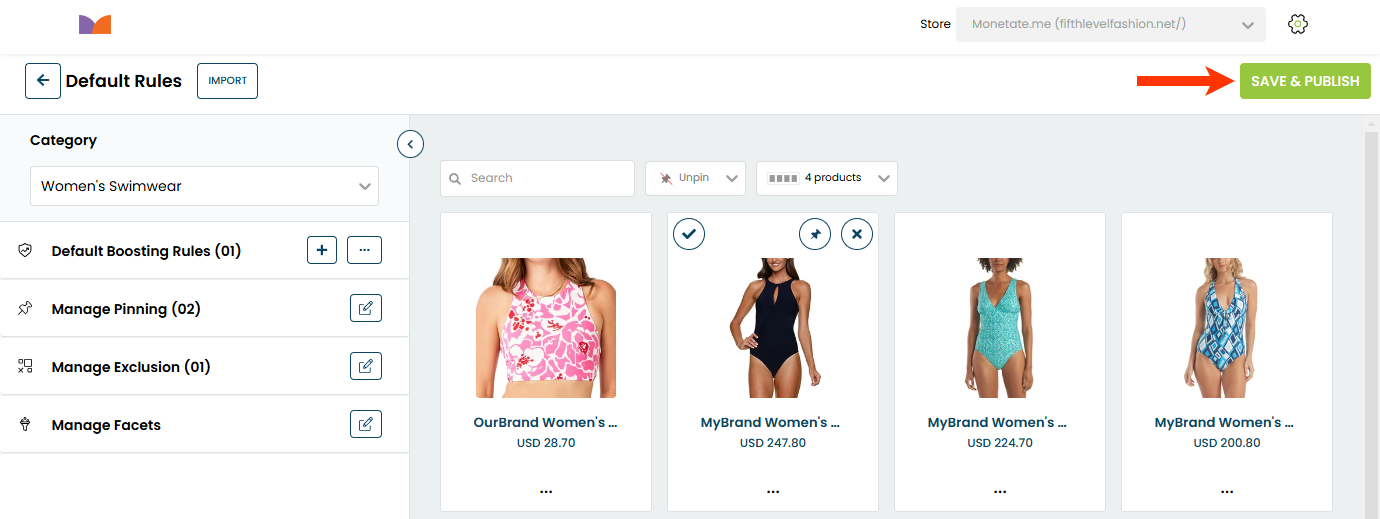
When you deploy Personalized Category Pages to your site, you use the same Omnichannel experience that you use for a Personalized Site Search experience. The configuration of the recommendation strategy that you select for the action along with the settings you've configured for Personalized Category Pages lead to personalized, contextually relevant category pages.
Just like with Personalized Site Search, you can display many of the attributes in your selected product catalog dataset as filters on your site so that customers can then apply them to narrow the scope of products displayed on the product category pages. Not only can you select which filters you want displayed, but you can also set their order or opt to allow machine learning to continuously optimize their order.
You can create these same rules that run for a limited time in a scheduled campaign. In fact, you can even limit a scheduled campaign to a specific time zone.
Analytics are available so that you can see how the default rules impact category views, product views, and sales from sessions that originated from category pages.