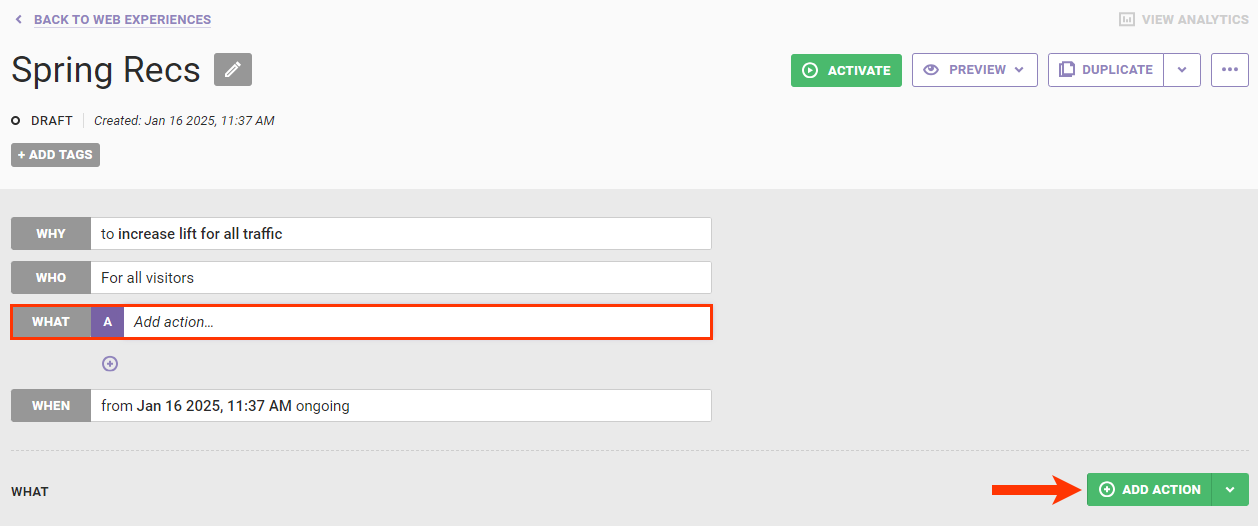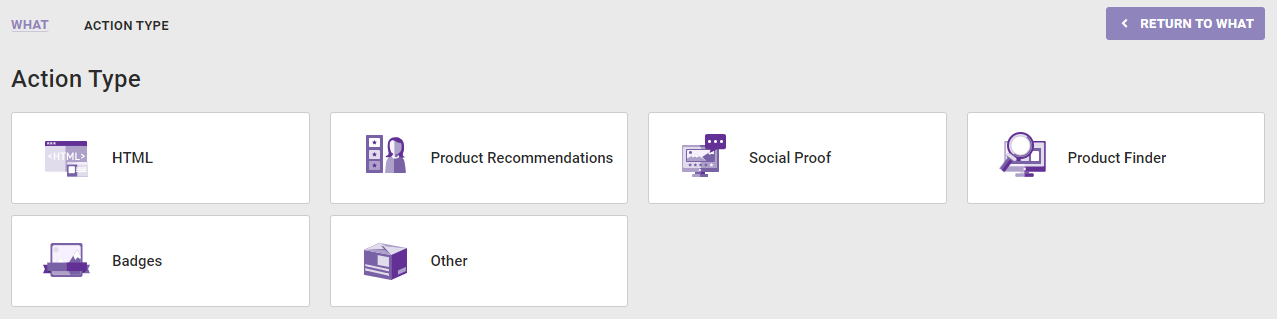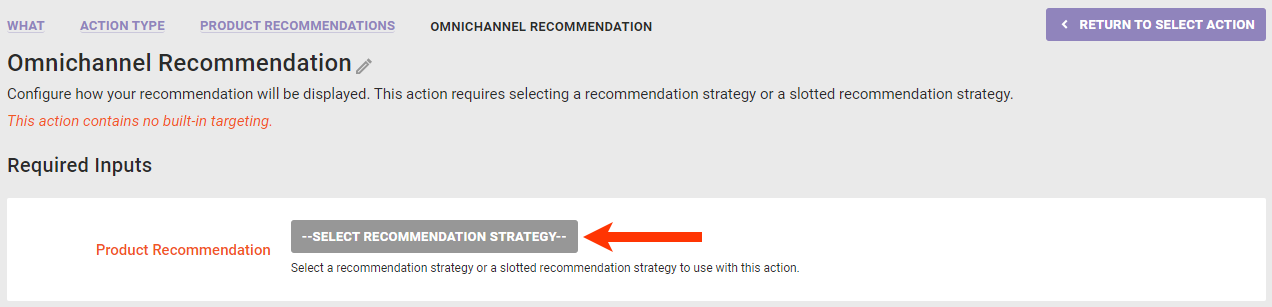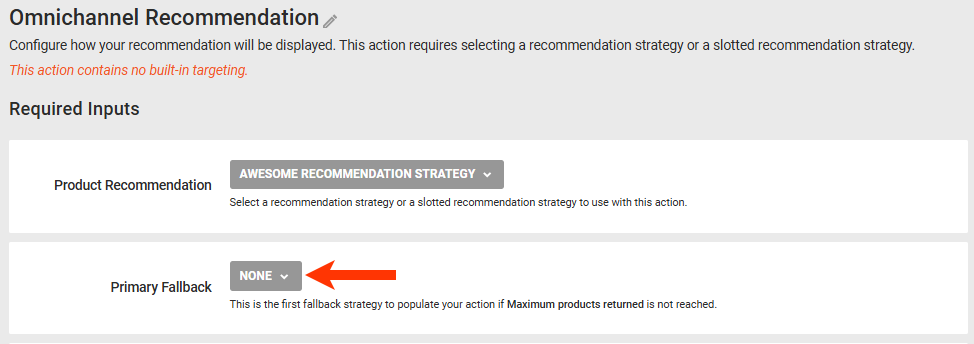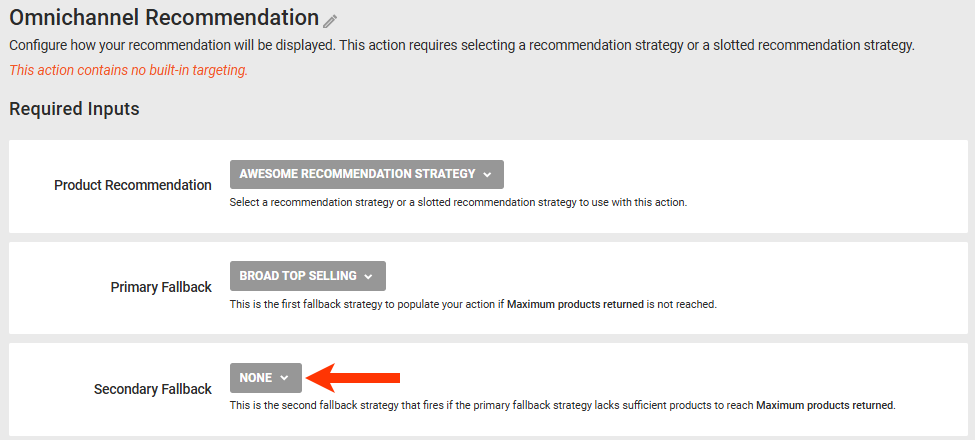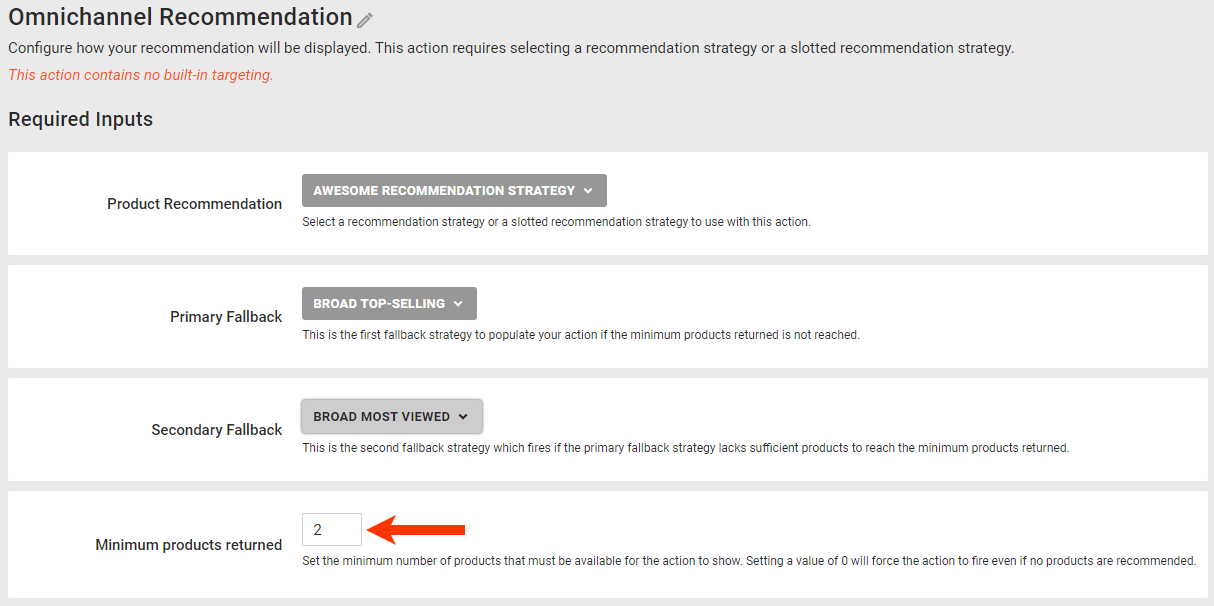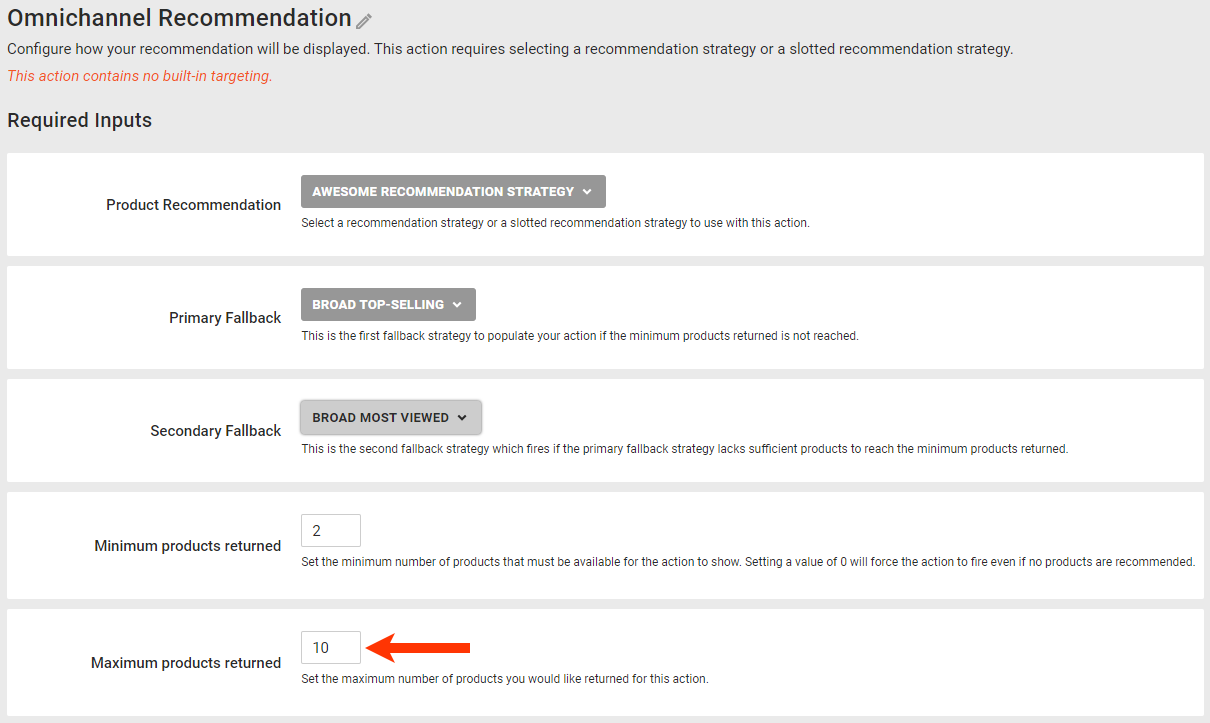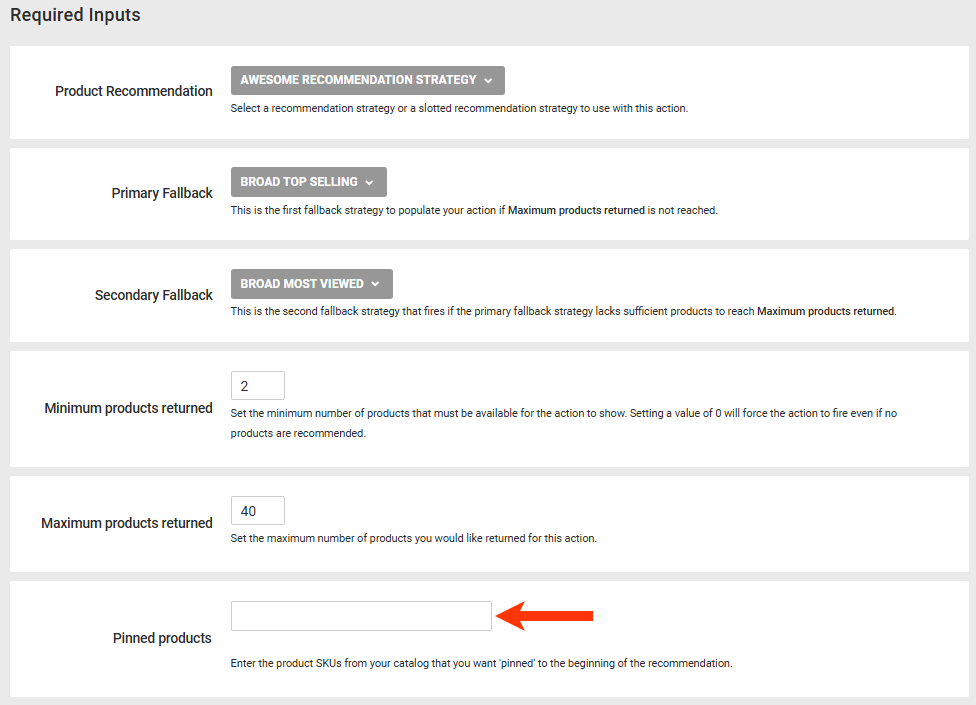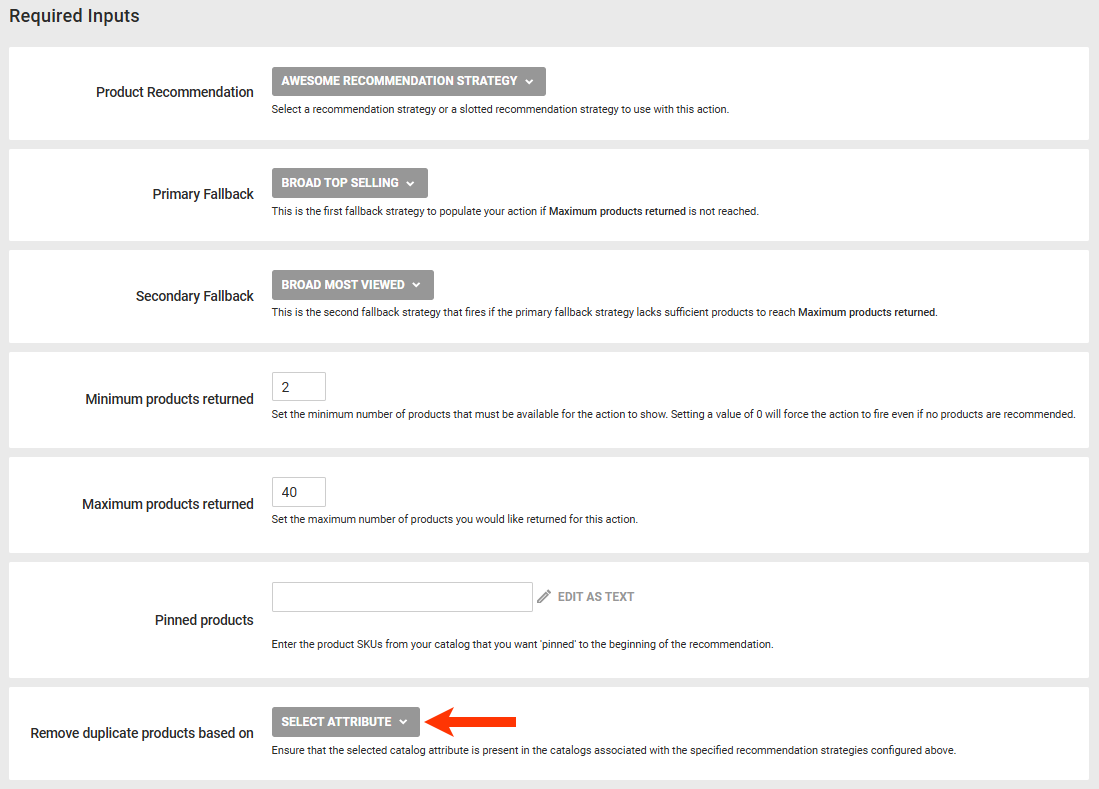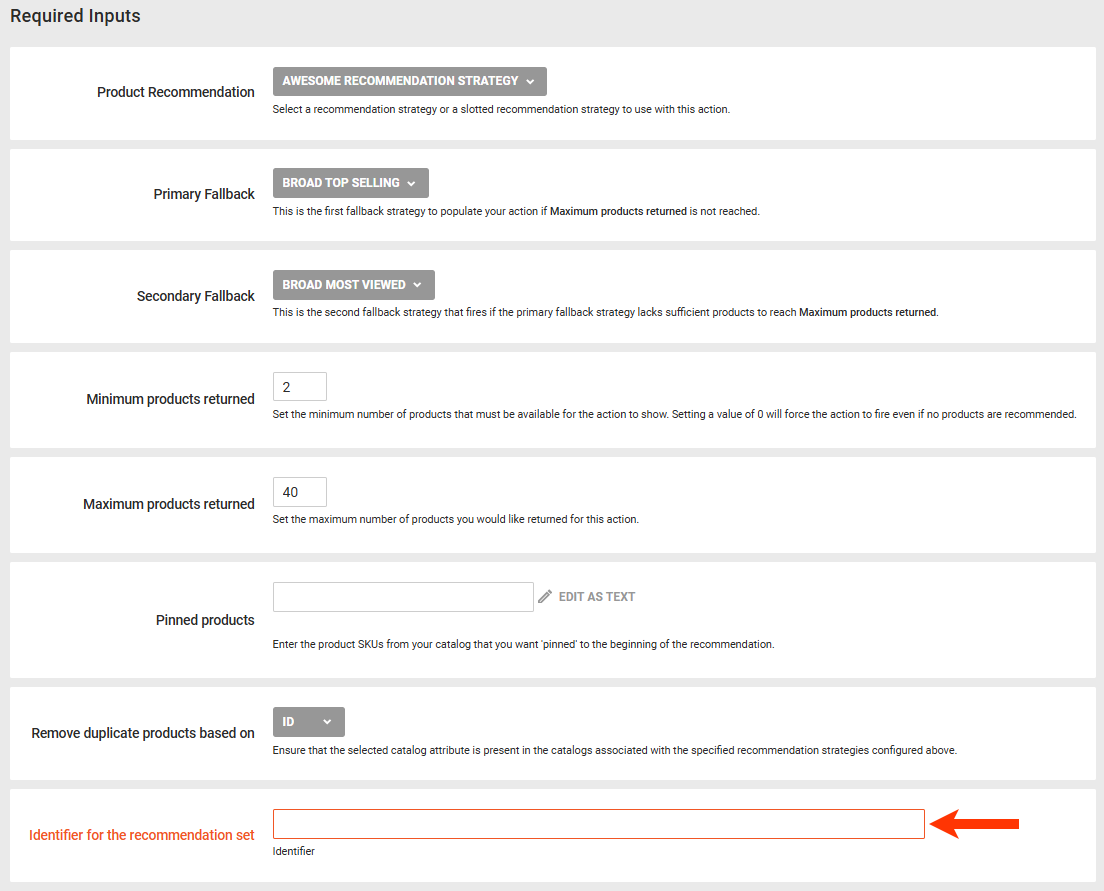Follow these steps to build an Omnichannel experience with a Product Recommendations action that uses a single recommendation strategy or a slotted recommendation compound strategy. The Engine API responds with an array of product details.
The requesting application is responsible for creating the container or carousel and all desired styling for the product recommendations.
- Create an Omnichannel experience, and then configure the WHY and WHO settings.
- Click WHAT and then click ADD ACTION.
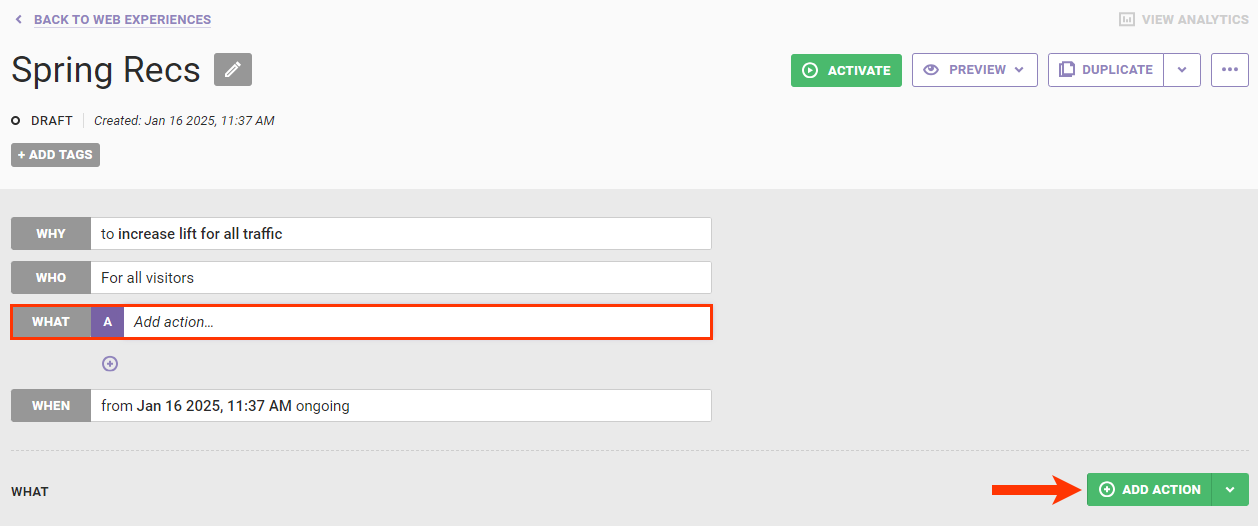
- Click Product Recommendations.
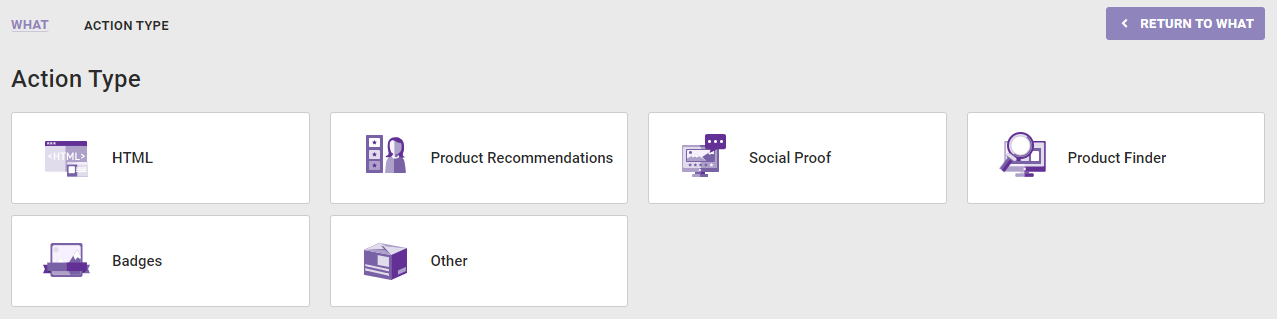
- Select the recommendations template that you want to use.
The Product Recommendations Omnichannel action options shown here may not reflect the options that appear in your account.

- Configure the recommendations sources settings.
As you configure these settings, keep in mind that if the main recommendation strategy or slotted recommendation cannot meet the minimum number of products needed to trigger the action to fire on your site or the maximum number of products that you want displayed in the slider, then Monetate uses first the primary fallback strategy and then, if necessary, the secondary fallback strategy to identify enough products to ultimately meet the maximum.
- Select from Product Recommendation the recommendation strategy or slotted recommendation that you want the action to use.
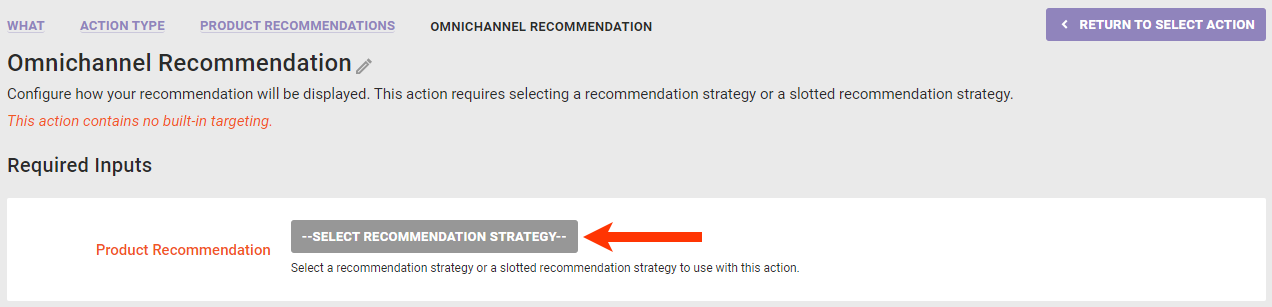
- Select from Primary Fallback the recommendation strategy that you want used first to supplement the strategy or slotted recommendation that you selected in the previous step if it can't identify enough products to meet the minimum or the maximum recommended products.
You cannot use a slotted recommendation as a fallback strategy, thus they don't appear in the Primary Fallback and Secondary Fallback lists of options.
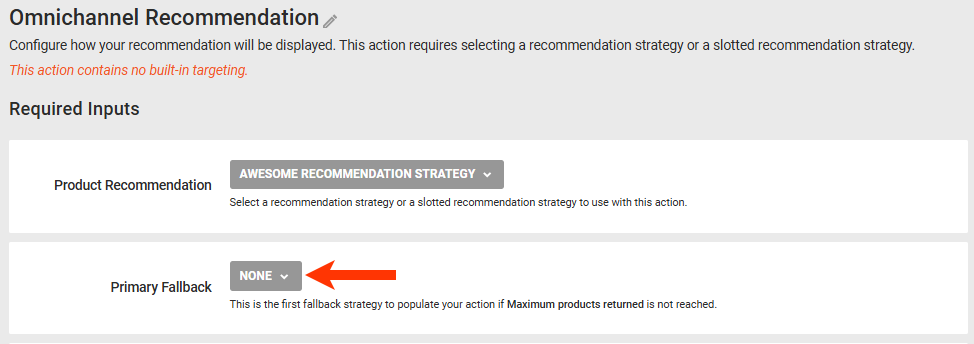
- Select from Secondary Fallback the recommendation strategy that you want used if your selections in steps 5a and 5b can't identify enough products to meet the minimum or the maximum recommended products.
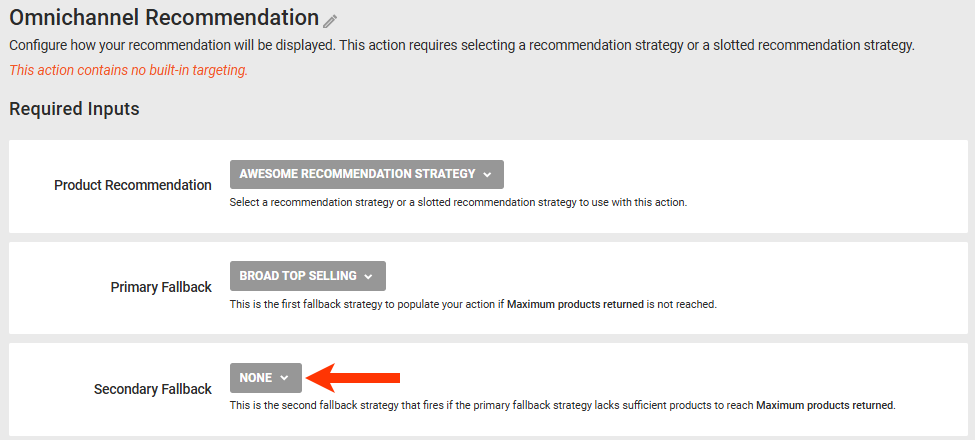
-
Enter into Minimum products returned the minimum number of recommended products that the product recommendation sources must identify for the action to appear on your site.
Setting the minimum to zero causes the action to fire in all scenarios, even when no products are recommended. This situation can also result in customers being counted in the experience without seeing recommendations.
If in step 5a you selected a recommendation strategy with Prepend context item in recommendation enabled or selected a slotted recommendation configured with at least one recommendation strategy that has Prepend context item in recommendation enabled, then the context item counts toward meeting the threshold you set in Minimum products returned.
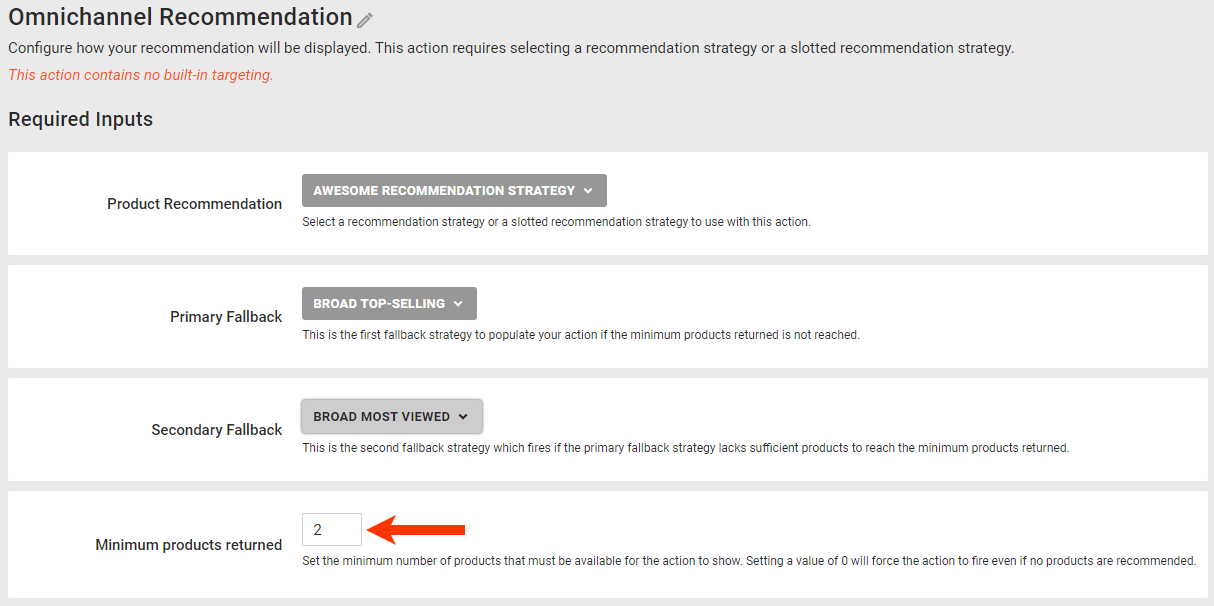
-
Enter the maximum number of products to include in the recommendations results.
If in step 5a you selected a recommendation strategy with Prepend context item in recommendation enabled or selected a slotted recommendation configured with at least one recommendation strategy that has Prepend context item in recommendation enabled, then the context item counts toward meeting the threshold you set in Maximum products returned.
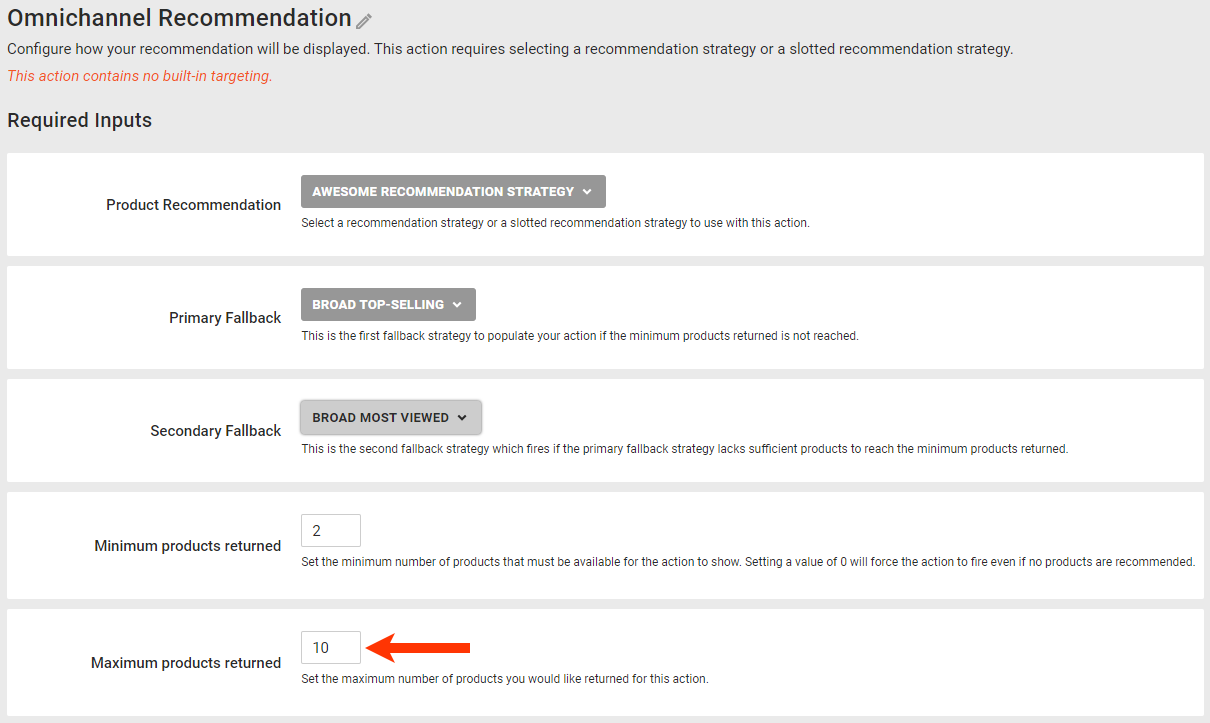
- Enter into Pinned products the
id attribute value for each product that you want to always appear at the beginning of the recommendations.
Pinned products are not subject to any recommendation filters configured in the selected recommendation strategies or to the recommendation filters configured on the Global Settings tab of the Product Recommendations page.
If you enter product IDs into Pinned products and if in step 5a you selected a recommendation strategy with Prepend context item in recommendation enabled, then the products identified at the action level appear before the context product in the recommendations results.
If in step 5a you selected a slotted recommendation, then see Pinning Products with Slotted Recommendations in Slotted Recommendations Overview to understand how that configuration impacts the order of displayed recommendations.
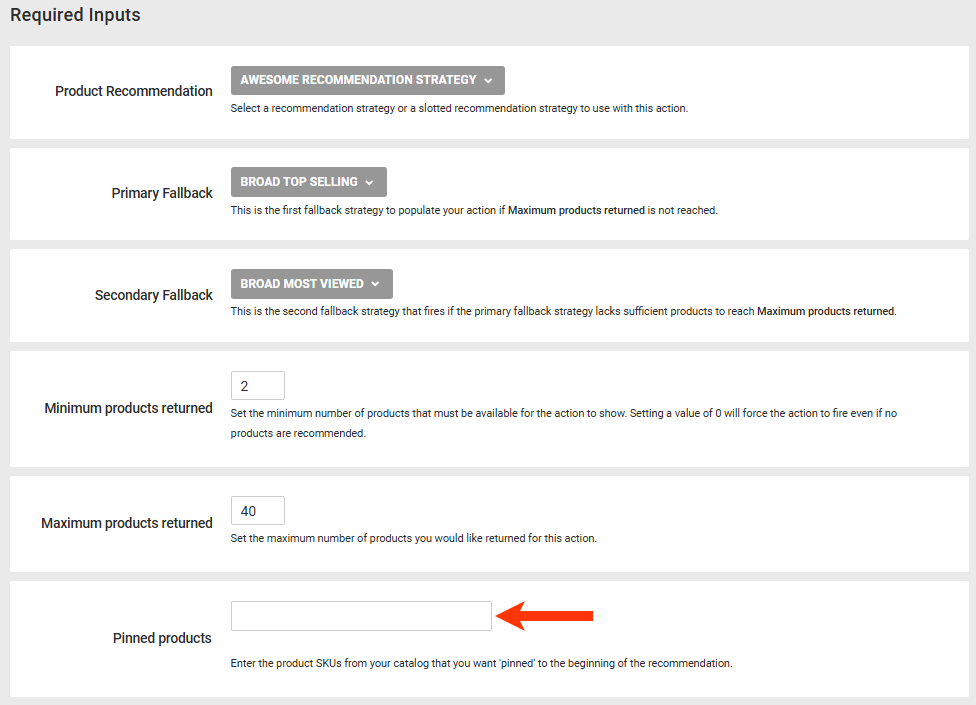
- Select a product catalog attribute on which duplicate recommended products are removed from the results.
Ensure that the attribute that you select appears in the product catalogs used in the recommendation strategies that you selected in steps 5a, 5b, and 5c.
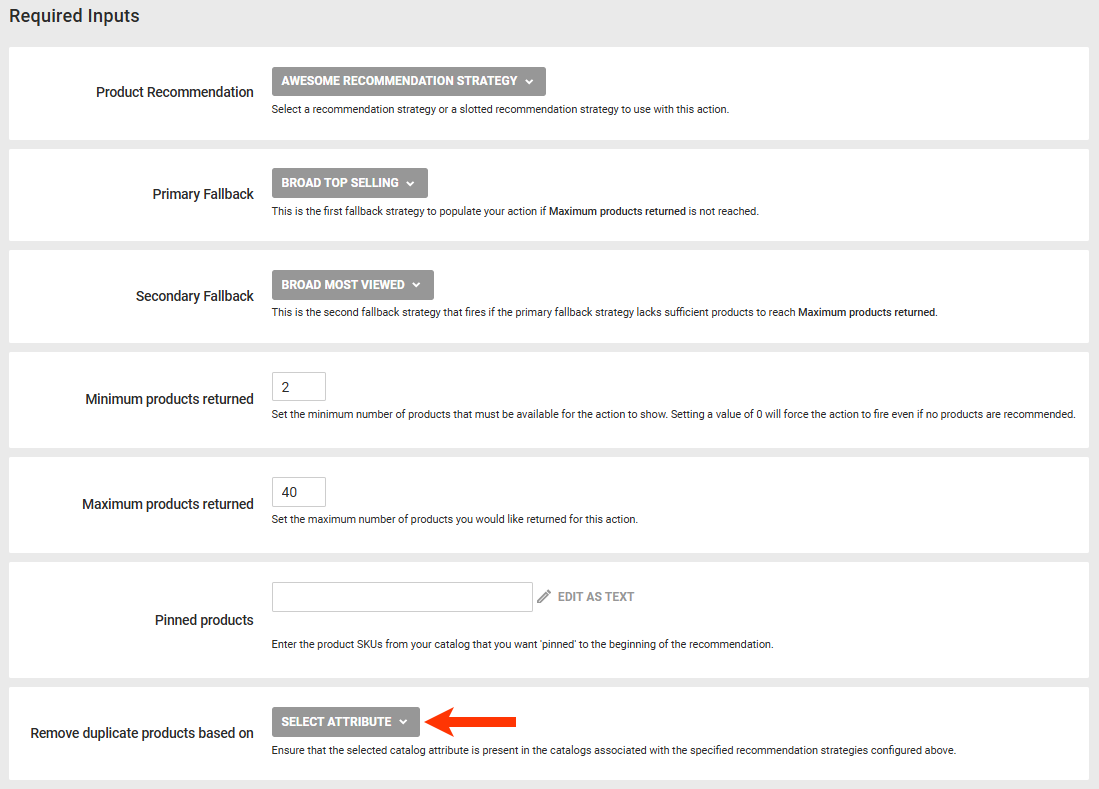
- Enter the identifier for the recommendations results.
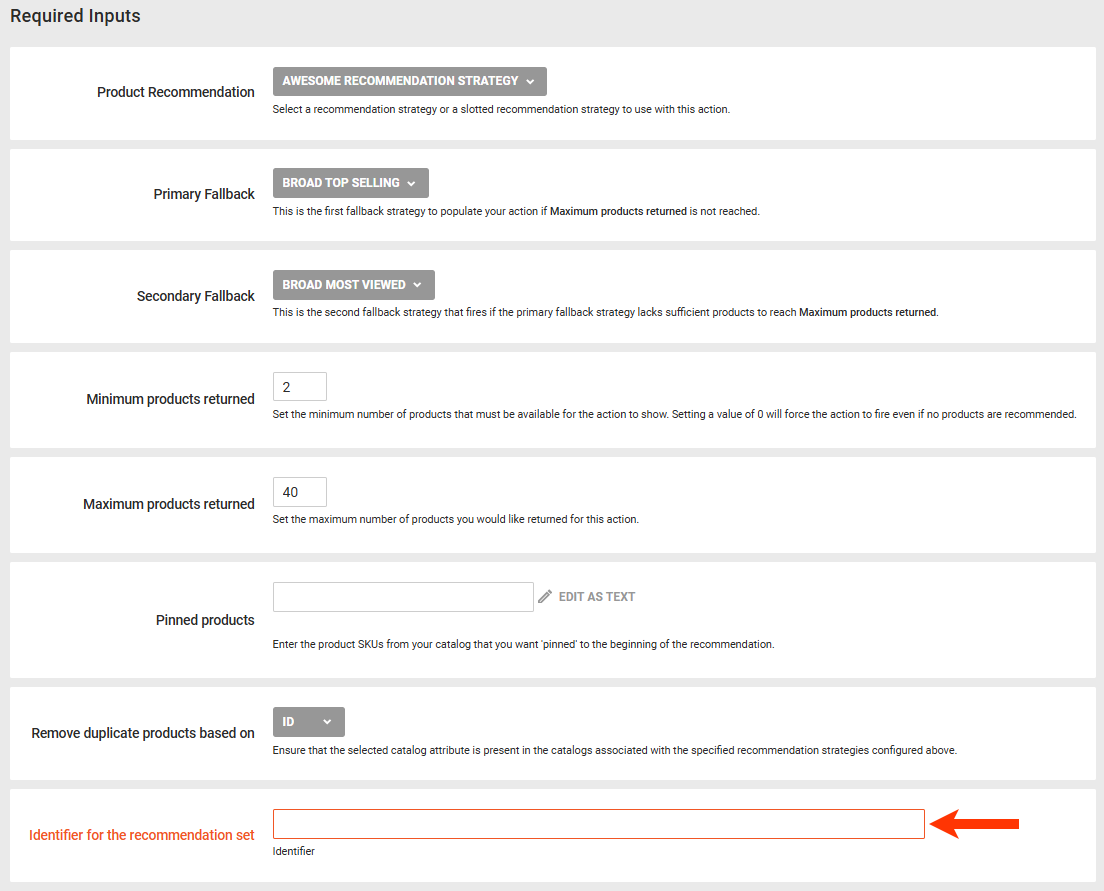
- Click ADD CONDITION, select an attribute category, and then select and configure an option to set any conditions that must be met for the action to fire. See Action Conditions for more information.

- Click CREATE.
When you configure the Engine API request, ensure that you include any relevant context in the request. See Omnichannel Recommendations Action Requests in the Monetate Developer Hub for more information.
Contact your dedicated Customer Success Manager (CSM) if you need assistance writing the Engine API request for the recommendation strategy or slotted recommendation that you selected when configuring the action.
Using Product Catalog Custom Fields in the Action
You can use custom fields (for example, star ratings) from a product catalog in an Omnichannel recommendations action.
Contact your dedicated Services team members to request the custom fields be added to the Omnichannel recommendations action template.
Any custom field that you use in the action must also appear in the product catalog configured as part of the recommendation strategy that you selected for the action.