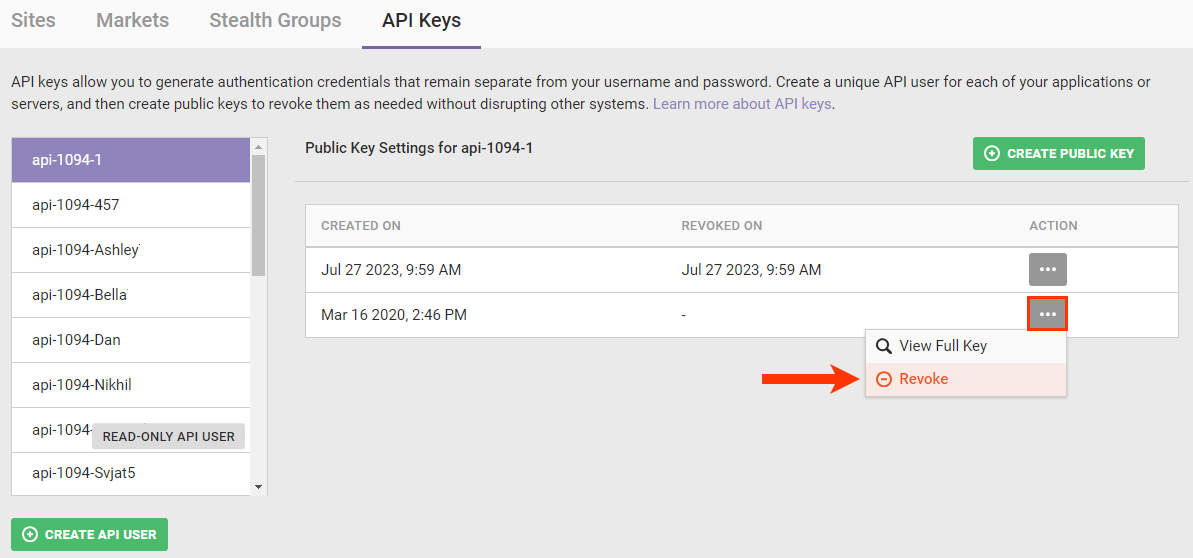API keys allow you to generate an authentication credential that is separate from your Monetate username and password. If you want to set up an integration between your Monetate account and your applications or servers, you need to generate unique API users and then create public keys that can you can revoke if needed.
To ensure secure communication, Monetate uses public/private key pairs. Public keys are made available to everyone while private keys remain confidential to their respective owners. Whatever is encrypted with a public key may only be decrypted via the corresponding private key and vice versa.
Accessing API Keys
Follow these steps to access API keys stored in the Monetate platform.
- Click the settings icon and then click Sites.
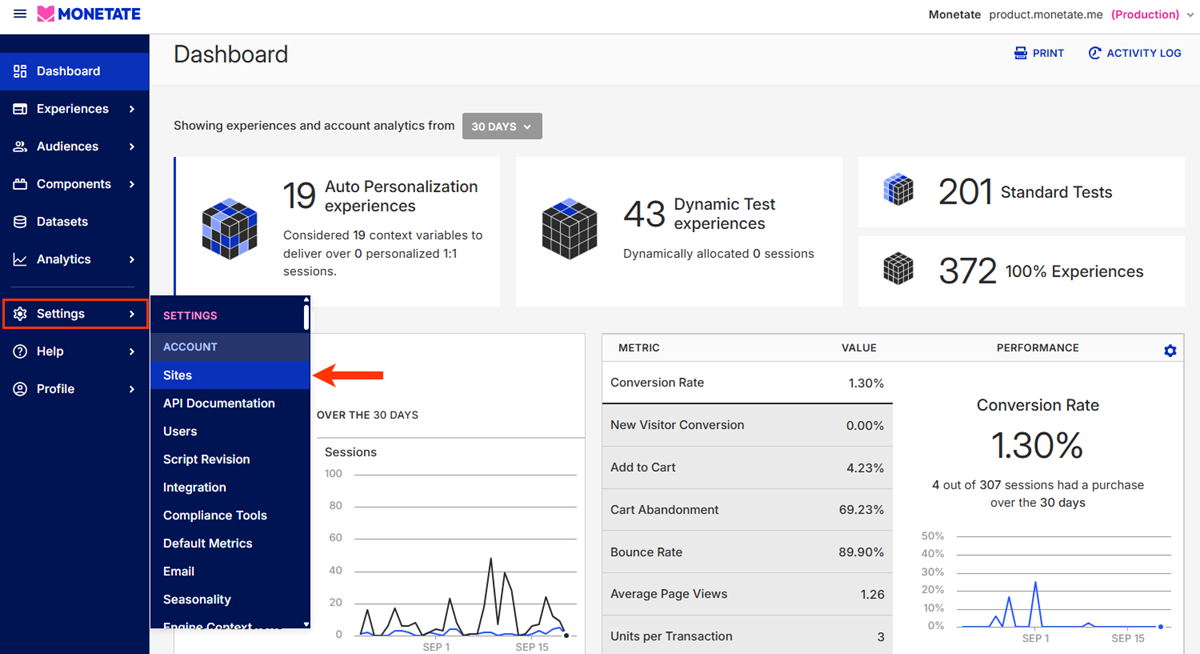
- Click the API Keys tab.

Creating an API User
Follow these steps to create an API user in the Monetate platform.
- Click CREATE API USER.
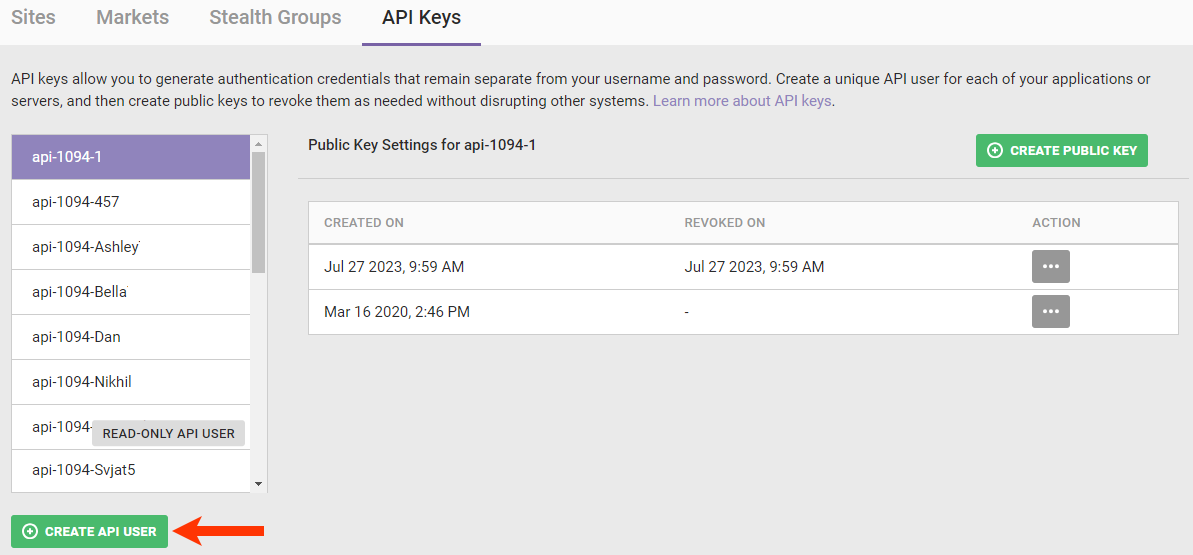
- Enter a unique username into the required text input field.
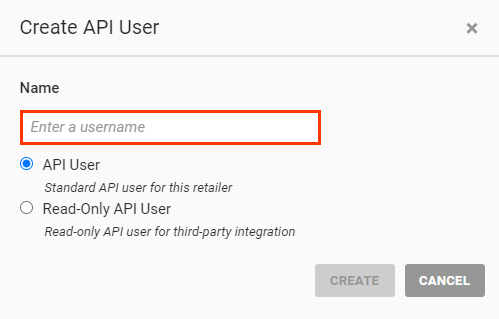
- Select the user type.
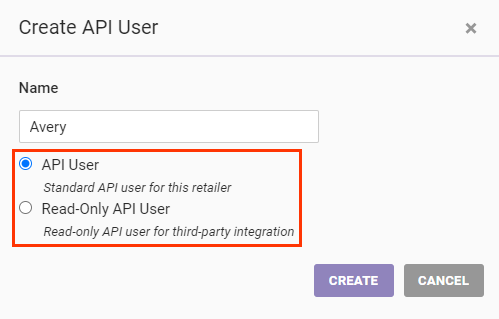
- Click CREATE.
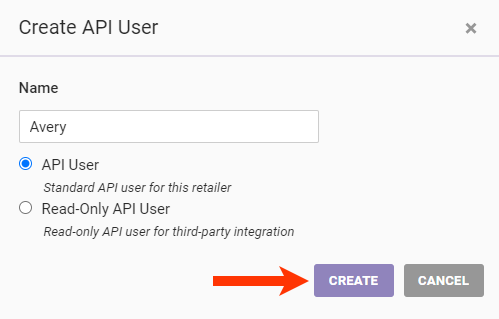
Public Key Requirements
Monetate only accepts public keys in PEM format. You must store keys as Base64-encoded text between the following markers:
-----BEGIN PUBLIC KEY----- and -----END PUBLIC KEY-----.
Monetate ignores any text outside of the begin and end markers.
Base64 text consists of only uppercase and lowercase Roman alphabet characters (A-Z, a-z), numerals (0-9), and the plus sign (+) and forward slash (/) symbols.
The following is a sample of a PEM-formatted public key:
-----BEGIN PUBLIC KEY-----
MIIBIjANBgkqhkiG9w0BAQEFAAOCAQ8AMIIBCgKCAQEAjvPD6i+bdp2bIp1xjbWO
duRuiSOQi9MsKTuYk4QvKlT/kGMrTCeGo0LpqzzRtznWPziWrQNo3lTdAn5TpCQz
VJ4Zm5PswkkBeVnOZKNnZndSdHH2V9NJPlL6u8ytUuYaXaqbdT7Ow/lNwicPuzIU
uuw53hZd10OZlcI7OUodZHqK7TSHe+6eF6gUfEeMMk9hKeDTqDSvkCFdKMe57YLG
TQSUc1JWjDo505xOzpBzMJMjBUcqmAjFPFch9te+rW6NvD9R7XMb2ccE8MoIc3zv
DzE4qp1a1w1EayFSAsAQ89q8AFxGENxVCPuo5k3VHAGKKwqvctoVCwLJB0iE6Kvx
0wIDAQAB
-----END PUBLIC KEY-----For additional details about building your own Monetate integration, consult the Auth API documentation in the Monetate Developer Hub.
Adding a Public Key
Follow these steps to add a public key for an API user in the Monetate platform.
- Select a user from the list on the left, and then click CREATE PUBLIC KEY.
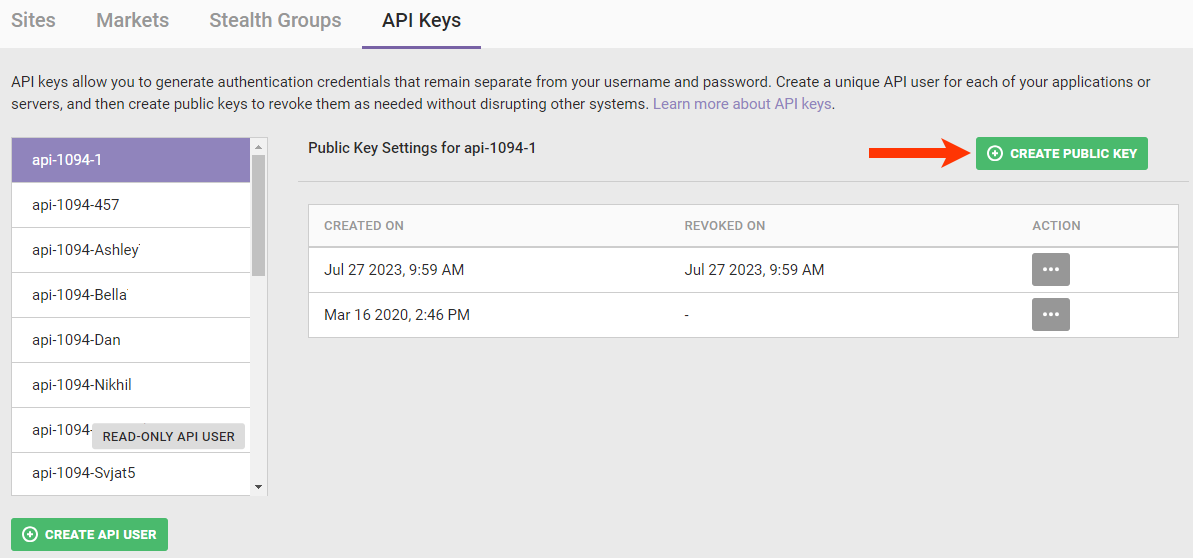
- Paste a PEM-formatted public key into the required text area input field.
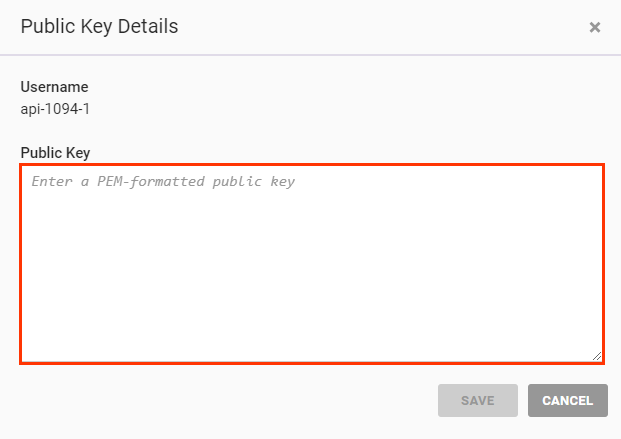
- Click SAVE.
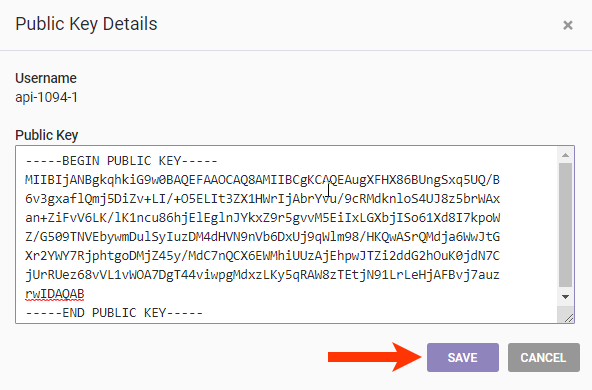
Viewing Full Public Keys
Follow these steps to view the full public key for an API user in the Monetate platform.
- Select the user from the list on the left.
- Click the additional options menu (...) for the key that you want to view, and then select View Full Key.
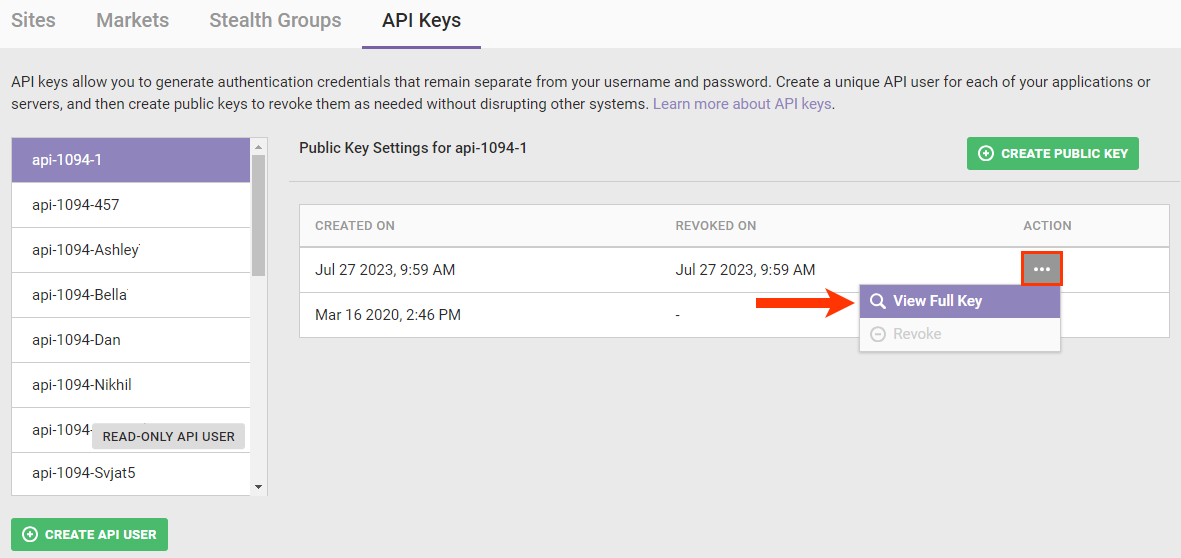
The details appear in a modal.
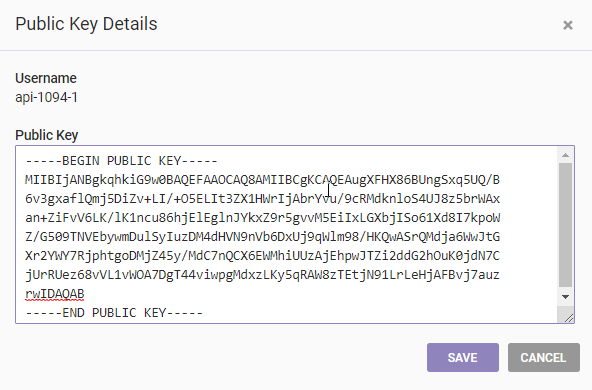
Revoking a Public Key
Click the additional options menu (...) for the key you want to revoke, and then select Revoke.