The Integration page in the Monetate platform settings contains several tools to help you get started. Click the settings icon and then select Integration to access it.
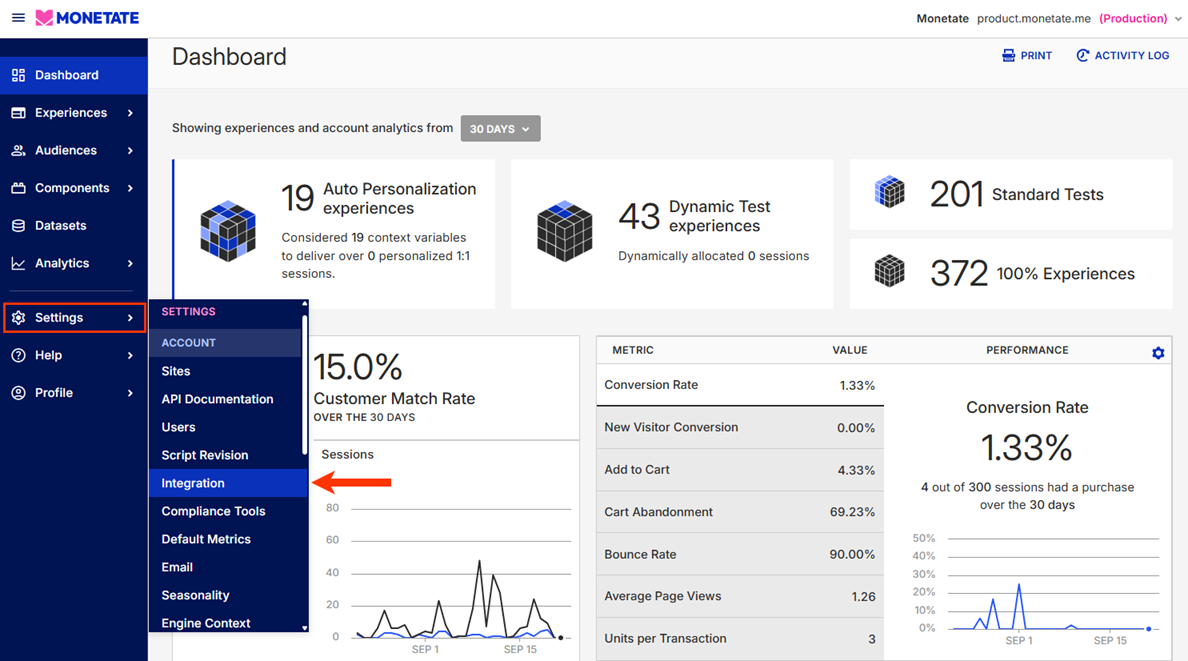
Third-Party Analytics
In addition to the analytics provided natively, Monetate integrates with third-party platforms to report experience information. You can set up third-party analytics reports on the Third-Party Analytics tab.
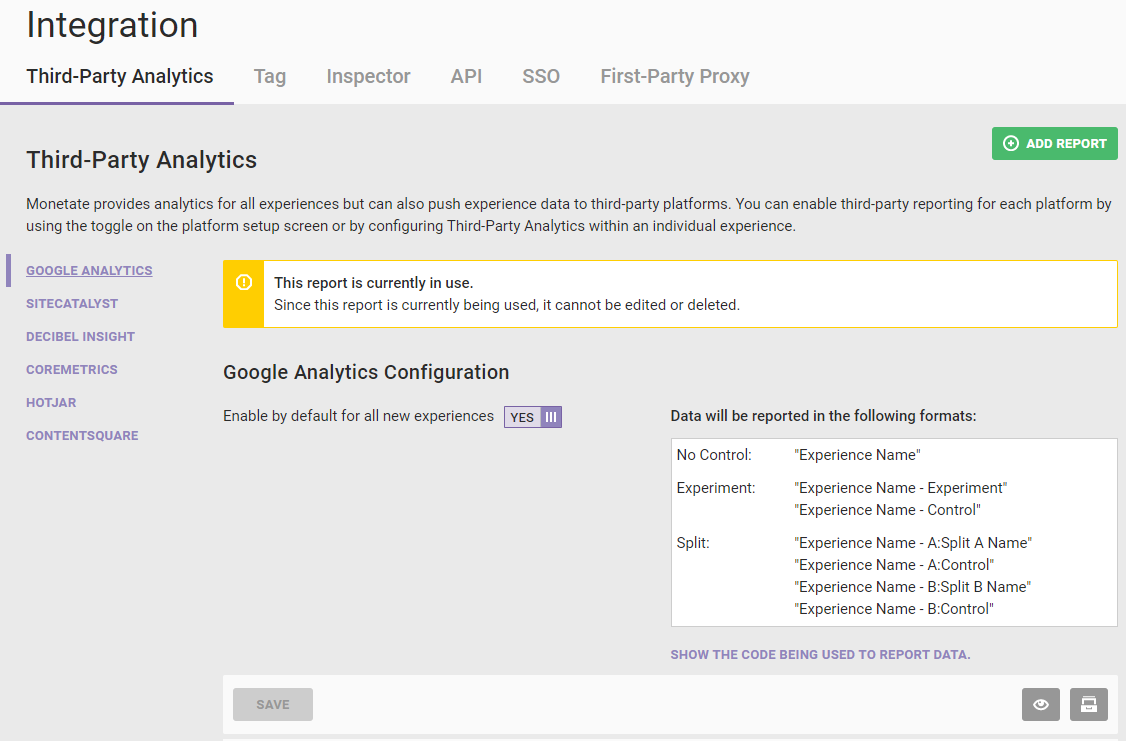
Monetate supports Google Analytics natively, and it can push your account's data to any platform that you use. For more information on third-party analytics, refer to the documentation in the Third-Party Analytics category.
Tag
The Tag tab contains the code snippet for the Monetate tag that you must paste into the header for each page of your site on which you want to run Monetate.
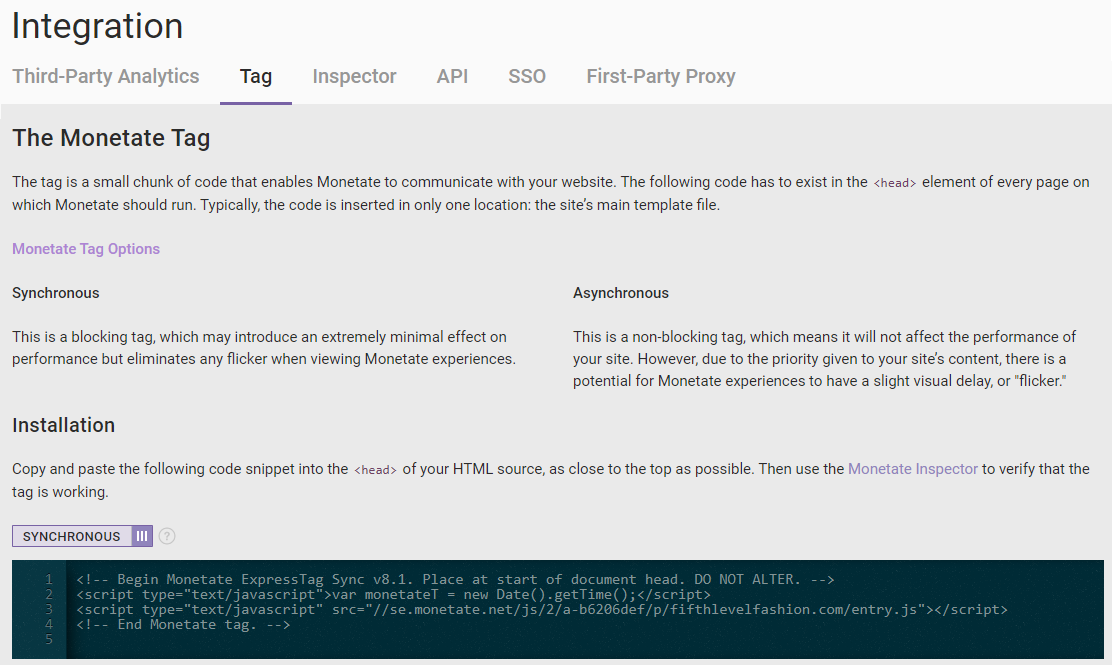
Switch between the synchronous and asynchronous tags using the toggle located above the code editor.
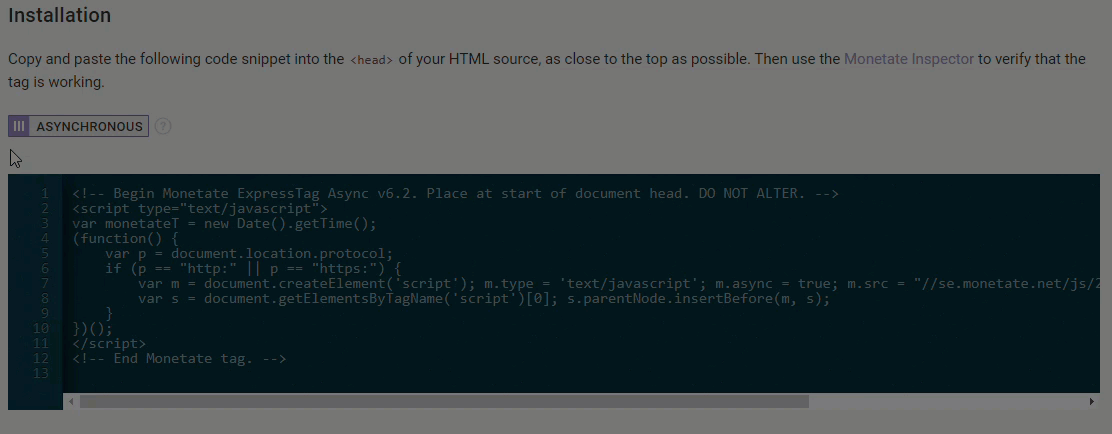
The tool tip next to the toggle provides an overview of each type of Monetate tag. See Tag Comparison in Baseline Implementation in the Monetate Developer Hub for a side-by-side look at the two tag types.
Inspector
On the Inspector tab you can download the Monetate Inspector browser plug-in.
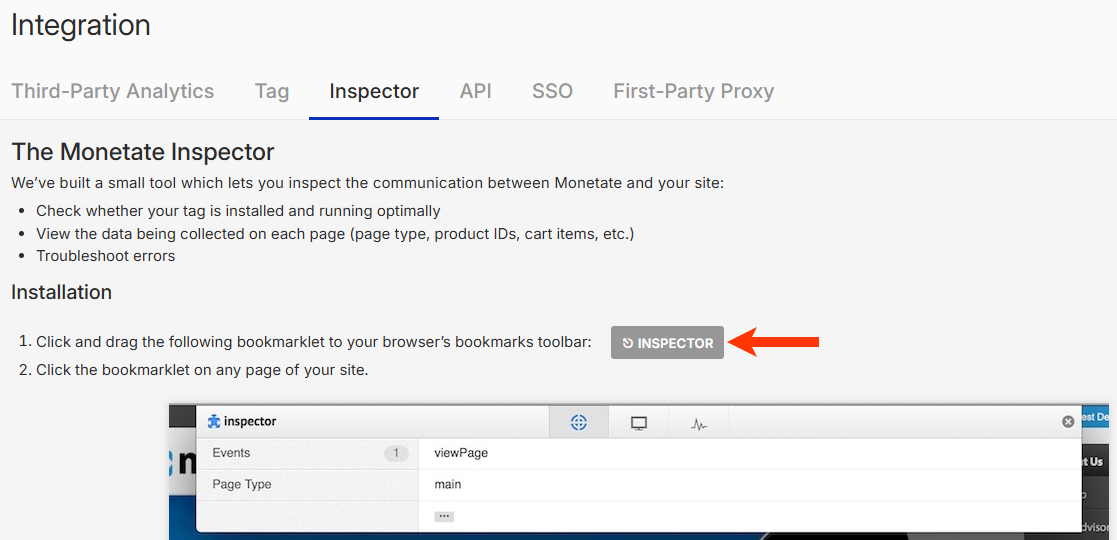
See Install Monetate Inspector to learn more about what this tool does.
API
The API tab contains settings to enable API features along with a button to view the Monetate JavaScript API documentation in the Monetate Developer Hub.
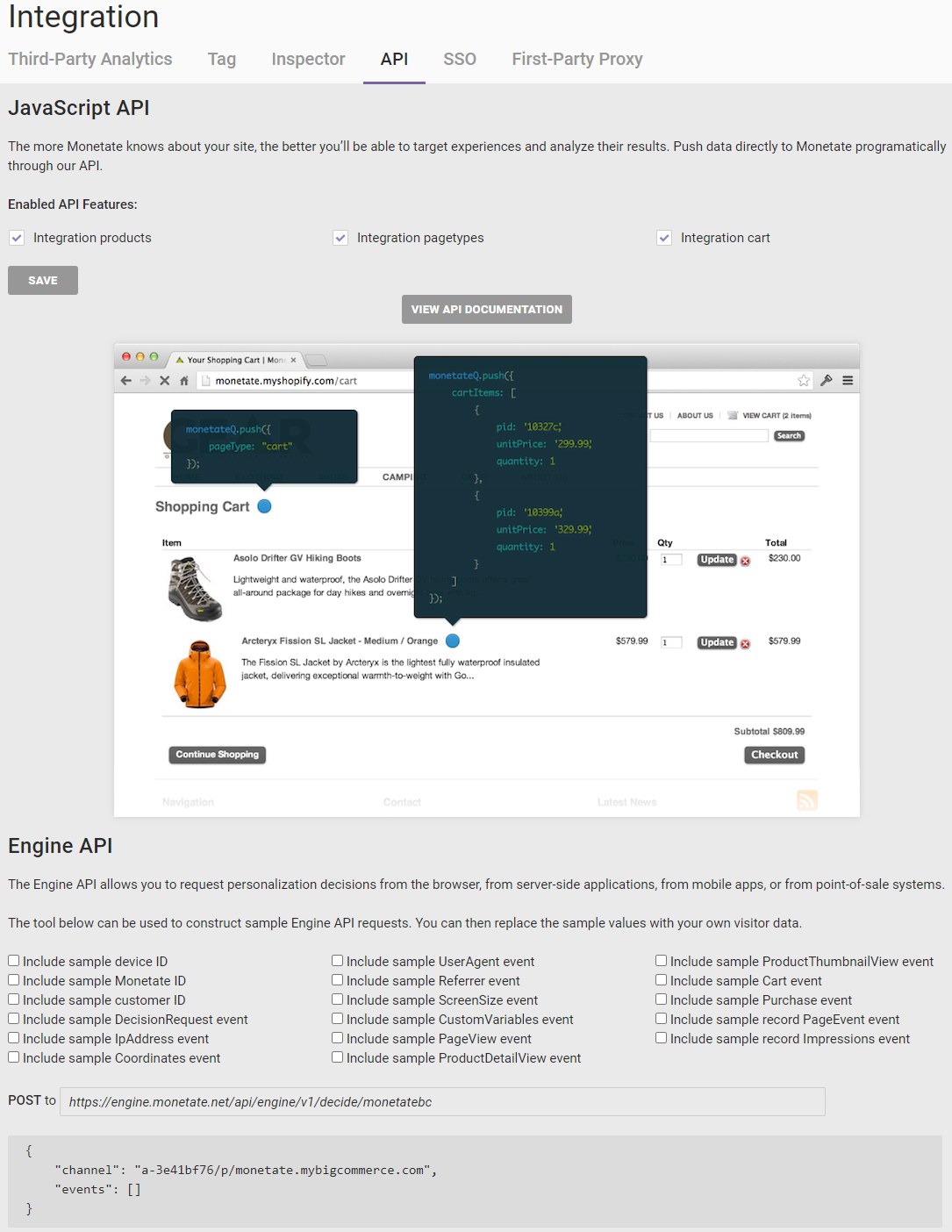
The API features settings on this tab allow you to enable cart, product, and page type actions conditions, respectively.
SSO
With single sign-on (SSO), you can bring your own in-house identity provider (IDP) to authenticate users in the Monetate platform. On the SSO tab, you can find the information that you must input into your IDP system as well as the means to input your IDP's ID, URL, and 509 certificate.
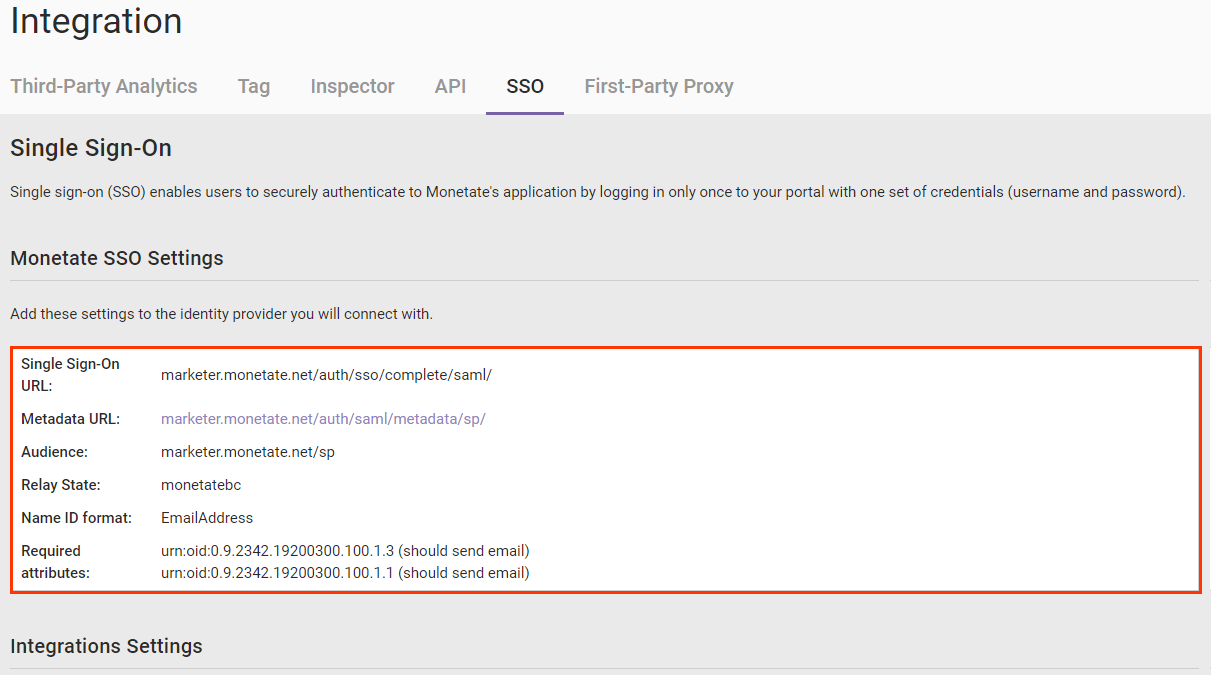
Refer to Configure Single Sign-On for more information.
First-Party Proxy
On the First-Party Proxy tab, you can register a mapping within your content delivery network (CDN) between a dedicated path on your site and the Monetate service. By doing so you can overcome ad-blocking extensions that block network requests that Monetate uses to deliver personalized experiences on your site.
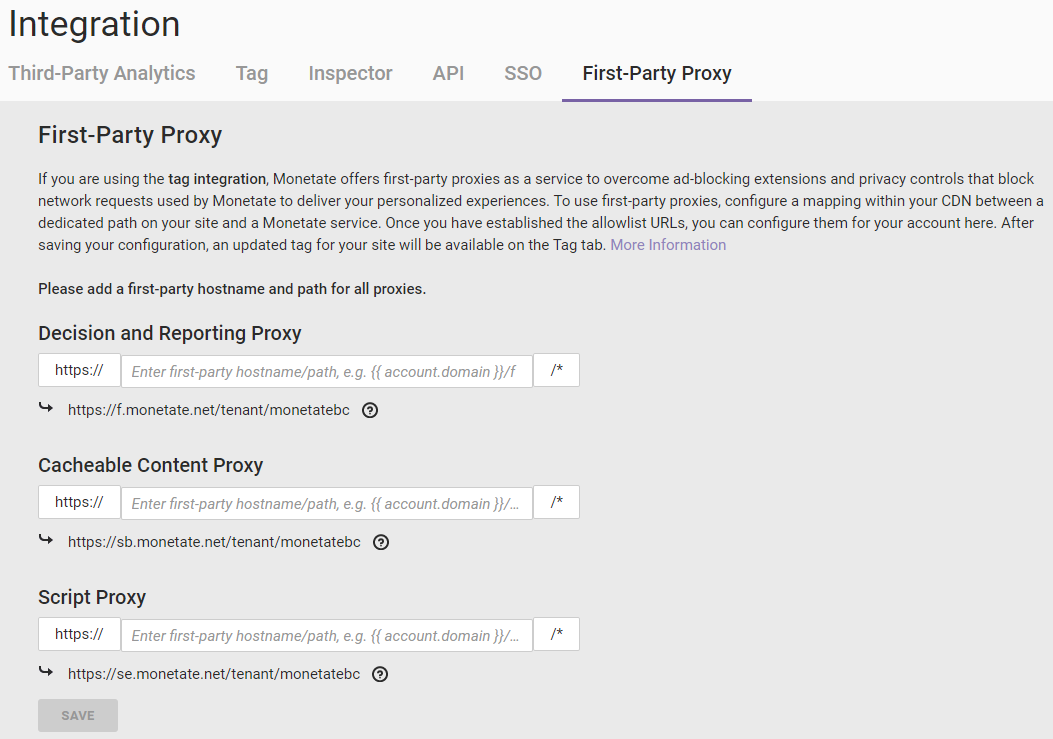
See Manage First-Party Proxies for more information.