Building actions that are reusable can reduce the amount of time you spend searching the Actions list page for just the right action and prevent you from building multiple actions that serve the same purpose.
Often the key to making an action reusable is the element(s) you select for the action with the element selector. For example, if you're building an action to insert an image in a specific place on product detail pages, the key to the action is the element you select so that you can deploy the action using different images. You can further customize each use of the action—perhaps to insert a specific image only on product detail pages within a specific product category—by applying action conditions at the experience level.
The Inputs tab of Action Builder allows you to configure which action settings can be edited at the experience level.
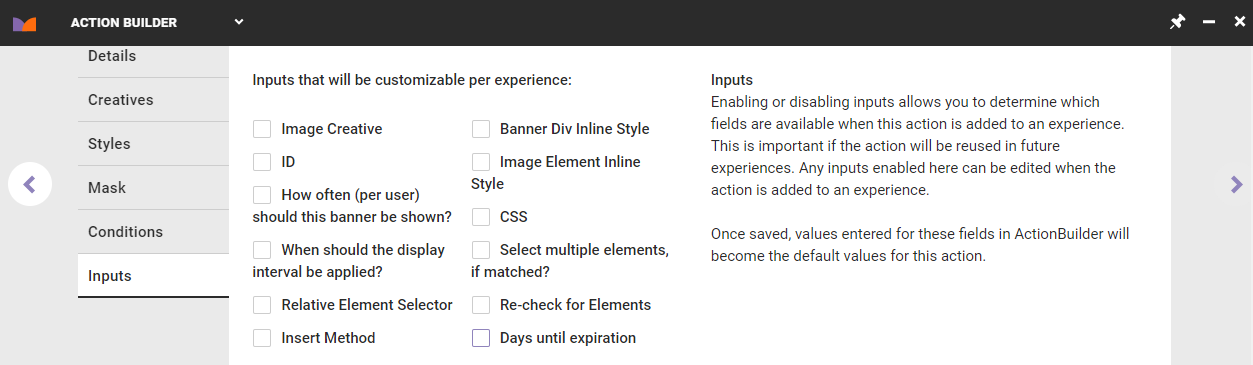
For example, you're building an action to insert an image in a specific place on product detail pages. You want to ensure you select Image Creative on the Inputs tab so that you can change the image when using the action in an experience. You thus have an action that inserts an image into a specific location on product detail pages, and you can swap the creative that you use whenever you need. You can reuse this action over and over, no matter what image you need.
One Action, Two Experiences
Imagine that you have created an action that targets the hero image on your site's home page. Because you knew you'd want to reuse it, you used a placeholder for the image when building the action. Consider how you can use the action to show different images to different target audiences.
One experience you want to target new visitors to your site. When configuring the Web experience, you select New visitors from the Landing target type for the WHO settings. For the WHAT settings, select the home page hero action that you built. To configure the action for this experience, you replace the placeholder with an image designed to appeal specifically to new visitors.
The second experience you want to target returning visitors. You can save some time by duplicating the experience that targets new visitors. Rename the duplicated experience, and then change the WHO settings from New visitors to Returning visitors. For the WHAT settings, revise the action to use a different image that's designed to target returning visitors.
By reusing a single action, you've created two experiences targeting two different audiences using two different creatives—and saved time.