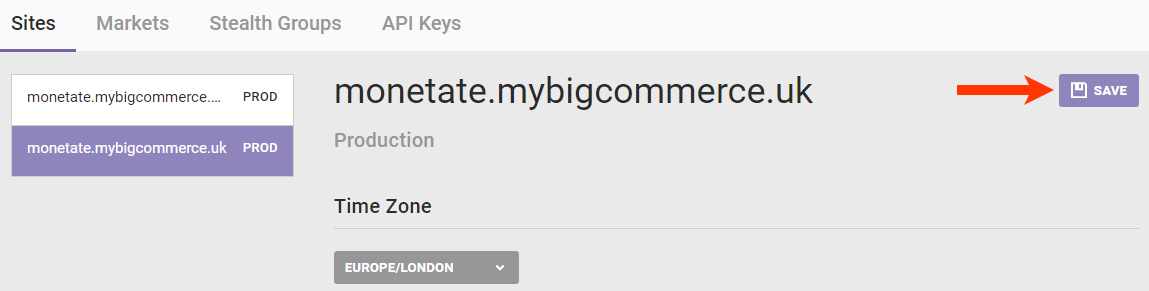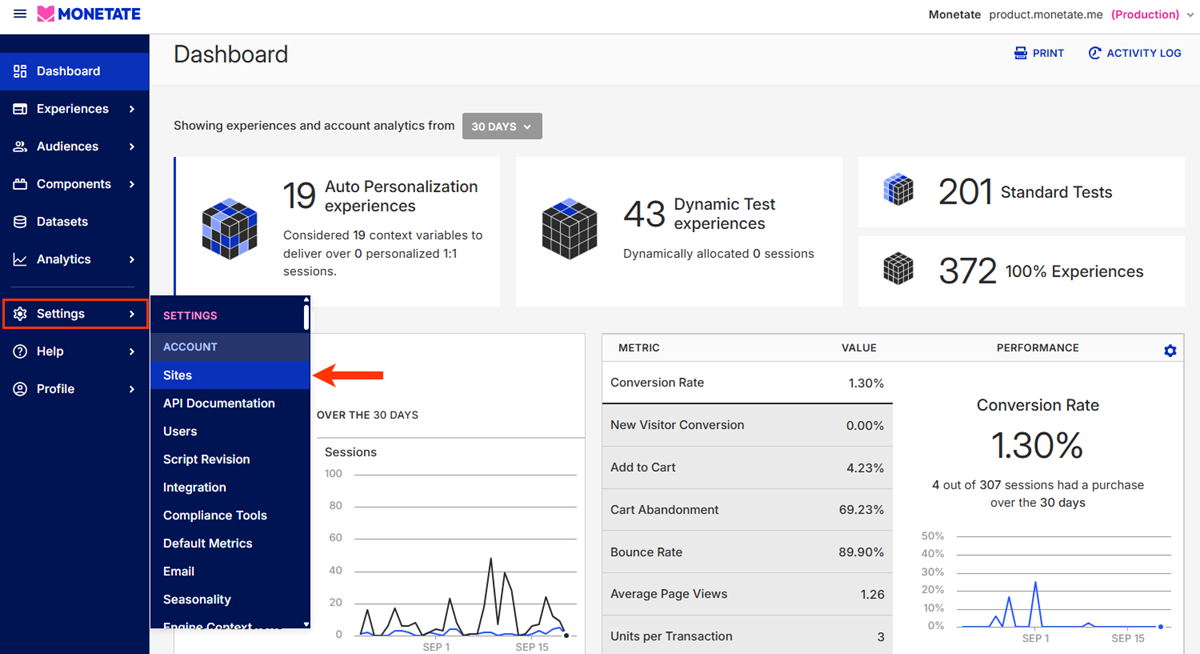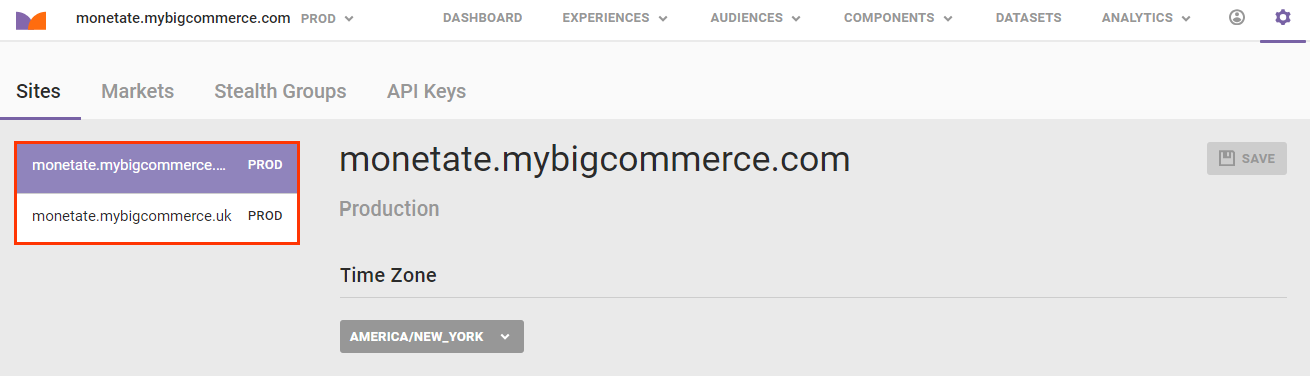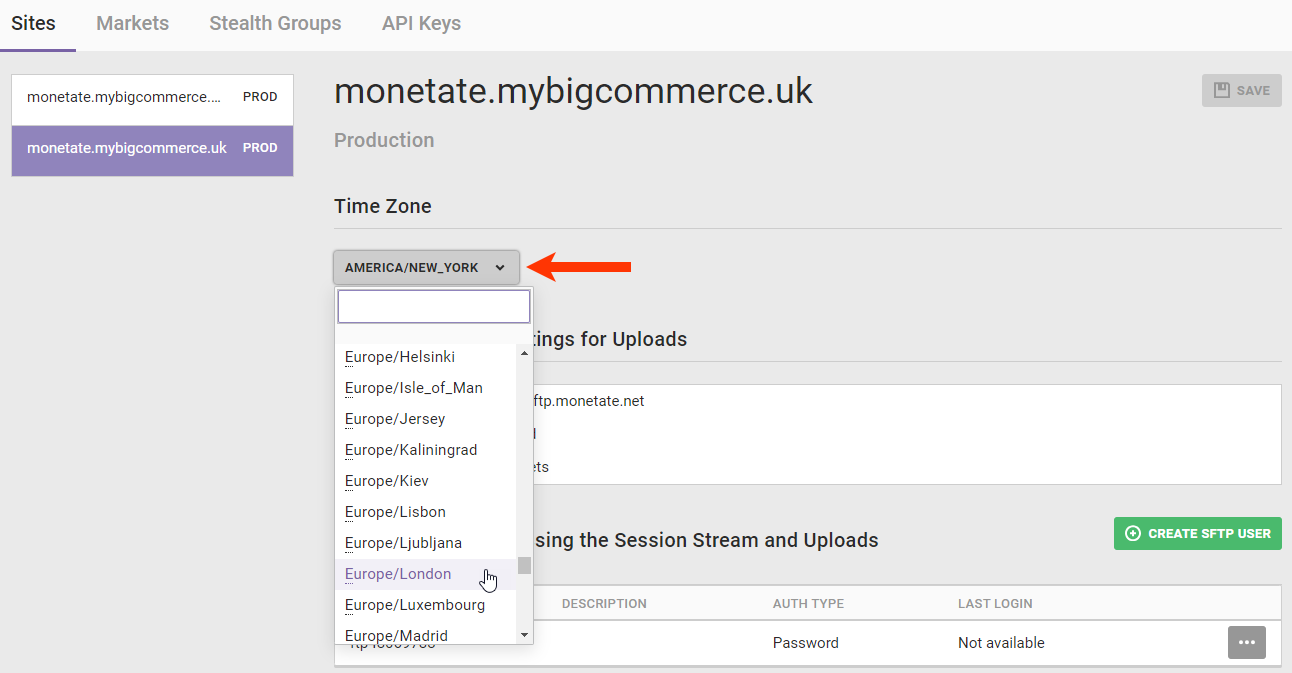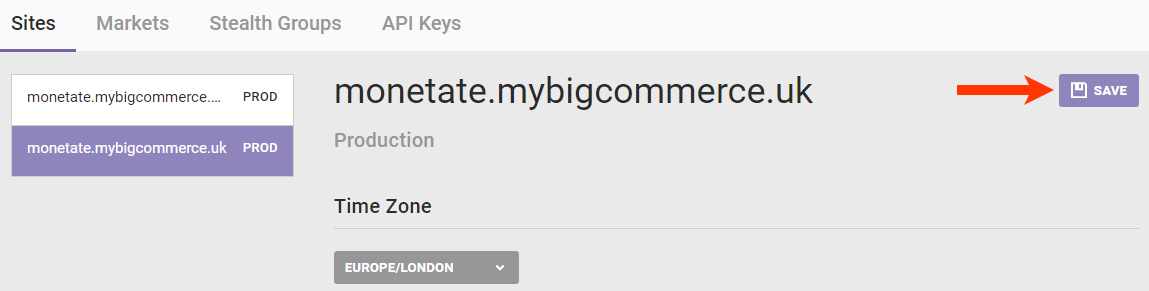Setting the time zone for your site is an important step in the onboarding process that you should complete before you create and activate any experiences. Time zones are used in reports and for the timing of the actions in experiences.
Altering the time zone for your site after you've run experiences may skew the data available in Experience Results and Reports.
Follow these steps to change the time zone settings for a site.
- Click the settings icon and then click Sites.
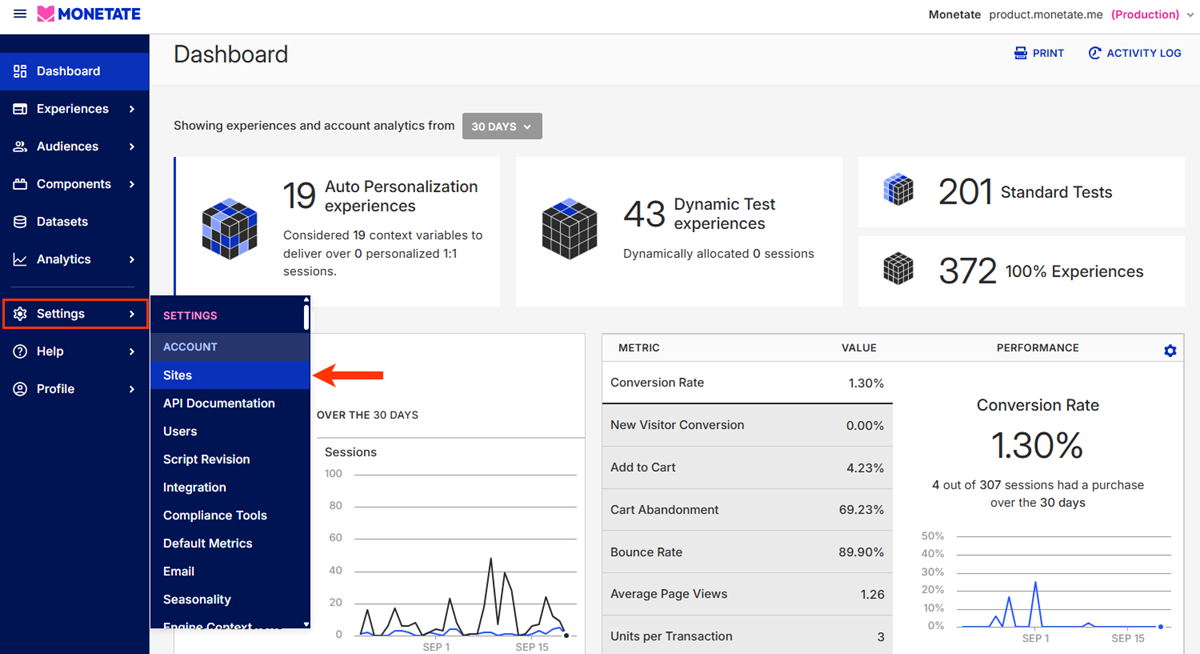
- Select the site.
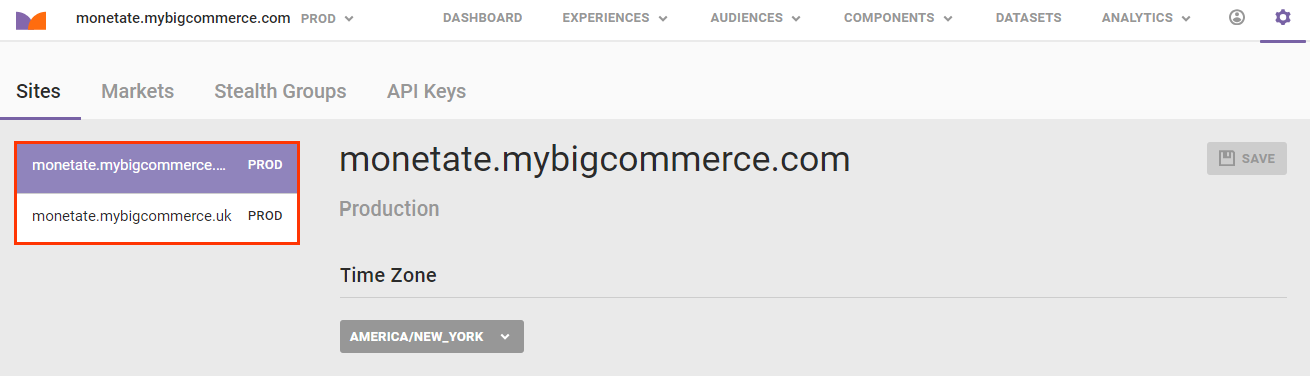
- Select a time zone.
The time zone text box utilizes predictive text and the convention Continent/City. Some locations in South America require you to type Continent/Country/City For example, a site located in Buenos Aires requires you to type America/Argentina/Buenos_Aires. Locations with more than one word require an underscore between each word.
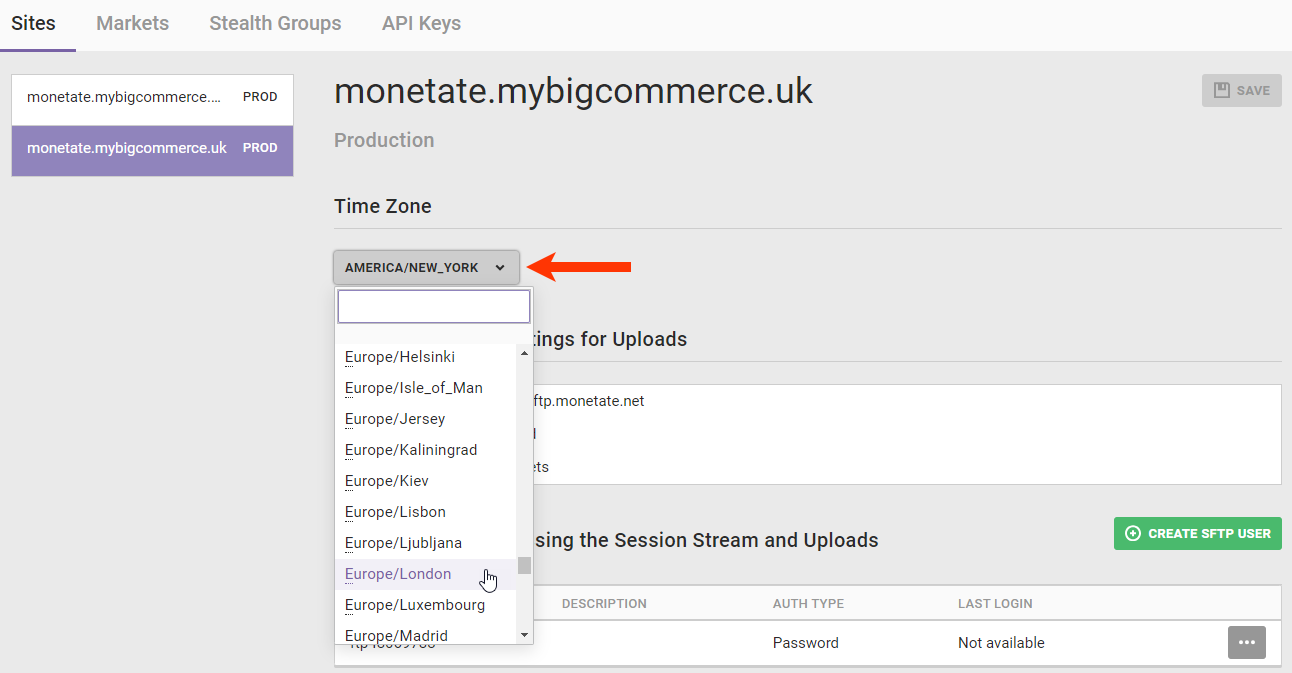
- Click SAVE.