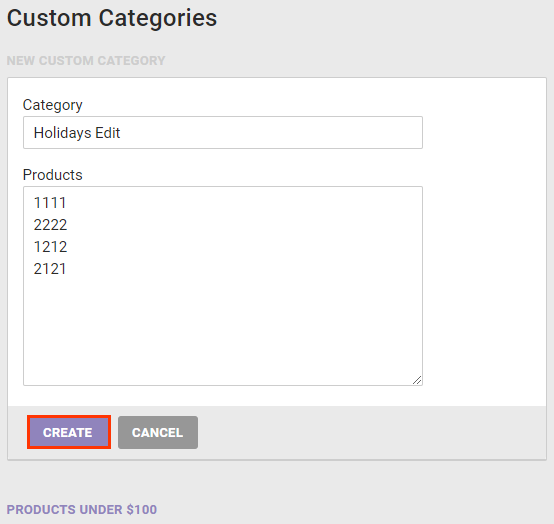The product catalog consists of named categories, each containing a list of product IDs, that are used for targeting in experiences. Categories can be generated automatically via a product feed or created manually as custom categories.
You can make a custom category without a product feed by inputting the product IDs for a category manually.
Custom categories are useful for grouping multiple product IDs that you may use in experience WHO targets, such as the Product in cart Behavior target option, or in WHAT action conditions. Rather than adding 500 product IDs individually, you can create a custom category that you can reuse in multiple experiences.
Categories Page
To navigate to the Categories page, first click COMPONENTS in the top navigation bar, and then select Product Catalog (Old Spec).
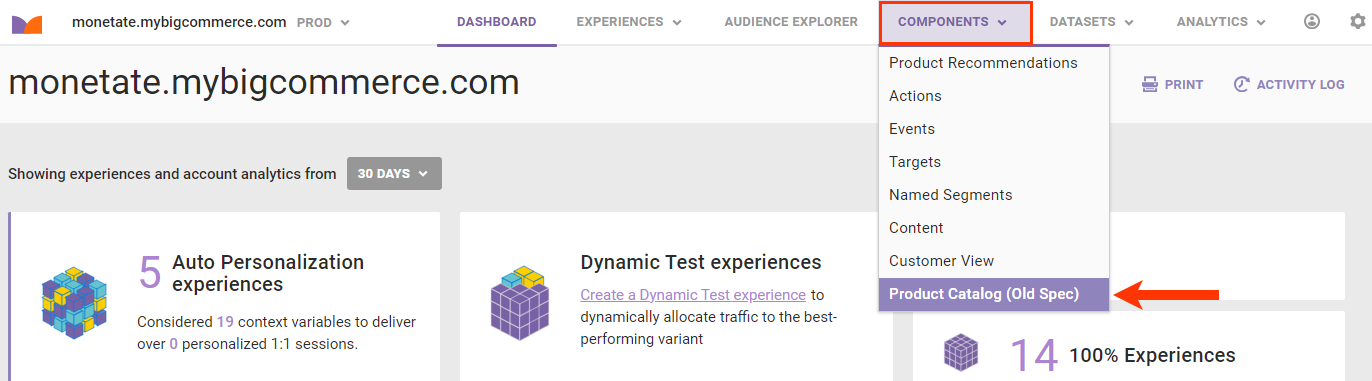
Click Categories.

At the top of the Categories page, you can input one or more categories to download a list of all the product IDs in them. There's also an option to download a list of all categories. Each list downloads as a CSV file. Below these options appear the Generated Categories list and the Custom Categories list.
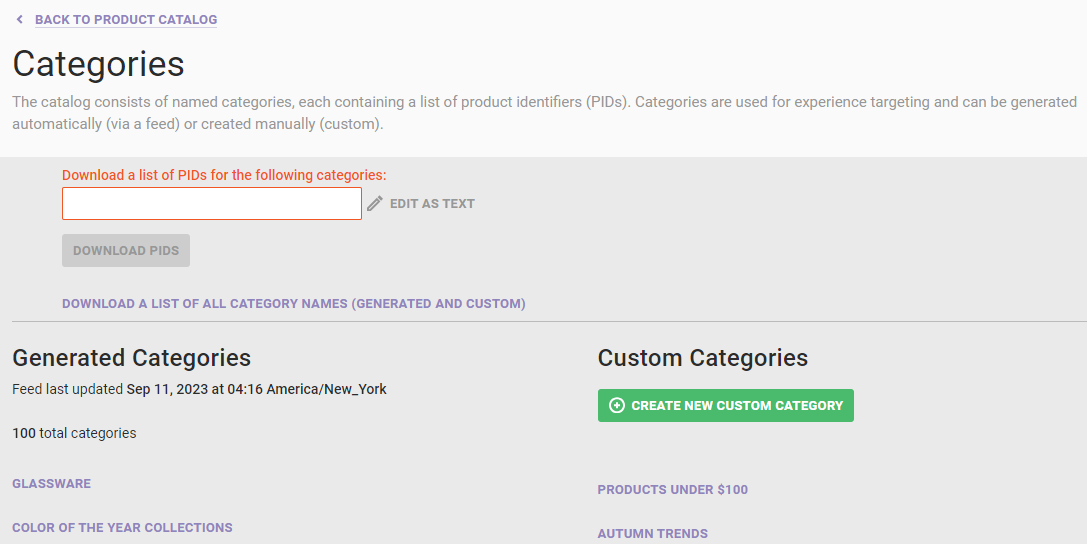
The CSV file generated when you click DOWNLOAD PIDS contains the category ID (CID), product ID (PID), name, and description for each product in each category you input for the request.
The CSV file generated when you click DOWNLOAD A LIST OF ALL CATEGORY NAMES (GENERATED AND CUSTOM) includes the CID and source—product feed or user—for each category listed.
Generated Categories
The Generated Categories list contains the categories included in your product feed. It's automatically generated when the feed is processed and is derived from the category_name and category_id fields in the product feed file.
Click the name of a category to launch a modal that allows you to view the products listed in it.
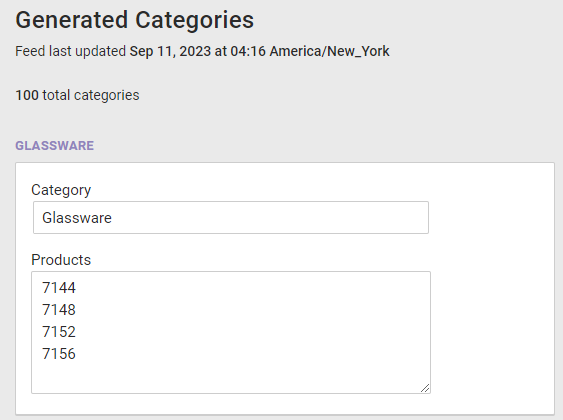
Right below the "Generated Categories" heading appears the date, time, and time zone of when the product feed was last processed. Below that information appears the current total of categories generated from the feed.
Custom Categories
The Custom Categories list contains those categories that you've created in Monetate.
Click the name of a category to launch a modal that allows you to edit the category name as well as add or remove products from the category.
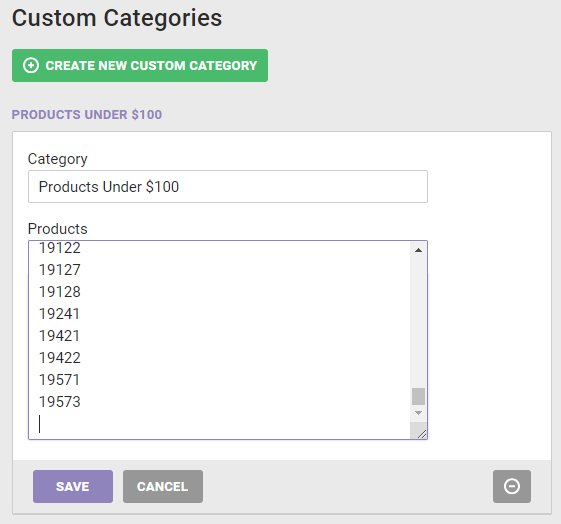
Click SAVE to retain the changes.
Creating a Custom Category
You can make a custom category by inputting the product IDs for a category manually. The product IDs you include in a custom category must match the product IDs passed from the Monetate API calls in your implementation of Monetate. There is no limit to the number of product IDs that you can add to a custom category.
Follow these steps to create a custom category.
- Click CREATE A NEW CUSTOM CATEGORY.
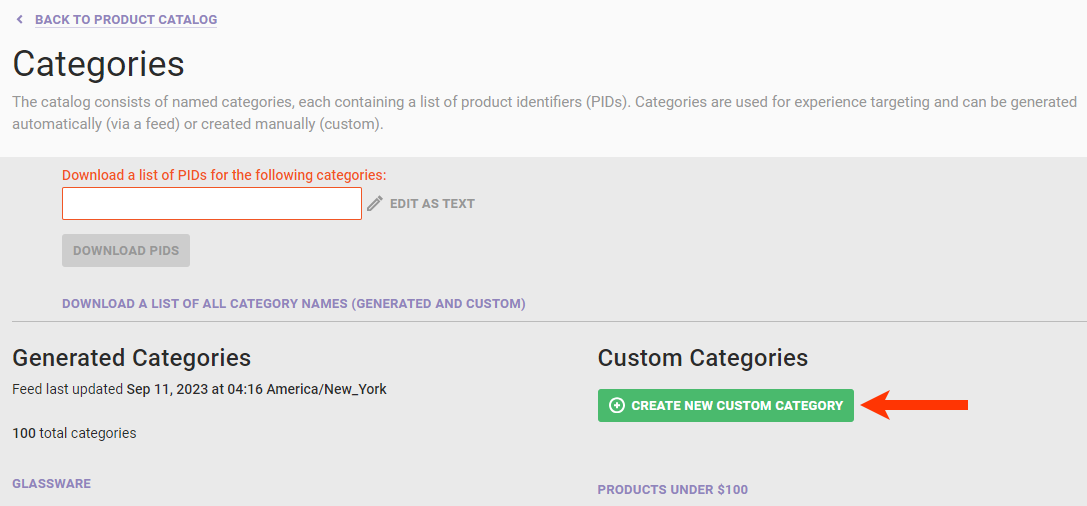
- In the NEW CUSTOM CATEGORY modal, type a name for the category, and then input the product IDs for the category, one per line.
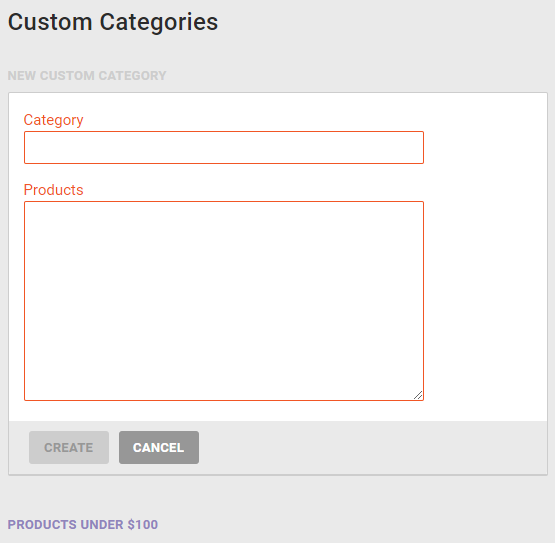
- Click CREATE.