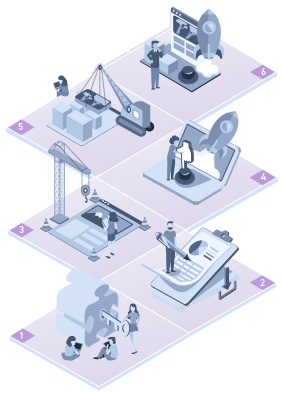Access to the Monetate platform as well as the transmission and processing of all requests is secure (HTTPS). Access to your account is limited to users with login permissions. There are seven levels of account access in the platform.
User Account Settings
To access user account settings, click the settings icon and then Users.
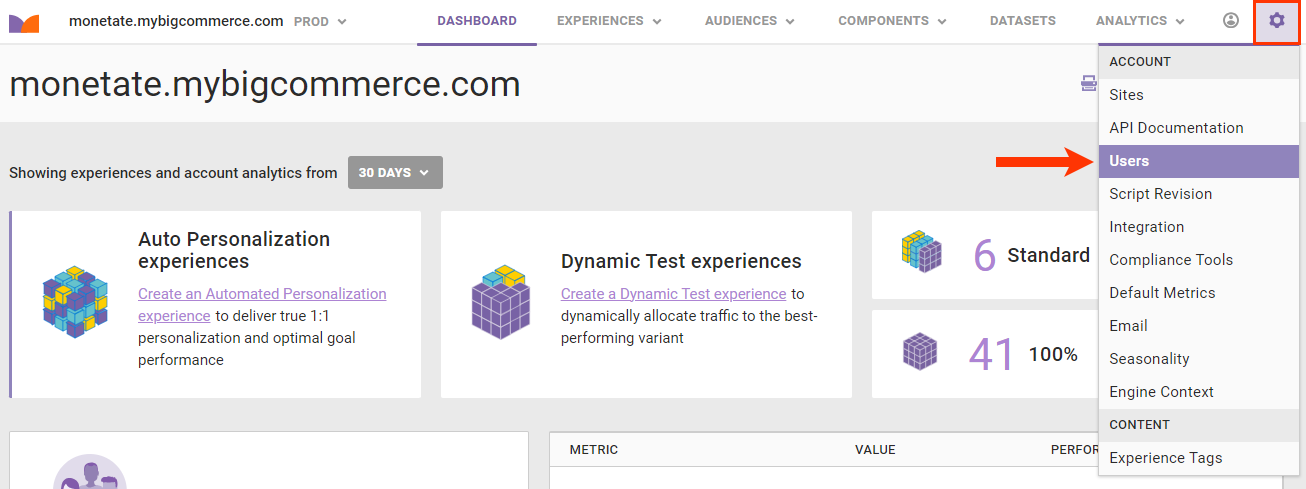
Click a user name to configure the settings. You can update the first and last name for a user, adjust their role, toggle email notifications, choose a login method, and send an email to reset a password.
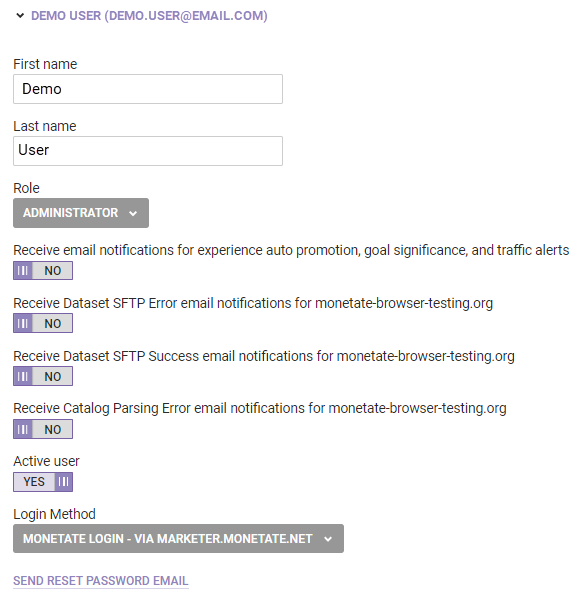
Password Requirements
A password must meet the following requirements:
- Contain at least eight and no more than 50 characters
- Contain at least one letter
- Contain at least one numeral
- Cannot match any of your previous 16 passwords
You must change your password every 90 days.
Resetting a Password
If you forget your password, you can request a new one via the password reset link in the platform. After you request a new password, an email containing instructions is sent to the address you provided.
You have 60 minutes from the send time of that email to reset your password. If you fail to do so, you must submit another password reset request in the platform.
Adding a New User
To add a new user, click ADD USER in the top-right corner of the page.

Once you create an account and the activation email is sent to the new user, they have 60 minutes from send time to confirm their account before the link expires. If the link expires, request a new activation link using the Monetate Technical Support portal (support.monetate.com).