If you're a Personalized Search client, then you must associate a Content Pages dataset with at least one mapped product catalog dataset for Monetate to consider the content when examining records for Personalized Site Search results. If you didn't select a mapped product catalog when you created the Content Pages dataset, want to associate additional mapped product catalogs, or remove any associated mapped product catalogs, then you can do so from the Associated Product Catalog tab of the dataset's details page.
Follow these steps to edit the product catalog dataset(s) associated with a Content Pages dataset.
- Click Datasets in the left-hand navigation, and then, if necessary, select Product Data.
- Select Content Pages from View on the Datasets list page.
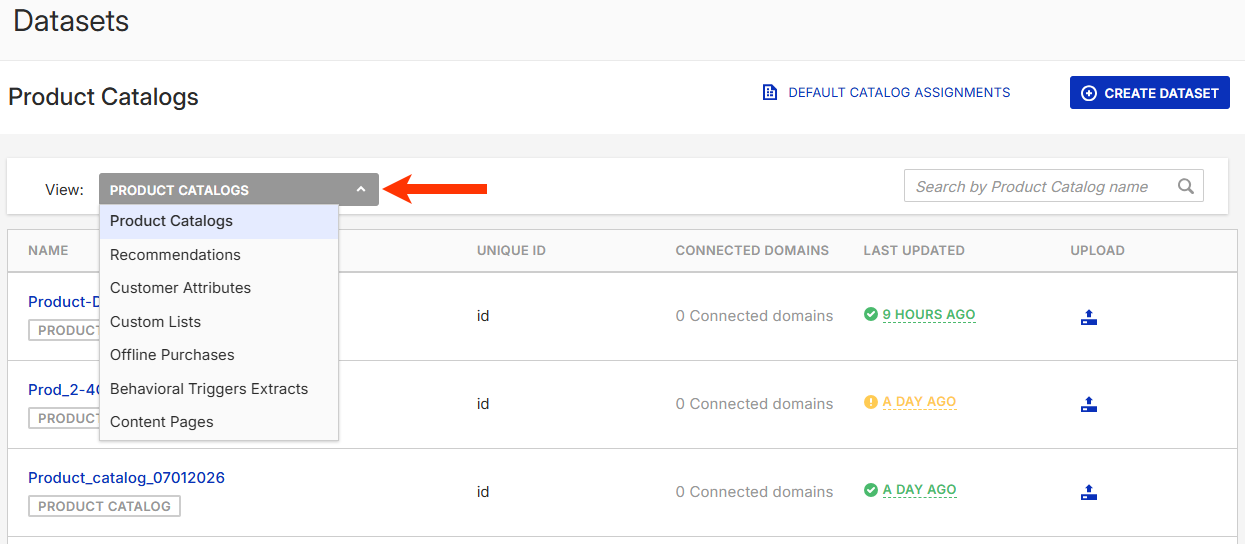
- Find the Content Pages dataset for which you want to revise the associate product catalog(s), and then click its name to load its details page.
- Click Edit Associate Product Catalog(s) on the Associated Product Catalogs tab.
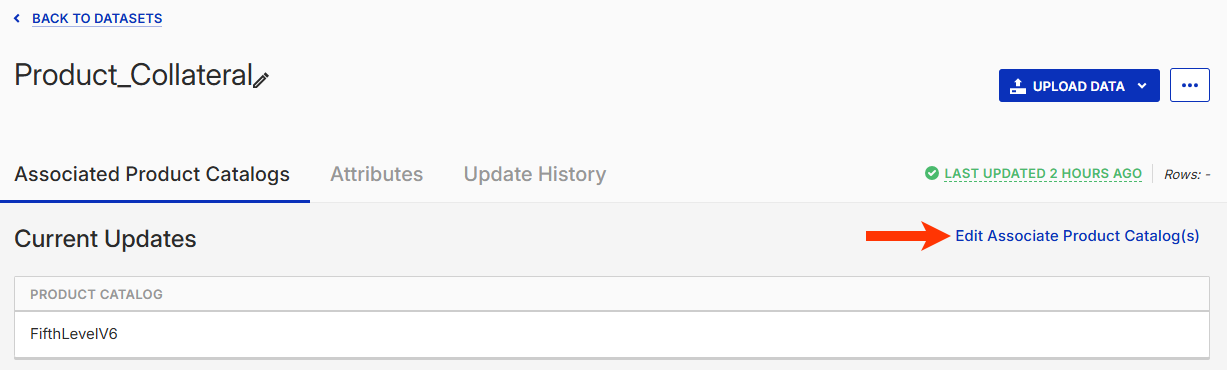
- In the Edit Product Catalog(s) modal, take one or more of the following actions:
- Select one or more additional mapped product catalog datasets you want to associate with the Content Pages dataset.
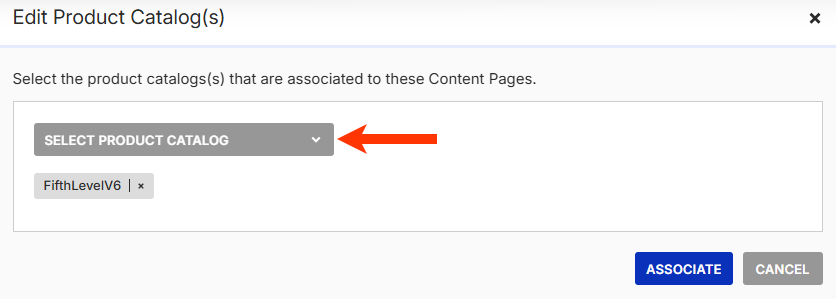
- Click the × next to an associated product catalog dataset to remove its association with the Content Pages dataset.
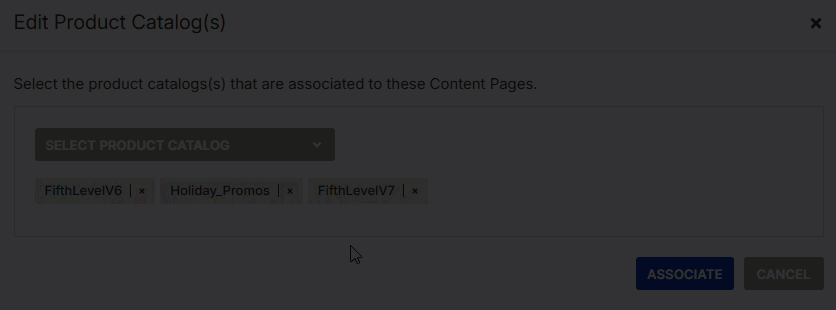
- Select one or more additional mapped product catalog datasets you want to associate with the Content Pages dataset.
- Click ASSOCIATE.
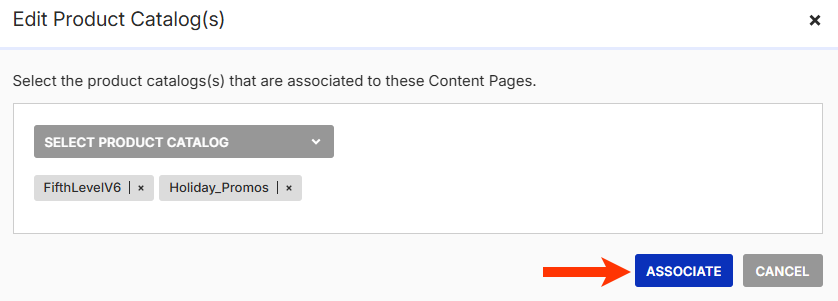
If you associated additional mapped product catalog datasets, then Monetate maps the Content Pages dataset to each one so that Personalized Search can consider the content pages published on your site when identifying matches for a search query. If you removed associated mapped product catalog datasets, then Personalized Search no longer considers the content pages published on your site when identifying matches for a search query.