For some reason you may need to delete a product catalog dataset from the Monetate platform. Doing so may require you to assign a different default product catalog if the dataset that you want to delete is connected to one or more domains in your account, as well as to select a different dataset if the dataset that you want to delete is used in any recommendation strategies.
Follow these steps to delete a product catalog dataset.
- Click Datasets in the left-hand navigation, and then, if necessary, select Product Data.
- Find the product catalog that you want to delete on the Product Catalogs view of the Datasets list page. If the CONNECTED DOMAINS column contains the message
0 Connected domains, then continue to the next step. If the product catalog is the default one for one or more domains, then assign a new one to the connected domain(s).- Click DEFAULT CATALOG ASSIGNMENTS.

- Select a different default product catalog from DEFAULT CATALOG for each domain that currently has the product catalog that you want to delete as its default.
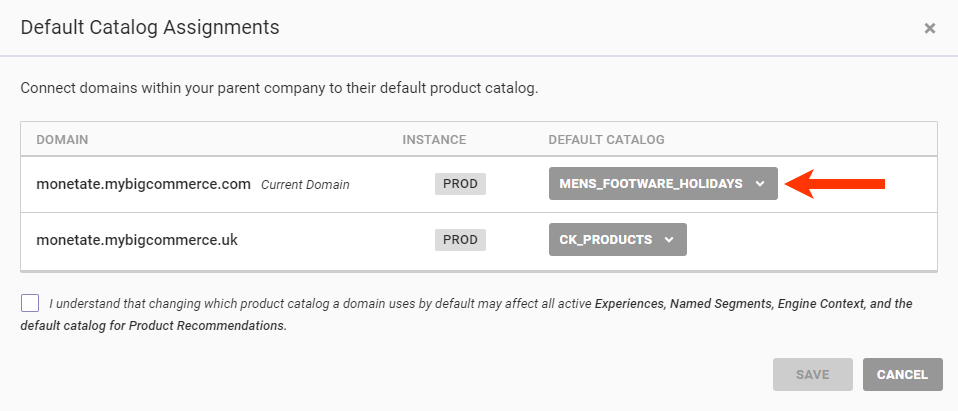
- Click the checkbox to acknowledge you understand the possible implications of reassigning default product catalogs, and then click SAVE.
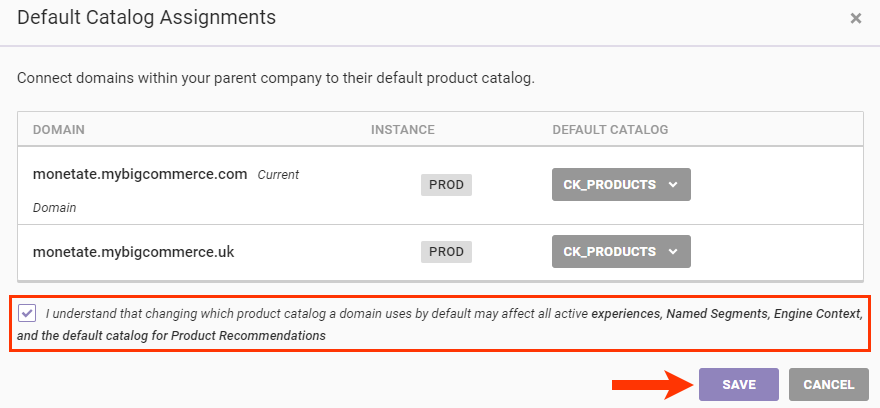
- Find the product catalog that you want to delete on the Product Catalogs view of the Datasets list page, and then confirm that
0 Connected domainsnow appears in the CONNECTED DOMAINS column.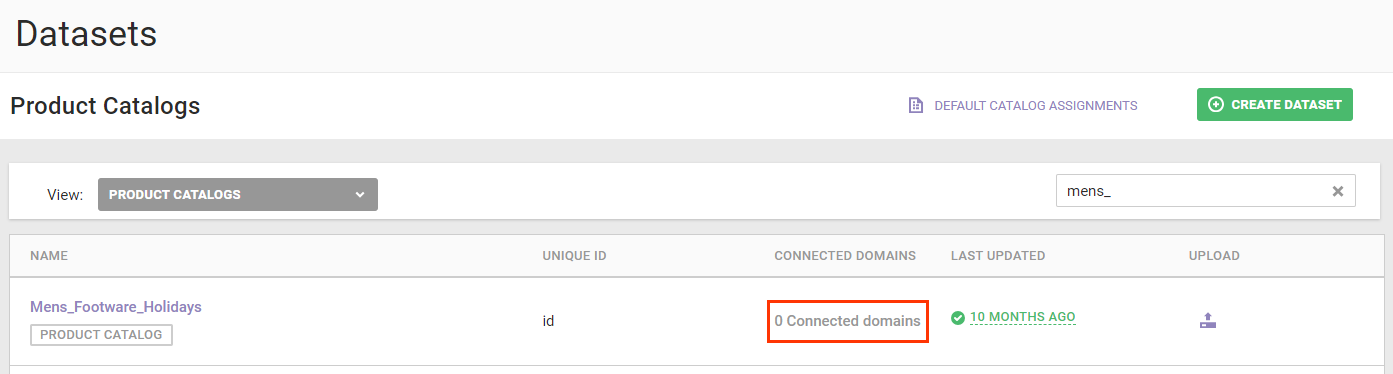
- Click DEFAULT CATALOG ASSIGNMENTS.
- Click the name of the product catalog, click the additional options menu (...), and then click Delete Dataset.

- If the product catalog is part of any recommendation strategy, regardless if that strategy is used in any active or inactive experience, then you must select a replacement product catalog for each strategy listed in the Delete Catalog modal.
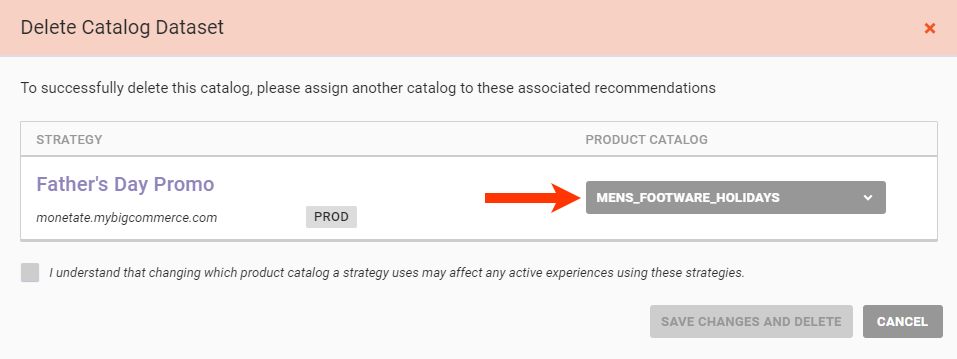
- Click the checkbox to acknowledge you understand the possible implications of reassigning product catalogs, and then click SAVE CHANGES AND DELETE.
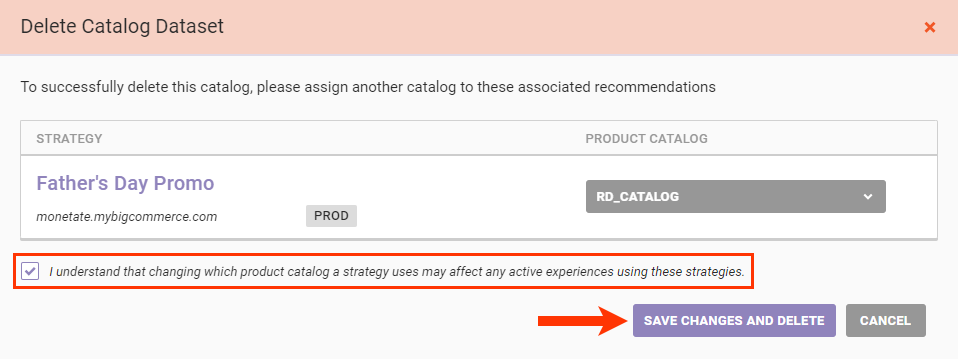
The only way to restore a product catalog that you deleted is to create it as if it were a brand new catalog, starting with creating the schema.