You can delete a recommendation strategy if it meets one or more of these criteria:
- Isn't used in any recommendations actions in any experiences whatsoever
- Is used in one or more recommendations actions in experience drafts or paused experiences, either as a main strategy or as a fallback strategy
- Is part of an unused or inactive slotted recommendation
- Is part of one or more Product Finder questionnaires that are used in experiences drafts or paused experiences
- Is part of any unused Product Finder questionnaires
You cannot delete a recommendation strategy that's part of an active experience, regardless of its use as a main strategy, as a fallback strategy, or as part of a slotted recommendation.
Determining How a Strategy Is Used
A recommendation strategy's Experiences modal shows you if the strategy is part of an experience when it's being used as a main recommendation strategy or as a fallback strategy. Access this modal in two places in the Monetate platform:
- By clicking the USAGE column value that appears for the strategy on the Recommendation Strategies list page
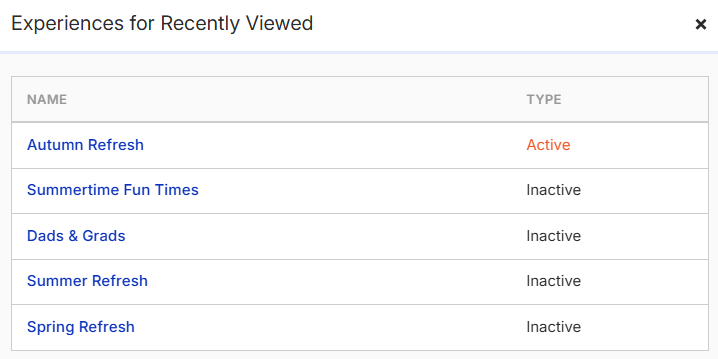
- By clicking View Associated Experiences on the recommendation strategy's configuration page
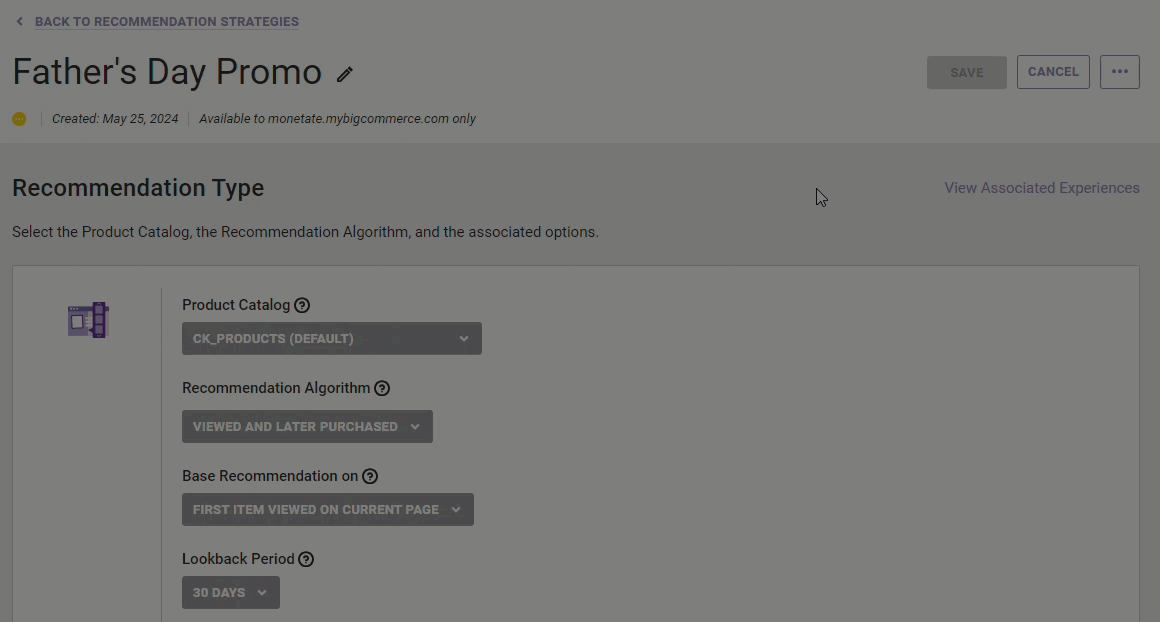
If the recommendation strategy is part of an experience, you can click the experience's name to open it in Experience Editor.
Understanding the Experience Status Reported
The Active status in the Experiences modal's TYPE column indicates one of the following states:
- The experience is active
- The experience has a scheduled start date and time
- The experience's scheduled end time has passed
If you see the Active status in the Experiences modal, then you cannot delete the recommendation strategy.
The Inactive status in the modal's TYPE column indicates one of the following states:
- The experience is a draft
- The experience is paused
- The experience is archived
Because the Experiences modal only provides the name and status of the experiences that use the recommendation strategy, you must open an experience in Experience Editor to determine if the recommendation strategy is part of a recommendations action as a main strategy or a fallback strategy, or if it's part of a Product Finder action.
The Unused status appears in the modal's TYPE column only if the recommendation strategy meets these criteria:
- The strategy isn't used in any experiences as a main strategy or as a fallback strategy in a recommendations action
- The strategy isn't used as part of a Product Finder action in an experience
The limited criteria for this status can result in the following "false negative" scenarios:
- The
Unusedstatus appears even though the recommendation strategy is part of one or more slotted recommendations, regardless of an associated slotted recommendation's status. - The
Unusedstatus appears even though the recommendation strategy is part of one or more unused Product Finder questionnaires.
See Finding Strategies in Unused Product Finder Questionnaires in this documentation for the steps to eliminate the second of these two "false negative" scenarios.
Potential Consequences of Deleting a Strategy
If you delete a recommendation strategy that's used as a main strategy or as a fallback strategy in any inactive experiences configured with a recommendations action, then the recommendation strategy selector once configured with the now-deleted strategy reverts to its SELECT PRODUCT RECOMMENDATION state or SELECT FALLBACK state, respectively.
If you delete a recommendation strategy that's used in a Product Finder questionnaire, then the recommendation strategy selector in the Product Finder wizard that was once configured with the now-deleted strategy reverts to its SELECT RECOMMENDATION STRATEGY state.
Deleting a recommendation strategy that's used in a slotted recommendation impacts the slotted recommendation as follows:
- The recommendation strategy selector that was once configured with the now-deleted strategy on the slotted recommendation configuration page reverts to its SELECT RECOMMENDATION STRATEGY state.
- Each slot position that had been assigned to the now-deleted strategy remains assigned to the now-blank recommendation strategy selector.
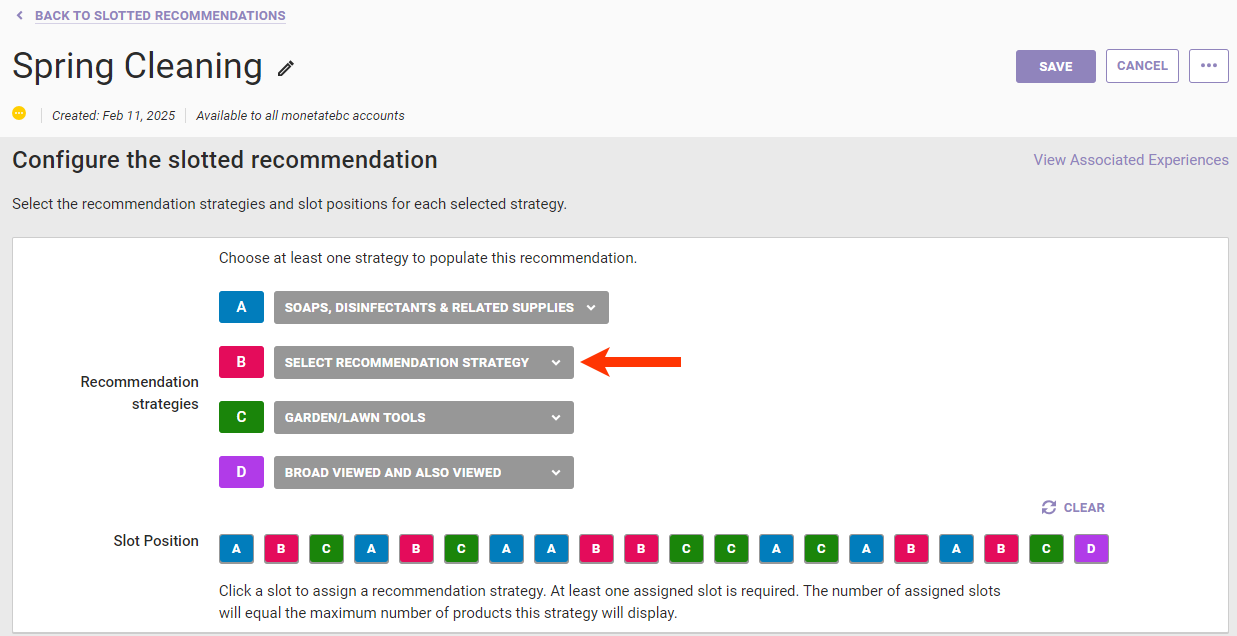
Finding Strategies in Unused Product Finder Questionnaires
To determine if a recommendation strategy that you want to delete is part of any unused Product Finder questionnaires, navigate to the Product Finder list page, and then use your browser's search tool to look for the strategy's name on the list page.
If you delete a recommendation strategy that's in an unused Product Finder questionnaire without first replacing it with a different strategy, the now-deleted recommendation strategy's name still appears in the RECOMMENDATION STRATEGY column on the Product Finder list page. However, the recommendation strategy selector once configured with the now-deleted strategy reverts to its SELECT RECOMMENDATION STRATEGY state in the Product Finder wizard.
If the strategy is part of an unused Product Finder questionnaire, then follow these steps to replace it.
- Click COMPONENTS in the top navigation bar and then select Product Finder.
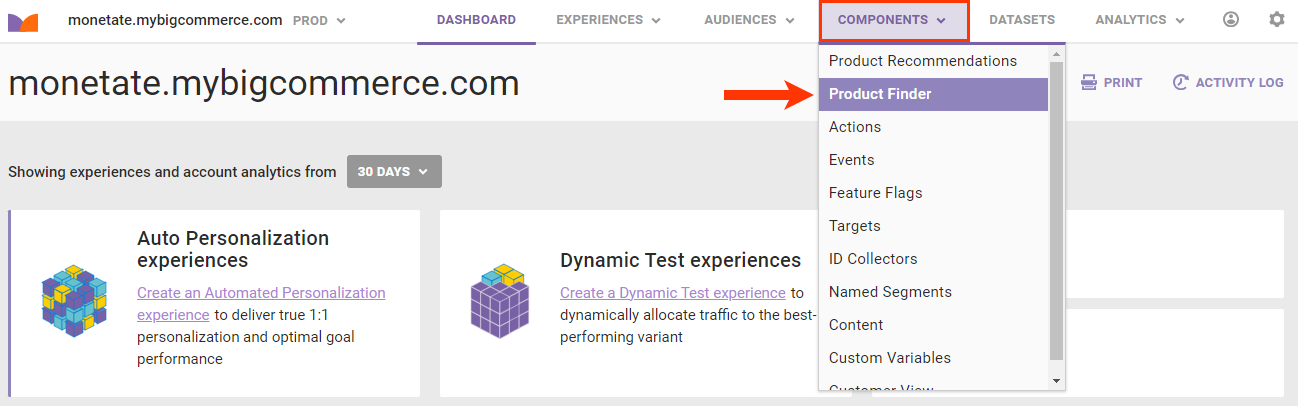
- Use your browser's search tool to find on the Product Finder list page any occurrences of the recommendation strategy that you want to delete.
- If the search tool doesn't find the strategy name, then skip to Deleting a Strategy That's Unused or in Inactive Experiences.
- If the search tool finds the strategy name associated with one or more unused Product Finder questionnaires, then continue to step 3.
- If the search tool finds the strategy name associated with a Product Finder questionnaire used in one or more active or inactive Web experiences, then skip to Deleting a Strategy That's Unused or in Inactive Experiences.
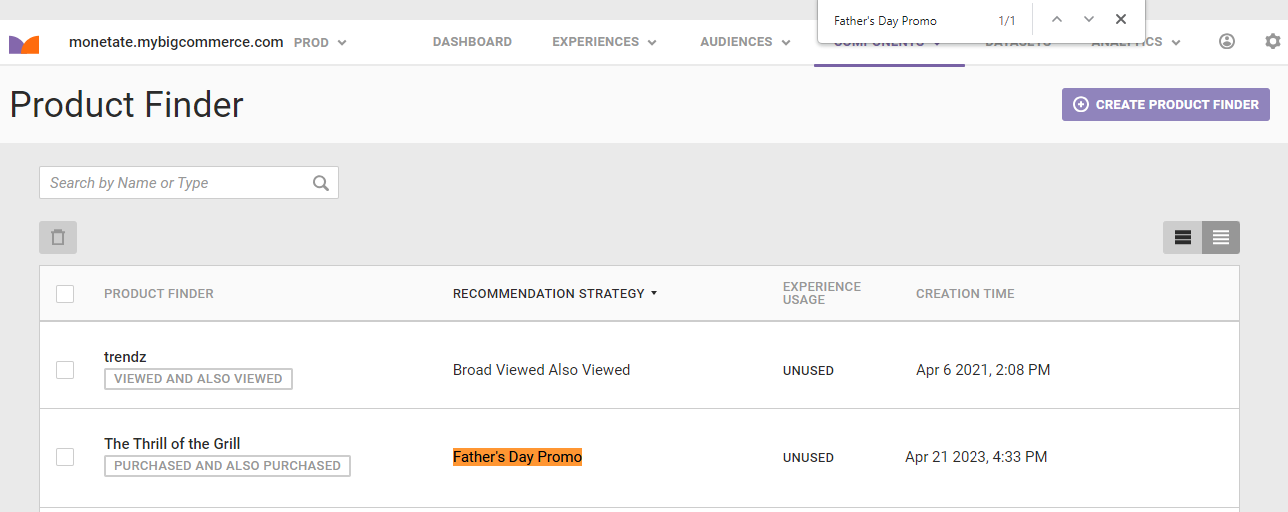
- Click the name of the questionnaire to open it in the Product Finder wizard.
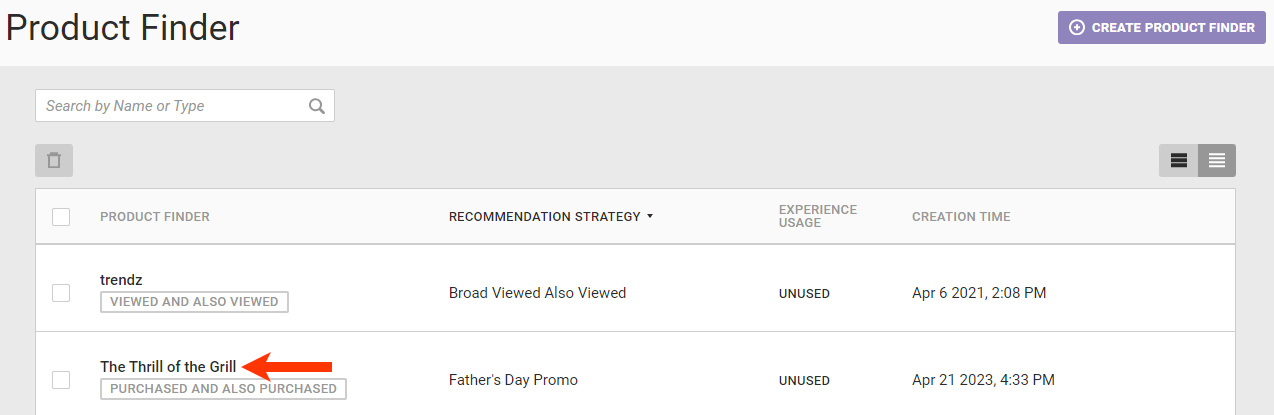
- Select a different recommendation strategy.
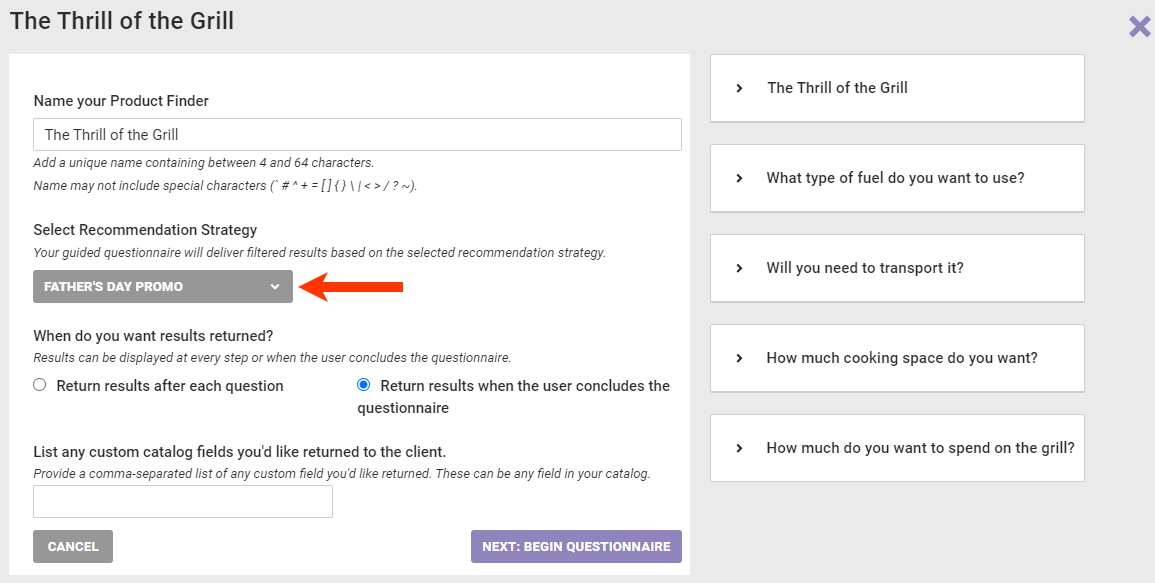
- Click UPDATE in the Changing Recommendation Strategy modal.
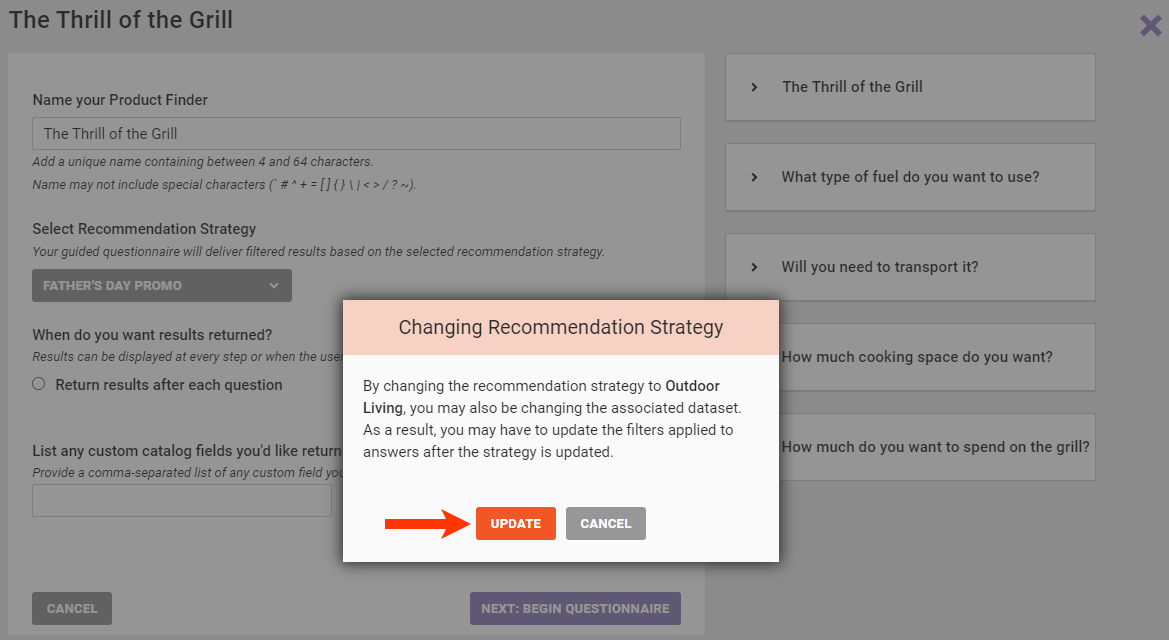
- Click NEXT: BEGIN QUESTIONNAIRE.
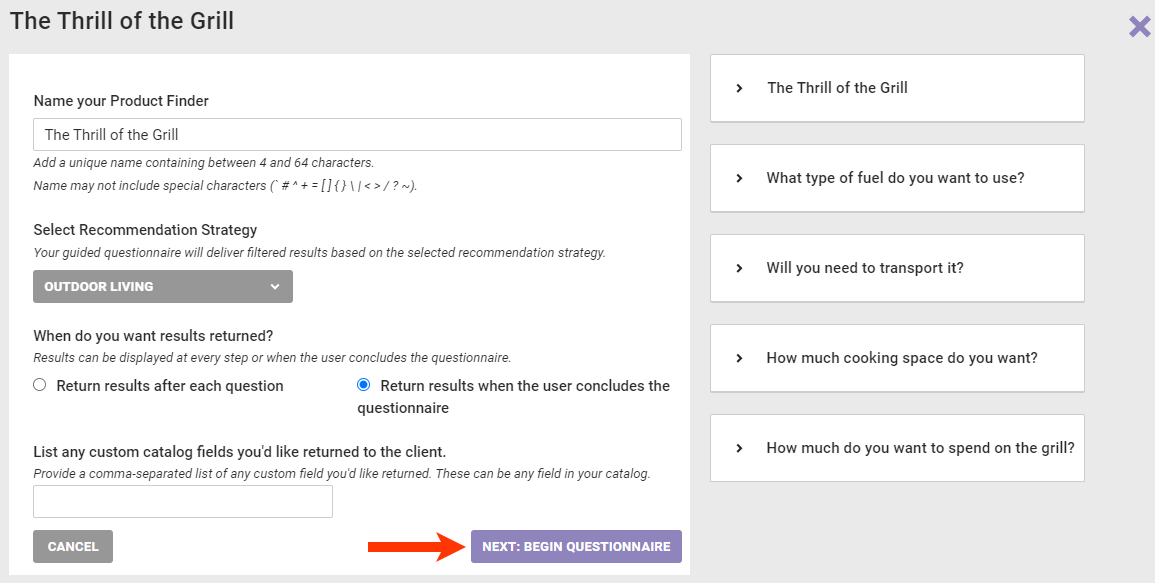
- If necessary, take any of these actions:
- Click the X in the upper-right corner of the wizard to save the changes if you skipped the previous step, or click EXIT after you finish previewing the questionnaire.
You can now delete the recommendation strategy without impacting the unused Product Finder questionnaire.
Deleting a Strategy That's Unused or in Inactive Experiences
Follow these steps to delete a recommendation strategy that's not used in any Product Finder questionnaires or Web experiences or is part of inactive Web experiences.
- Click COMPONENTS in the top navigation bar, select Product Recommendations, and then click the Recommendation Strategies tab.
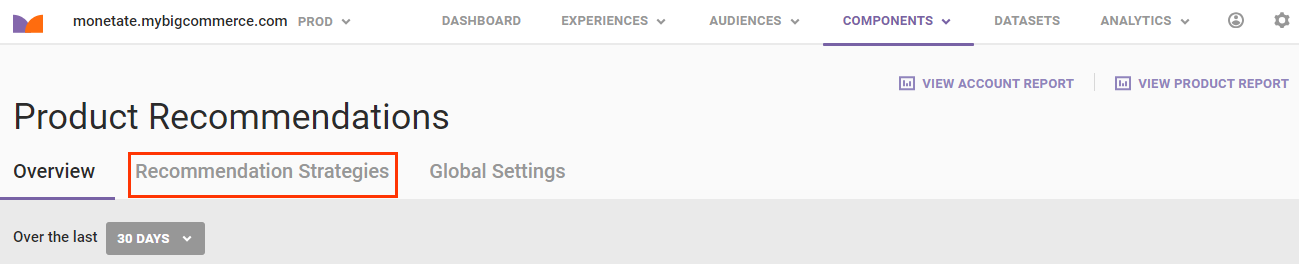
- Use the search bar on the Recommendation Strategies list page to find the recommendation strategy that you want to delete.
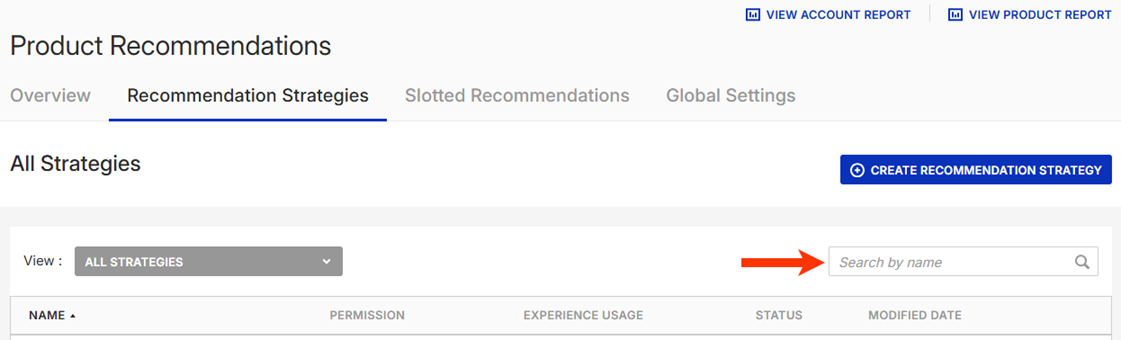
- Place your mouse pointer anywhere in the strategy's table row, and then click the delete icon when it appears.
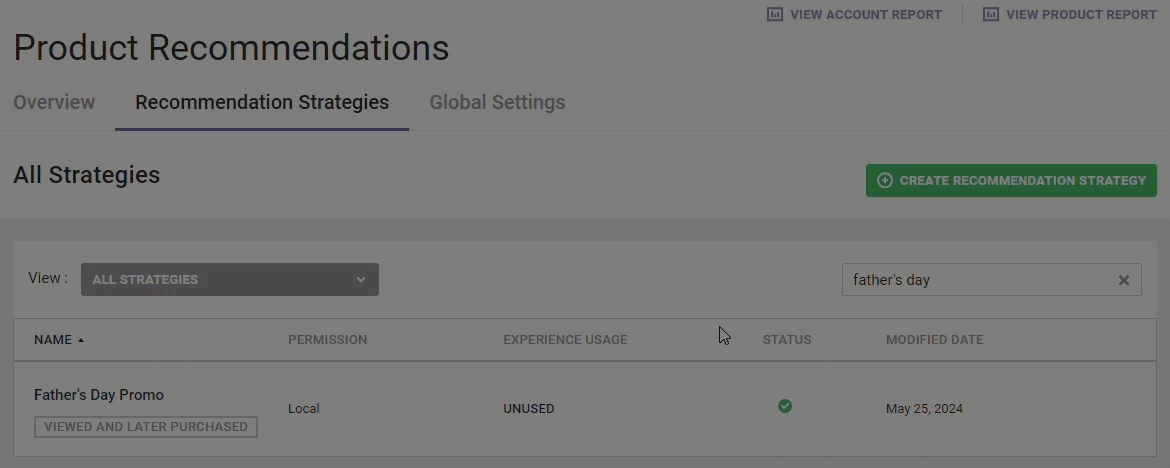
- Click DELETE in the Delete modal.
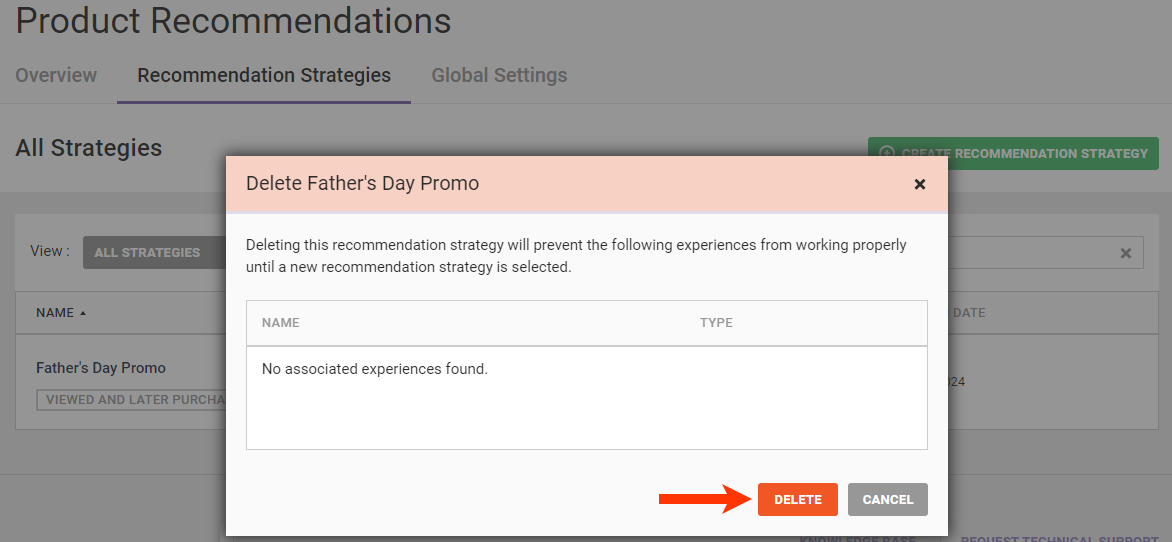
The Recommendation Strategies list page loads, and a message confirming that the strategy was successfully deleted briefly appears.