Compliance tools allow you to process "right to be forgotten" requests from your customers to comply with GDPR and CCPA. Submitting a removal request for a customer removes all records of that customer from the Customer View and any datasets you have. Customer records deleted in this way are deleted for all domains that exist within your Monetate account. Once submitted, requests are processed through a series of nightly batch jobs. Requests typically take between 24 and 48 hours to complete.
Requests are submitted in the form of a CSV file with two columns. These columns denote the customer ID and time of request. An example of a request file is as follows:
customer_id, delete_request_time ece066b73b2e3d5eebf2056efde1057f9b1ca9cee43ab6fd47850311b124abd0, 2027-01-25T20:31:15
The parameters are the following:
customer_id: The ID of the customer.delete_request_time: The timestamp of when the customer submitted the request. This must be a time in the recent past and be specified in the syntaxYYYY-MM-DDTHH:MM:SS.
Submitting a Request
Follow these steps to use the compliance tools to submit requests.
- Click Settings in the left-hand navigation, and then select Compliance Tools.
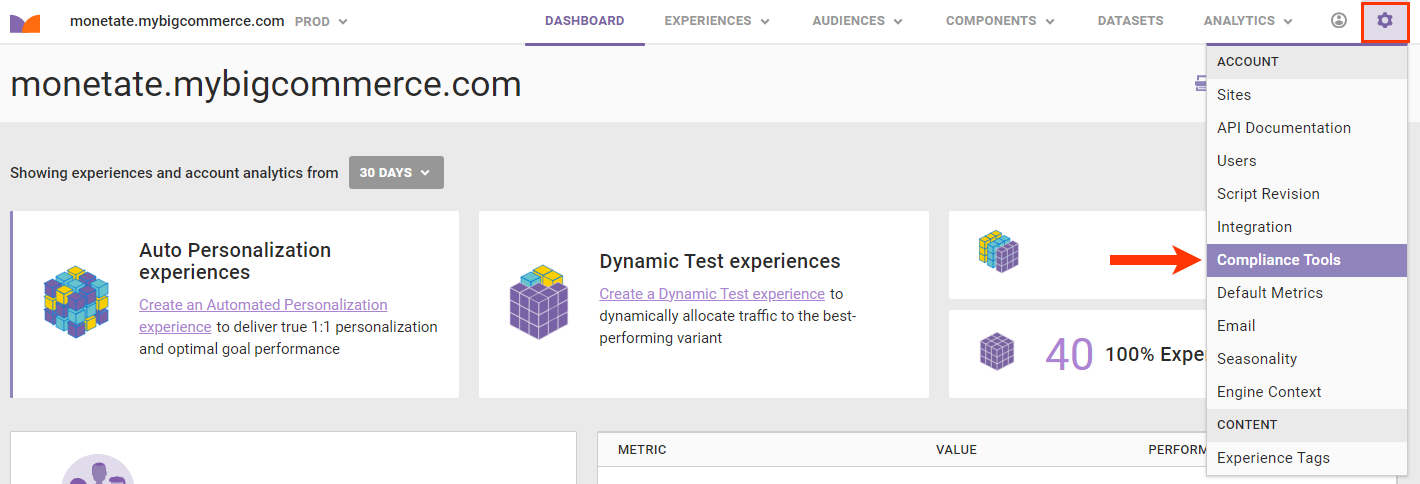
- Click ADD A LIST TO FORGET.
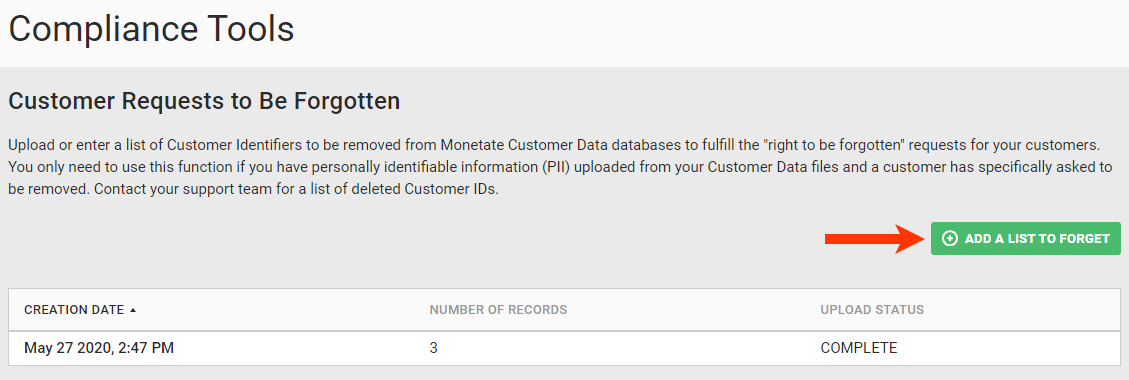
- Select Customer Data Privacy and then click NEXT.
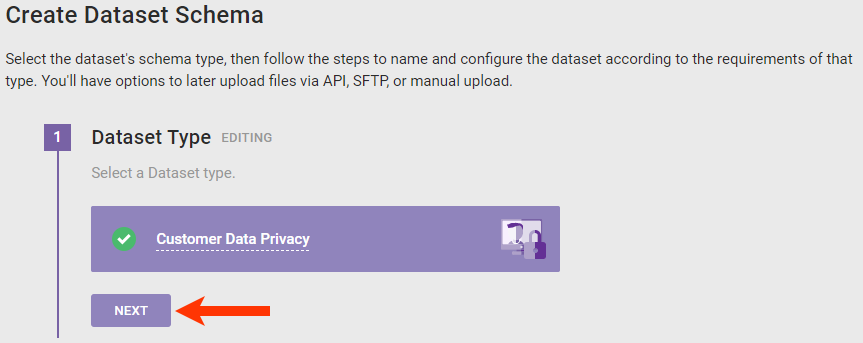
- Enter a name for the dataset and then click NEXT.
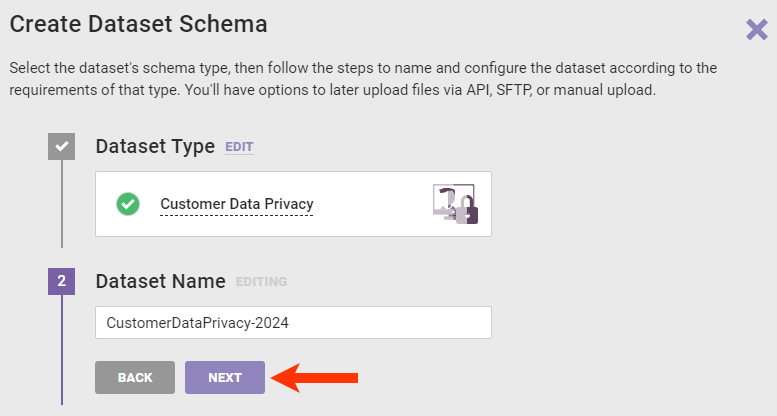
- Upload the CSV file for validation.
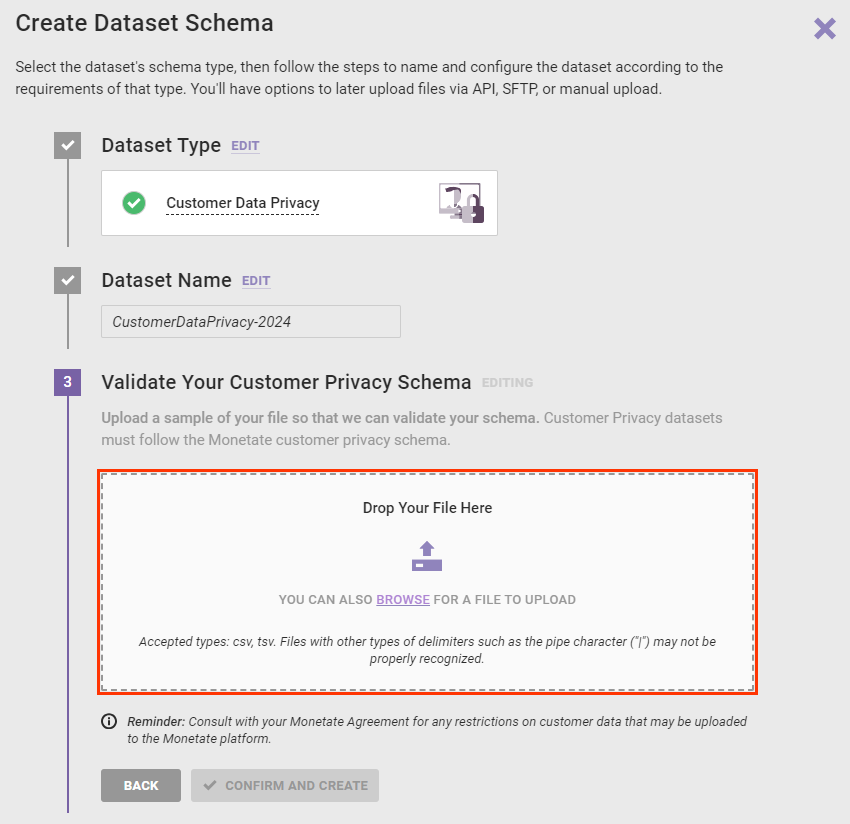
- After you verify the data, select Looks good.
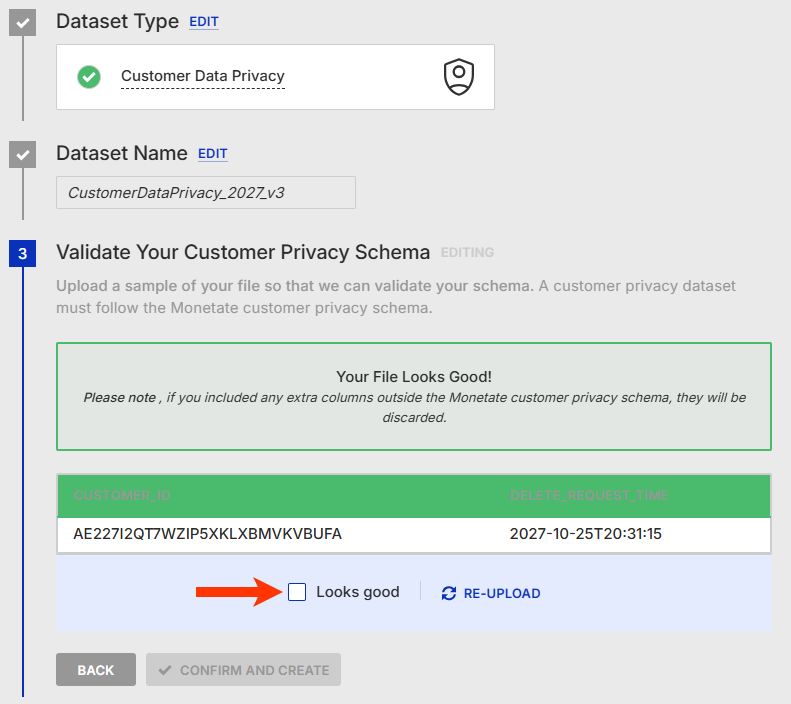
- Click CONFIRM AND CREATE.
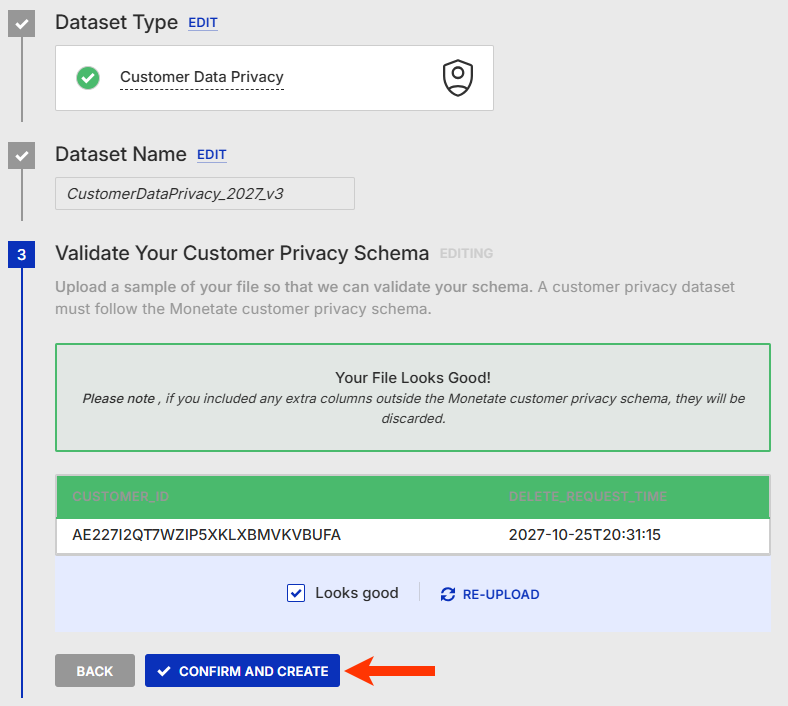
The request now appears on the Compliance Tools page.