A Customer View is a fully customizable view of a customer across one or more domains that exist in a Monetate account.
Follow these steps to access an account's Customer View.
- Click Components in the left-hand navigation, and then select Customer View.
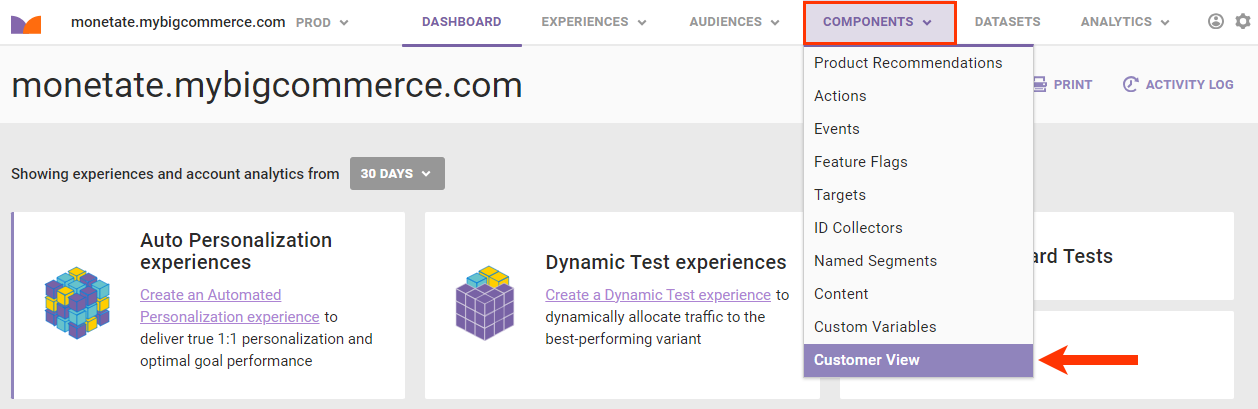
- Click the name of the Customer View to see its details page.
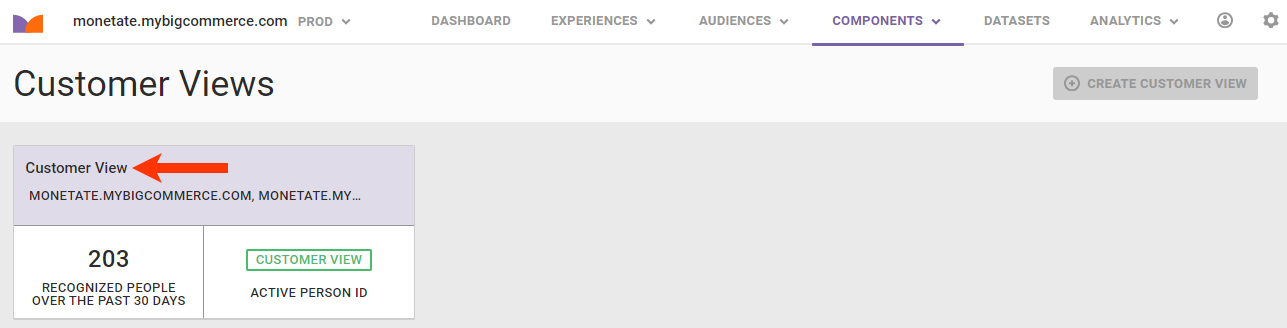
Person ID
A Person ID is the unique identifier assigned to an individual and set up for the purpose of identifying people in cross-device targeting and testing.
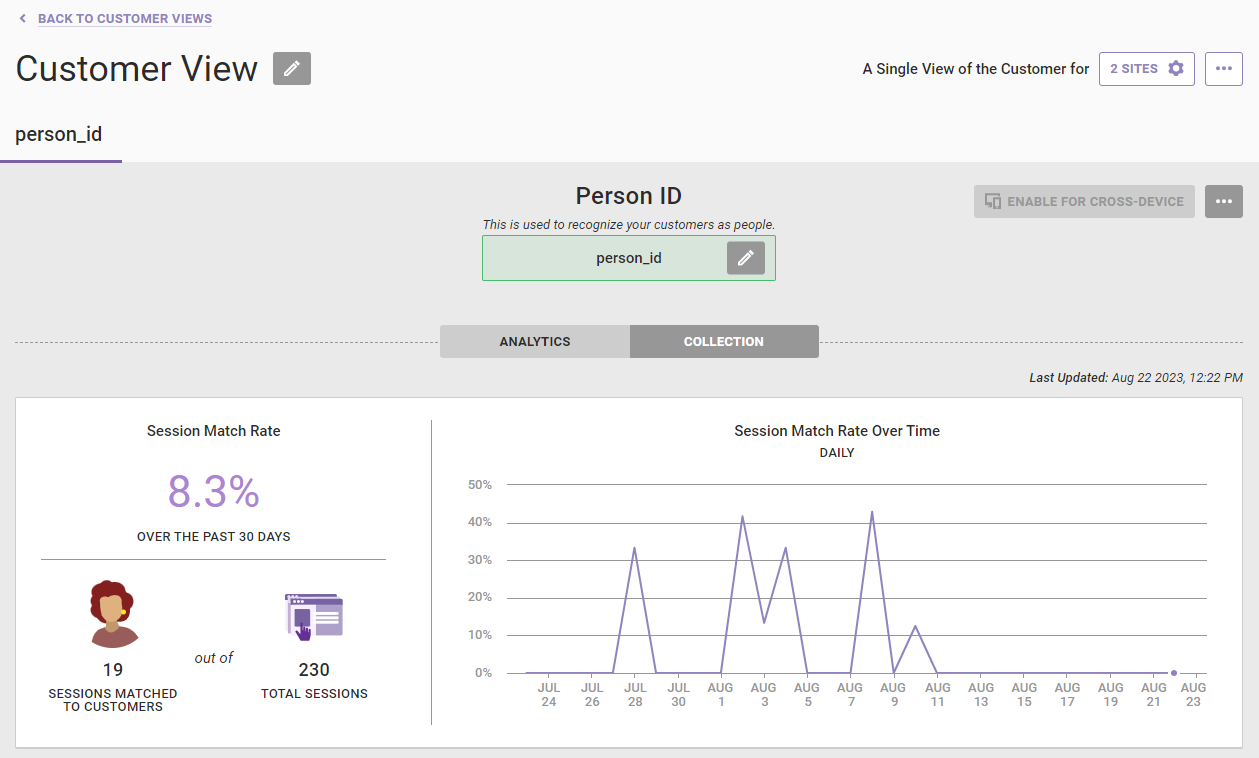
It can be configured to recognize visitors to your site using two methods, and both methods rely on ID Collectors. An ID Collector is a custom target that collects a Person ID from an HTML element, JavaScript variable, or cookie on a page of your site or from a URL query parameter from an email click-through to your site. You can use a previously created ID Collector (or on-site ID you created if you see Product Data and Customer Data options in the Datasets menu in the left-hand navigation) or create a new one.
Sites
You can set up a Customer View to work on multiple domains connected to your account. Click SITES in the upper-right corner of the page to view the sites linked to the Customer View.

The Select Sites in Customer View modal that appears shows not only the sites linked to the Customer View but also sites eligible to be added to it.
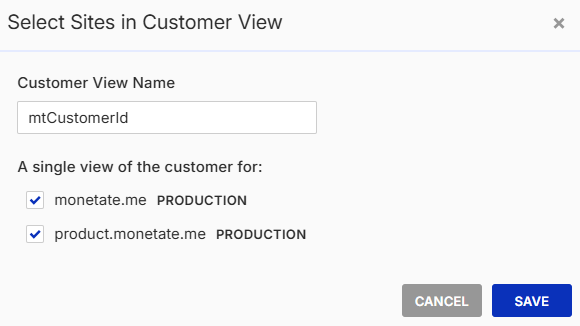
If you remove a linked site from the Customer View, then cross-device testing and targeting stops working on that site. Group assignments for any active tests and any experience targeting based on customer behavior are also impacted.
Session Match Analytics
The ANALYTICS view allows you to gauge the performance of the Person ID based on the session match rate over the past 30 days. The information displayed populates in real time, with the date and time of the last update displayed in the upper-right corner of the view.
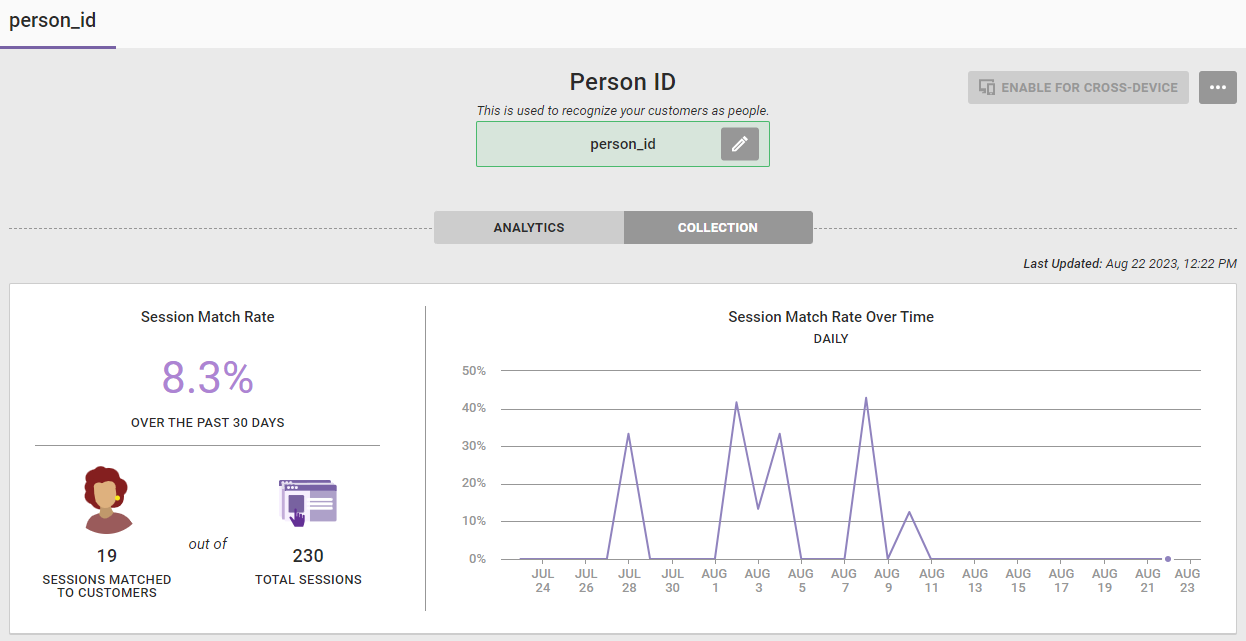
The Session Match Rate column on the left displays a high-level overview of the data points explained in this table.
| Metric | Description |
|---|---|
| Session Match Rate | The percentage of Monetate sessions linked to an identified person over the past 30 days |
| Sessions Matched to Customers | The total number of sessions where a Monetate ID has been linked to the Person ID over the past 30 days |
| Total Sessions | The total number of Monetate sessions observed over the past 30 days across all domains of the Customer View |
When your mouse pointer hovers over a specific point on the Session Match Rate Over Time graph, a modal appears that contains the match rate percentage, total matched sessions and total sessions for that specific point in time.
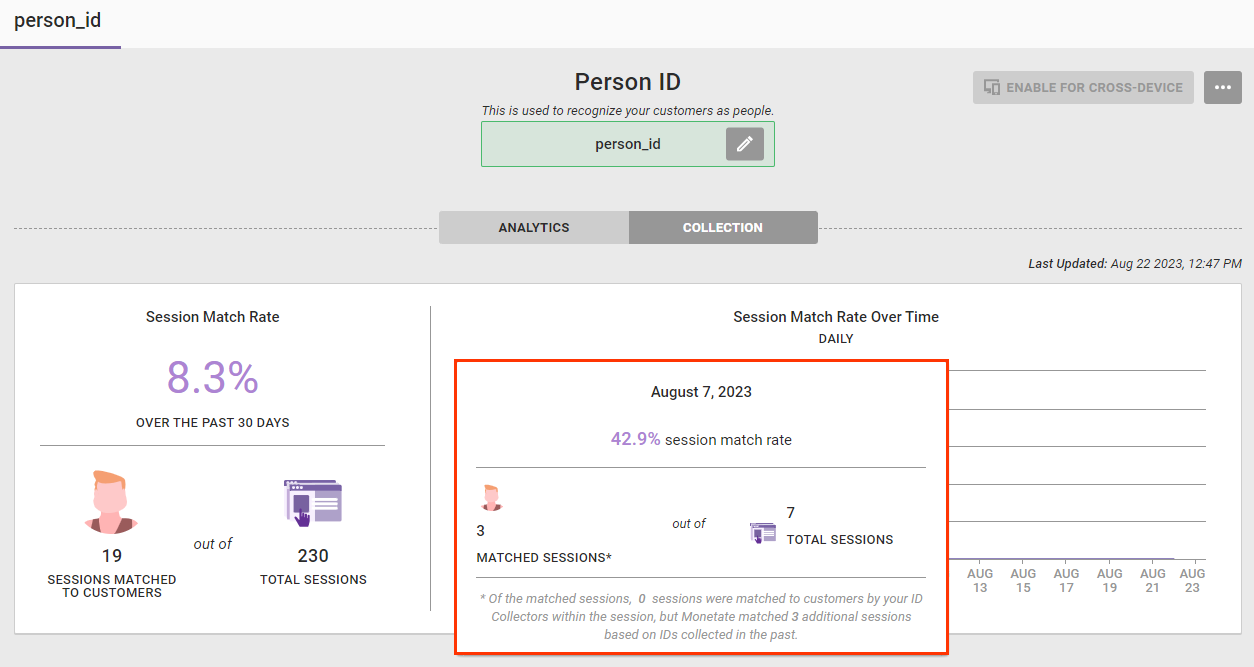
Additionally, this modal shows the number of sessions that were matched to customers within the session and the number of sessions that were matched to customers in a prior session.
Configuring Person ID Collection
You can configure two methods to recognize visitors to your site(s): collecting the Person ID on-site and collecting it after click-through. Each method relies on one or more ID Collectors to accomplish its respective task.
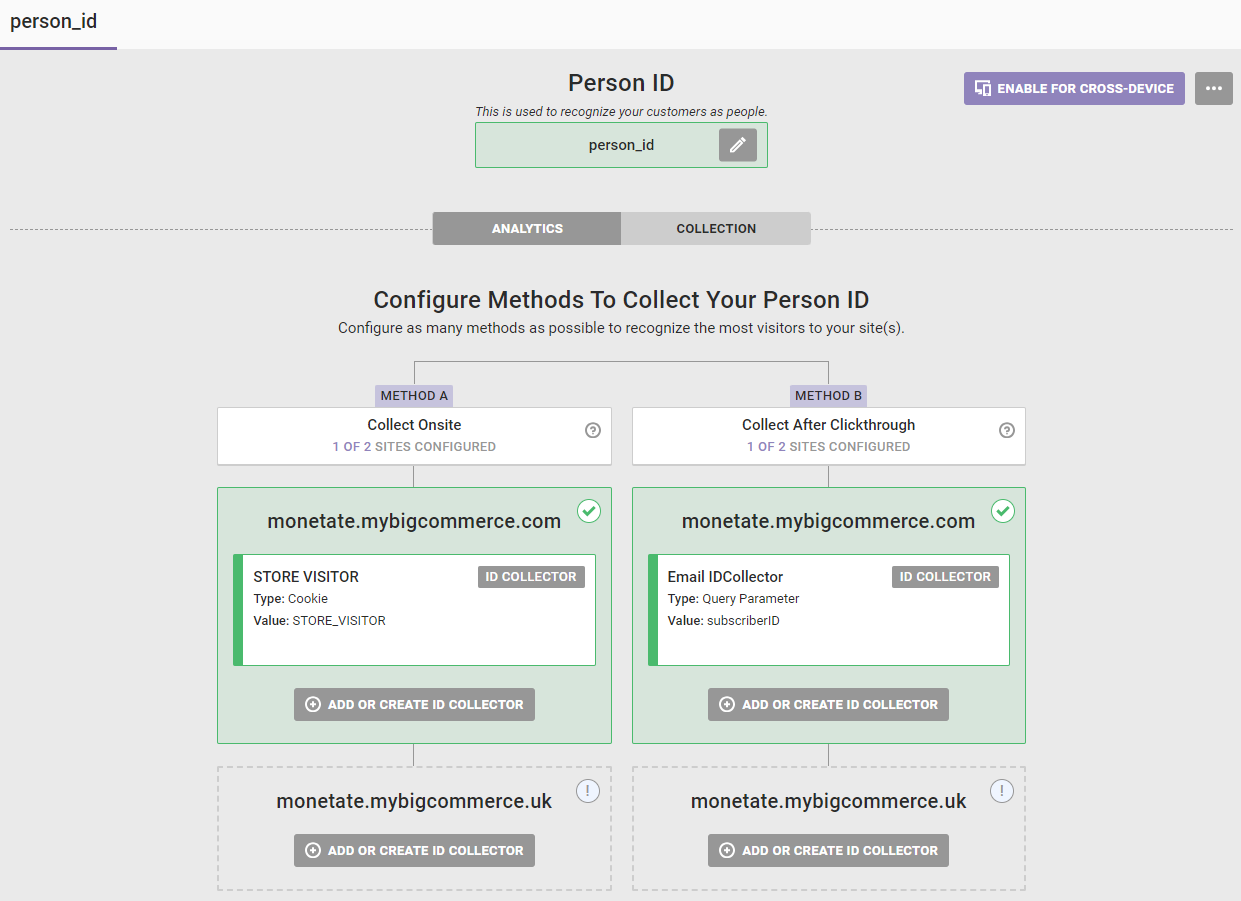
You can use one or both of these methods as makes sense for your business, but you must use at least one of them.
Collect Onsite
You can collect a customer's Person ID after they perform an on-site recognition event such as logging in or checking out using these means:
- JavaScript variable
- Cookie
- HTML element content
For more information on how to find this type of collector, refer to Finding ID Collectors in Client-Side ID Collectors.
Collect After Click-Through
You can collect a customer's Person ID in a URL parameter after they click through to your site from an email or third-party site. More information about finding this type of collector is also available in Finding ID Collectors in Client-Side ID Collectors.
Deleting a Customer View
Deleting a Customer View also deletes all Person IDs contained in it, stopping any collecting of customer information as configured by the methods in those Person IDs. Furthermore, deleting a Customer View is a permanent action.