To troubleshoot any flicker issues that may be visible on your site, you should first download and install the Monetate Inspector browser plug-in.
Experiences must be live for at least 30 minutes before content masking fires. Click Content Masks on the Components tab of Monetate Inspector to see if a content mask has come down.
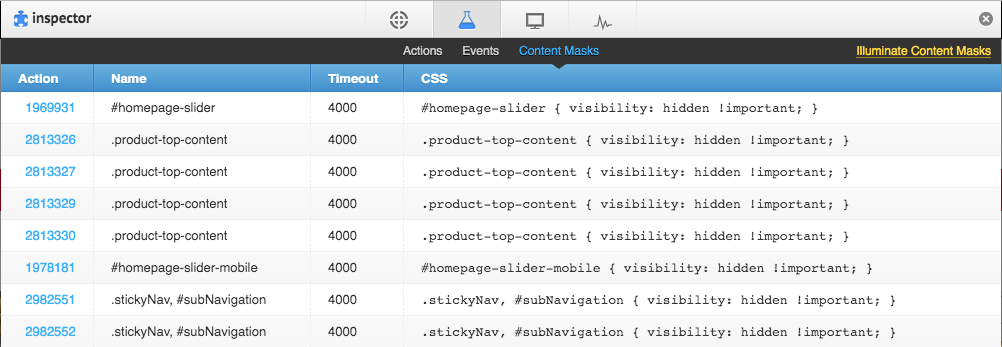
Synchronous Tag
Ensure that your site is using the synchronous version of the Monetate tag.
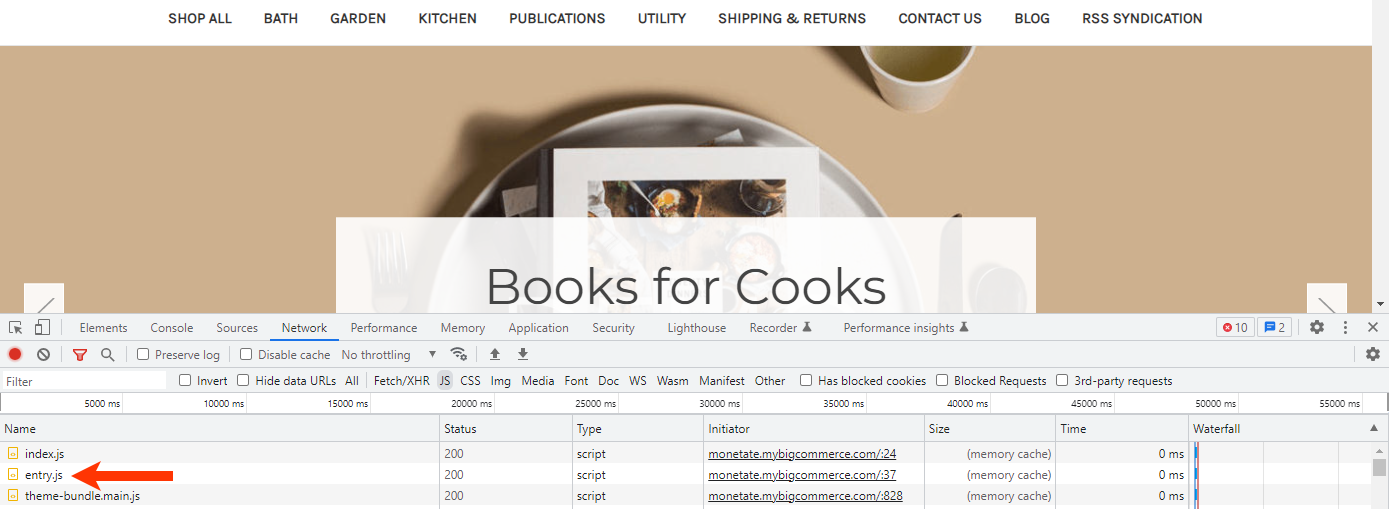
The synchronous tag provides for the optimal Monetate experience by executing content masking as soon as the tag fires.
Tag Placement
Ensure that you paste the Monetate tag as high in the page header as possible to give it the highest priority during load time.
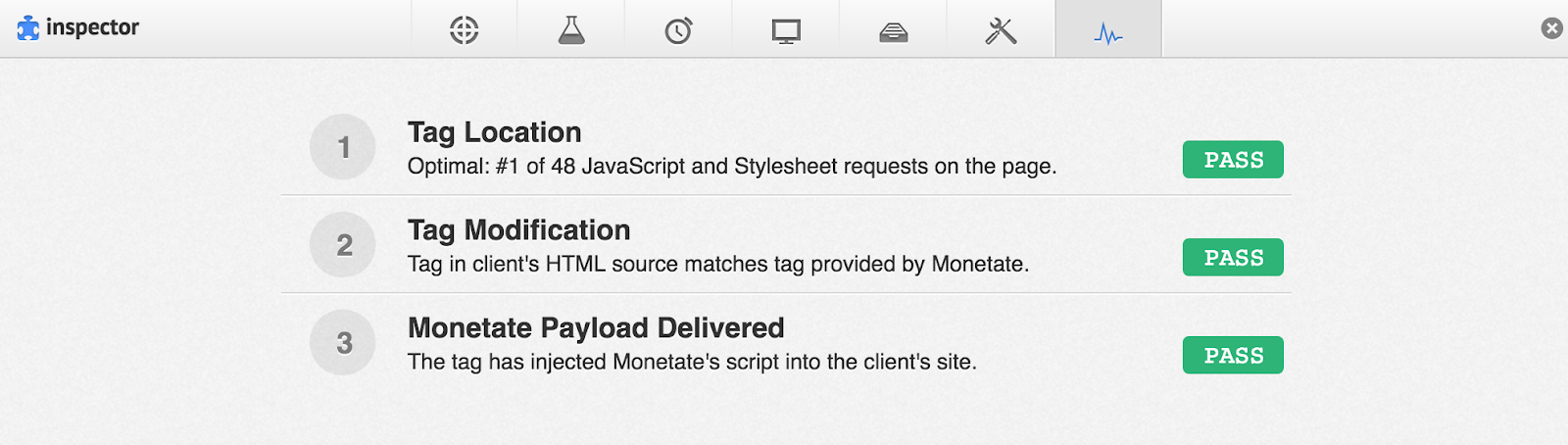
While Monetate can function when you implement it through a tag management system (TMS), doing so introduces potential timing issues that can prevent Monetate from optimal firing.
Avoiding 'Unknown' Track Issues
Verify that you have implemented the Monetate JavaScript API properly. Specifically, ensure there are no rogue "unknown" track issues because entry masks are removed on the first track of the page.
Refer to Troubleshooting an 'Unknown' Track for more information.
Experience-Specific Checklist
Use the checklist below to troubleshoot an experience if you're experiencing flicker on the page on which it's running.
- Is the experience active?
- If yes, proceed to step 2.
- If no, activate the experience, wait 30 minutes, and then check the experience again
- Are you using content masking appropriately?
- If yes, proceed to step 3.
- If no, apply content masking to the action and then start over. See Content Masking for more information.
- Is the content mask being evaluated?
- If yes, proceed to step 4.
- If no, ensure the content mask is running on the correct page(s) and that the regular expressions are correct. Refer to Using Regular Expressions in Monetate for more information.
- Are you masking the right element selector on the page?
- Element selectors determine what native site content is masked as an experience fires.
- While you may want to mask the same selector as the action's relative element selector, consider masking a larger area to further reduce the impact of larger layout changes.
- The selector you want to mask should be available in the source code of the page. It should not be dynamically rendered or generated.
Submit a support ticket using the Monetate Technical Support portal (support.monetate.com) if you continue to have trouble with flicker or have questions about troubleshooting it.