In some cases you may want to randomly assign your site visitors to some number of non-overlapping groups and then target them based on the group to which they've been assigned. Doing so allows you to maintain consistency across multiple related experiences.
Monetate provides a Disjoint Group WHO target that performs this assignment.
When you configure the Disjoint Group target, you specify the number of disjoint groups as well as the range of groups that you want to target in the current experience. For a given number of disjoint groups, assignment is deterministic, meaning that the same visitor is always assigned to the same disjoint group—not only across experiences but across sessions.
For example, you have eight related experiences and only want 25% of site visitors to be exposed to them.
It's possible to construct them as 25% experiment/75% control experiences, but then each visitor would be randomly assigned to each experience independently. One visitor might be assigned to the experiment condition for two of the eight experiences and to the control condition for the other six.
If instead you want one in four visitors to qualify for all eight experiences and the remaining visitors qualify for none of the eight experiences, then you can set up a Disjoint Group target in each experience. You identify that there are four disjoint groups total, and that a visitor should only qualify for the experience if they are in group 1.
Configuring a Disjoint Group Target
Follow these steps to add a Disjoint Group target to a Web experience.
- Click WHO.
- Click Landing.
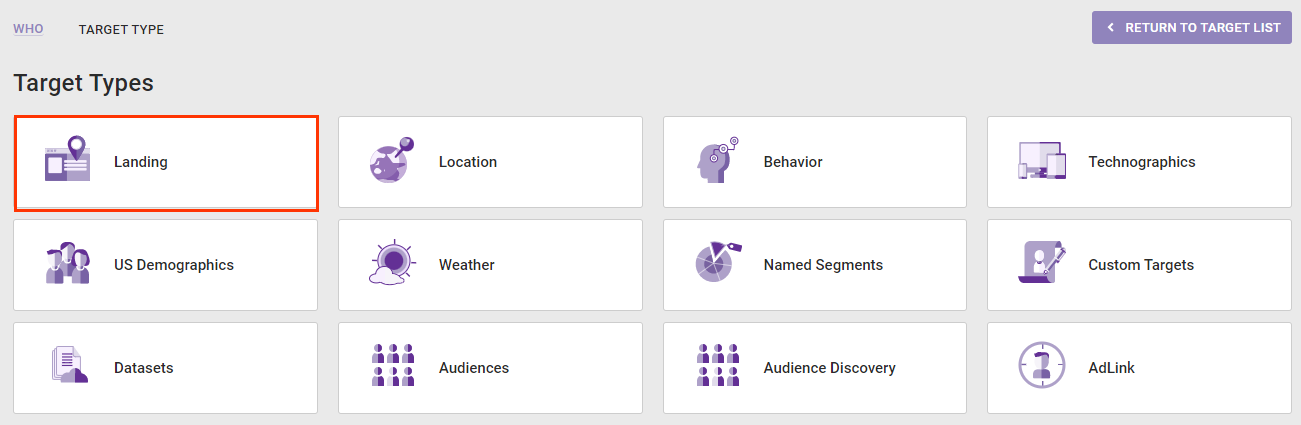
- Click Disjoint Group.
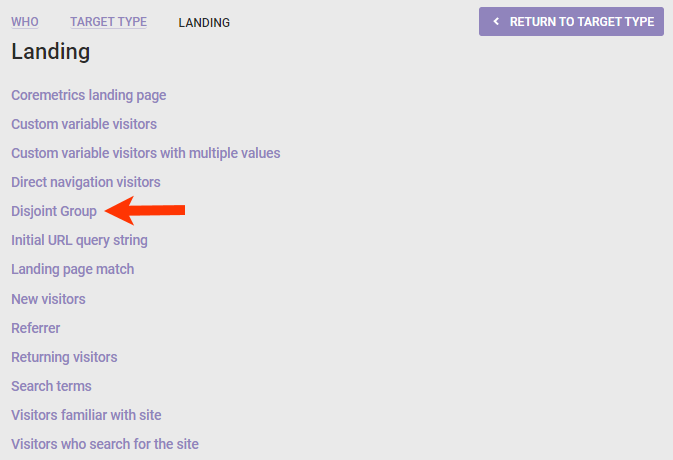
- Input the total disjoint groups for the target.
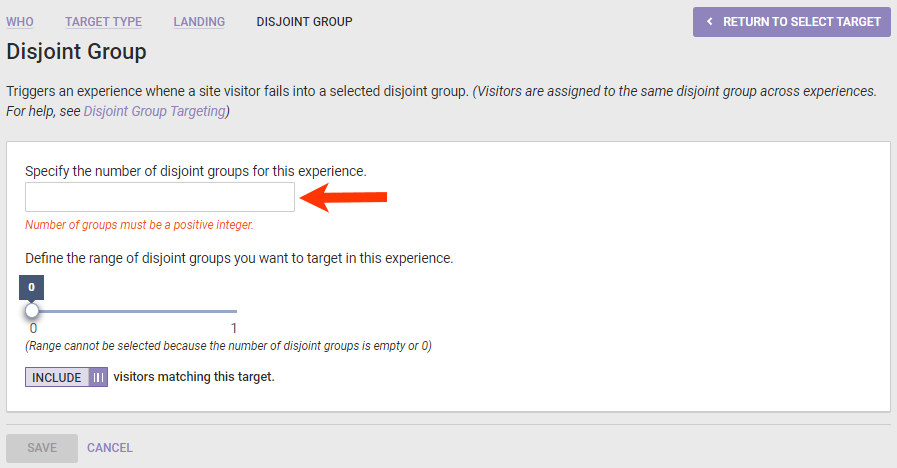
- Adjust one or both sides of the slider to determine the range of disjoint groups that you want to target.
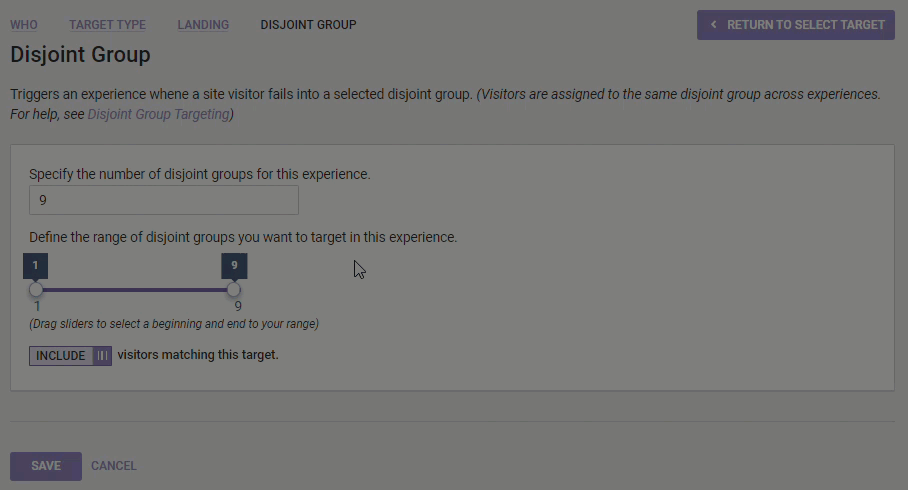
- Optionally, toggle INCLUDE to EXCLUDE if you want the visitors identified by the target to be excluded from the experience.
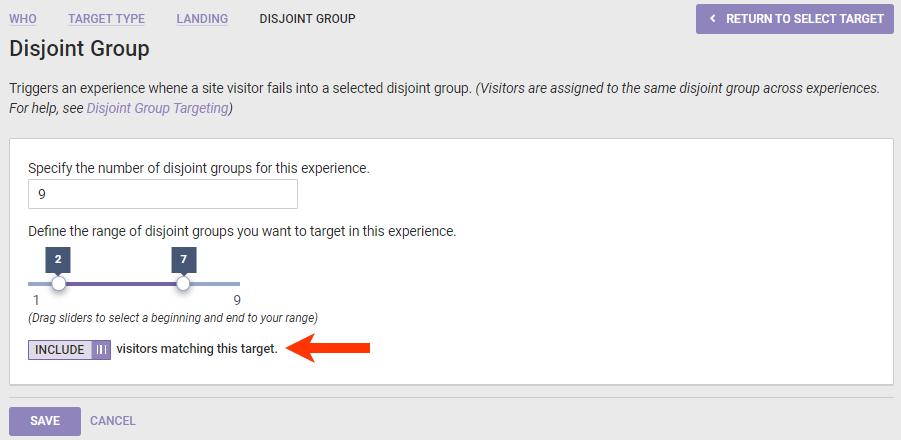
- Click SAVE.
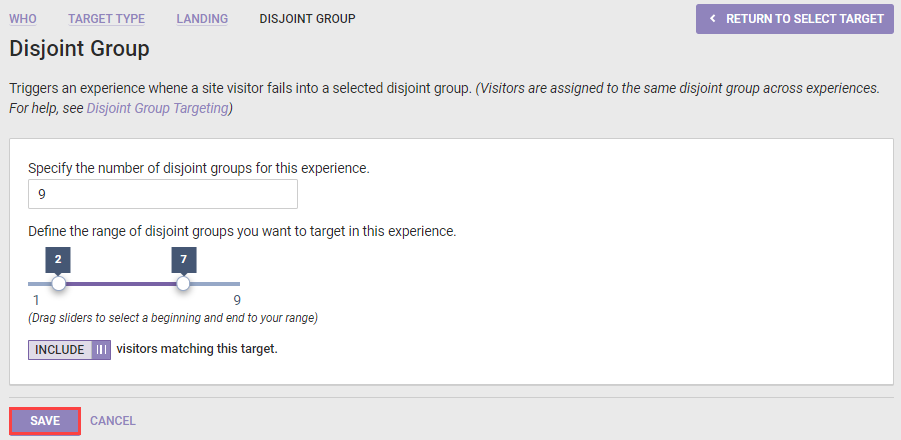
Complete the rest of the experience settings, and then preview or activate it.
How Disjoint Group Targeting Works
Monetate uses its own identifier, the Monetate ID, to track each site visitor within and across sessions.
In a Disjoint Group target, Monetate uses a simple algorithm to transform that Monetate ID into a number between 0 and 1. Crucially, the same input always generates the same output, so for any given Monetate ID, the algorithm always produces the same number.
This number is then used to assign the site visitor to a disjoint group. If there are four disjoint groups total, then a visitor is assigned as follows:
- Group 1 if their number is greater than or equal to 0.00 but less than 0.25
- Group 2 if their number is greater than or equal to 0.25 but less than 0.50
- Group 3 if their number is greater than or equal to 0.50 but less than 0.75
- Group 4 if their number is greater than or equal to 0.75 but less than 1.00
This assignment remains static over time, so the site visitor is always part of the same disjoint group.
It's possible to have multiple experiences running that use disjoint groups of various sizes. For instance, some experiences might have a Disjoint Group target configured with N=4 total disjoint groups, while other experiences might have a Disjoint Group target configured with N=6 total disjoint groups. Group assignment is consistent for a given N.
Common Pitfalls
There is some potential for user error in setting up a Disjoint Group target.
For example, if you have two related experiences for which you want to assign visitors to disjoint groups, you must set up a Disjoint Group target in both experiences.
In the first experience you configure the target with six disjoint groups and that only visitors in group 1 should qualify for the experience.
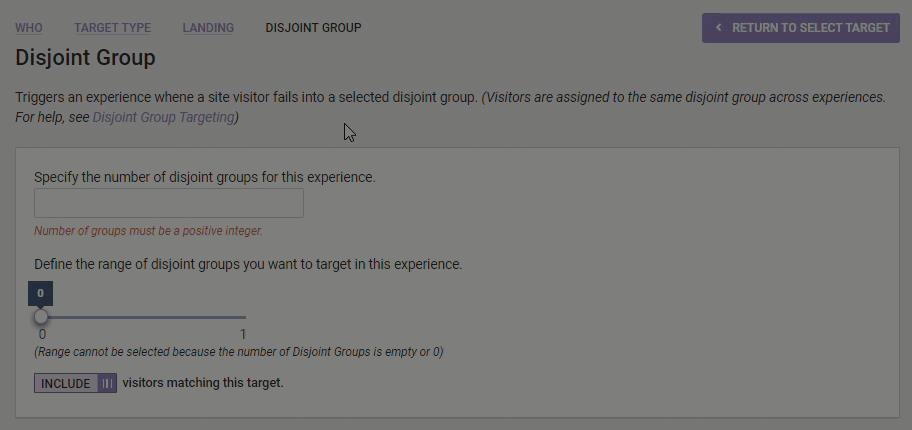
In the second experience you configure seven disjoint groups and that only visitors in group 1 should qualify for the experience.
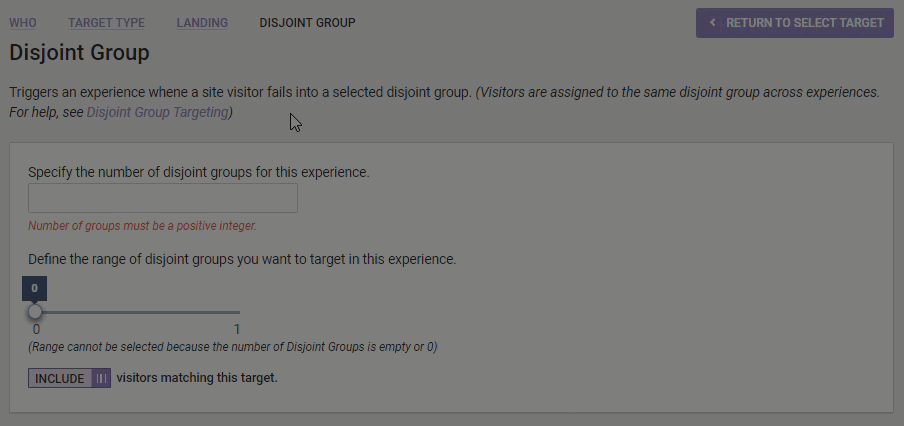
Because the number of disjoint groups differs between the experiences, visitors who are assigned to group 1 in the first experience may not be assigned to group 1 in the second experience.