The Recommendation Strategies list page shows all the recommendation strategies for an account. To access it click Components in the left-hand navigation, then select Product Recommendations, and then click the Recommendation Strategies tab.
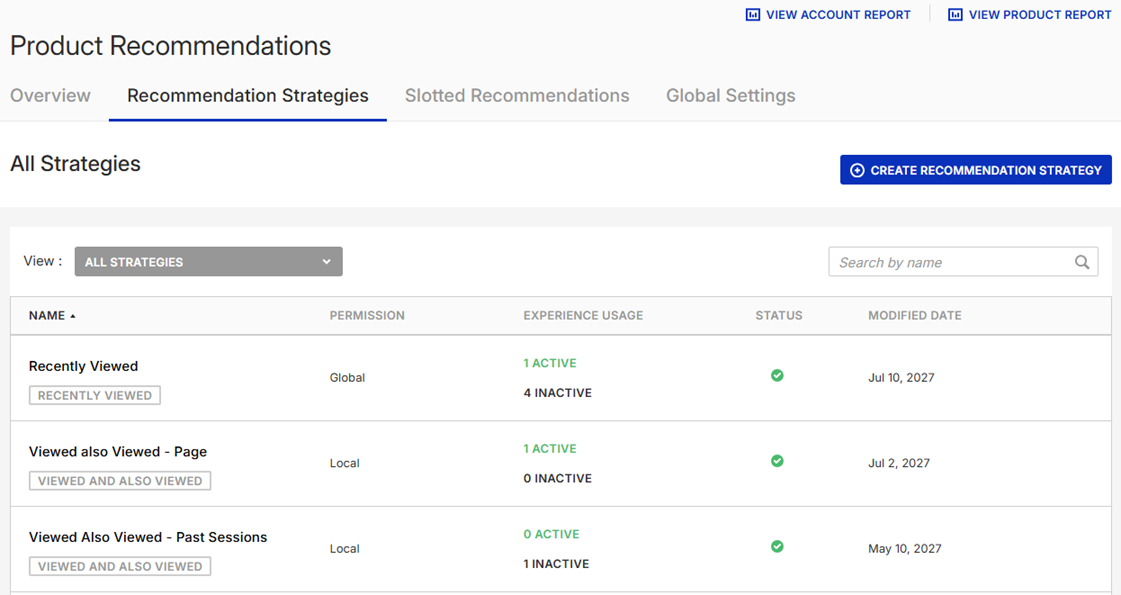
You can create a new recommendation strategy by clicking CREATE RECOMMENDATION STRATEGY. Refer to Create a Recommendation Strategy for the steps.
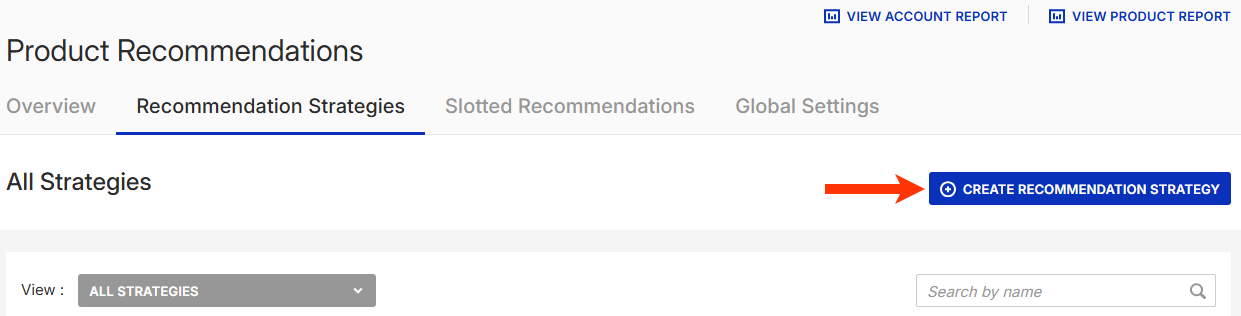
Viewing Strategy Details
Click the name of a strategy in the table to view all its settings, to edit it, and to preview its results.
The EXPERIENCE USAGE column shows the number of active and inactive experiences a strategy is part of or if the strategy isn't used at all.
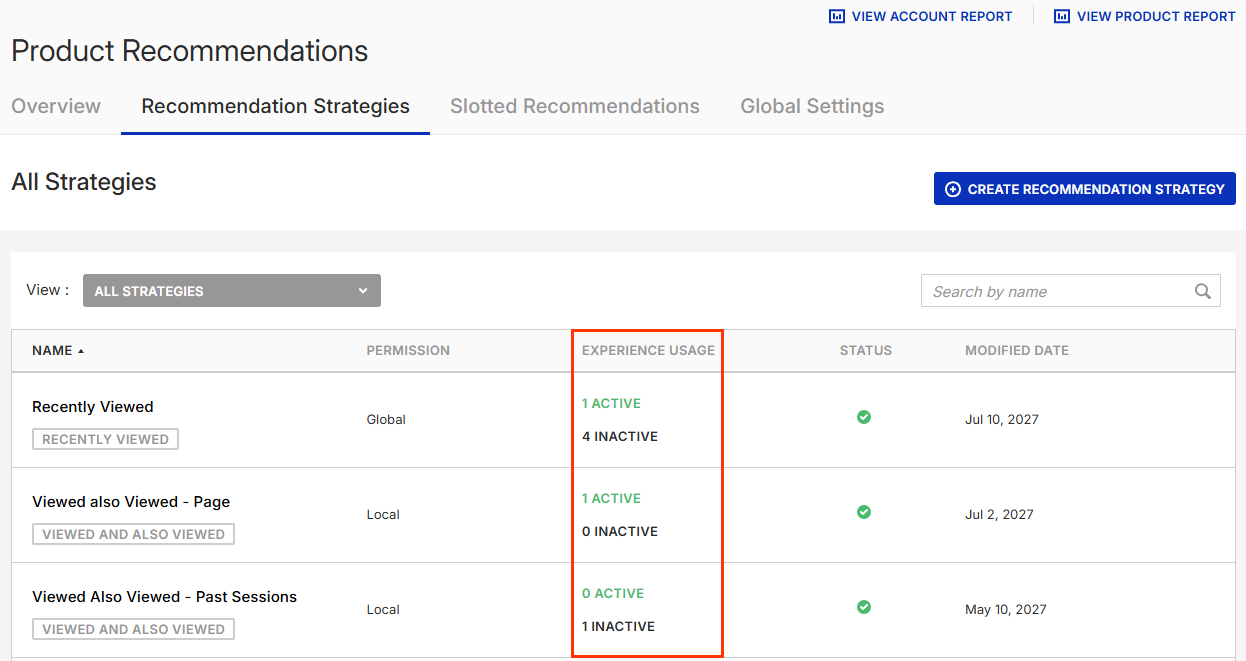
Click ACTIVE or INACTIVE to open the Experiences modal, which has a list of active and inactive experiences in which a strategy is used.
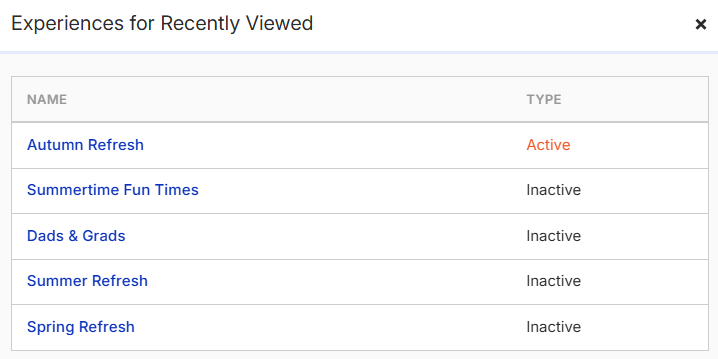
Click the name of an experience in the modal to view it on the Experience Editor page.
The icon in the STATUS column indicates a strategy's processing state. A green icon indicates the strategy is ready to use, and an orange icon indicates the strategy is still being processed. Place your mouse pointer on the icon to summon a tooltip that either states that a strategy is ready to use along with the date it was last computed or states that the strategy is still being processed.
Filtering and Sorting Strategies
To see only the recommendation strategies that use a specific recommendation algorithm, select it from View.
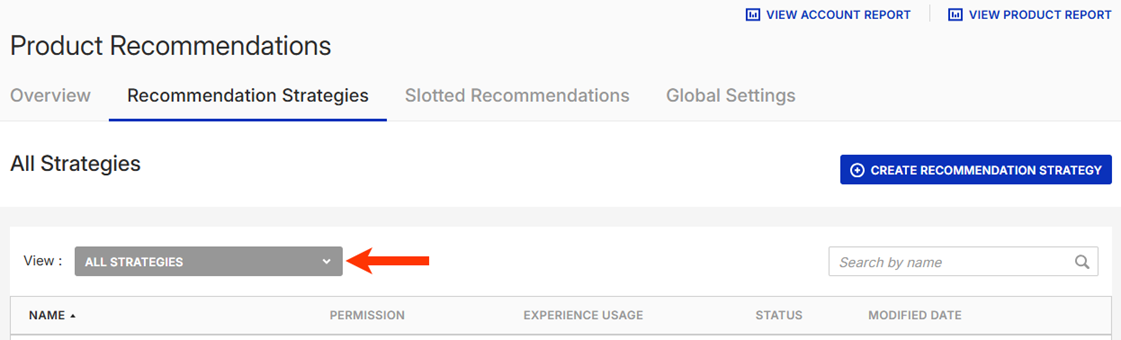
To quickly locate a recommendation strategy, type its name into the search bar above the table.
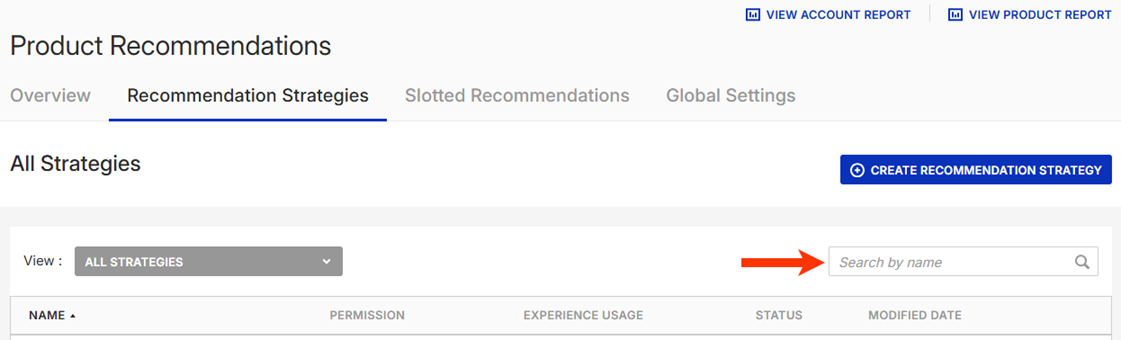
Click NAME to sort the table's contents in alphabetical or reverse alphabetical order.

Click MODIFIED DATE to sort the table's contents by the date the strategies listed were last modified in chronological order or reverse chronological order.
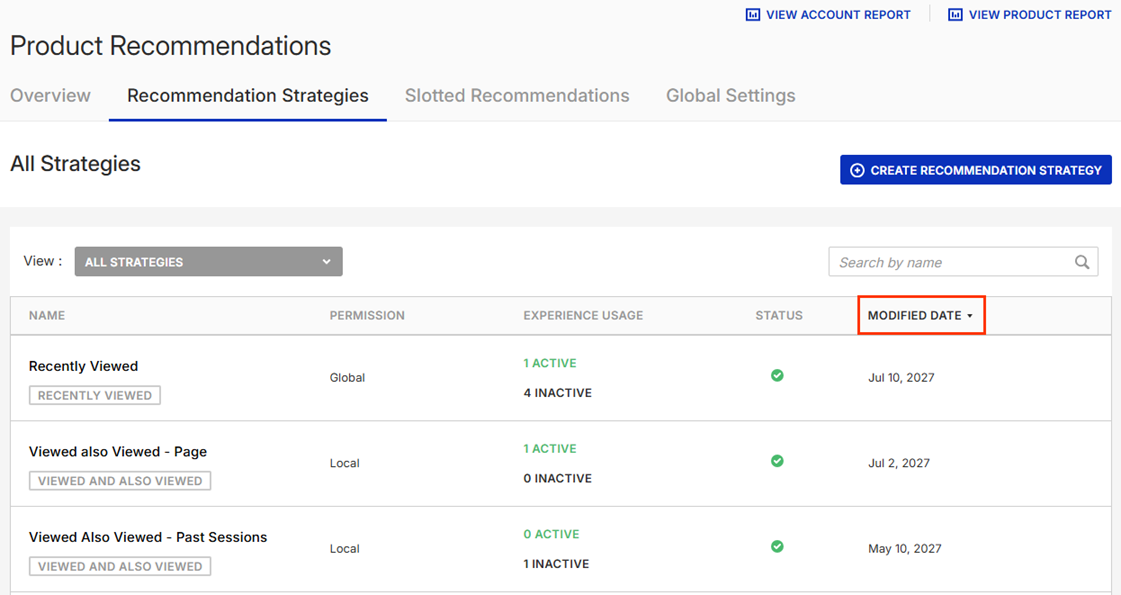
You cannot sort the table by permission, experience usage, or status.