Follow these steps to duplicate a Web experience into a market.
- Navigate to the experience that you want to duplicate, and then open it in Experience Editor.
- Click the drop-down arrow to the right of DUPLICATE, and then select Duplicate Into Another Account.

- Select the market into which you want to duplicate the experience.
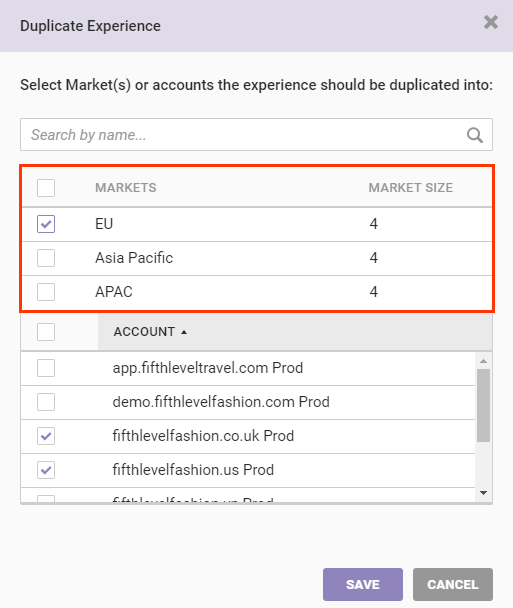
- Optionally, deselect any account that's part of the market that you do not want to have a copy of the experience.
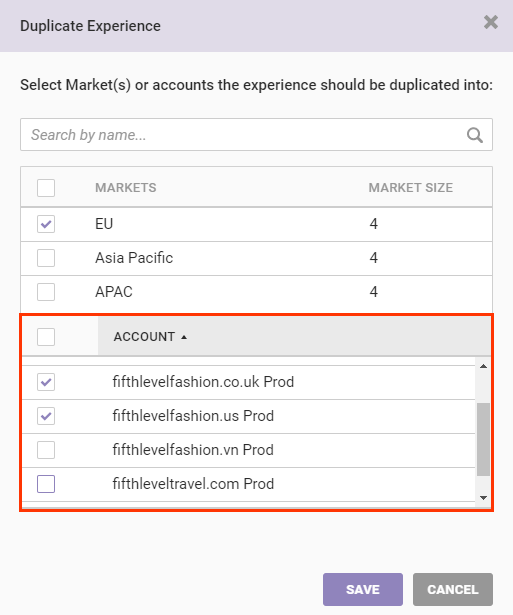
- Click SAVE.
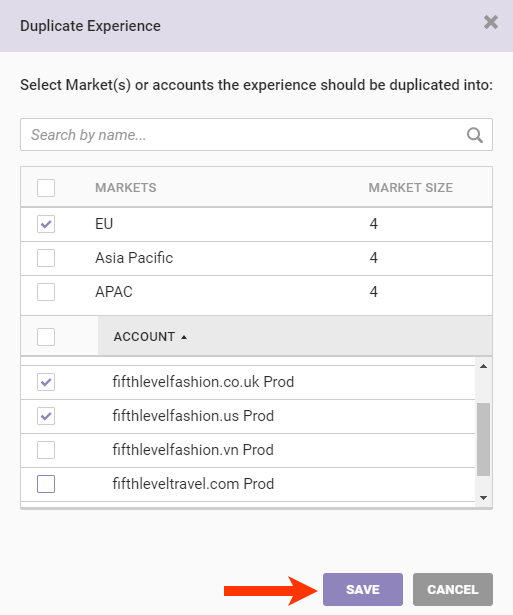
- Click OK.
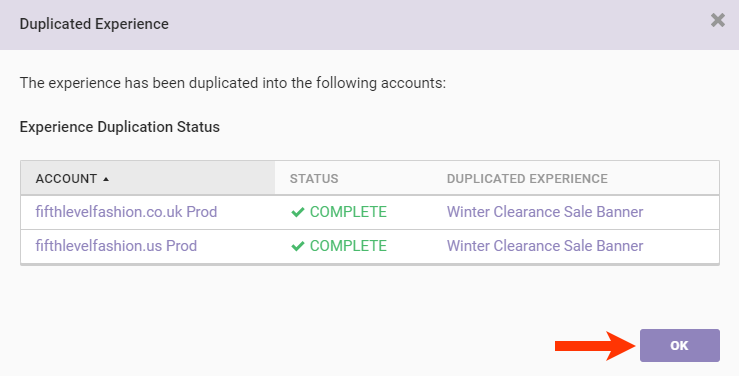
The duplicated experience isn't automatically activated but instead appears as a draft. You must go into the other accounts into which you copied the experience, make any revisions necessary, and then activate the experience.