The Slotted Recommendations list page shows all the slotted recommendations available for an account. To access it click COMPONENTS in the top navigation bar, then click Product Recommendations, and then click the Slotted Recommendations tab.
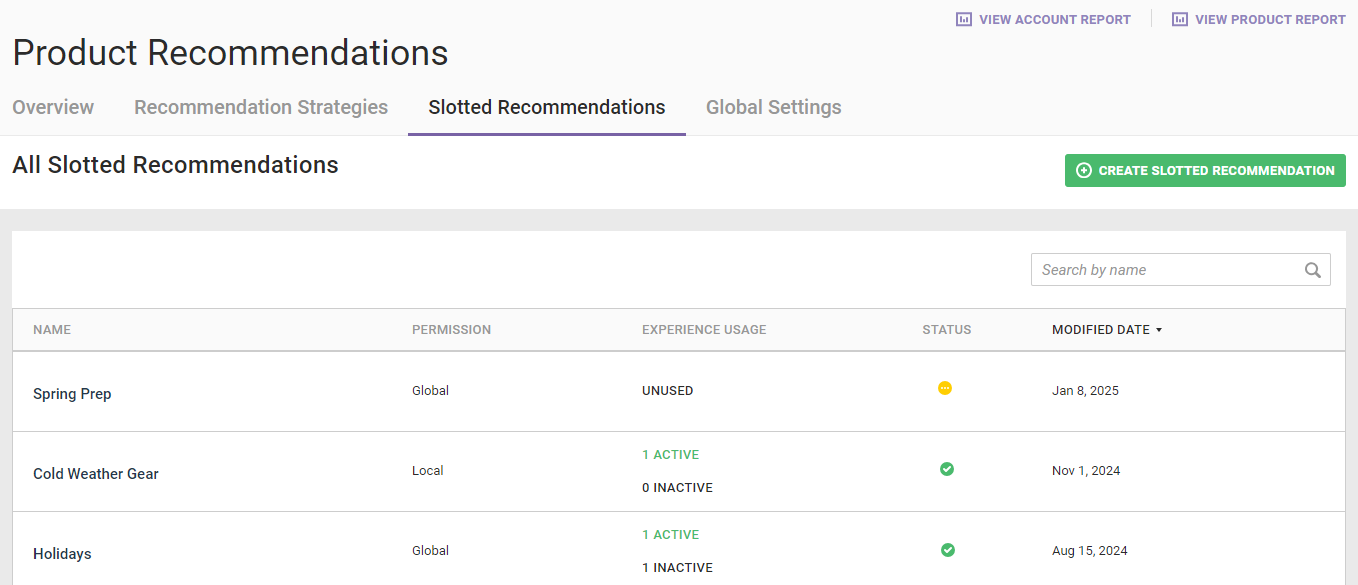
You can create a new slotted recommendation by clicking CREATE SLOTTED RECOMMENDATION. Refer to Create a Slotted Recommendation for the steps.
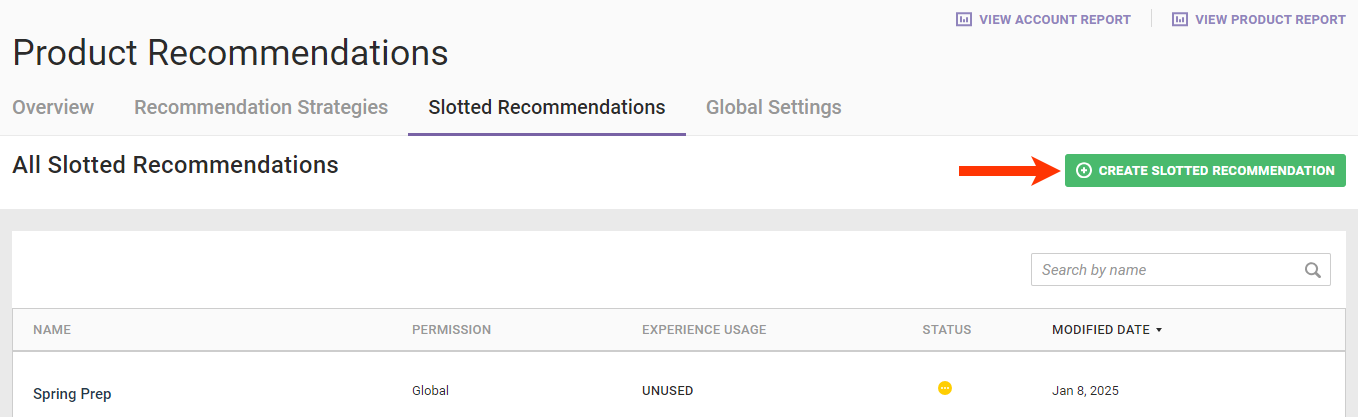
Viewing Slotted Recommendations Details
Click the name of a slotted recommendation in the table to view all its settings and to edit it.
The EXPERIENCE USAGE column shows the number of active and inactive experiences a slotted recommendation is part of or if it isn't used at all.
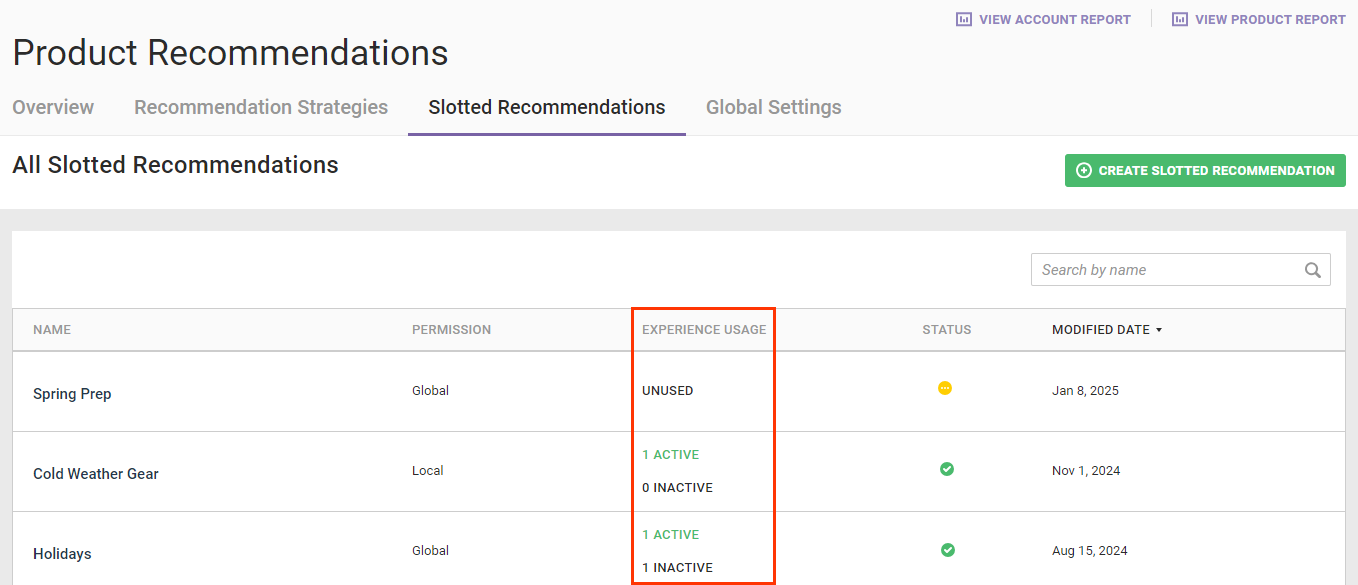
Click ACTIVE or INACTIVE to open the Experiences modal, which has a list of active and inactive experiences in which a slotted recommendation is used.
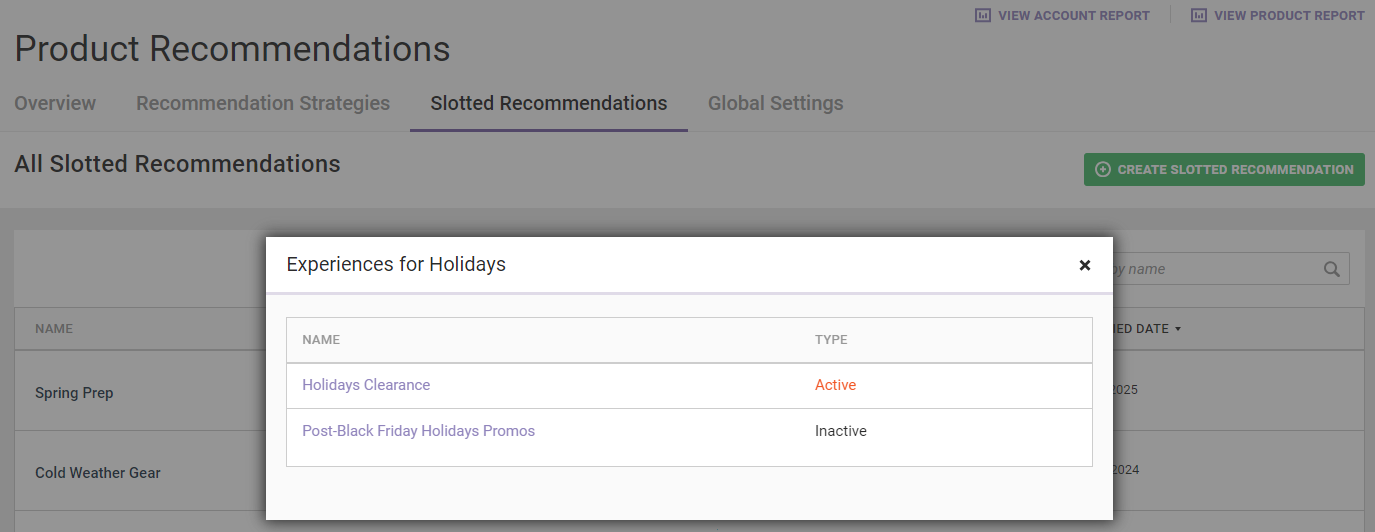
Click the name of an experience in the modal to view it on the Experience Editor page.
A green icon in the STATUS column indicates that the slotted recommendation has successfully been processed. A yellow icon indicates the slotted recommendation is still being processed.
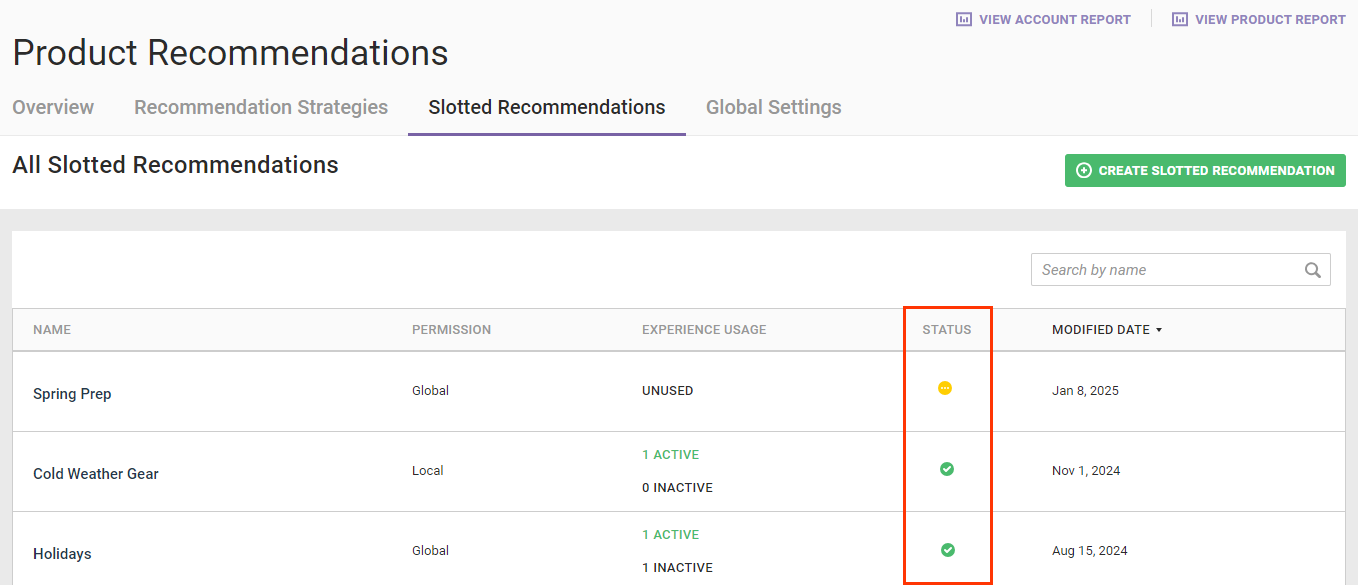
Place your mouse pointer on the icon to summon a tooltip that either states that a slotted recommendation is ready to use along with the date it was last computed or states that the slotted recommendation is still being processed.
Sorting Slotted Recommendations
To quickly locate a slotted recommendation, type its name into the search bar above the table.
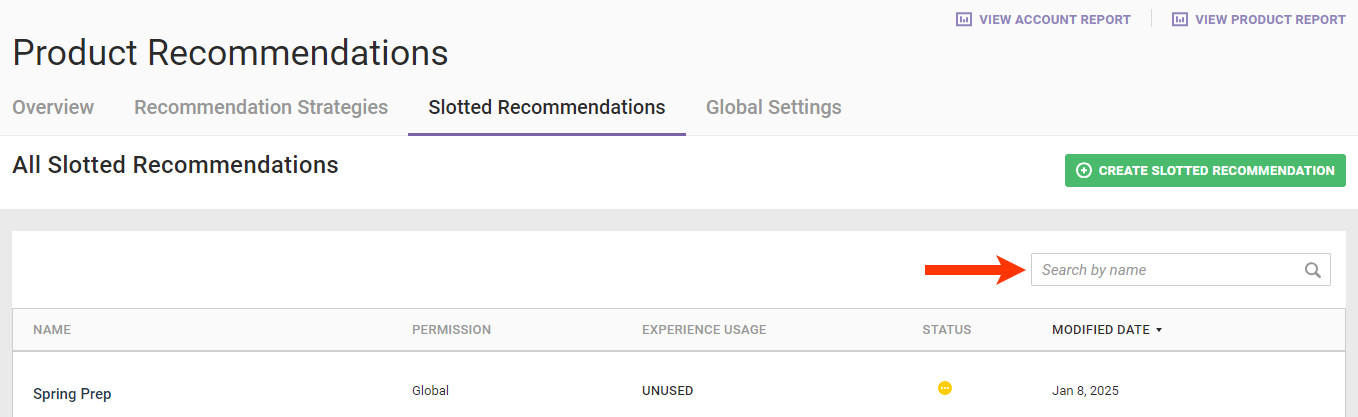
Click NAME to sort the table's contents in alphabetical or reverse alphabetical order.
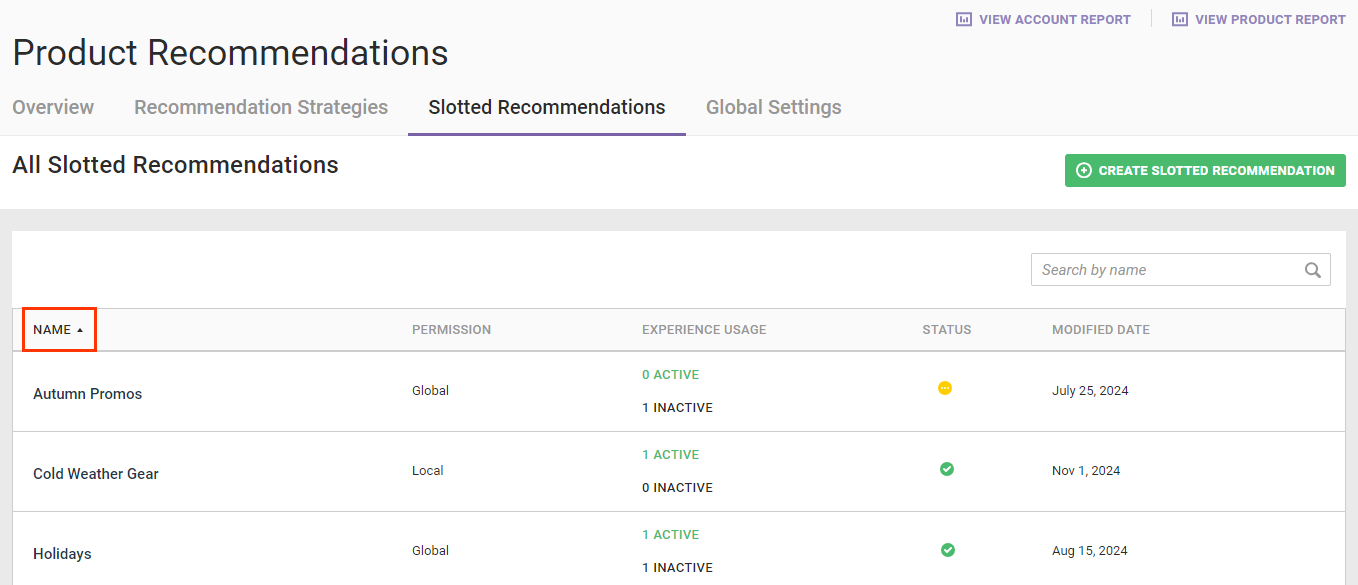
Click MODIFIED DATE to sort the table's contents by the date the slotted recommendations listed were last modified in chronological order or reverse chronological order.
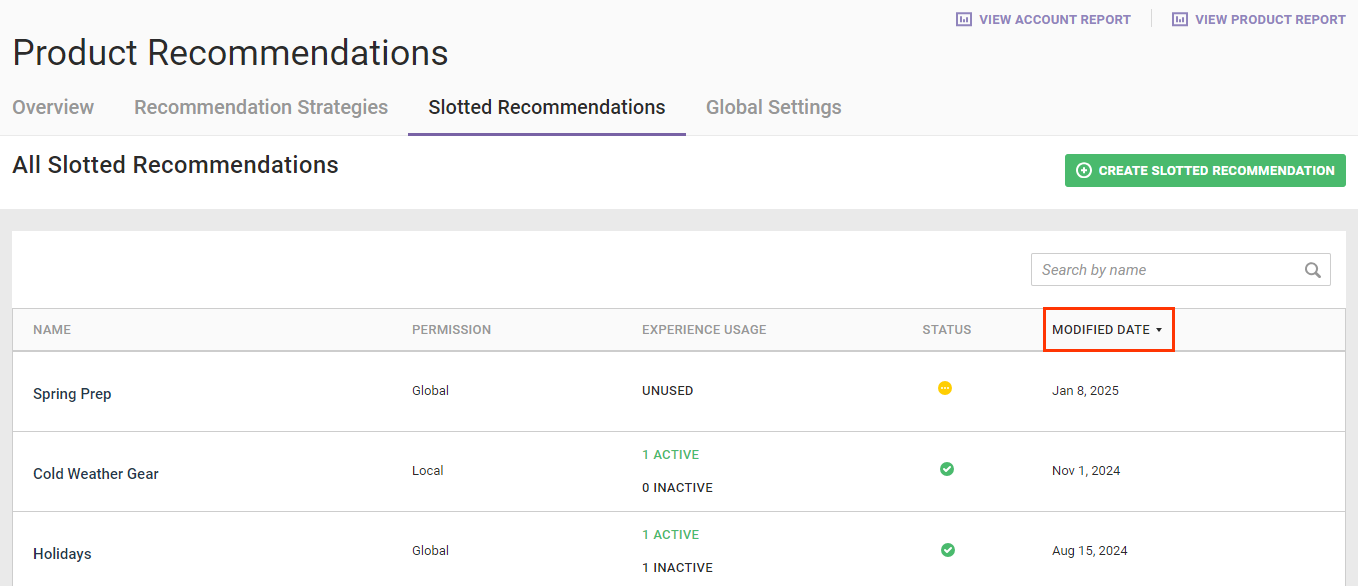
You cannot sort the table by permission, experience usage, or status.