You can save a group of WHO targets that you've configured in a Web experience as a Named Segment to use in other experiences. To do this, click SAVE AS NAMED SEGMENT on the Experience Editor page, give the new Named Segment a name, and then click SAVE.
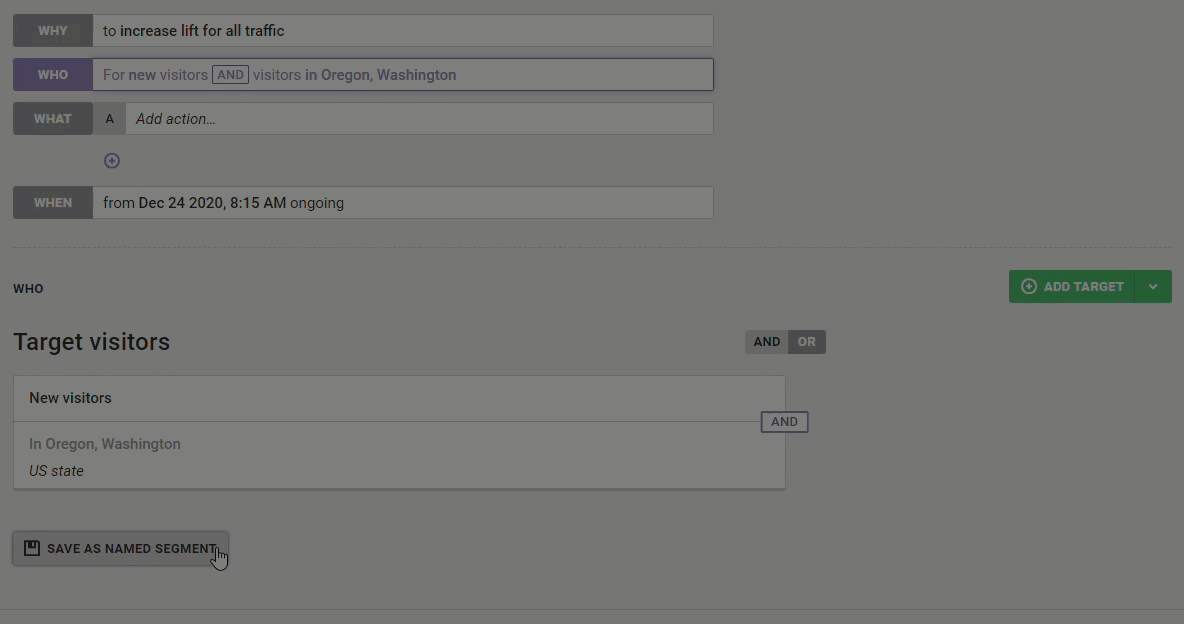
Once saved, the new Named Segment appears in the list of options available when you select the Named Segments target type.
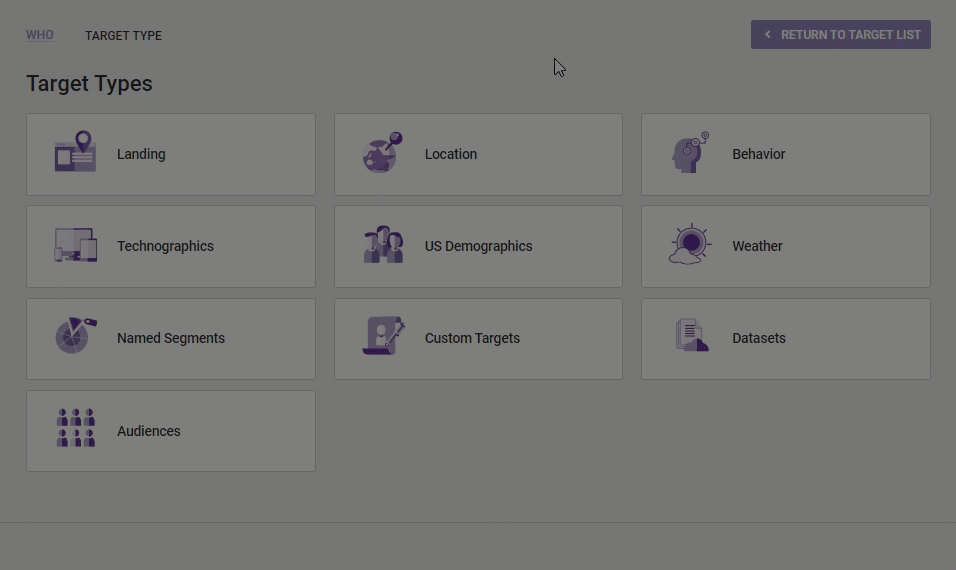
The targets you want to save as a Named Segment must all be associated as "and" statements, or they must be all associated as "or" statements. You cannot save a Named Segment that is a combination of targets associated with both "and" and "or."
Using Named Segments
When configuring WHO targets for an experience, you can add a Named Segment that contains "and" statements and then combine it with the other targets as an "or" statement and vice versa. Be aware that you cannot save a Named Segment grouped with other targets as a new "nested" Named Segment.
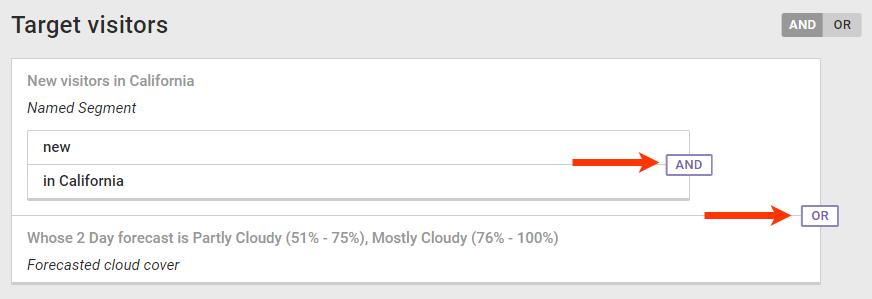
You can remove a Named Segment from an experience by clicking its delete icon.
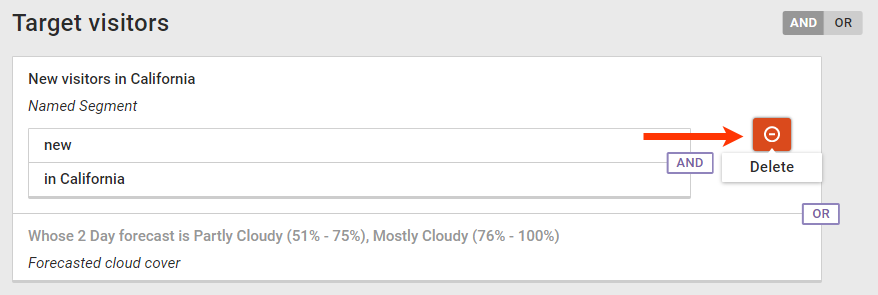
Editing Named Segments
You cannot edit the targets within an existing Named Segment, but you can ungroup the targets that comprise it from within the WHO settings of an experience by clicking UNGROUP NAMED SEGMENTS.
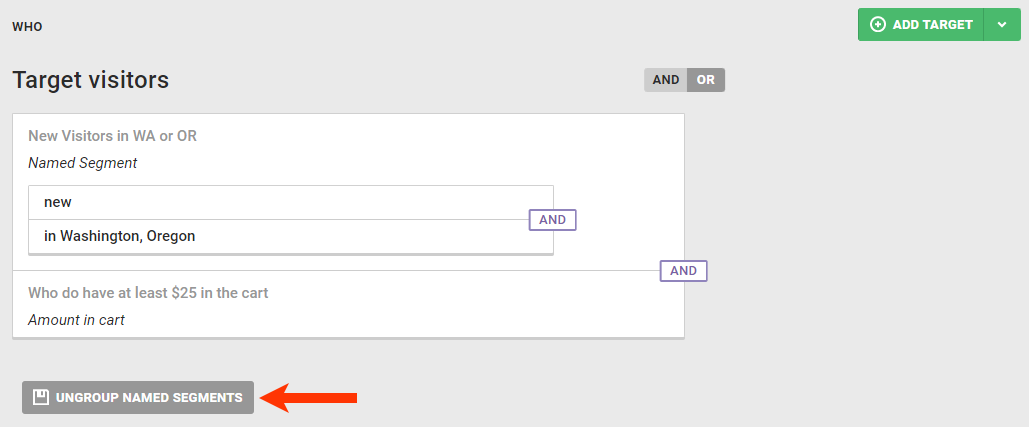
Once you ungroup the Named Segment, you can then edit the individual targets, add more, or remove targets. After you complete the changes to the individual targets, you can then group them into a new Named Segment without disrupting the functionality of the existing Named Segment.
Ungrouping the targets in a Named Segment from within an experience is a nondestructive operation. The Named Segment you've ungrouped continues to exist unchanged on the Named Segments list page and as an option on the Named Segments panel within the WHO settings in other experiences. The ungrouping only occurs in the experience in which you've clicked UNGROUP NAMED SEGMENTS.
Deleting Named Segments
The only way to delete a Named Segment is from the Named Segment list page. Access this page by clicking COMPONENTS in the top navigation bar and then selecting Named Segments.
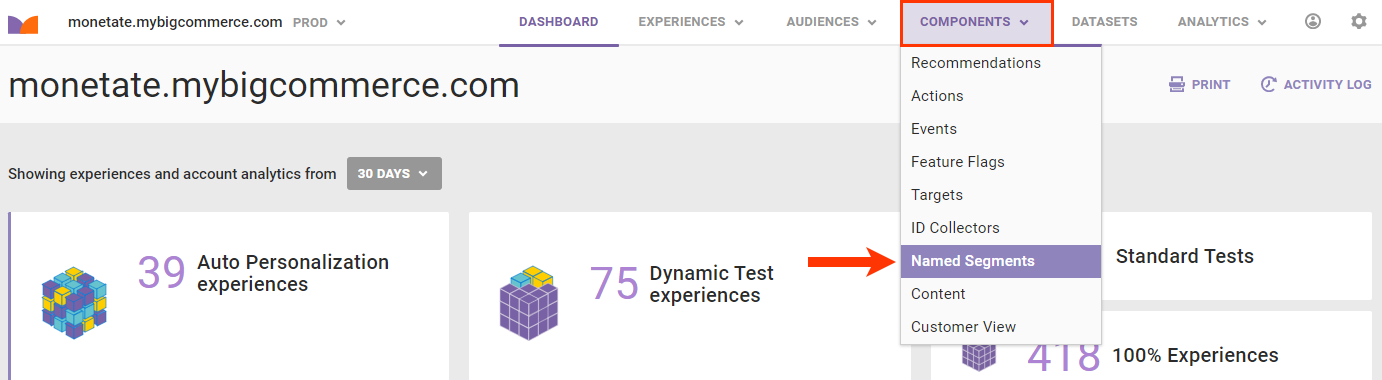
However, if the Named Segment you want to delete has been applied to an experience, then you cannot delete it even if the experience is inactive. An onscreen warning appears when your mouse pointer hovers on the delete icon for a Named Segment that you cannot delete.
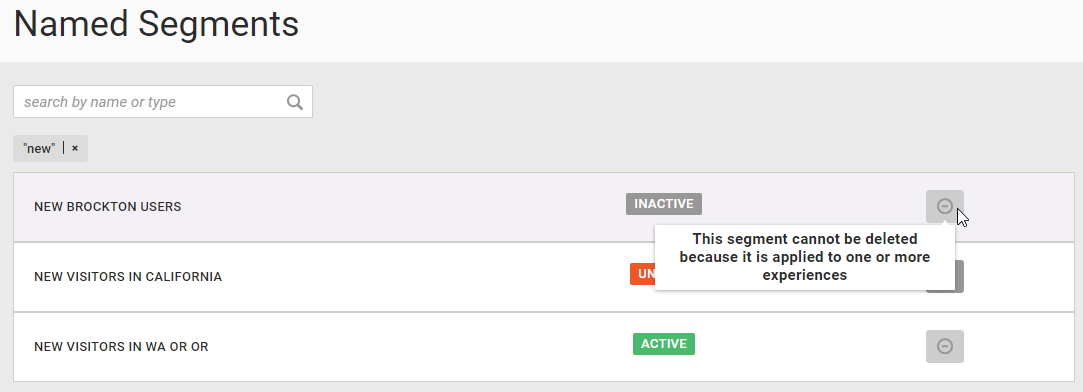
When your mouse pointer hovers on the status icon for a Named Segment, a message appears indicating if it's associated with active experiences or with inactive experiences or if it is not associated with any experiences whatsoever. This screenshot shows the message that appears for the INACTIVE status.
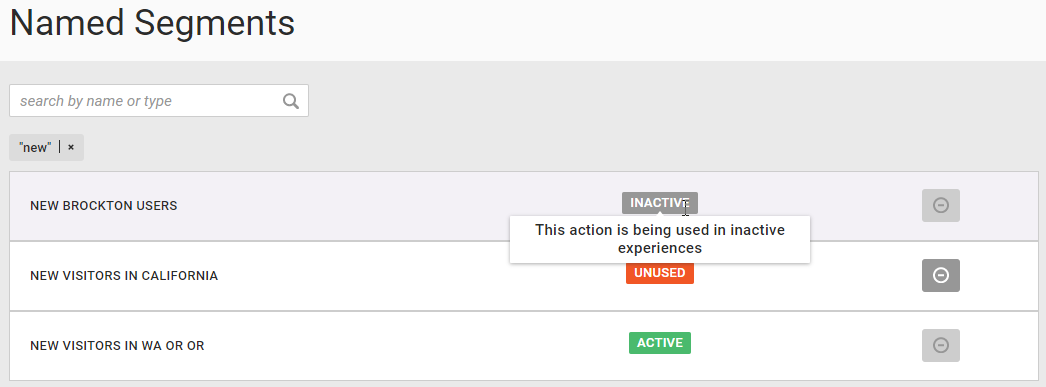
Click the name of the Named Segment to view additional details, such as the active and inactive experiences with which it is associated along with the individual targets that comprise it.
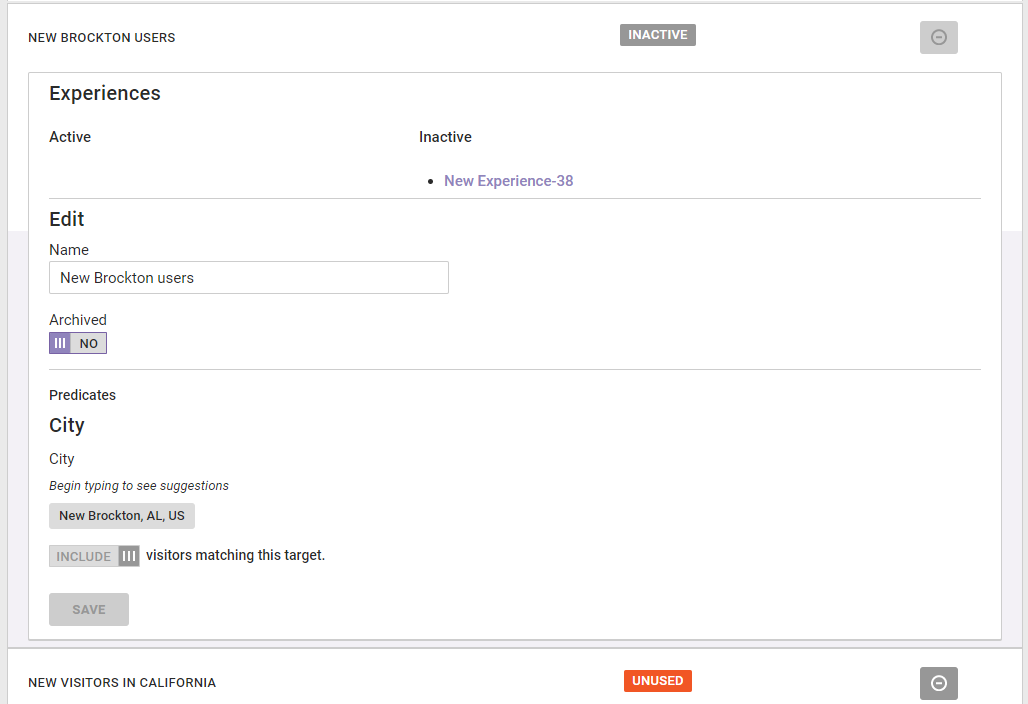
You can also rename the Named Segment and archive it from this panel.