Stealth Mode Overview
Stealth Mode is an account-level setting that forces users into one group—Stealth–experiment or Stealth–control—for all experiences that include testing. Because the decision of experiment or control is forced, Stealth Mode visitors who interact with your site are excluded from experience results and reports.
Use Stealth Mode to prevent any unwanted influence to live experiences. Any IP address in Stealth Mode is excluded from all Monetate experience results and reports. You can also use Stealth Mode to ensure that everyone at your company sees a consistent version of your site.
If you know your IP address, you can check that you're in a Stealth Group in Monetate. See Configuring Stealth Groups in this documentation to find Stealth Mode settings. If you don't know your IP address, submit a support ticket using the Monetate Technical Support portal (support.monetate.com) to determine if you're in Stealth Mode.
Configuring Stealth Groups
Follow these steps to create a Stealth Group.
- Click the settings cog in the top navigation bar, and then select Sites.
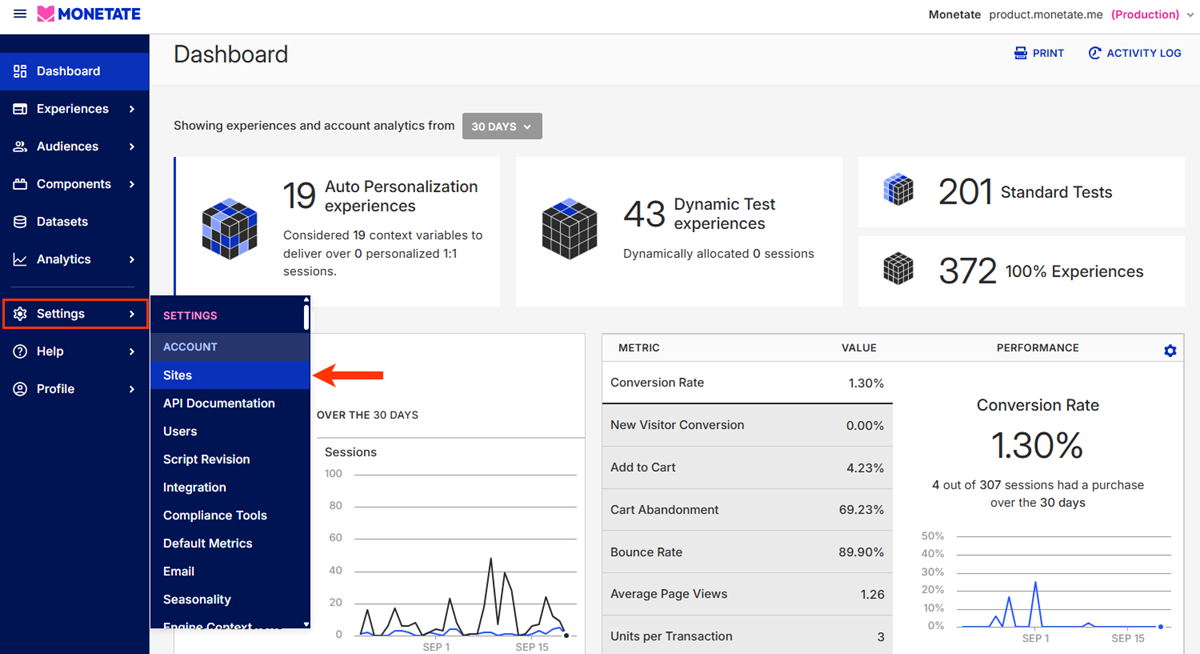
- Click the Stealth Groups tab.

- Click CREATE STEALTH GROUP.
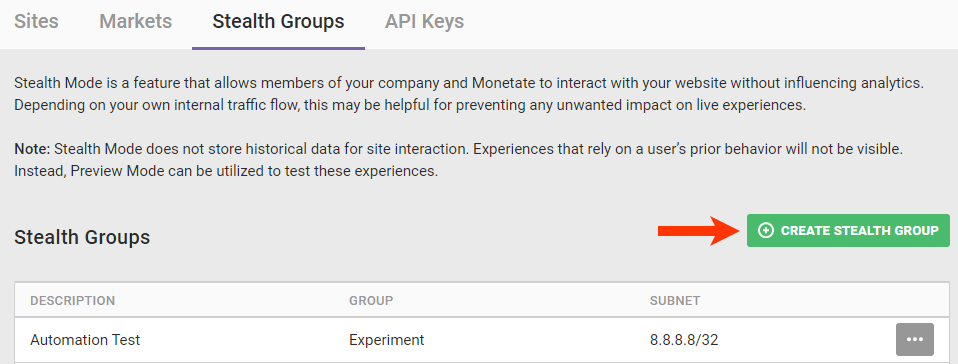
- Input a description of the group's purpose.
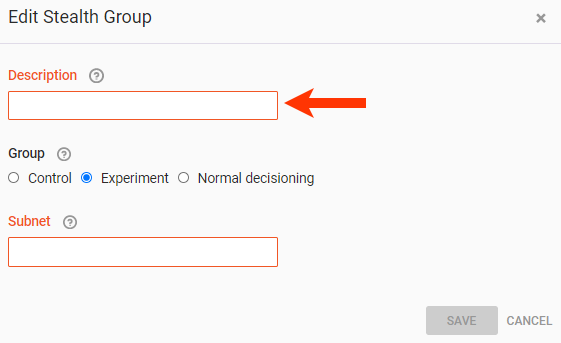
- Select the group type.
- Control — Doesn't see any experiences; useful for members of your organization in an IT role, a sales or order entry role, or anyone who would be unnecessarily confused with or hindered by exposure to Monetate experiences
- Experiment — Retains visibility to experiences without affecting analytics, except those experiences that use past behavior; useful for members of your organization in a marketing role who need experience visibility
- Normal decisioning — Doesn't impact whether or not experiences are seen while still not counting toward analytics
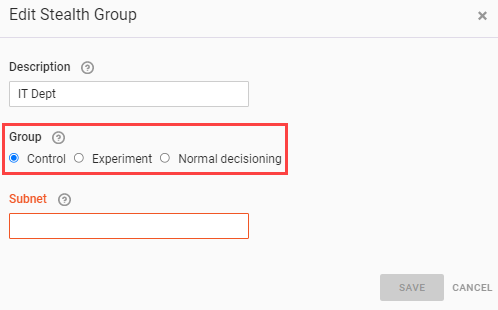
- Input into Subnet the IPv4 address with subnet. Contact your company's IT department if you're unsure where to find this address.
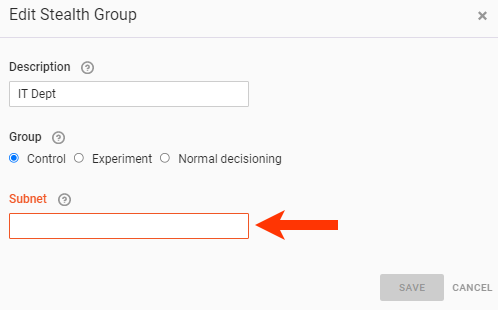
- Click SAVE.
The Stealth Groups table contains all the groups configured for your account. Click the additional options menu (...) for a group in the table to delete or edit it.

Clicking Edit launches the same Edit Stealth Group modal that you see when you click CREATE STEALTH GROUP.