Follow these steps to create a recommendation strategy.
- Click COMPONENTS in the top navigation bar, select Product Recommendations, and then click the Recommendation Strategies tab.
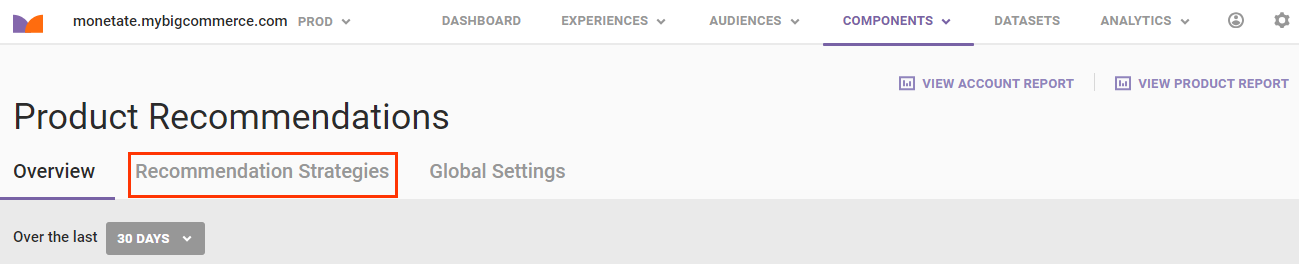
- Click CREATE RECOMMENDATION STRATEGY.
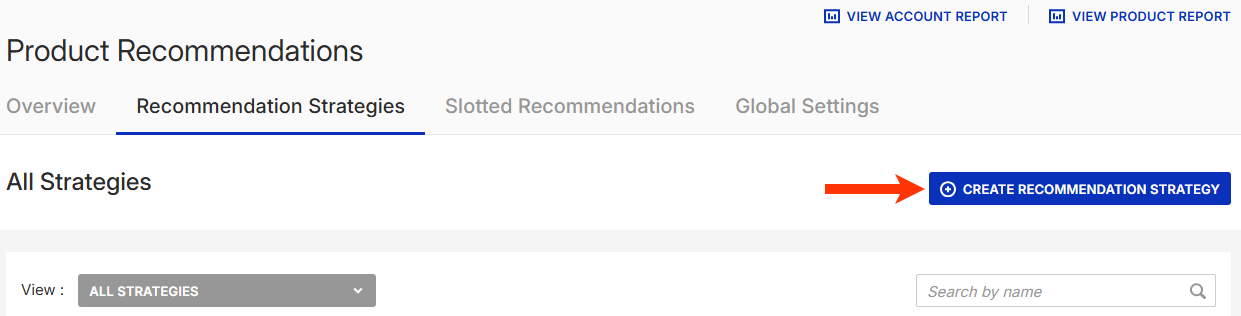
- Select the option on the Recommendation Permission modal to make the strategy either global or local, and then click CONTINUE. For more information see Global and Local Recommendation Strategies.
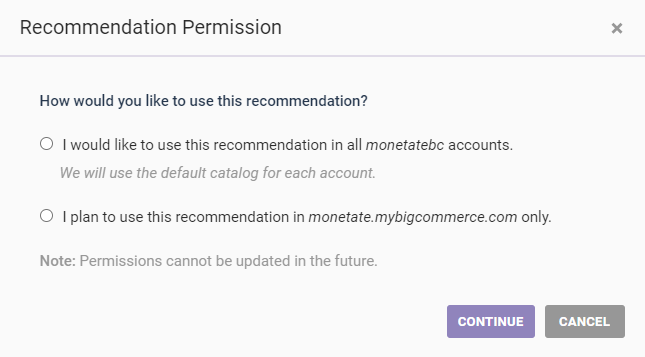
- Name the strategy. Click the placeholder title, type the name into the text field, and then click the green checkmark.
- If you're creating a local strategy and if the account has multiple product catalogs, then select one from Product Catalog.
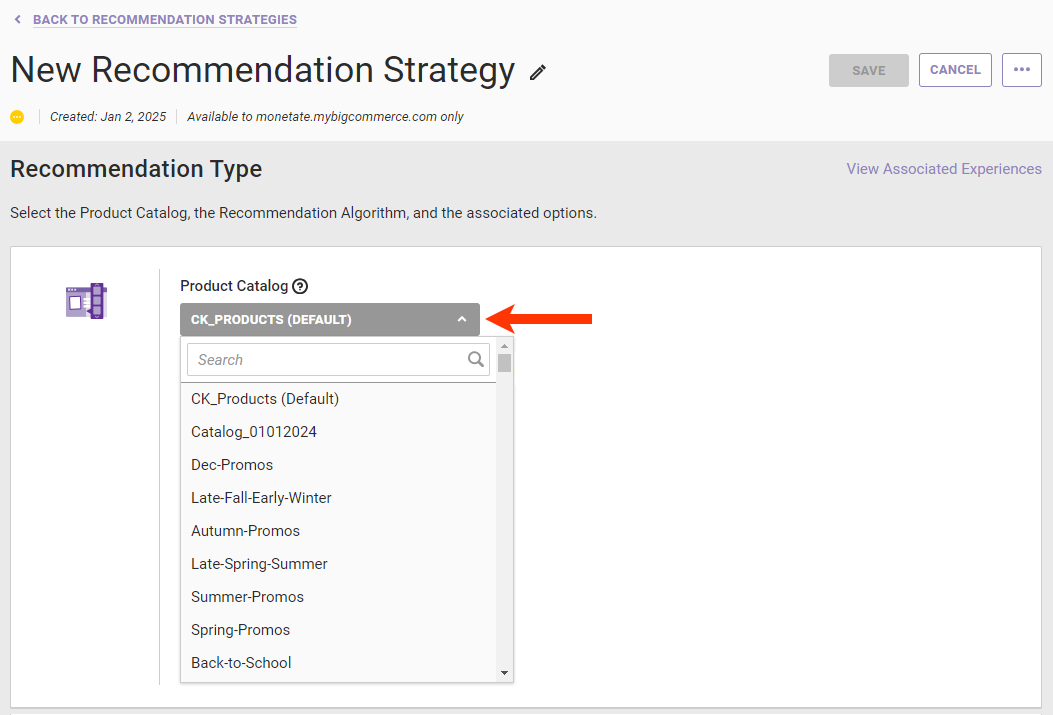
-
Select an option from Recommendation Algorithm to determine which algorithm the strategy uses to populate the recommendations. See Recommendation Algorithms for more information.
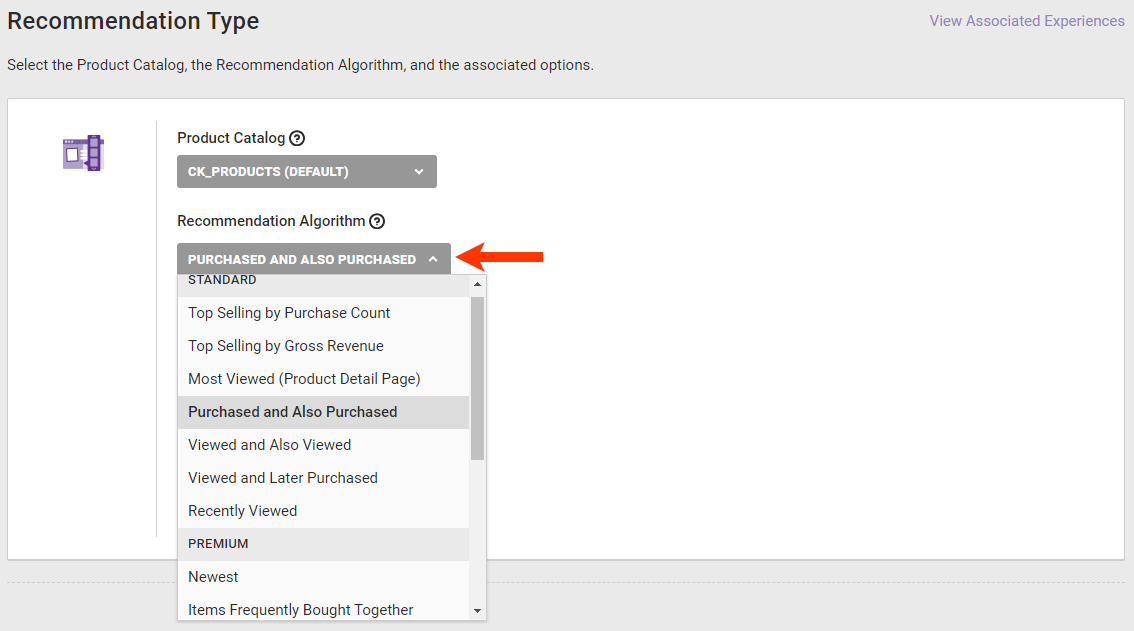
-
If you selected a collaborative recommendation algorithm in step 6, then select from Base Recommendation on the type of customer behavior or other context on which to base the recommendations.
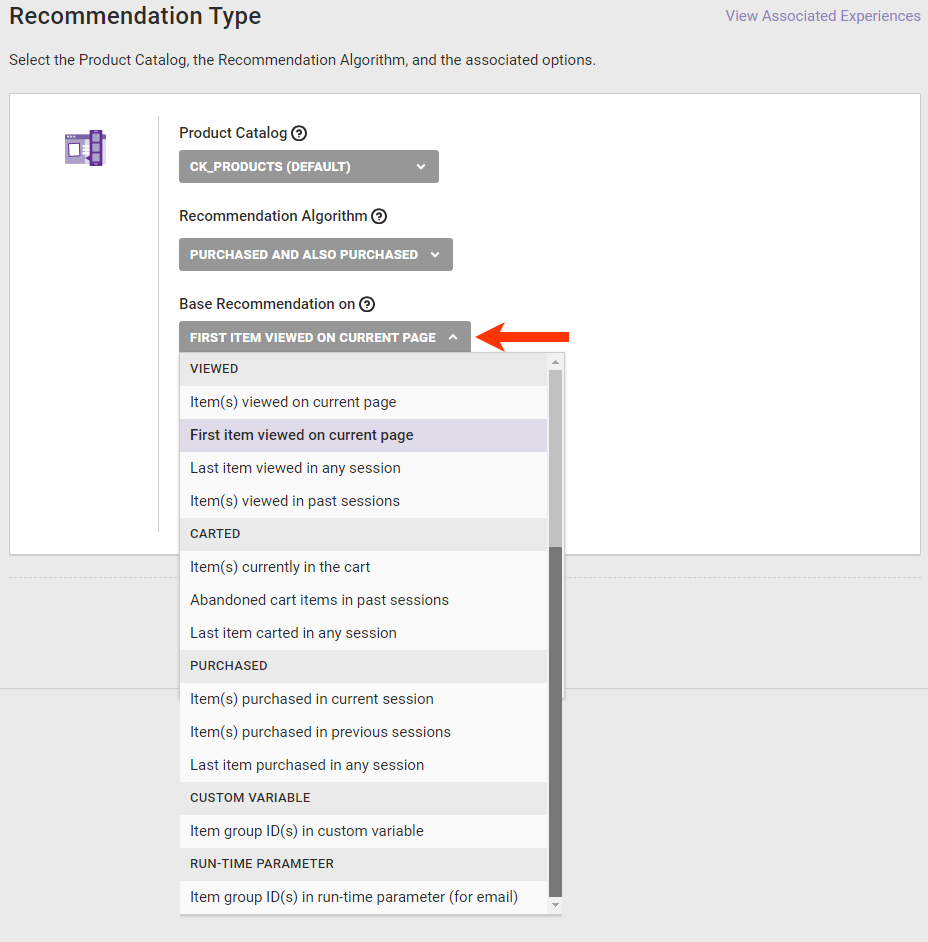
- If you selected a collaborative recommendation algorithm in step 6, then optionally toggle Prepend context item in recommendation to YES if you want the product on which the recommendation results are based to appear at the beginning of the recommendation results.
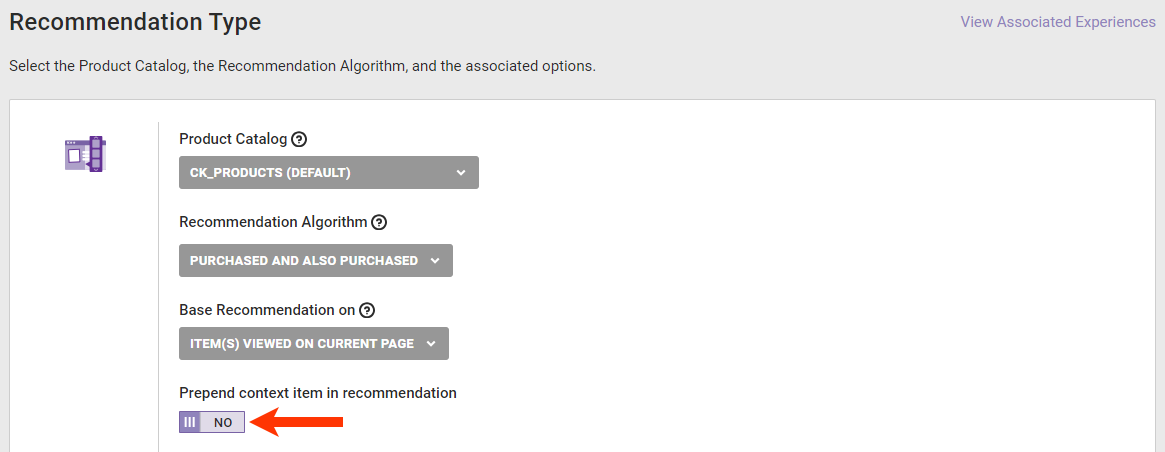
- If you selected Item group ID(s) in custom variable in step 7, then type into Custom Variable a custom variable that your site passes to Monetate using either the
setCustomVariablesmethod call in the Monetate JavaScript API implementation ormonetate:context:CustomVariablesin the Engine API implementation.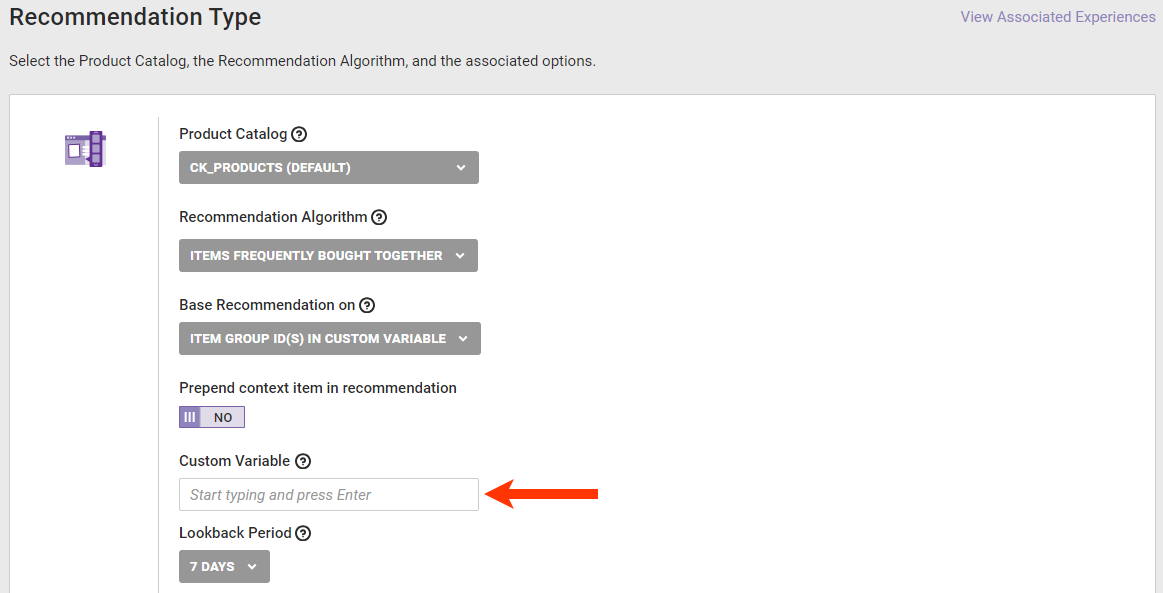
- Select an option from Lookback Period if you selected a recommendation algorithm that requires you to set how much historical data the strategy considers when calculating results.
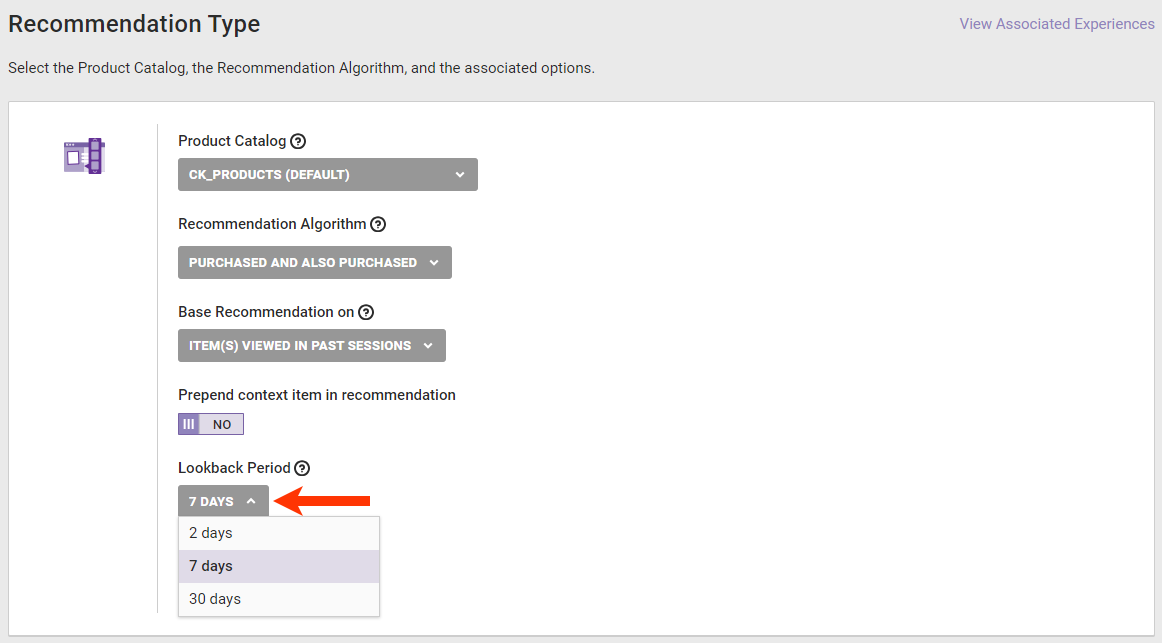
- If you selected an eligible recommendation algorithm in step 6, then select an option from Geographic Targeting if you want the strategy to also consider the customer's location to populate the recommendations:
- Country targeting — Only products relevant to the customer's country are recommended
- Region targeting — Only products relevant to the customer's region, as defined in MaxMind's GeoIP2 database, are recommended
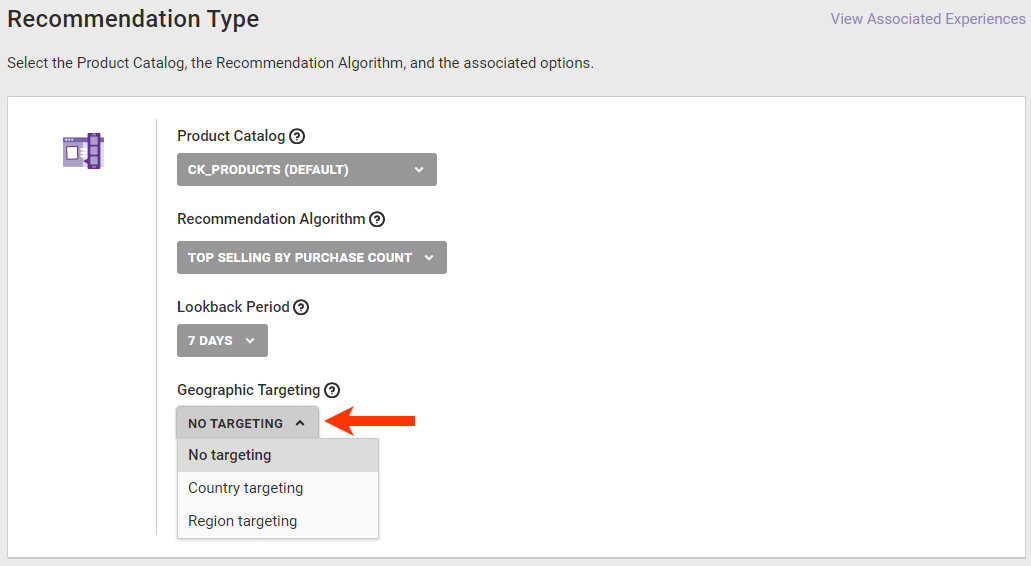
-
Optionally, toggle Randomize Results to YES if you want the order in which recommended products appear in the slider to be less systematized. See Product Recommendations Overview for more information about how this setting works.
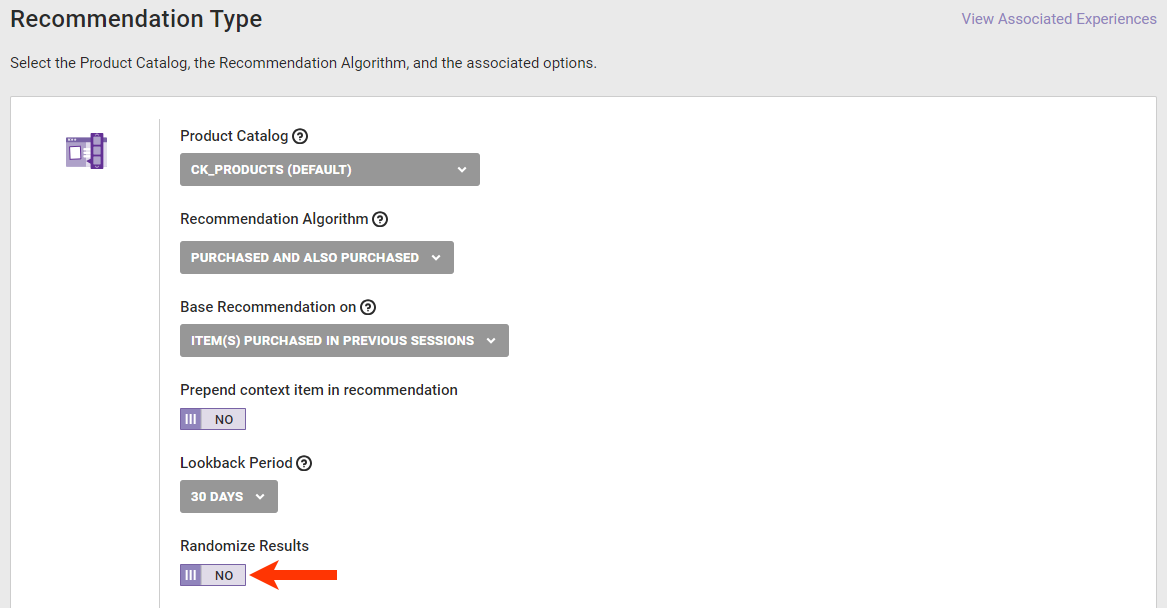
- To further refine the items included in the strategy, click ADD FILTER, select an option from SELECT ATTRIBUTE, and then complete the filter equation. Repeat this step as necessary to add as many recommendation filters as you believe the strategy needs. For more information see Filters in Recommendations.
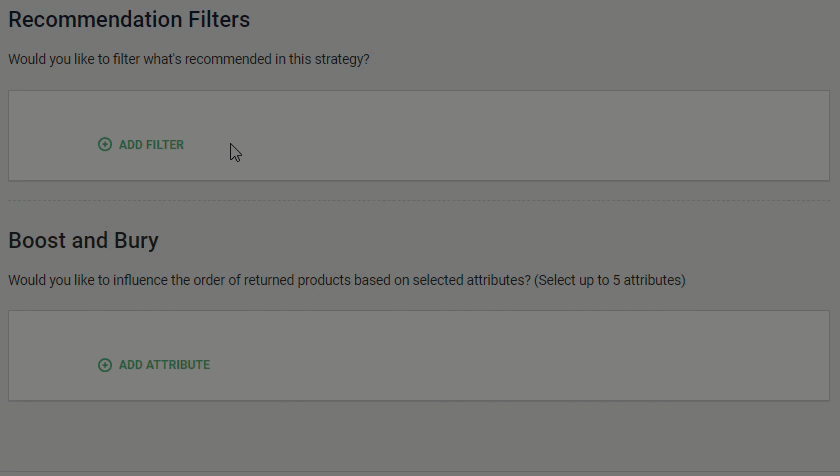
- Optionally, configure up to five Boost and Bury filters to influence if recommended products that meet that filtering criteria are more likely (boost) or less likely (bury) to appear for the customer. See Boost and Bury for more information.
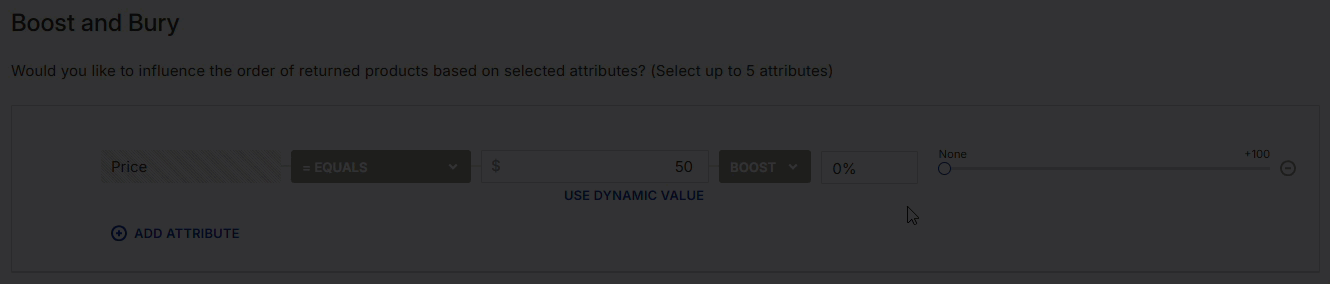
- Click SAVE.

After you save the strategy, you can preview it from the configuration page in certain situations. See Preview a Recommendation Strategy for more information.