You can build a Product Recommendations for Email experience that dynamically sends the filters within a recommendation strategy used in the action. This filtering performed at run time is accomplished with a pass-through parameter in the email's HTML code.
For example, you want to recommend popular products to customers via email. For the first week of the campaign, you want those recommendations filtered for brand A. For the second week you want them filtered for brand B. You can accomplish this change with a simple edit you generate for the email experience.
Adding a Run-Time Filter to a Recommendation Strategy
Follow these steps to add a run-time filter to a recommendation strategy.
- Create or navigate to the recommendation strategy you want to use in the Product Recommendations for Email experience. See Create a Recommendation Strategy for the task steps.
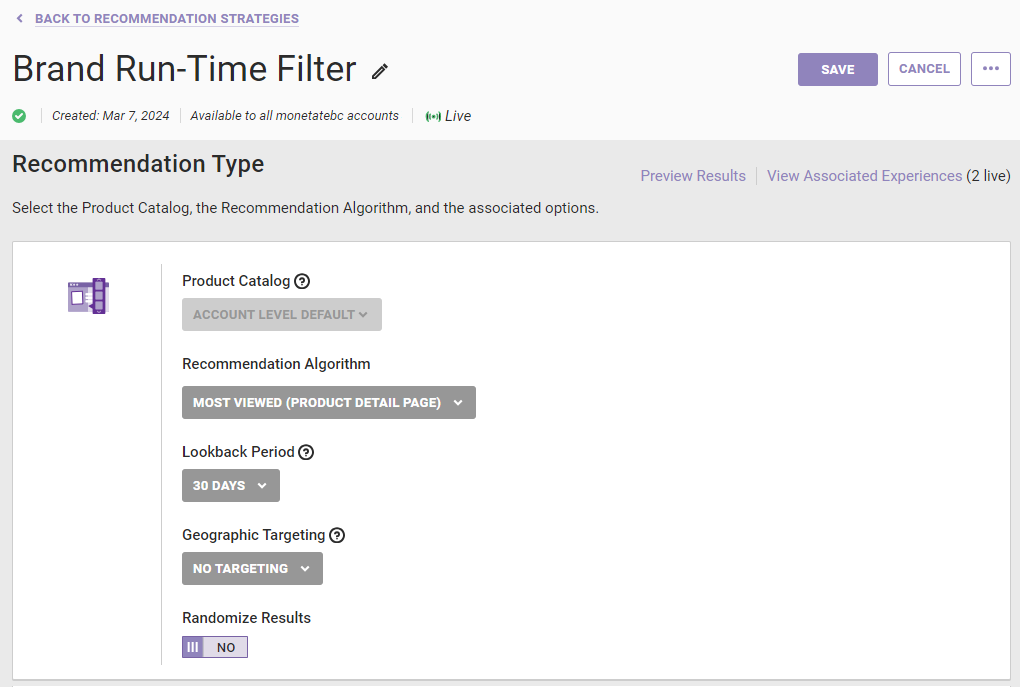
- Click ADD FILTER, and then select the attribute on which you want to filter the recommendations.
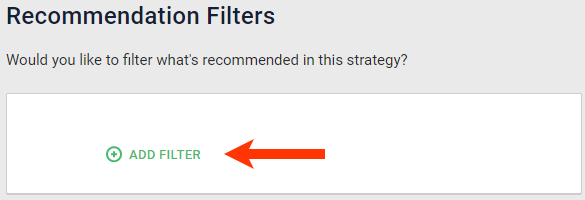
- Select the operator for the filter equation.
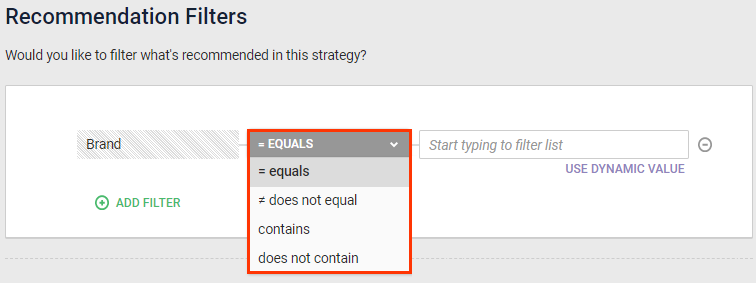
- Click USE DYNAMIC VALUE.
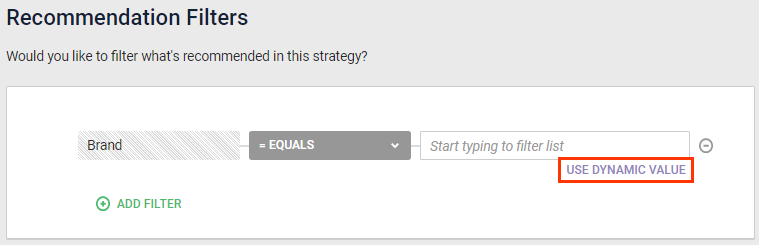
- Select the dynamic value option that contains with Run-Time Filter (for Email).
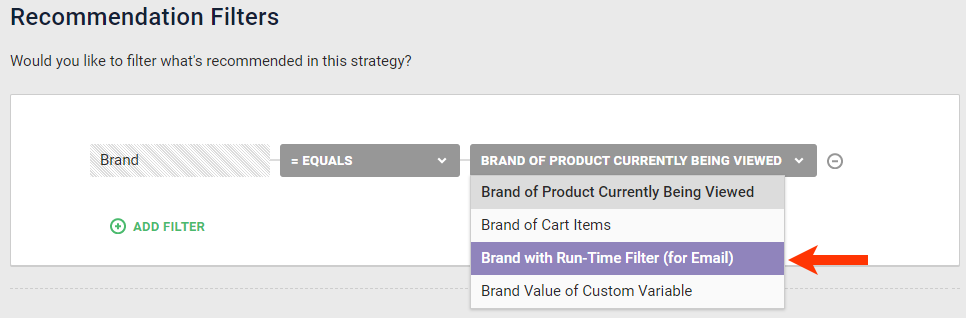
- Click SAVE.

The recommendation strategy is ready to add to a Product Recommendations for Email experience.