Troubleshooting badging actions is much like troubleshooting any other action. The information in this documentation can help you determine why a badging action that you've deployed may not be displaying on your site or why an action you're previewing isn't displaying as expected.
For additional assistance contact your dedicated Customer Success Manager or submit a support ticket using the Monetate Technical Support portal (support.monetate.com).
Troubleshooting Active Actions
Ensure you're qualifying for the correct experience variant.
Ensure you're qualifying for all requisite WHO targets.
Troubleshooting Experience Previews
Remember that an experience preview ignores WHO targets and cannot evaluate action conditions based on cart value.
Troubleshooting Action Conditions
Regardless if you're troubleshooting an experience preview or an active experience, ensure you're meeting all applied action conditions.
If the condition targets a specific product ID (PID) or SKU, use the Monetate Inspector browser plug-in to ensure that the targeted value is properly being passed to Monetate.
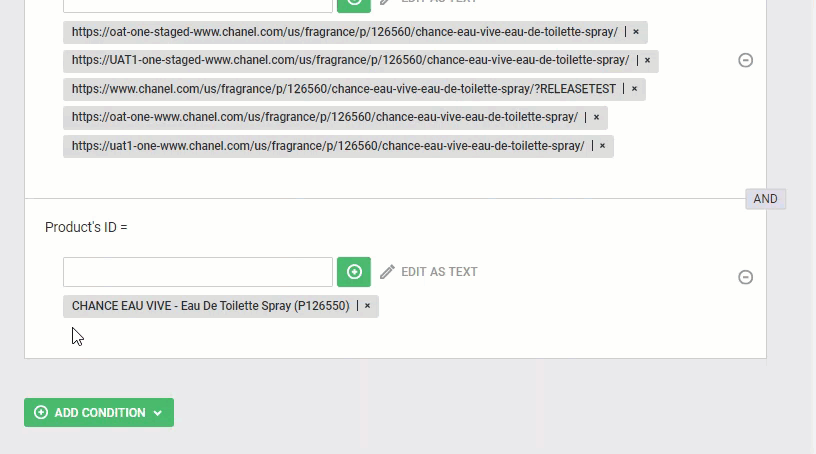
If the condition targets the brand or product_type attribute of a PID or SKU, ensure that the product catalog contains the PIDs or SKUs present on the page and that it contains the appropriate brand or product_type values.
Ensure the action appears on the Actions panel of Monetate Inspector's Components tab. For each action listed, Monetate Inspector displays its action IDs and action name (the short name given to the action template).
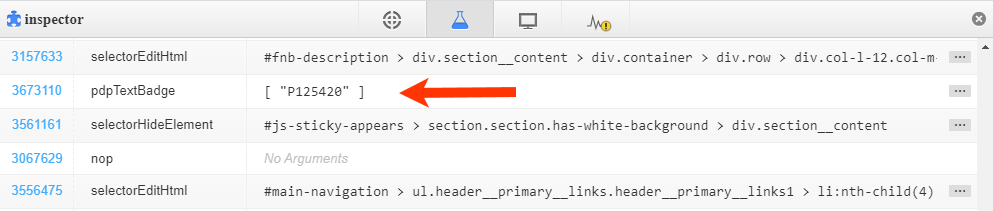
Click the action ID to open in a new browser tab the action within the experience so that you can review it and adjust any of the action inputs.