You can delete a bundle if it meets one or more of these criteria:
- Isn't used in any Dynamic Bundles actions in any Web experiences
- Is used in Dynamic Bundles actions in Web experience drafts or paused Web experiences
You cannot delete a bundle that's part of an active Web experience.
Determining How a Bundle Is Used
You can quickly find how a bundle is being used in two places in the Monetate platform:
- The bundle's Delete modal that you access by selecting Delete in the additional options menu (...) on the bundle's configuration page
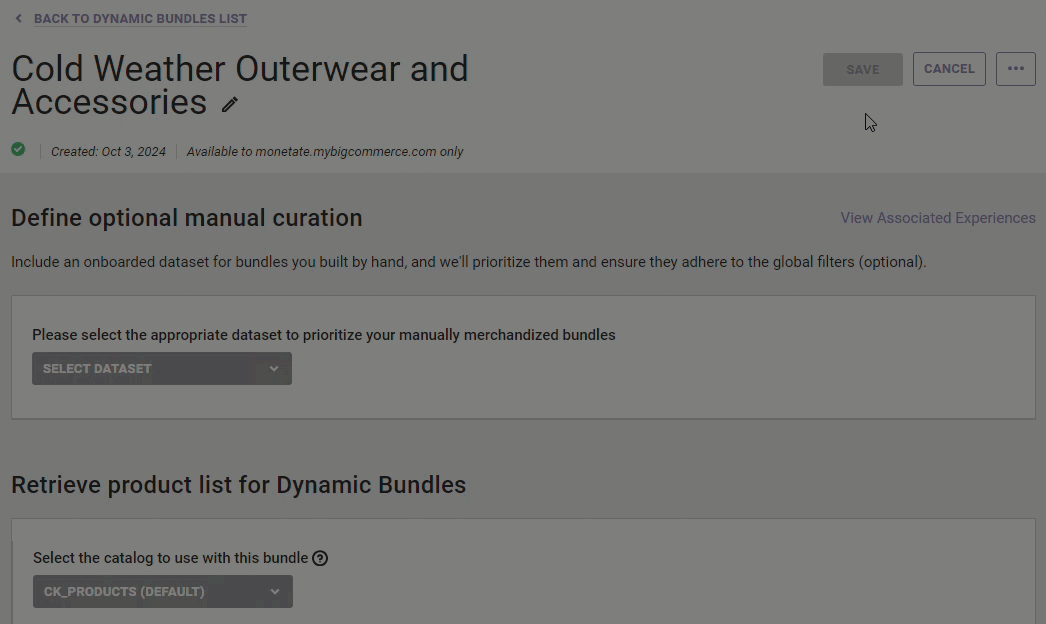
- The EXPERIENCE USAGE column on the Dynamic Bundles list page
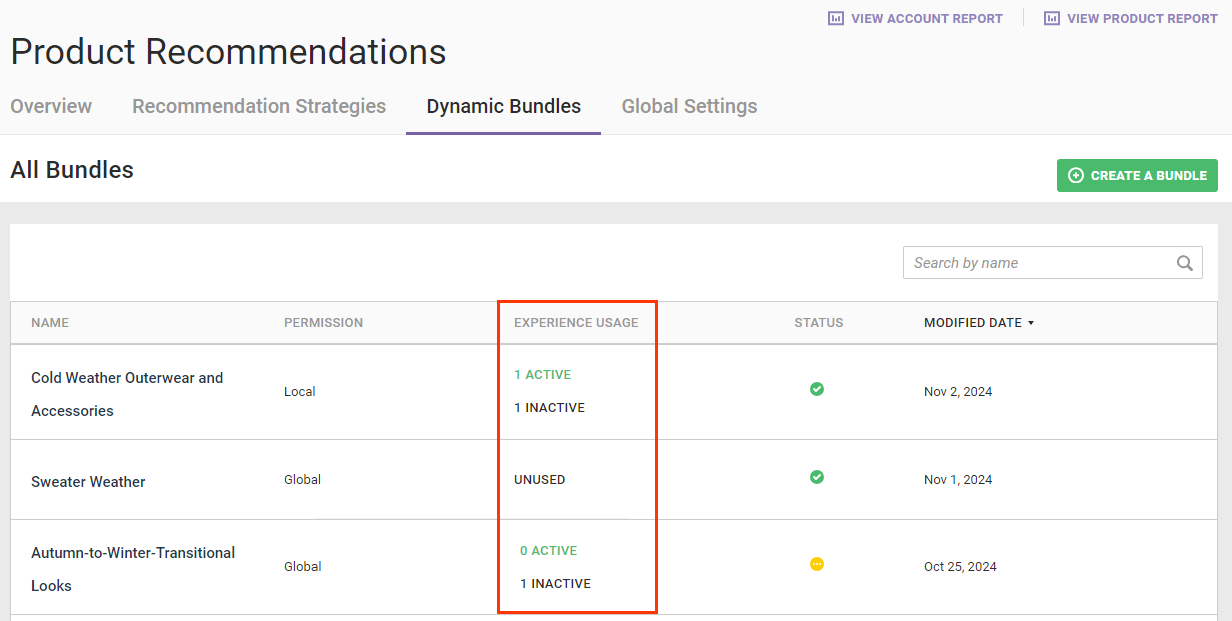
The Active designation indicates one of the following states:
- The experience is active
- The experience has a scheduled start date and time
- The experience's scheduled end time has passed
If you see the Active designation, then you cannot delete it.
The Inactive designation indicates one of the following states:
- The experience is a draft
- The experience is paused
The Unused designation appears if the bundle isn't used in any Web experiences.
Deleting a Bundle That's Unused or in Inactive Experiences
Follow these steps to delete a bundle that's not used in any Web experiences or is part of inactive Web experiences.
- Click COMPONENTS in the top navigation bar, select Product Recommendations, and then click the Dynamic Bundles tab.
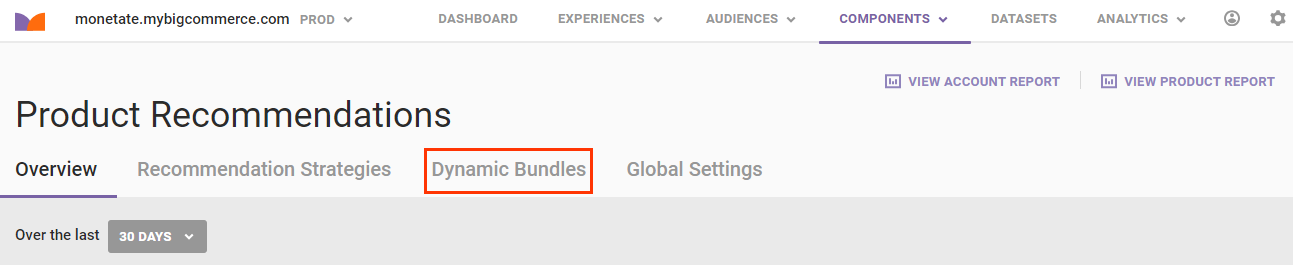
- Place your mouse pointer in the row for the bundle that you want to delete, and then click the trash can icon when it appears.
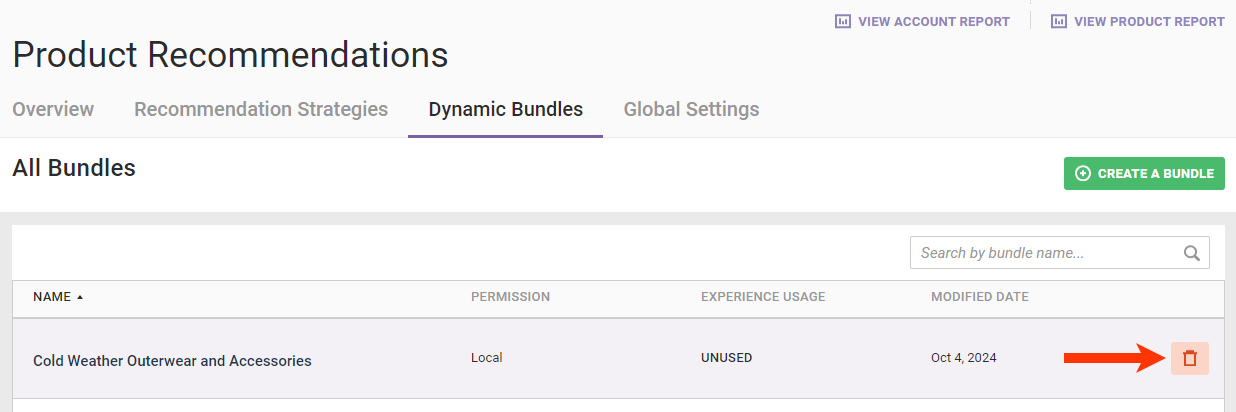
- Click DELETE in the modal.
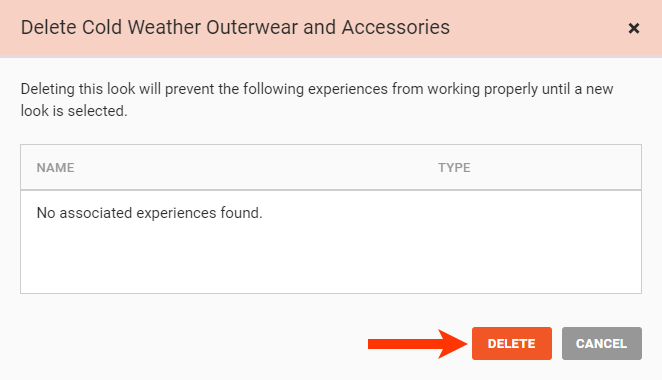
The Dynamic Bundles list page loads, and a message confirming that the bundle was successfully deleted briefly appears.