You can preview most recommendation strategies in an account from the strategy configuration page within the Monetate platform. There are a few exceptions:
- You're still building the strategy and haven't clicked SAVE.
- The recommendation strategy includes a recommendation filter that uses a dynamic value.
Sometimes the platform is still processing a part of the recommendation strategy, and thus you're unable to preview the strategy's results until that processing is complete. When this situation arises, you see this notification on the strategy's configuration page.

When you encounter this notification, you may need to wait up to 24 hours before you can preview the recommendation strategy.
Follow these steps to generate a preview of a recommendation strategy.
- Select Product Recommendations from COMPONENTS in the top navigation bar.
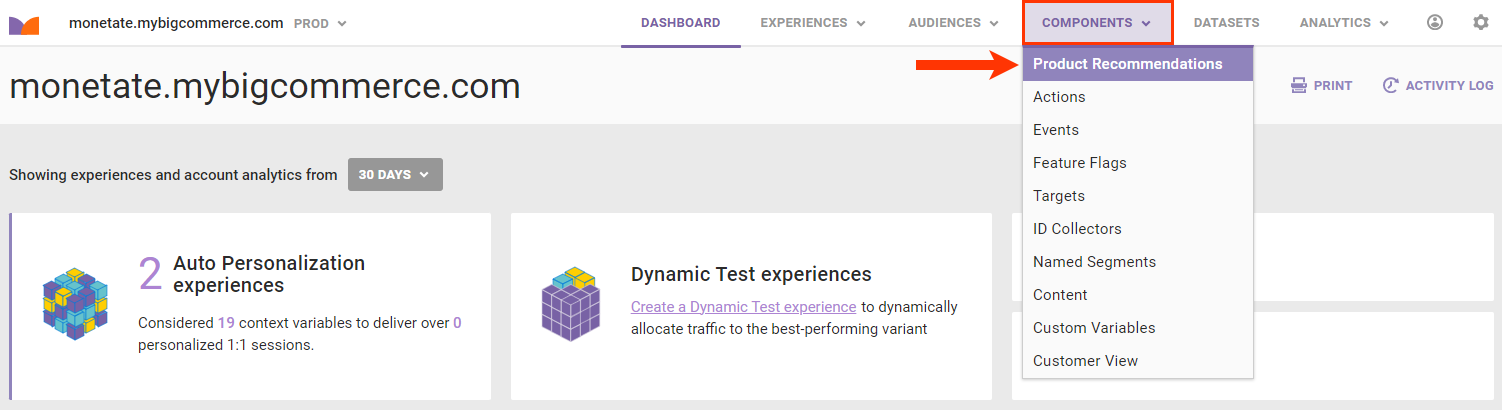
- Click the Recommendation Strategies tab.
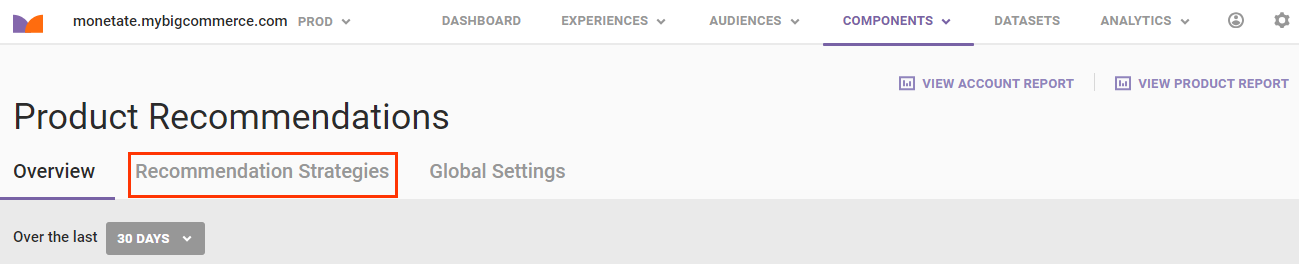
- Click the name of the recommendation strategy that you want to preview.
- Click Preview Results.

- If the recommendation strategy uses a collaborative recommendation algorithm, then type at least one valid product ID (PID) into PID, and then press Enter to generate the preview.
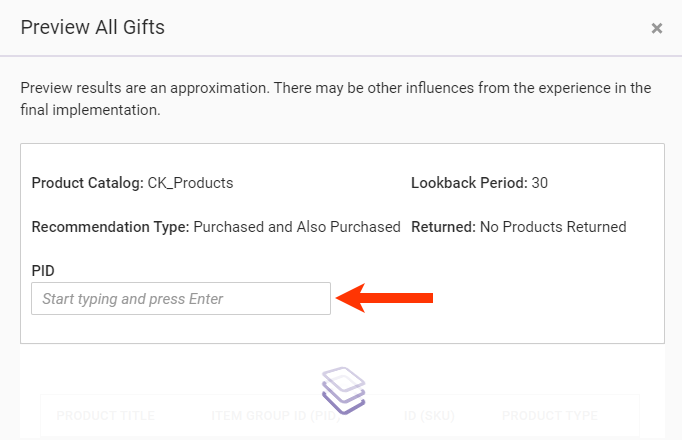
The Preview modal only shows up to 10 products. However, the total recommended products returned by the recommendation strategy appears in the modal so that you can better understand the possible impact of the strategy as configured.
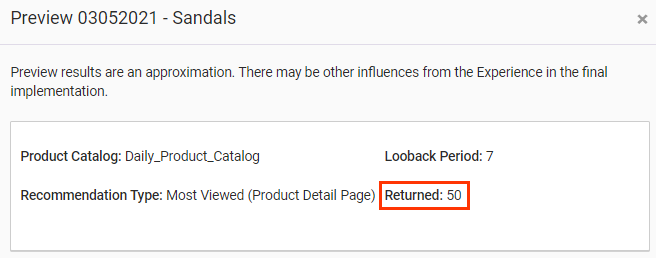
If you change any settings of the recommendation strategy after previewing it, you must click SAVE before you can generate a new preview.