To prevent duplicate actions from firing, Monetate actions have slots. Slotting enables action prioritization. If two actions have the same slot, only the action with the highest priority displays.
How Monetate Defines a Slot
A standard action created with Action Builder comes with slotting. The Action Builder slot is a generated by two factors:
- The combination of a selector and Insert Method option (Before, After, First, or Last Child)
- The action type (for example, Image Insert)
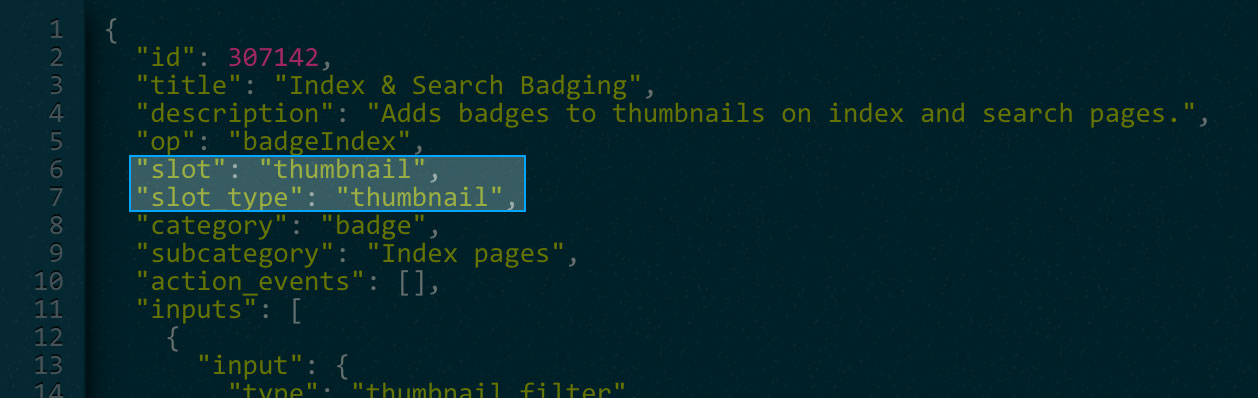
For example, if you try to run two Insert Banner actions that insert an image below the main navigation bar, only the highest-priority action renders on your site.
Action priority is determined by the priority of the experience that includes that action. For any customer, the top-priority action for a given slot is the action affecting that slot in the highest-priority experience for which that customer qualifies. Within a single experience, you can set action priority by arranging the actions. The first-to-run action (the first in the list of actions for that experience) is considered top priority. You can read more about order of actions within an experience in Combine Multiple Actions.
To view the slot and the slot type of an action, first find the action on the Actions list page. Click its additional options menu (...), and then select View JSON.
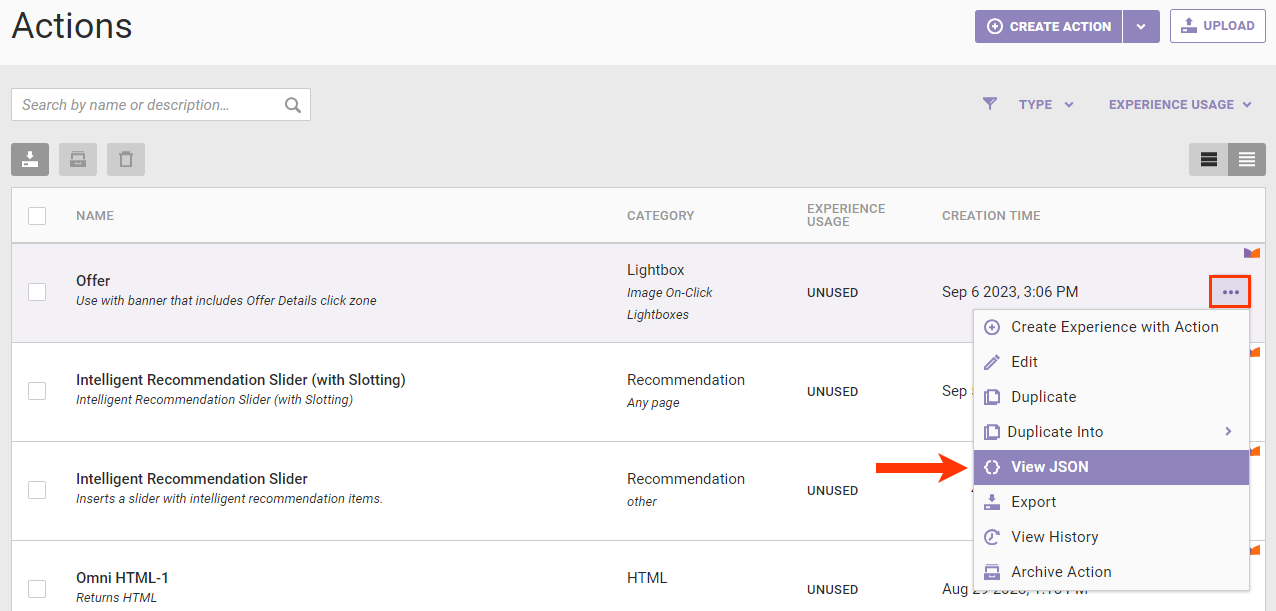
Exceptions
Some actions have a unique slot and slot type, and others have no slotting at all. For example, lightboxes and badging actions each have a unique slot and slot type necessitated by their behaviors. Data Collect, Insert CSS, and Insert JavaScript actions have no slotting by default.
Custom Action Slots
Custom actions generally do not have slotting by default. However, you can add it by request during development or if your developer deems it necessary.
Slots
This table contains the slot names and a brief description of each.
| Slot Name | Description |
|---|---|
| None | Generic slot that does not prevent duplicate actions from running |
| Lightbox | Exclusively reserved for lightbox actions slot to limit a user to the highest-priority lightbox action
Note This does not apply to On-Click or Exit Intent lightbox types. |
| Thumbnail | Exclusively reserved for badging actions |
| Action Builder_ag_0 | Generic Action Builder slot automatically added to any action created via Action Builder. This slot is restricted by the Element Selector and Input Method action inputs. |
Slot Types
This table contains the slot types and a brief description of each.
| Slot Type | Description |
|---|---|
| None | Generic slot that does not prevent duplicate actions from running |
| Page | Default slot type used for any action that uses slotting |
| Thumbnail | Exclusively reserved for badging actions |