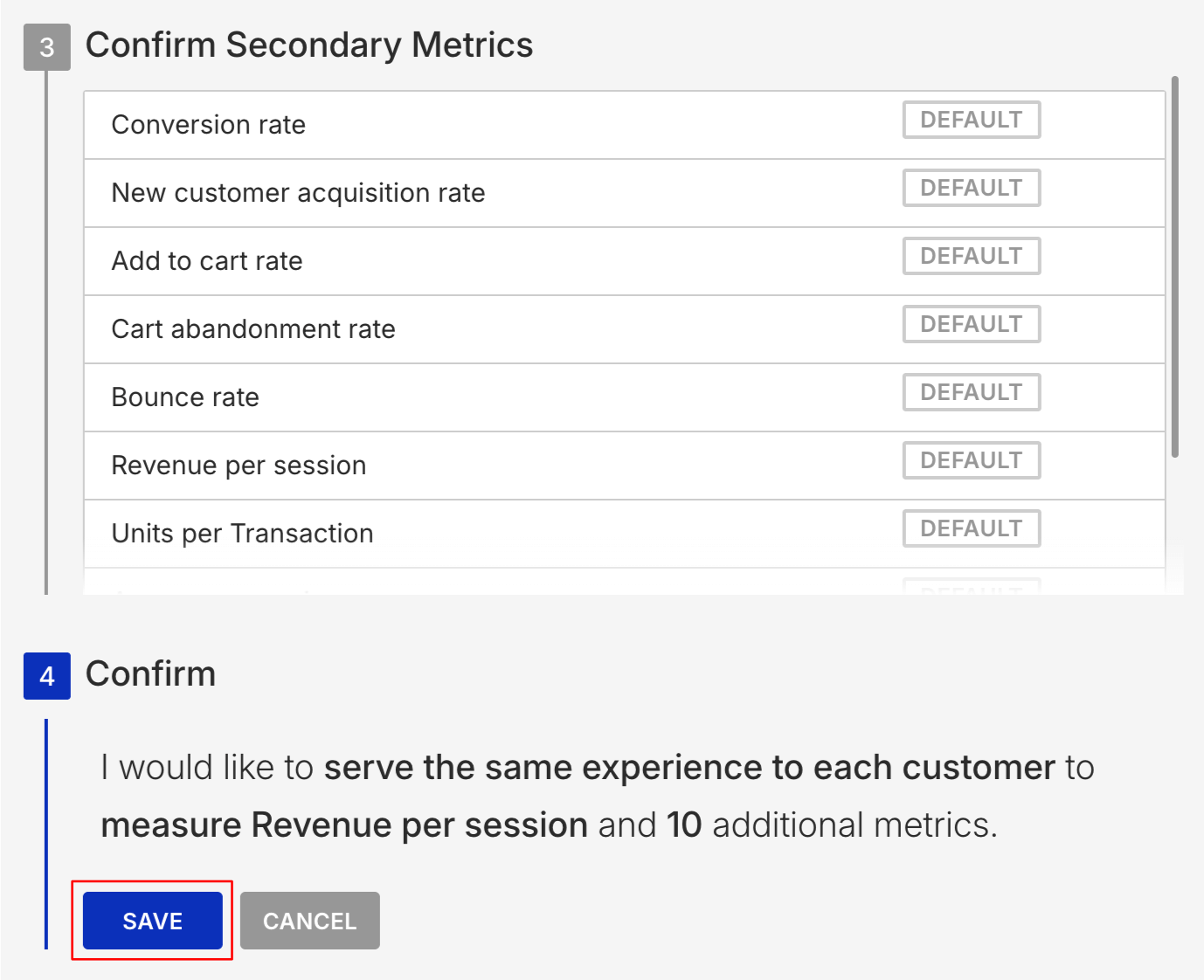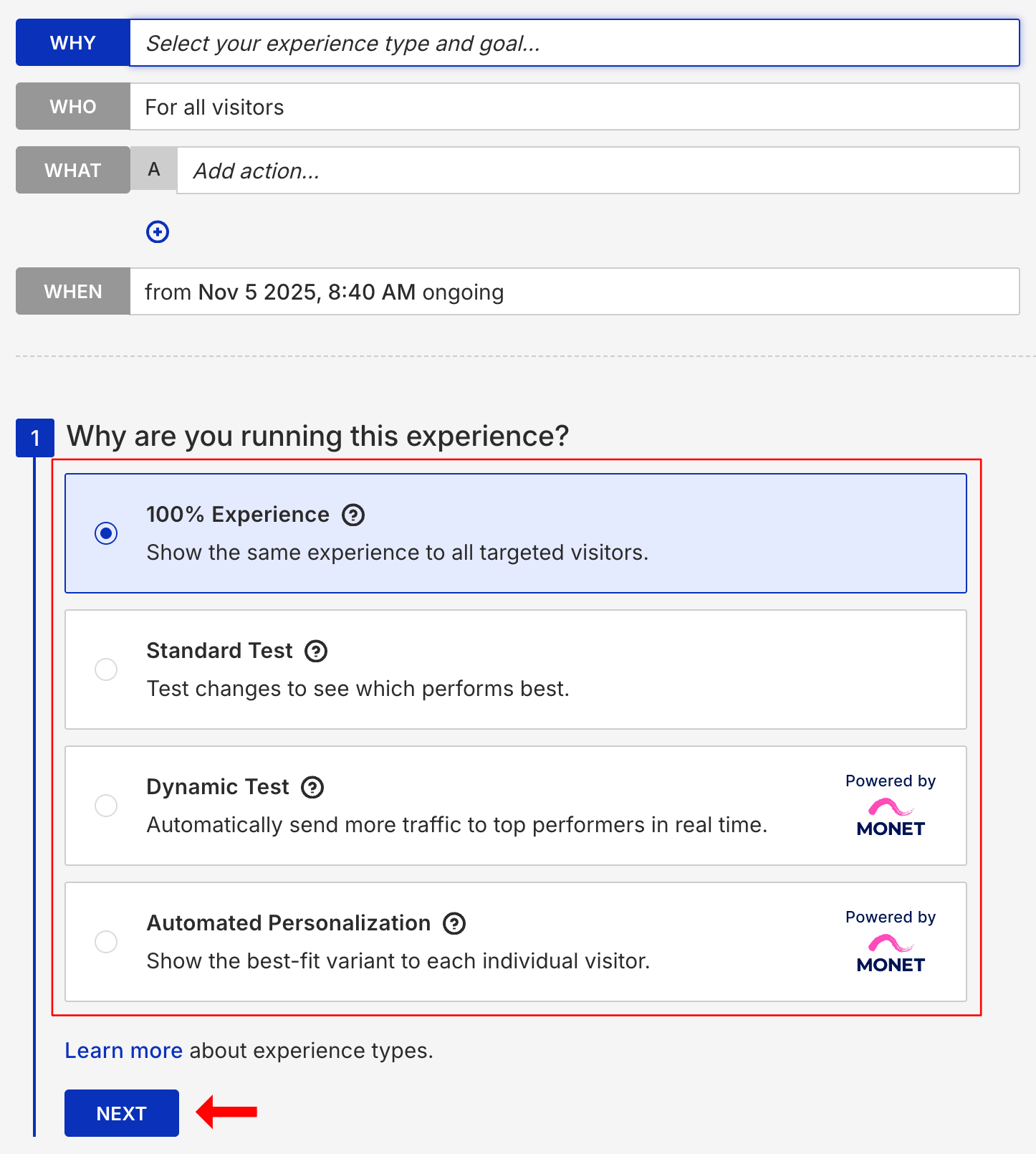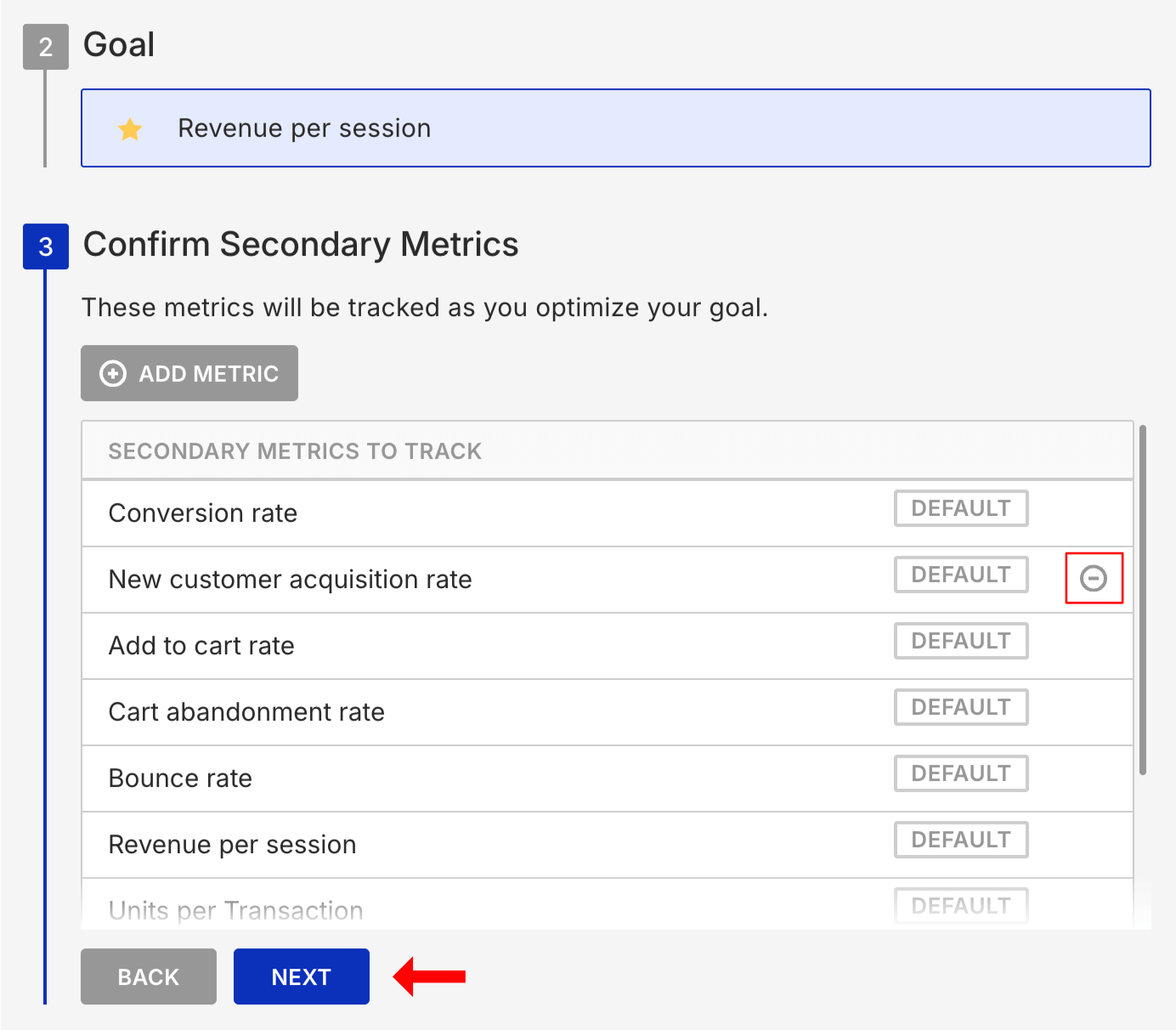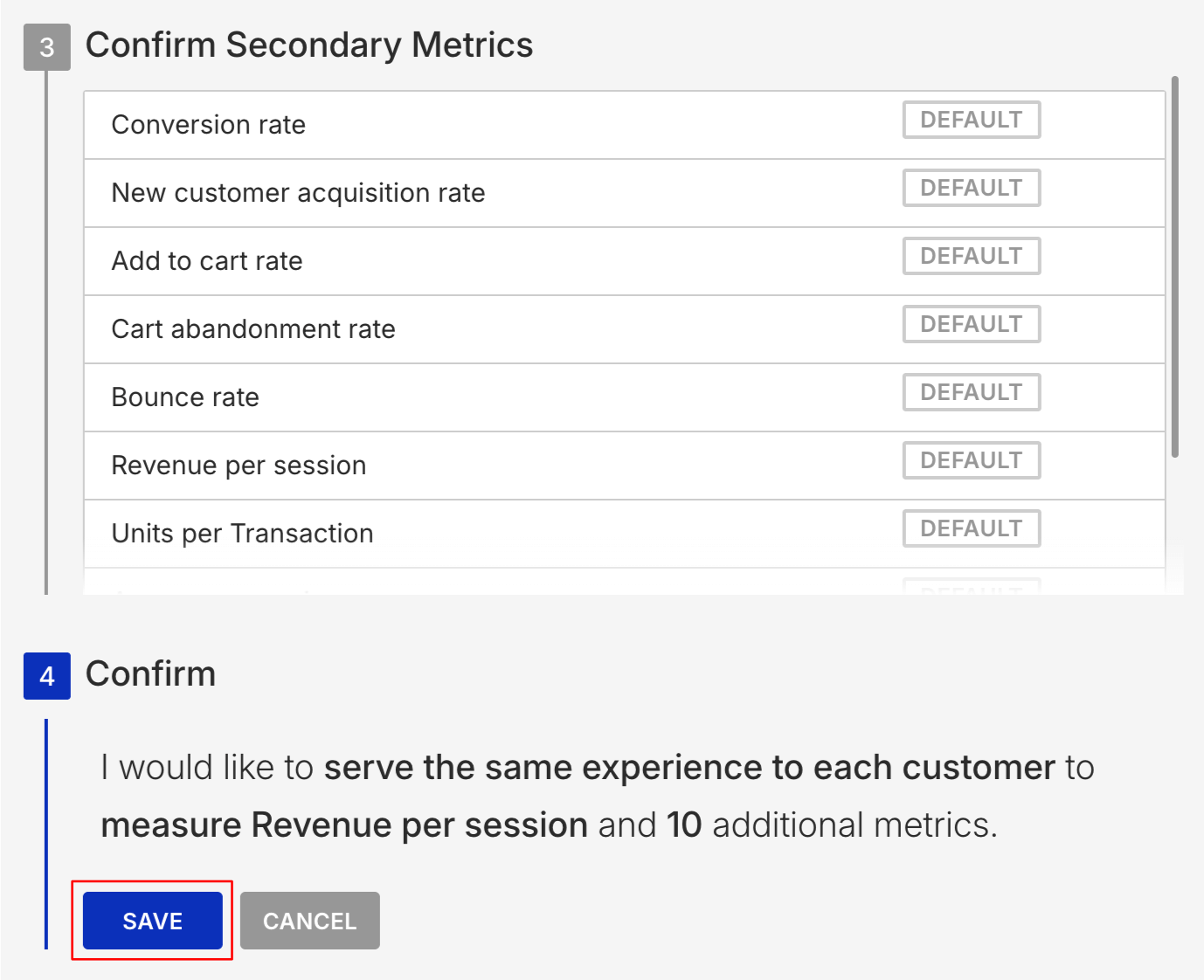Follow these steps to configure the WHY settings, including the metrics tracked, of a Web experience.
- After you create and name a Web experience, click WHY, select the type of experience that you want to configure, and then click NEXT.
- Dynamic Testing and Automated Personalization experiences use machine learning to intelligently assign qualifying visitors
- 100% Experiences and Standard Test experiences are fixed-assignment experiences
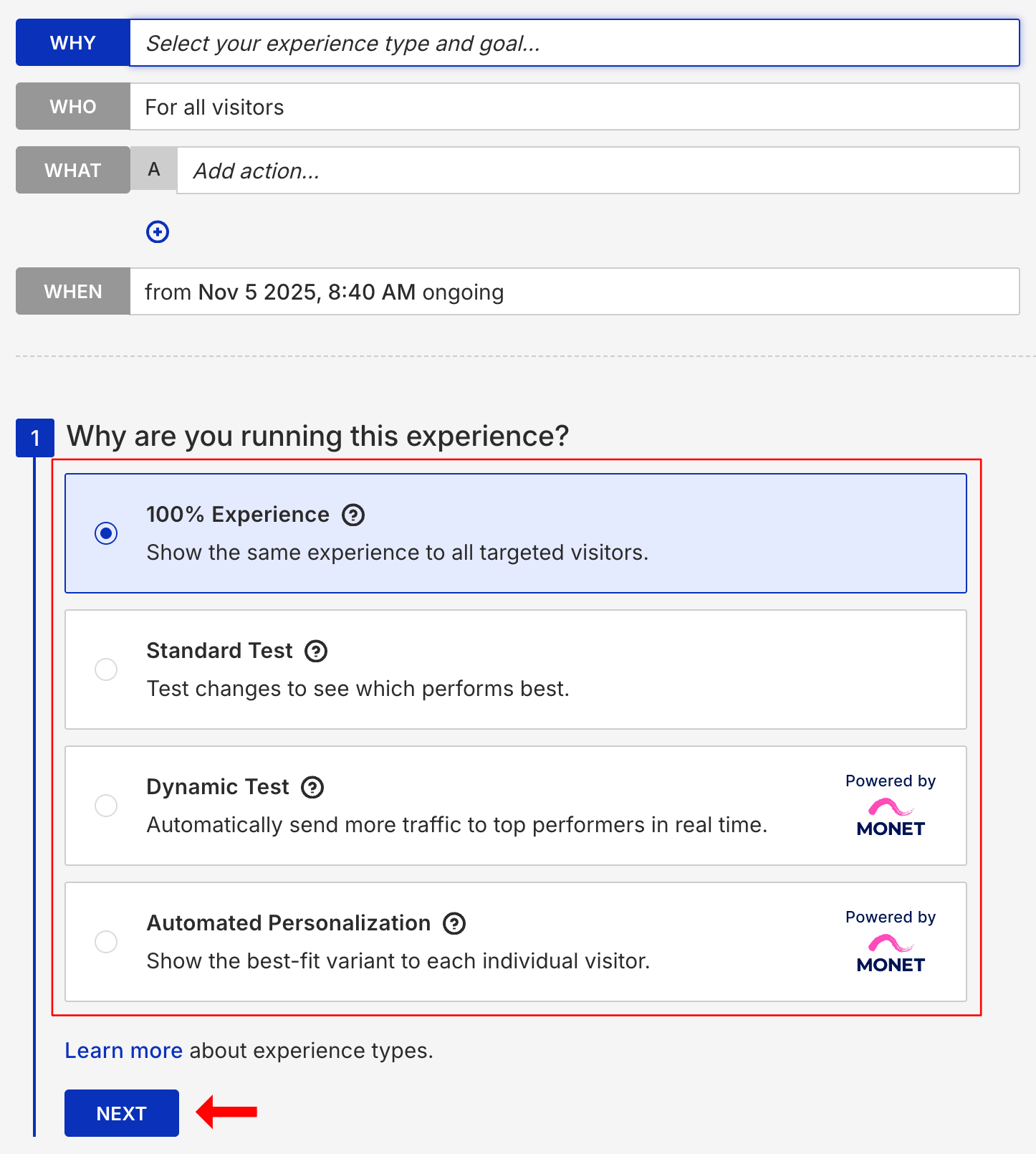
- Choose a goal metric and then click NEXT.
- Adjust as necessary the secondary metrics that you want to track for the experience, and then click NEXT.
- To add custom metrics to the experience's secondary metrics, see Add Custom Metrics to an Experience for the steps.
- To remove a metric from the list of secondary metrics, place you cursor in the metric's row, and then click the minus symbol (–) that appears at the far-right end of the row.
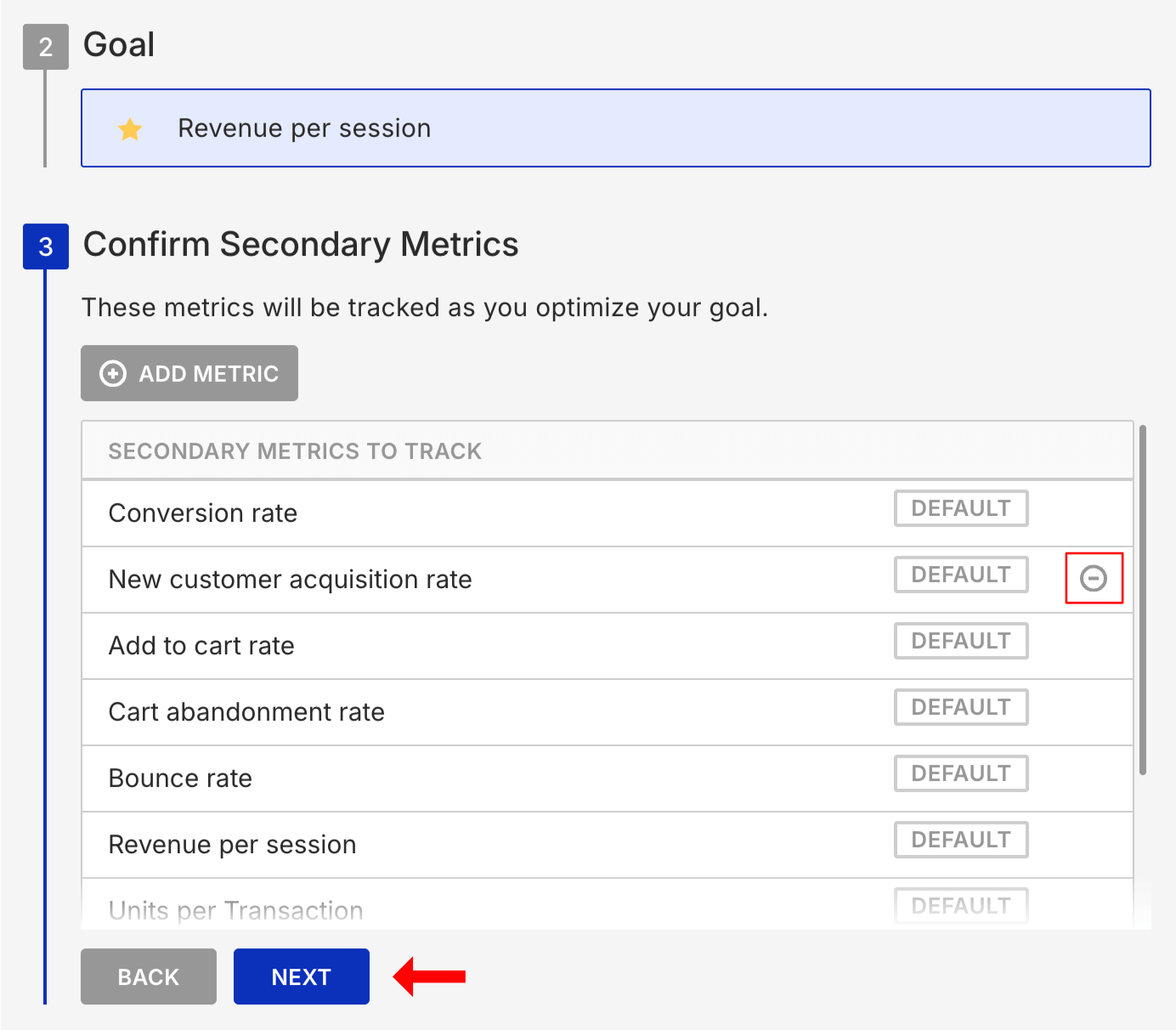
- Verify that you configured the settings properly, and then click SAVE.