Analytics for Monetate's Personalized Category Pages feature are available on the Smart Category Merchandising page of the Personalized Search interface. You can use the information to better understand what promotion rules to create for category pages.
Follow these steps to access this information.
- Click COMPONENTS in the top navigation bar, select Personalized Search, and then click the appropriate product catalog on the Personalized Search list page.
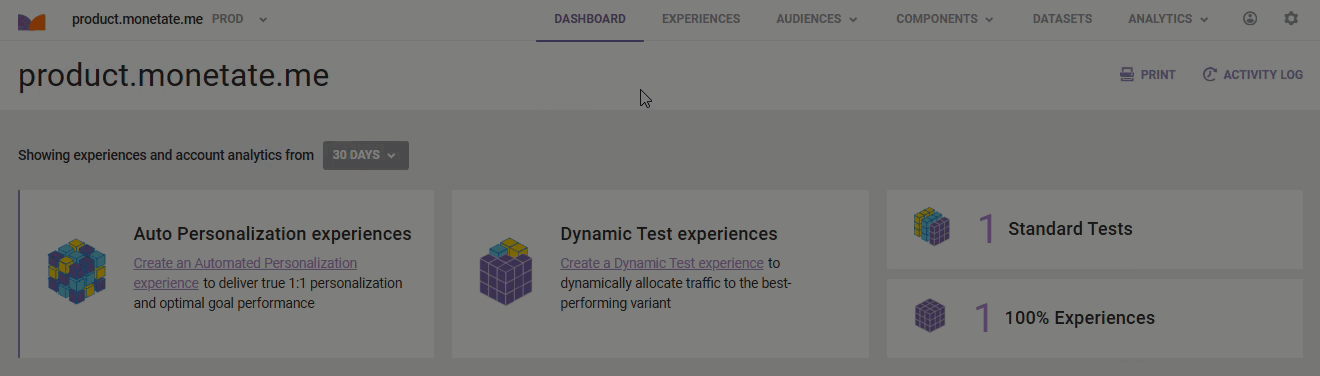
- Click the Smart Category Merchandising icon in the left-hand vertical toolbar, and then select Analytics.
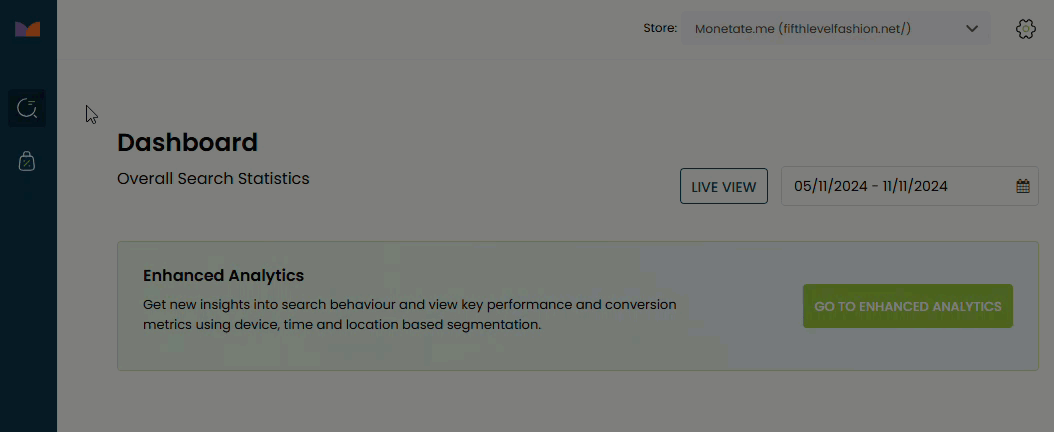
You can change the date range for the analytics data by selecting one of the options that appears. The default view is 30 days' worth of data. You can view up to the previous 365 days' worth of analytics data. However, you cannot set a custom date range.
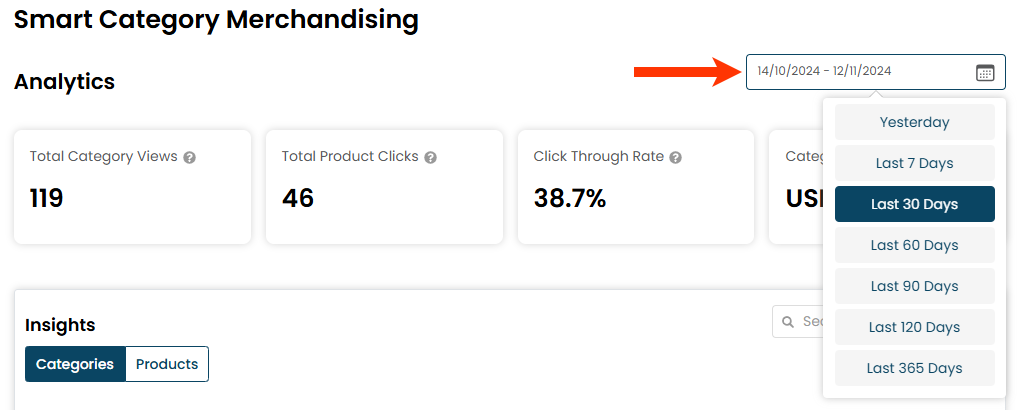
Data from the selected date range is displayed for these metrics:
- Total Category Views: The total number of category page views for all categories. Included in this total are events such as when a customer refreshed a page, selected a facet, selected a sorting option, or clicked forward to the next page.
- Total Product Clicks: The total number of times customers clicked a product on any category page.
- Click Through Rate: The percentage of category page views that resulted in a product click.
- Category Led Sales: The total amount of sales from sessions that originated from category pages.
Category Insights
The Categories view of Insights includes the following information:
- Category: The category's name.
- Path: The full category path from top level through any nested subcategories.
- Views: The total views for the category. This total includes events such as when a customer refreshed a page, selected a facet, selected a sorting option, or clicked forward to the next page.
- Sales Generated: The total amount of sales generated from sessions that originated from the category.
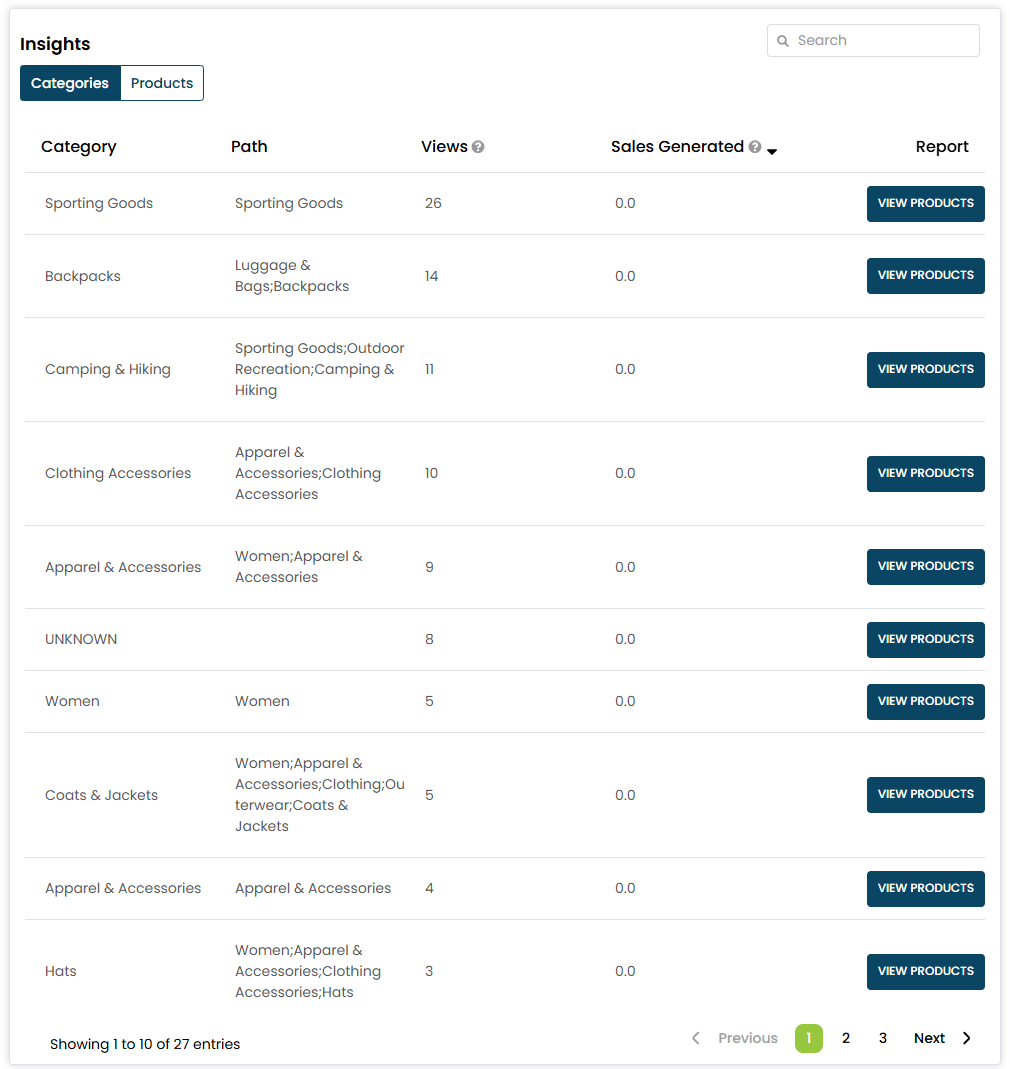
Click VIEW PRODUCTS for a category to view analytics data for the products within that category. The metrics reported on the category products report are the same metrics reported on the Products view of Insights.
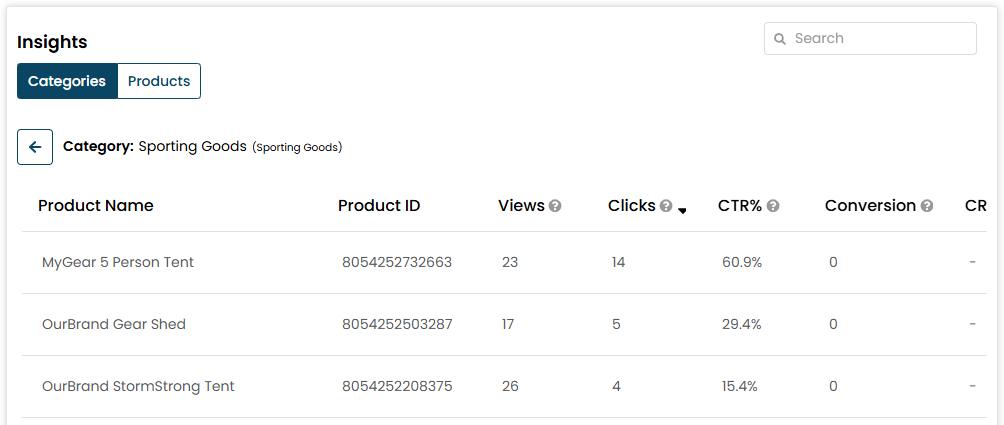
Product Insights
Click Products to view analytics for all the products across all the category pages for which you've configured Personalized Category Pages merchandising rules.

The Products view of Insights includes the following information:
- Product Name: The name of the product.
- Product ID: The ID of the product.
- Views: The number of times a product was viewed from a category page.
- Clicks: The number of times a product was clicked on from a category page.
- CTR%: The click-through rate. This is the percentage of times a product view resulted in a click.
- Conversion: The number of times the product was involved in a transaction.
- CR%: The conversion rate. This is a percentage of times a product click resulted in a transaction for the product.