The Dynamic Bundles list page shows all the bundles available for an account. To access it click COMPONENTS in the top navigation bar, then click Product Recommendations, and then click the Dynamic Bundles tab.
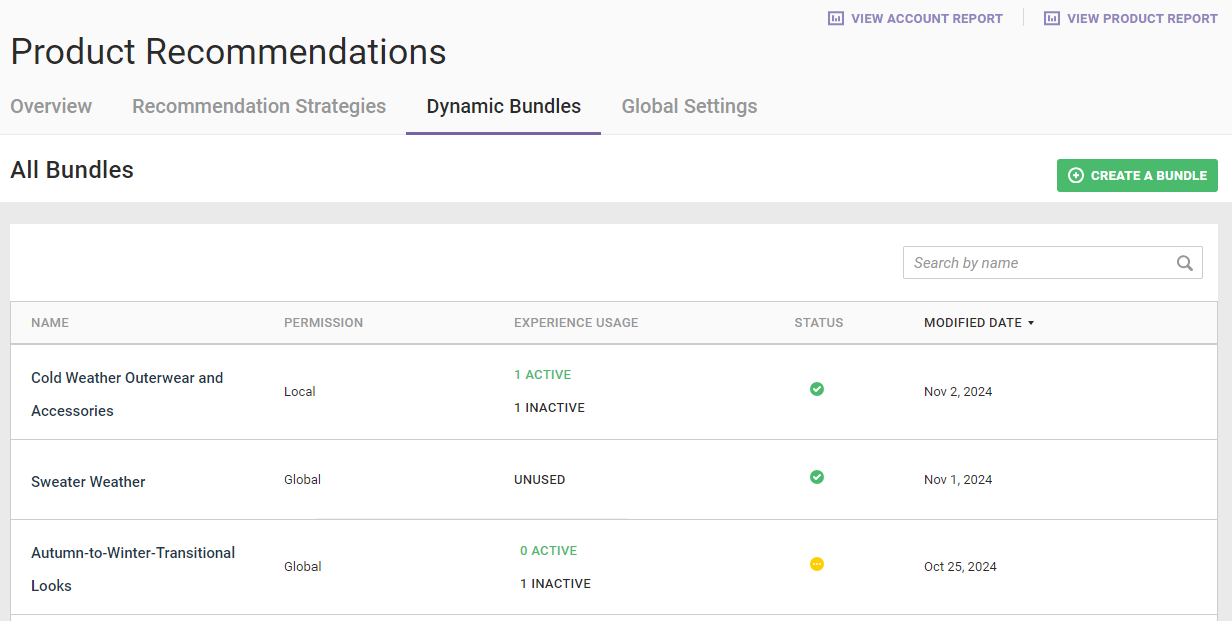
You can create a new bundle by clicking CREATE A BUNDLE. Refer to Create a Bundle for the steps.
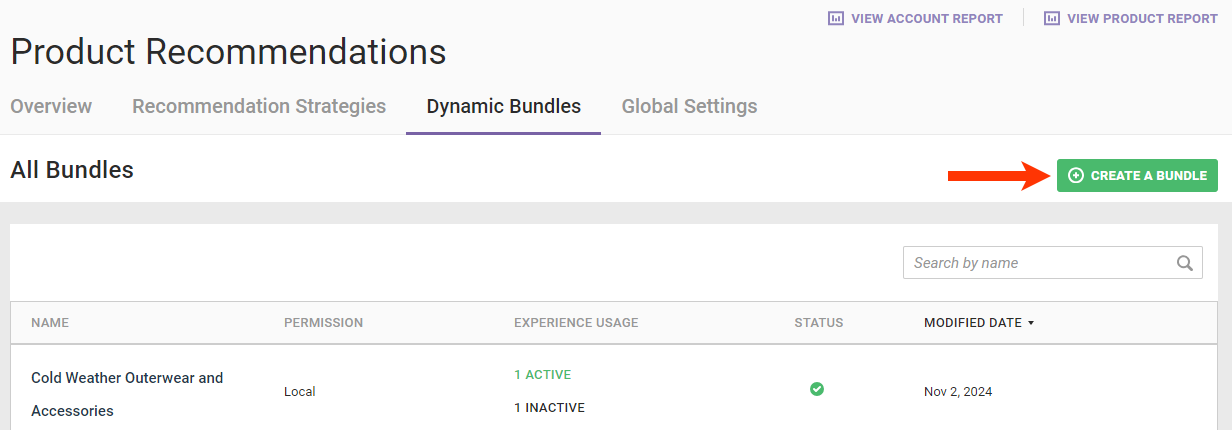
Viewing Bundle Details
Click the name of a bundle in the table to view all its settings and to edit it.
The EXPERIENCE USAGE column shows the number of active and inactive experiences a bundle is part of or if the bundle isn't used at all.
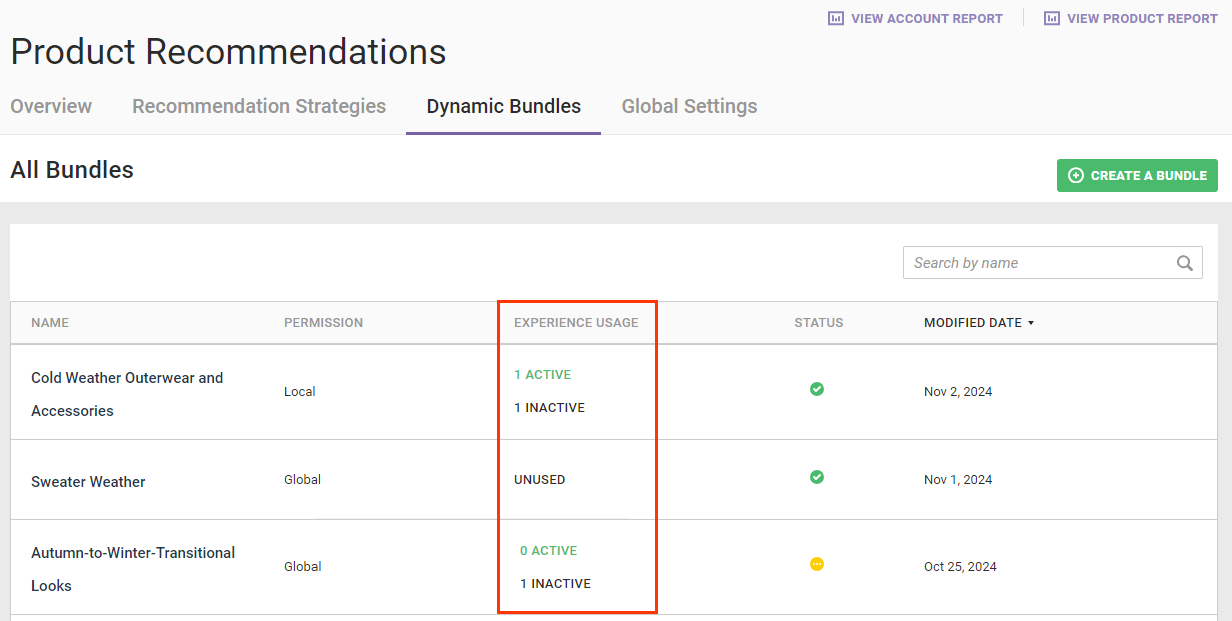
Click ACTIVE or INACTIVE to open the Experiences modal, which has a list of active and inactive experiences in which a bundle is used.
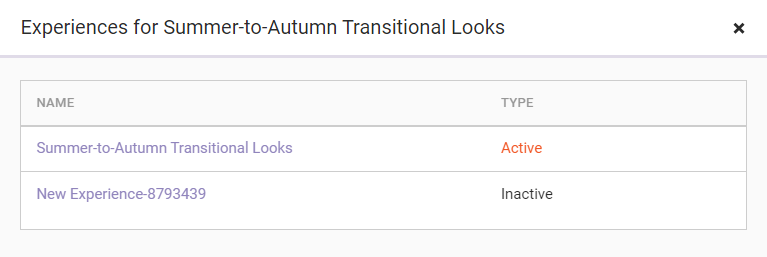
Click the name of an experience in the modal to view it on the Experience Editor page.
A green icon in the STATUS column indicates that the bundle has successfully been processed. A yellow icon indicates the bundle is still being processed.
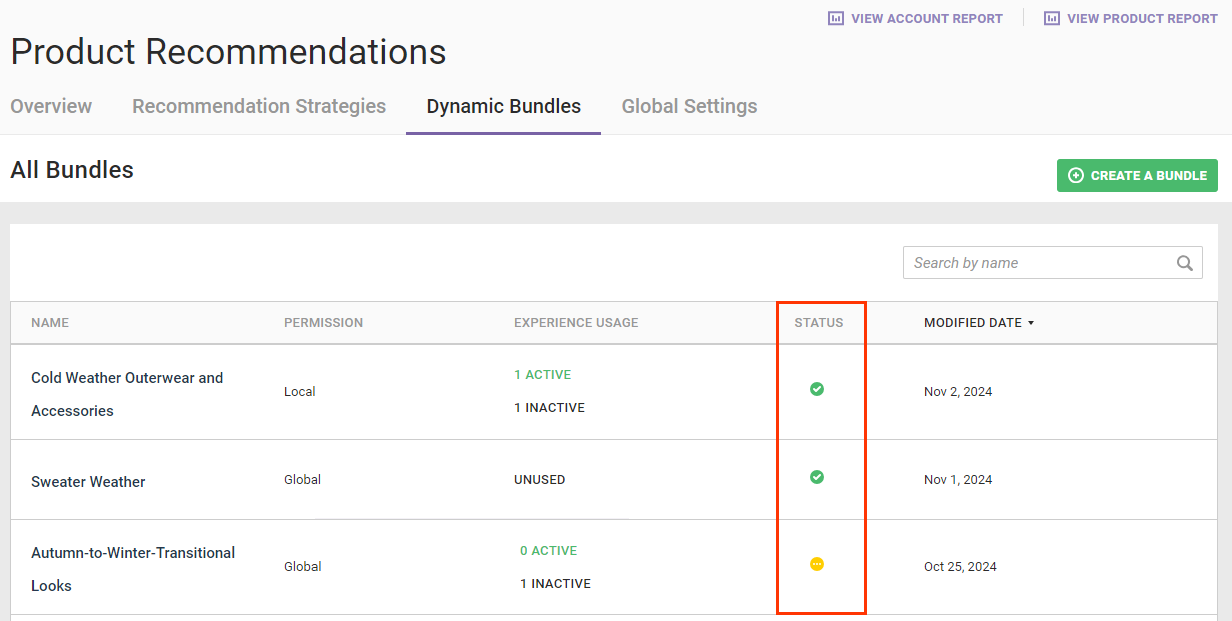
Place your mouse pointer on the icon to summon a tooltip that either states that a bundle is ready to use along with the date it was last computed or states that the bundle is still being processed.
Sorting Bundles
To quickly locate a bundle, type its name into the search bar above the table.
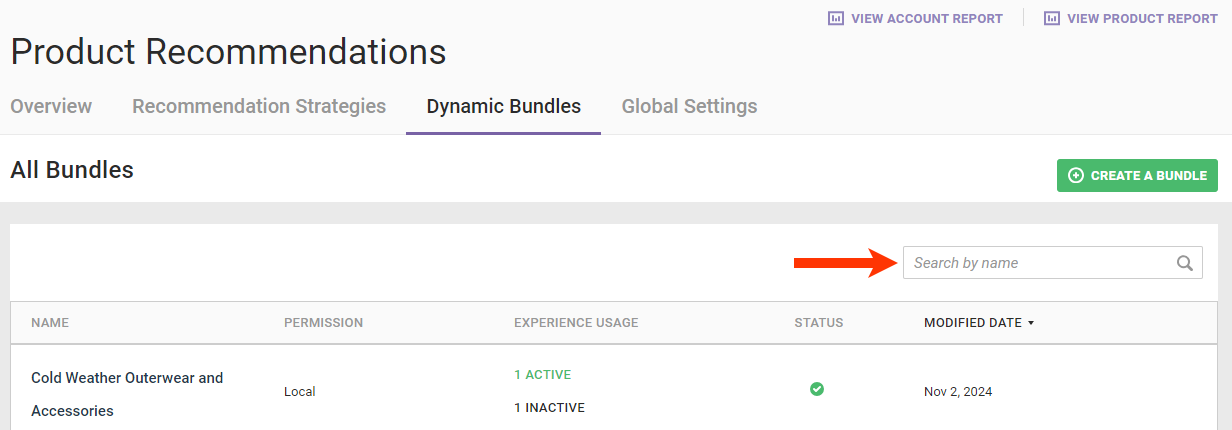
Click NAME to sort the table's contents in alphabetical or reverse alphabetical order.
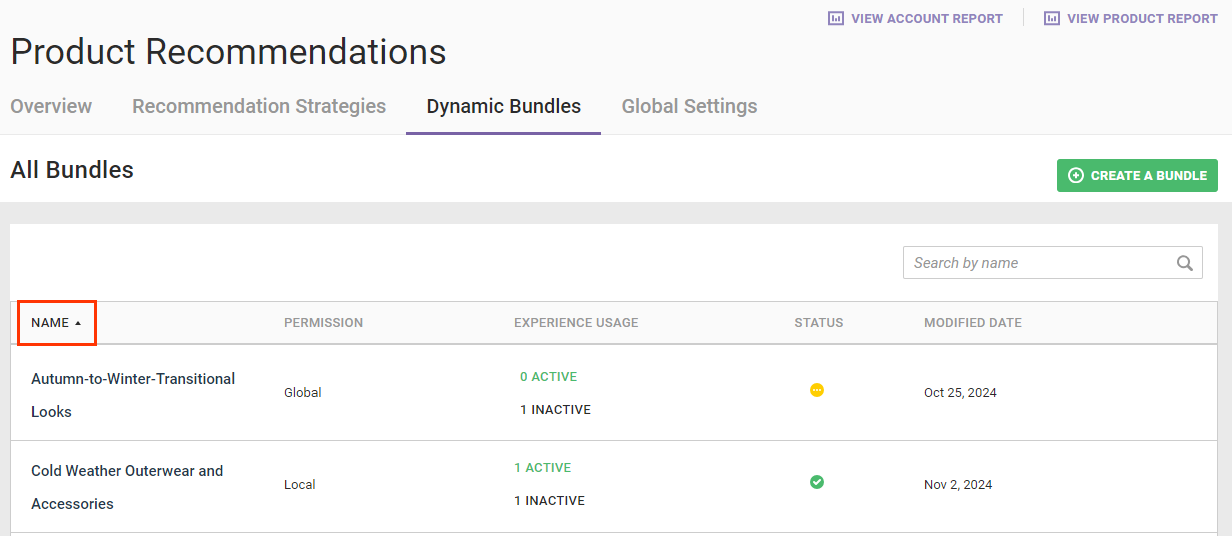
Click MODIFIED DATE to sort the table's contents by the date the bundles listed were last modified in chronological order or reverse chronological order.
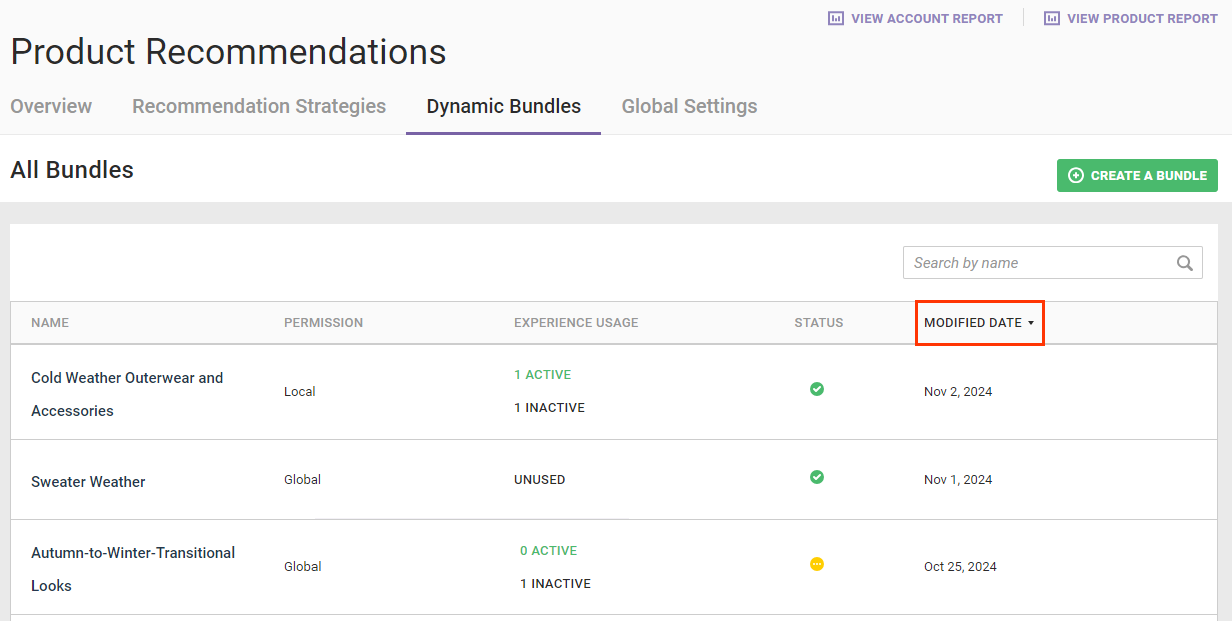
You cannot sort the table by permission, experience usage, or status.