Follow these steps to create a Content Pages dataset.
- Click Datasets in the left-hand navigation, and then, if necessary, select Product Data.
- Click CREATE DATASET.

- Select Content Pages and then click NEXT.
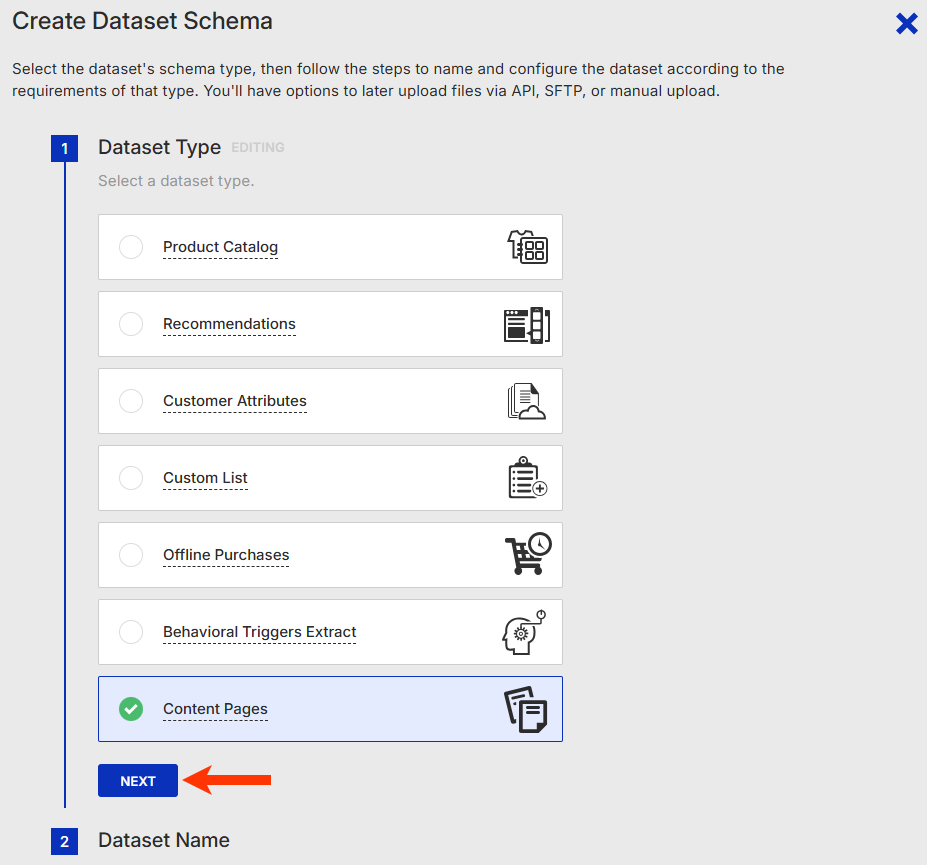
- Name the dataset and then click NEXT.
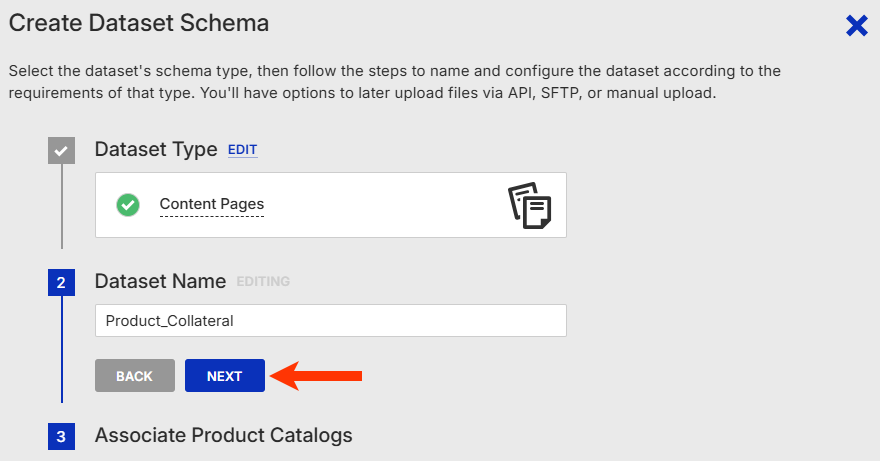
- Select at least one mapped product catalog dataset to associate with the Content Pages dataset you're creating, and then click NEXT.
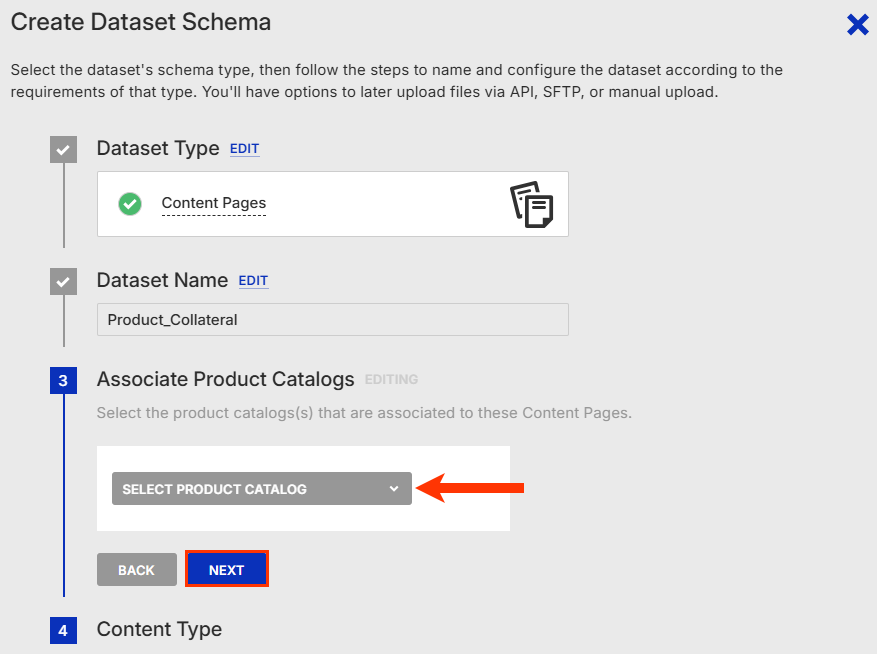
- Input a content type that identifies the genre, medium, or use of the content pages in the dataset you're creating, and then click NEXT. Refer to Specifying a Content Type in the Content Pages dataset overview for more information.
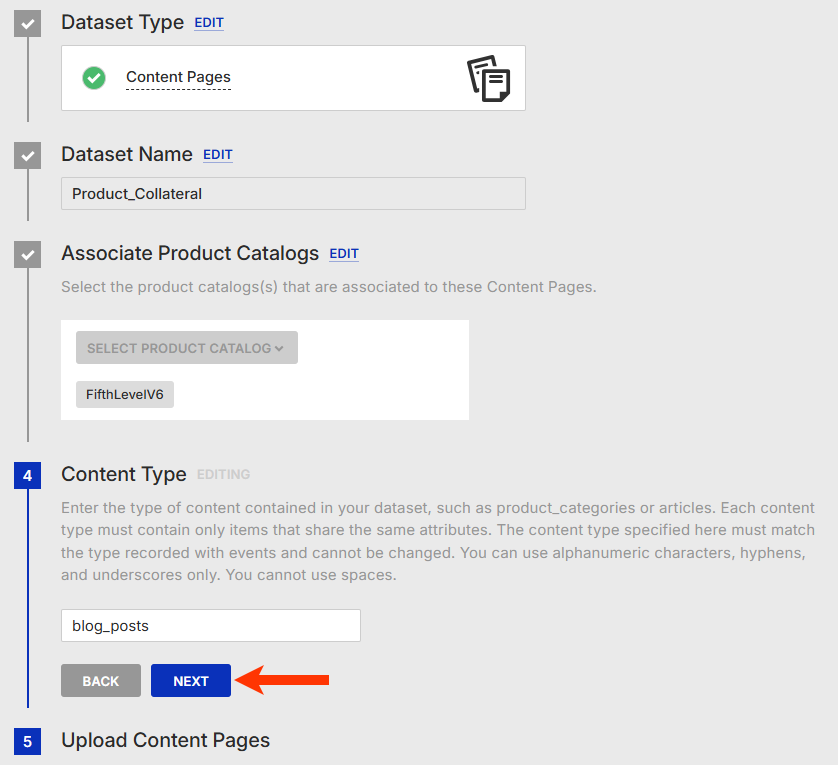
- Drag and drop the file into the upload area, and then wait for the platform to validate the data.
- If the file fails validation, an error message appears that states the problem encountered. Revise the file, click RE-UPLOAD, and then drag and drop the revised file into the upload area.
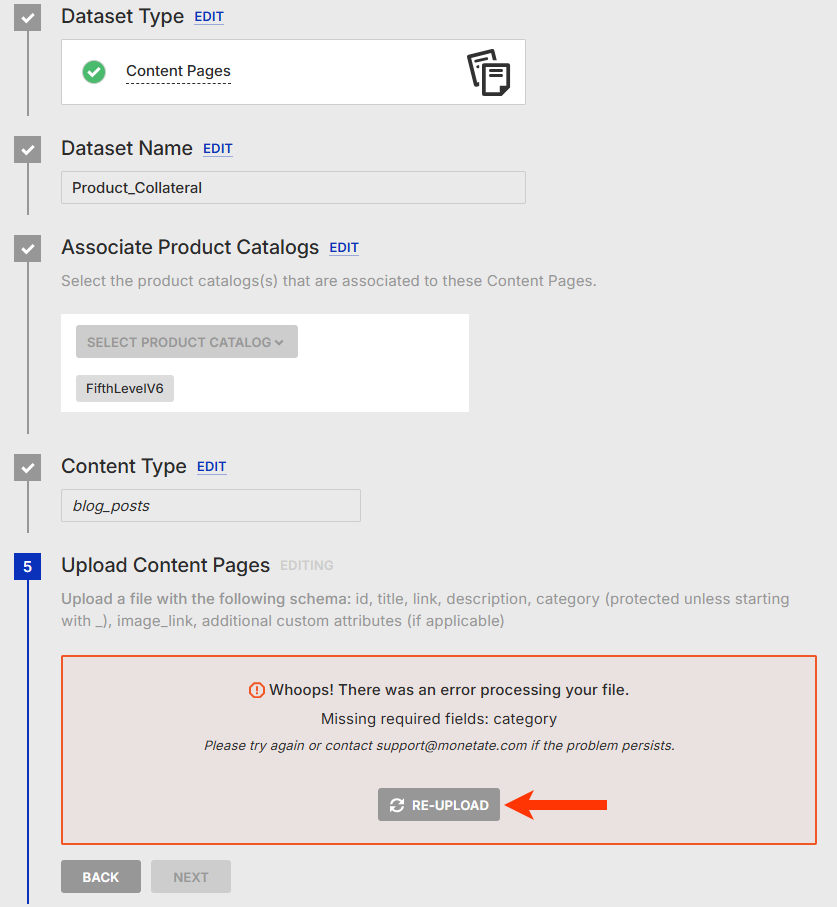
- If no errors are detected, ensure the sample shown is correct and then click NEXT.
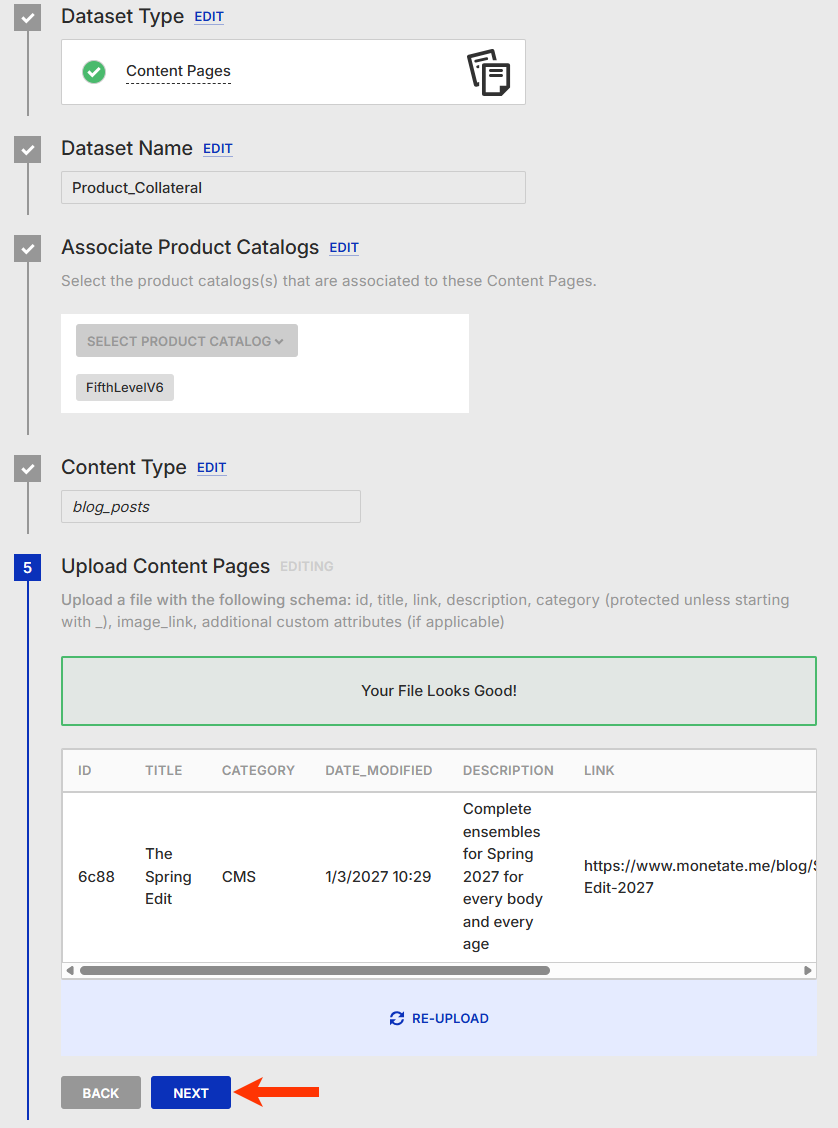
- If the file fails validation, an error message appears that states the problem encountered. Revise the file, click RE-UPLOAD, and then drag and drop the revised file into the upload area.
- If you included one or more custom attributes in the dataset schema, then select the correct data type for each one.
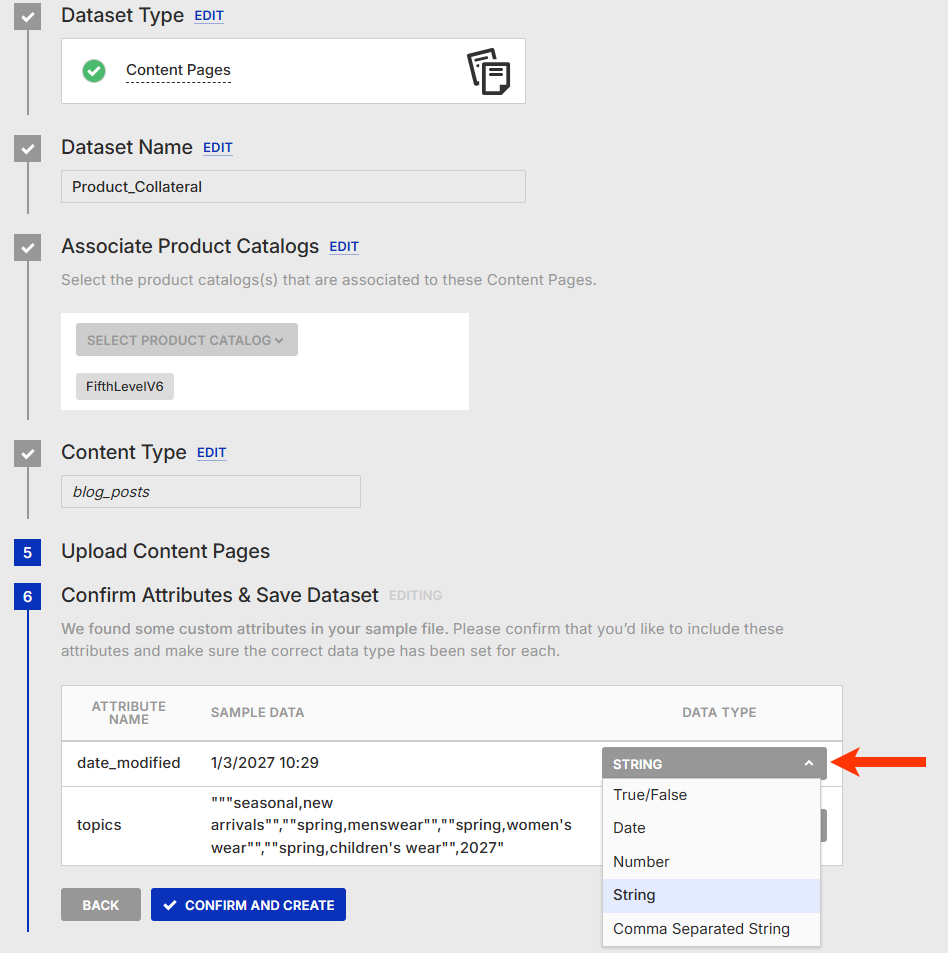
- Click CONFIRM AND CREATE.
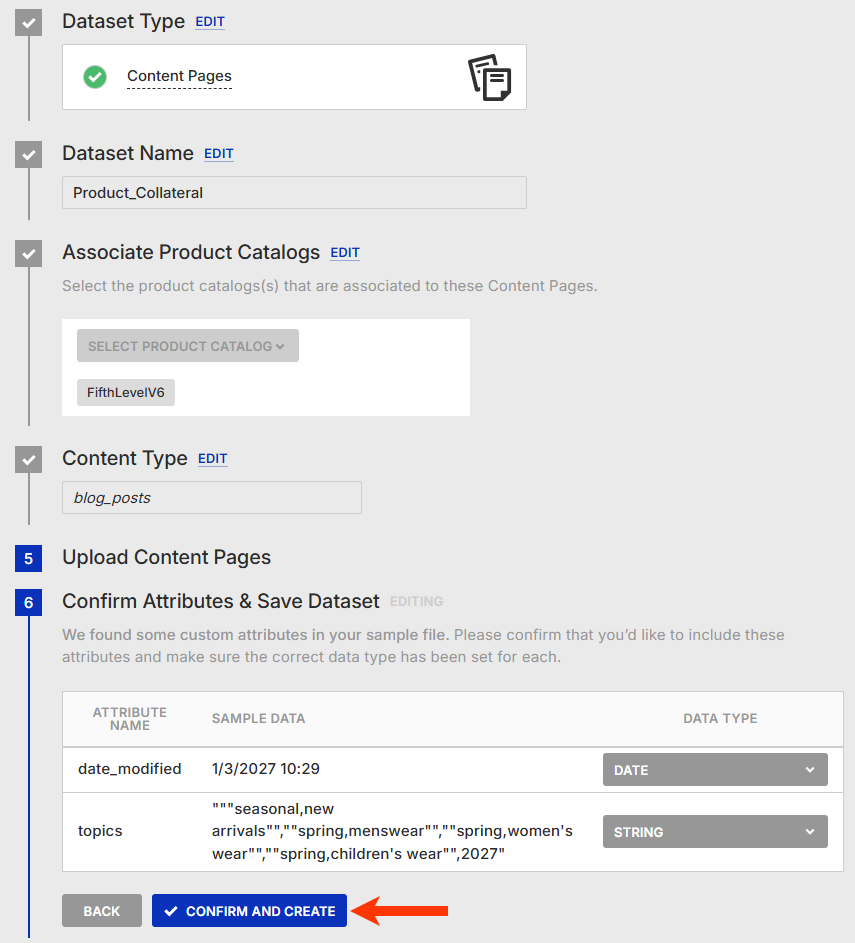
Once Monetate finishes creating the schema, the Update History tab of the details page for the newly created Content Pages dataset loads, with the Current Updates table showing the file that you just uploaded listed and the PENDING status at the top-right corner. This status appears until the platform finishes processing the dataset.
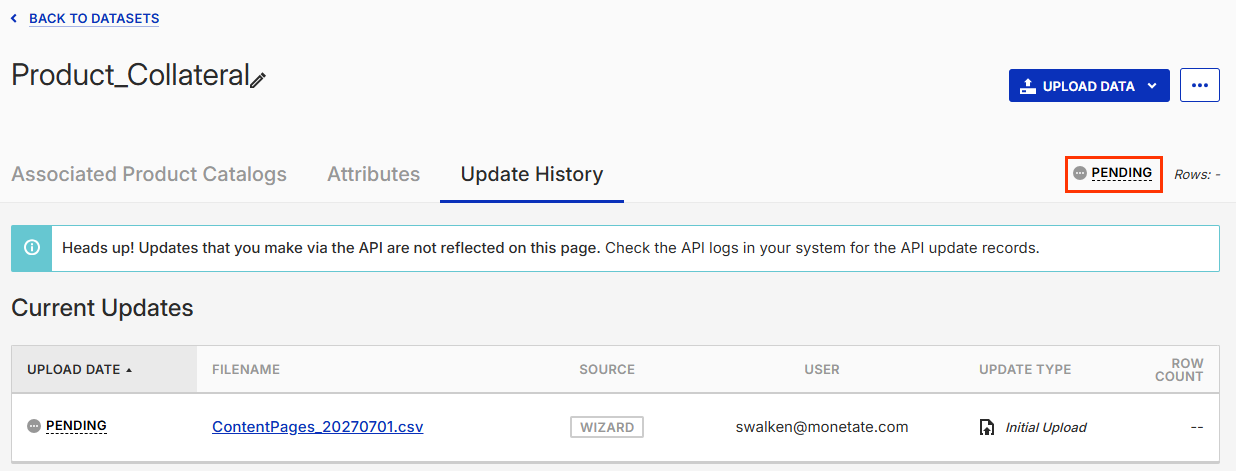
With the schema created, you can now update the dataset as needed, especially if you used a file that only contained a few rows. A full update replaces the entire dataset, and a partial update allows you to add new rows or update existing ones. See Update a Content Pages Dataset for more information.
You can access the dataset's files on the Update History tab of its details page in the Monetate platform.