In October 2025, the Monetate platform user interface's primary navigation moves from the top of the viewscreen to the left-hand side.
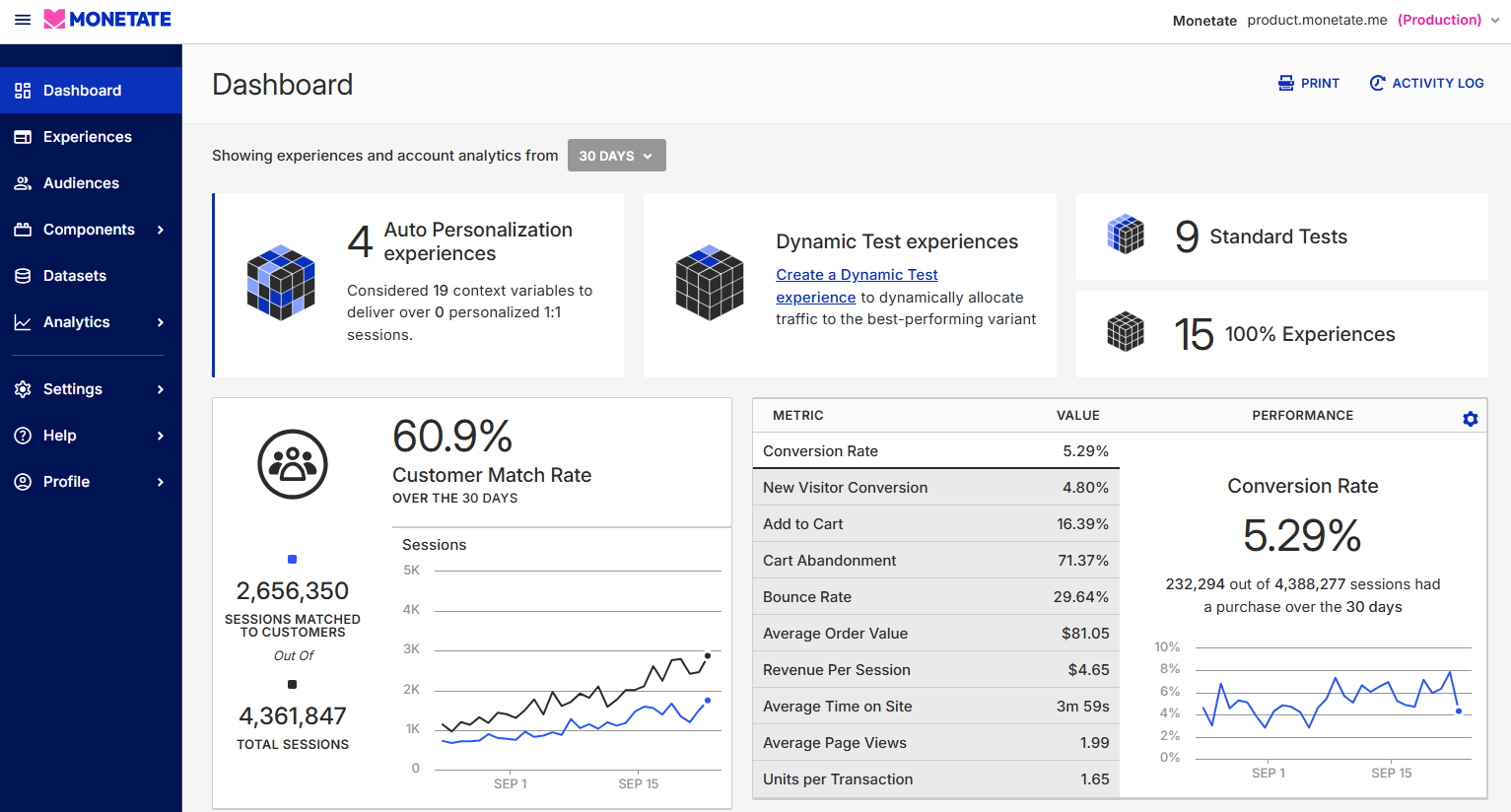
The menus in the left-hand navigation are in the same order as they were in the top navigation bar, and each one contains the same options that you could access in the top navigation bar.
The name of the account that you're currently viewing is in the upper-right corner of the viewscreen. To switch to a different account or account instance (production or development), click the account name and then select an option from the list.
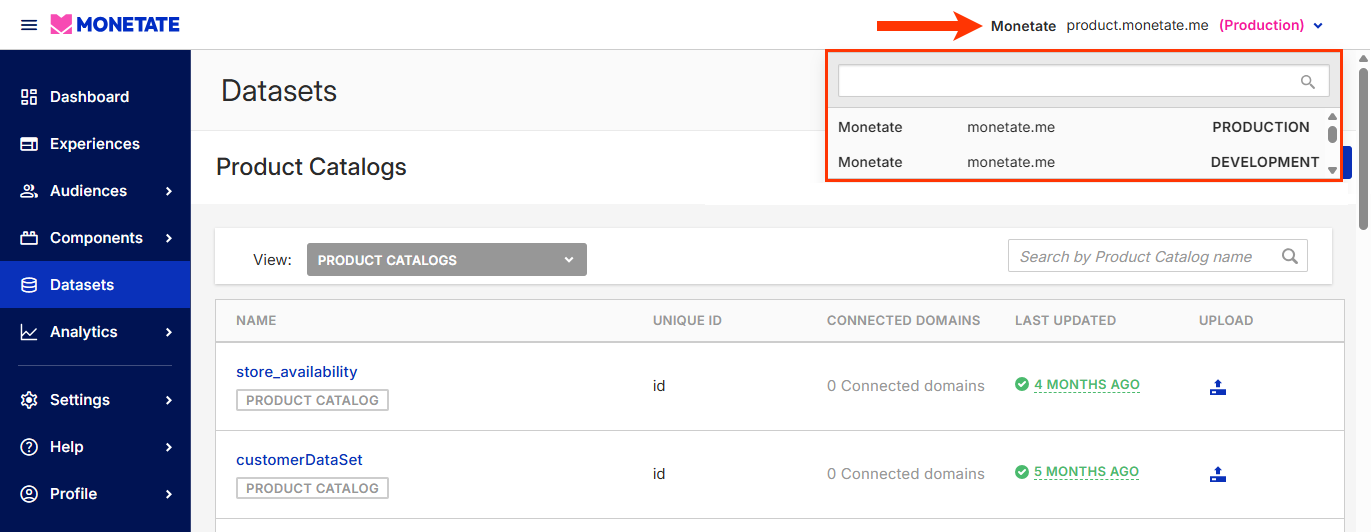
New Navigation Options
Click the collapsed menu icon (☰) in the upper-left corner of the viewscreen to minimize the left-hand navigation. Click the icon again to restore the navigation panel to its full size.
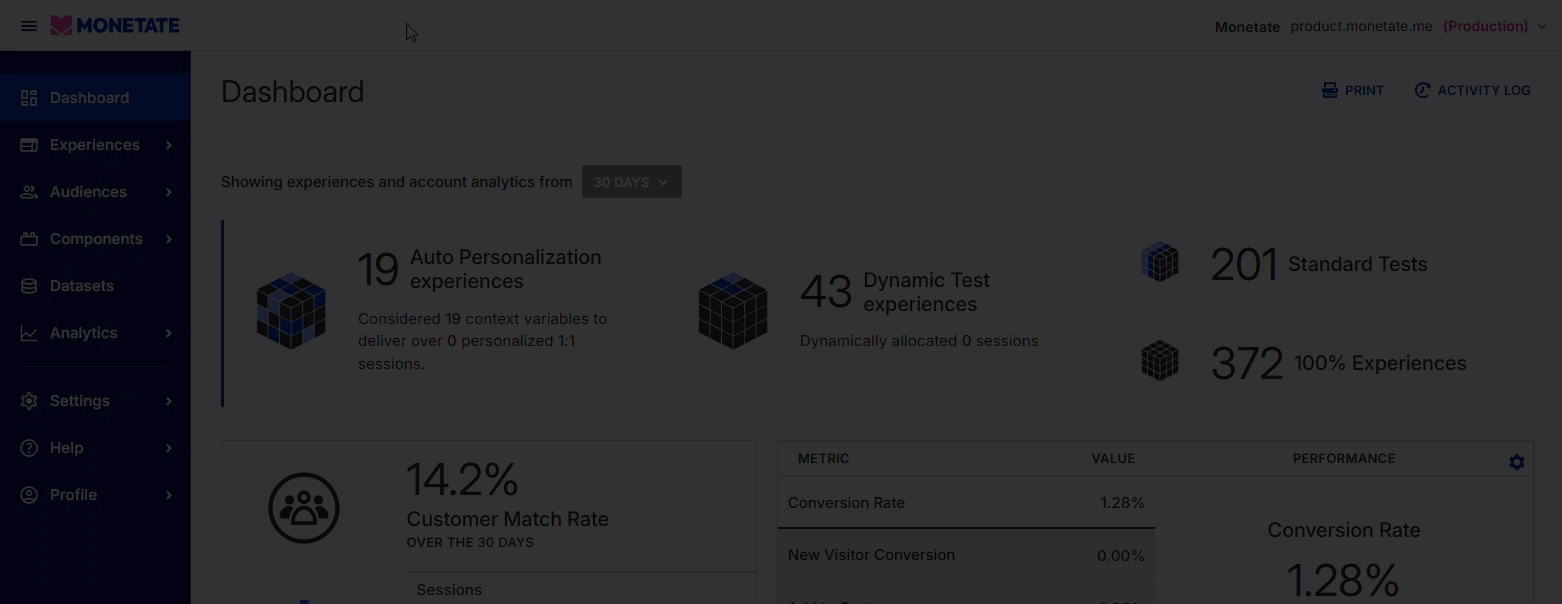
You can access the same menu options with the left-hand navigation collapsed as you can with it expanded.
The left-hand navigation introduces an additional menu: Help. Select one of its options to load the Monetate Knowledge Base, the Monetate Developer Hub, and the Monetate Technical Support portal.
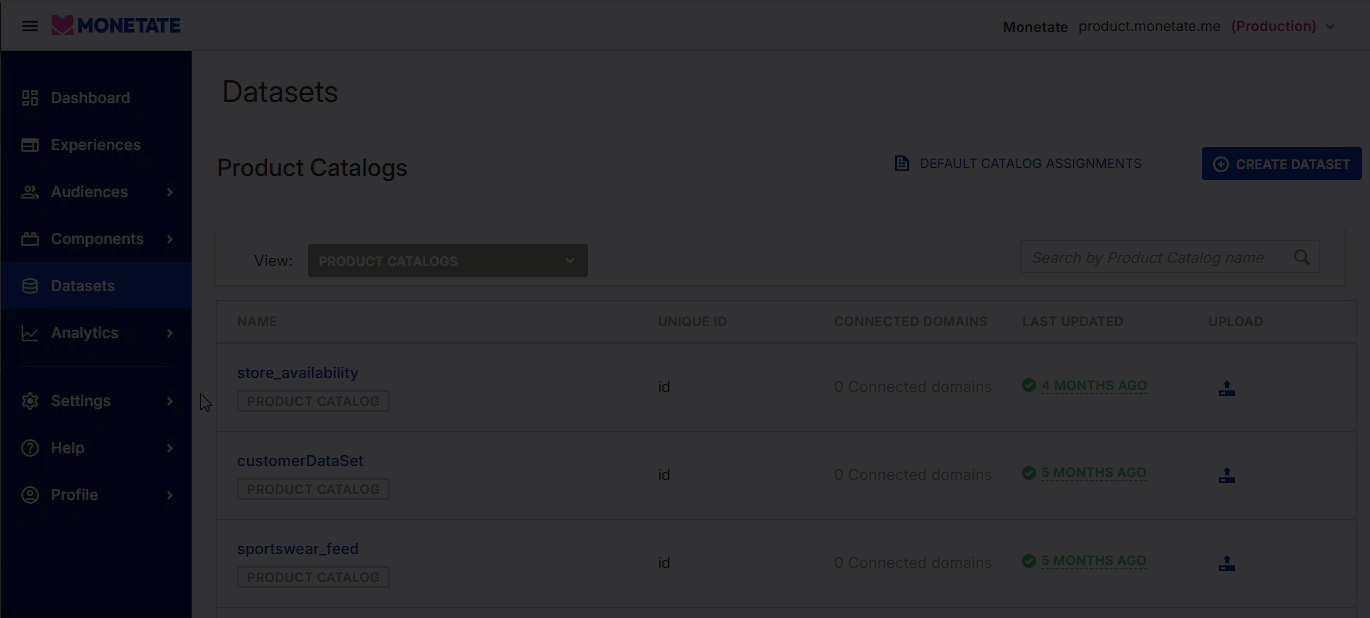
When you select an option from Help, the corresponding link opens in a new browser window or tab.
Web Experiences List Page Changes
Monetate has modified how users can filter and sort experiences on the Web Experiences list page.
Click FILTER to access the built-in All experiences and Archived folders as well as any custom folders that you and other users have created.
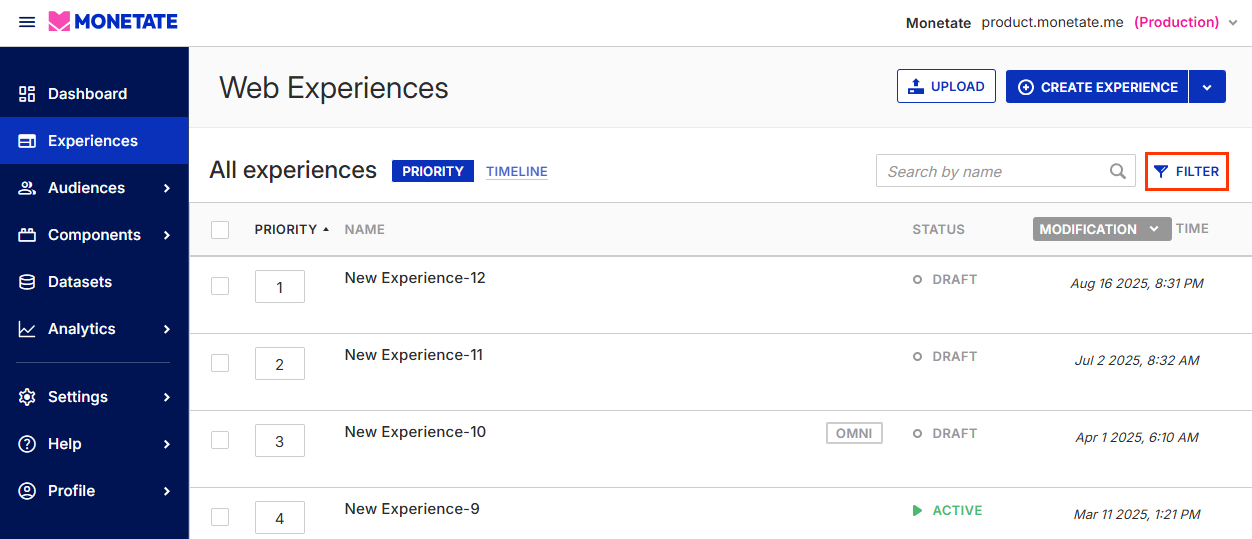
This same right-hand sidebar contains the built-in STATUS, TYPE, ANALYTICS, ACCOUNT ENVIRONMENT, TAGS, and GOAL METRIC filters so that you can sort what experiences appear in the list.
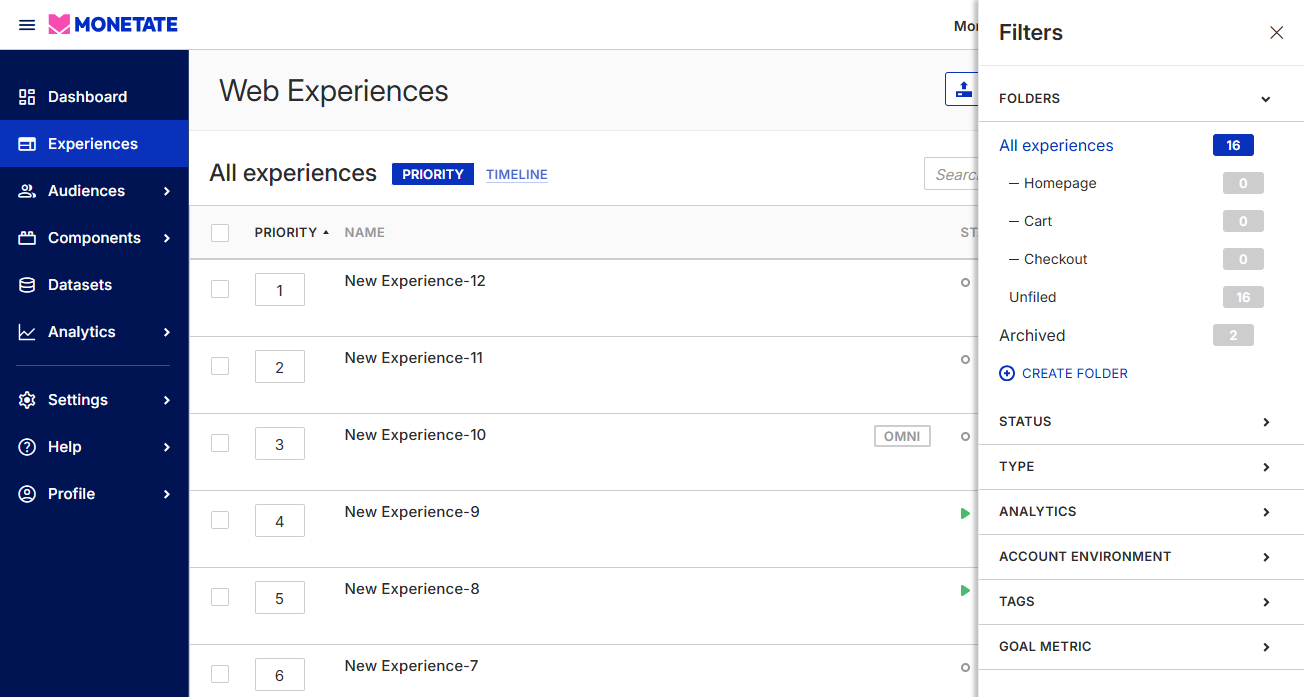
Refer to Web Experiences List Page for more information about these functions.
Switching Navigation Options
If you opt to try the new left-hand navigation in advance of it becoming the default, you can then switch back to the top navigation bar by clicking Use Legacy Navigation in the lower-right corner of any page.

While the changes made to the Web Experiences list page appear in both versions of the user interface, be aware that HELP doesn't appear in the top navigation bar. Instead, links to the knowledge base, developer hub, and technical support portal appear in the footer of each page in the legacy navigation.