You can use the Personalized Search action template for both Personalized Site Search experiences and Personalized Category Pages experiences. Follow these steps to configure a Personalized Search action in an Omnichannel experience.
- Click EXPERIENCES in the top navigation bar, and then select Web.

- Click the arrow to the right of CREATE EXPERIENCE, and then select Omnichannel.

- Name the experience.
- Configure the WHY settings.
- Click WHY, select To serve everyone the same experience, and then click NEXT.
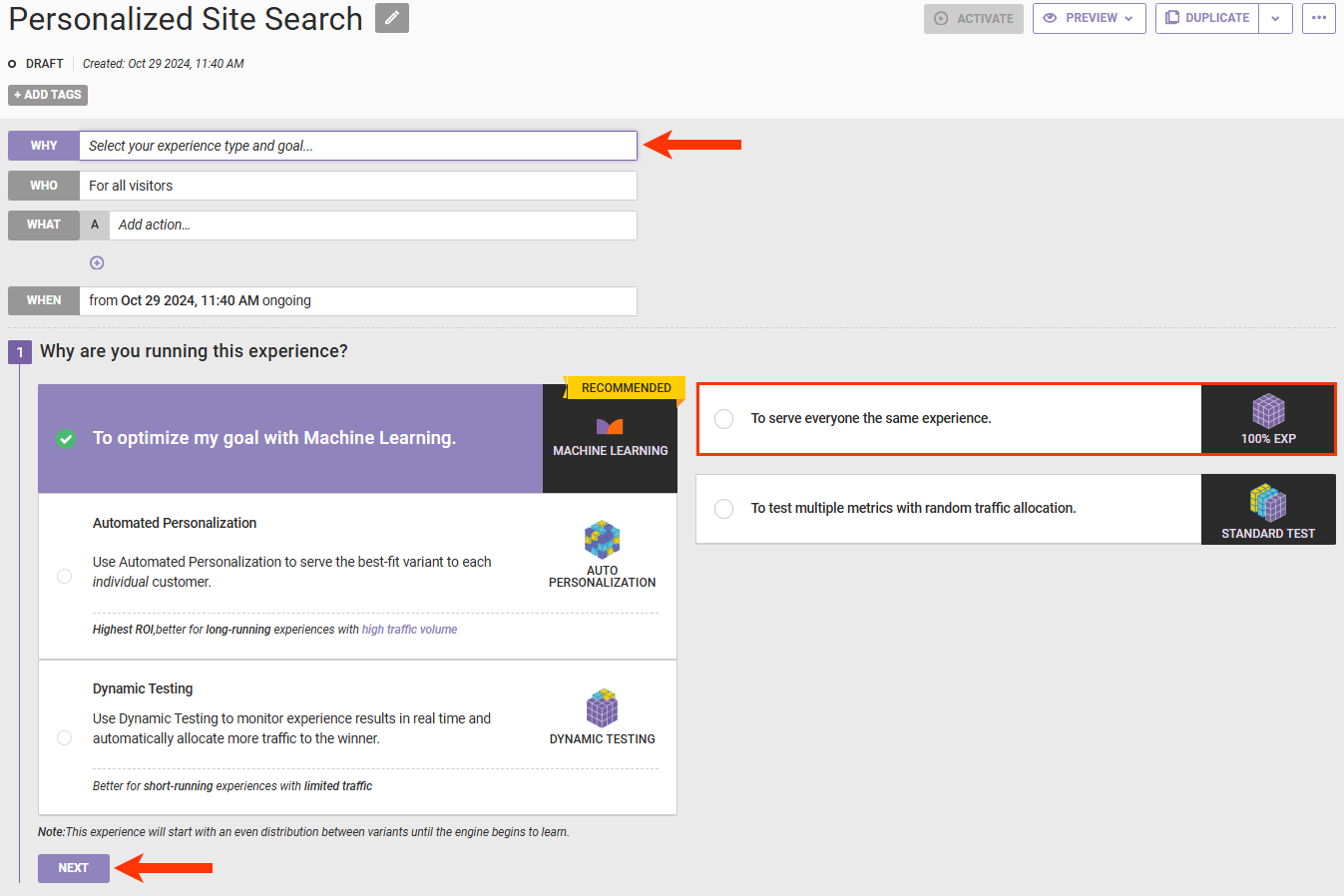
- Select a goal metric and then click NEXT.
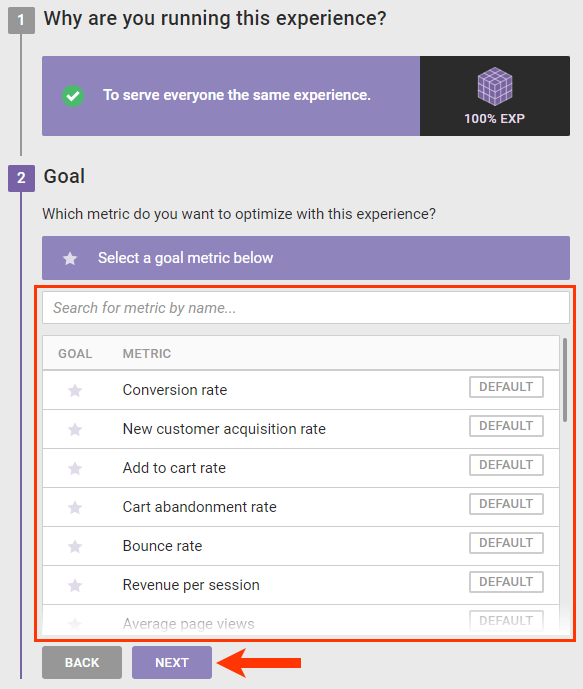
- Adjust the secondary metrics as needed, and then click NEXT.
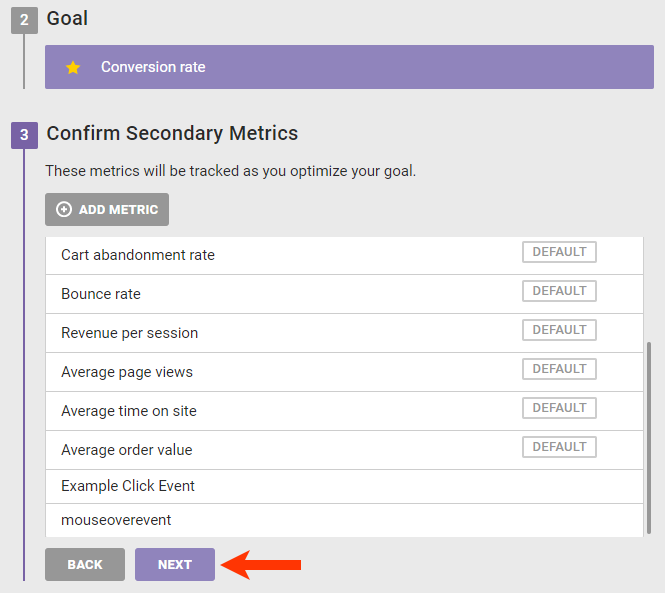
- Click SAVE.
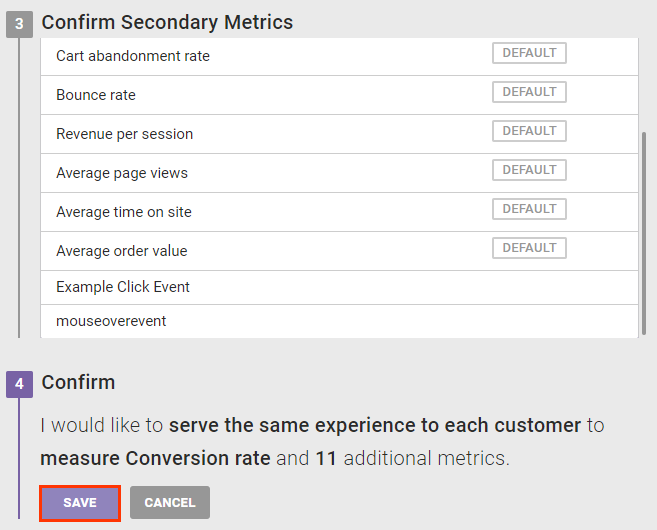
- Click WHY, select To serve everyone the same experience, and then click NEXT.
- Configure the WHO settings as needed.
- Configure the WHAT settings.
- Click WHAT and then click ADD ACTION.
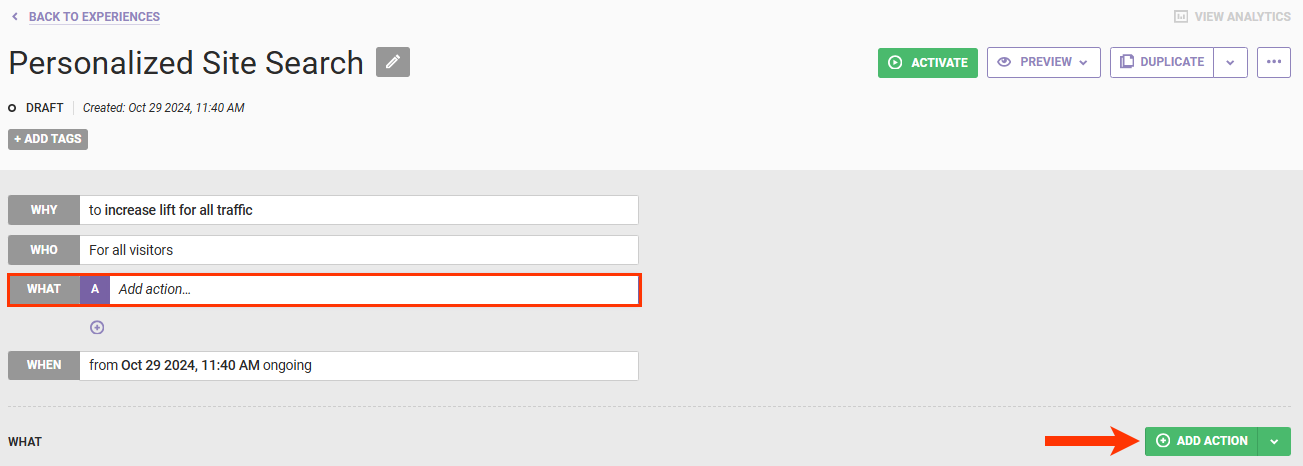
- Click Personalized Search.
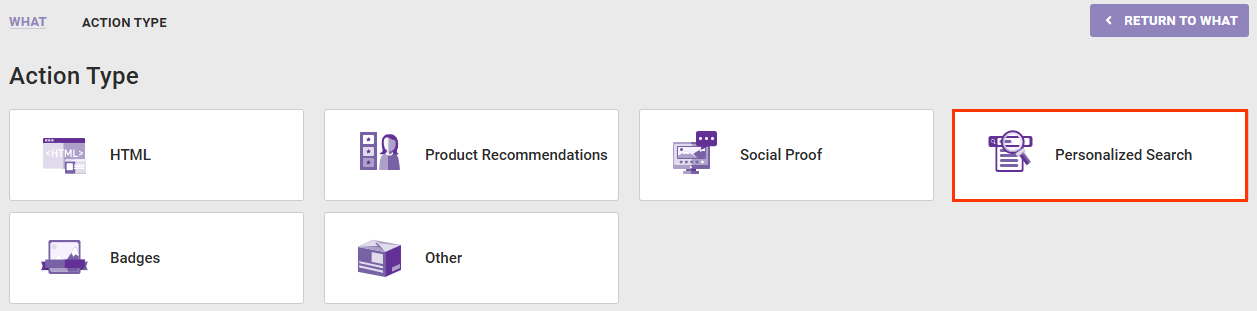
- Select the Personalized Search template that you want to use.

- Select a recommendation strategy. Refer to Recommendation Strategies for Personalized Search Experiences in this documentation for guidance on selecting or creating a recommendation strategy for this action.
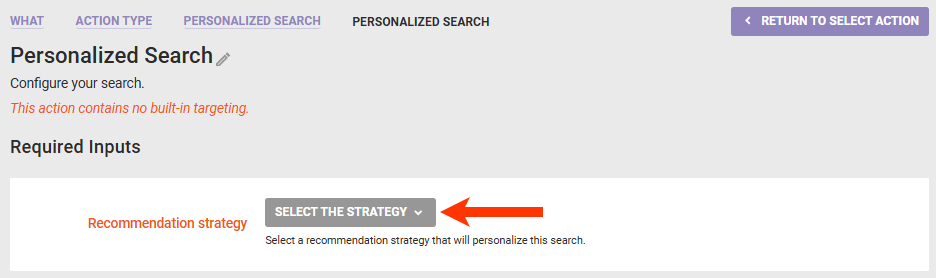
- Optionally, add one or more action conditions. Click ADD CONDITION and then select and configure an option to set any conditions that must be met for the action to fire. See Action Conditions for more information.

- Click CREATE.
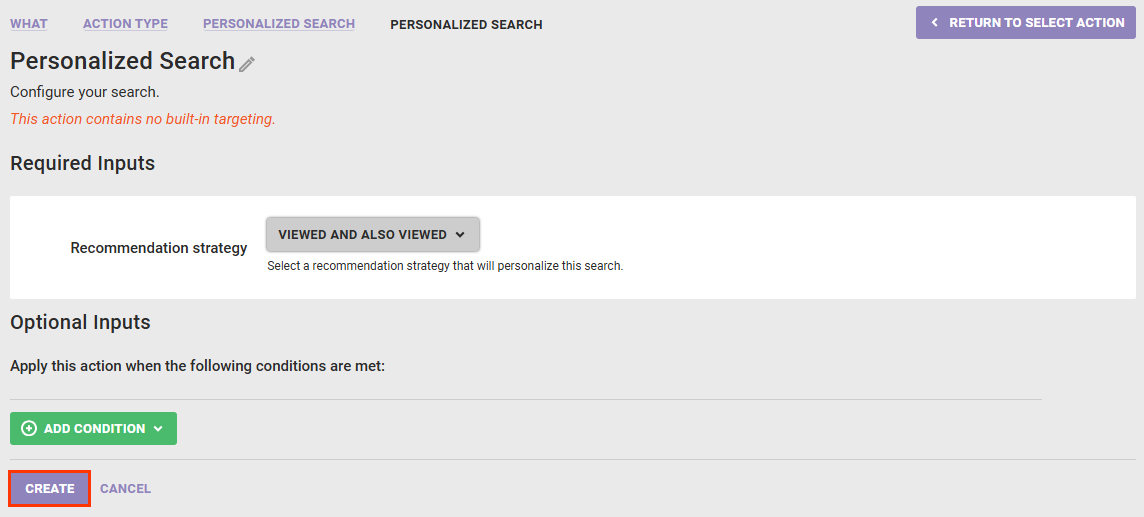
- Click WHAT and then click ADD ACTION.
- Configure the WHEN settings as necessary.
- Click ACTIVATE.
When you configure the Engine API request for the Omnichannel experience, ensure that you include any relevant context in the request. Refer to Personalized Site Search Queries or to Personalized Category Page Queries, as appropriate, in the Monetate Developer Hub for more information about configuring various aspects of Personalized Search request queries.
Recommendation Strategies for Personalized Search Experiences
The products identified by a recommendation strategy become the products that are boosted in the results of a Personalized Site Search experience or Personalized Category Pages and can impact the ordering of the products within those search results or on those category pages. Because of the ways that you can configure Personalized Site Search and Personalized Category Pages and because of how Personalized Search works behind the scenes, keep the following guidance in mind when choosing or creating a recommendation strategy to use in a Personalized Search action:
- A collaborative recommendation algorithm provides better search results personalization than noncollaborative ones.
- Because Personalized Search prioritizes new products as well as top-selling products automatically, both Trending Items by Purchase Count and Replenishment premium noncollaborative recommendation algorithms can provide another layer of personalization to results for loyal customers and for customers who've demonstrated strong intent.
- If you send customers' in-store purchase information to Monetate in an Offline Purchases dataset, then ensure that the recommendation strategy considers both online and offline purchases. (Refer to Create a Recommendation Strategy with Offline Purchases Data for more information.)
- Although there are no restrictions on which customer behavior context option you can select for a collaborative recommendation algorithm, Item(s) purchased in previous sessions and Item(s) viewed in past sessions could optimize the results' personalization better than other options.
- If Prepend context item in recommendation is set to YES in the recommendation strategy, then the context product is boosted and thus more likely to appear in the search results.
- If Item group ID(s) in custom variable is selected as the context option, then the custom variable(s) passed using
monetate:context:CustomVariablessignificantly impacts the products that are boosted within the search results as well as the ordering of the products within the search results. - For the most part, avoid recommendation filters with dynamic values. One notable exception is the <attribute> of Product That Recommendation Is Based On dynamic value option.
- You don't need to configure any Boost and Bury filters in the recommendation strategy to match any product-level boosting scores configured for Personalized Site Search or default boosting rules configured for Personalized Category Pages. Any products that meet the recommendation strategy's Boost and Bury filter criteria are boosted or buried as appropriate in the search results.