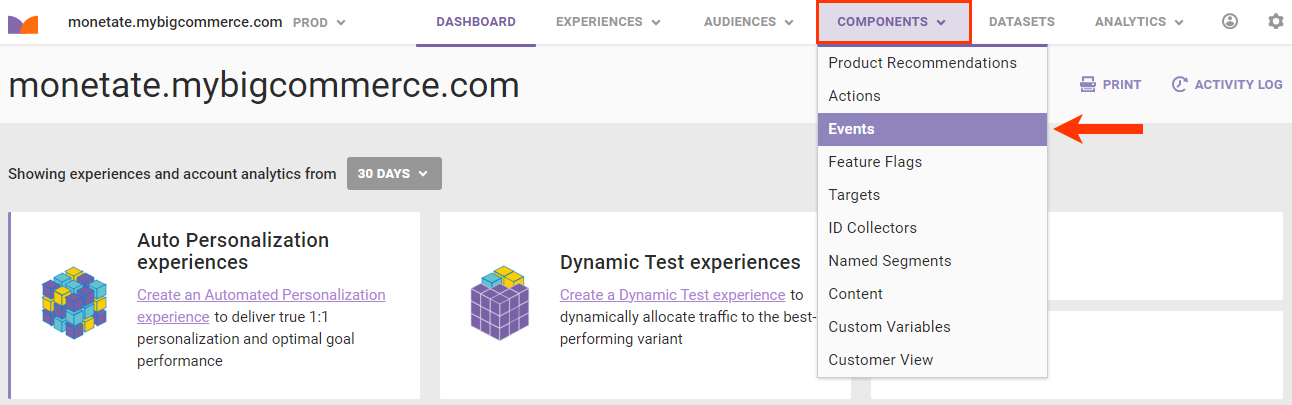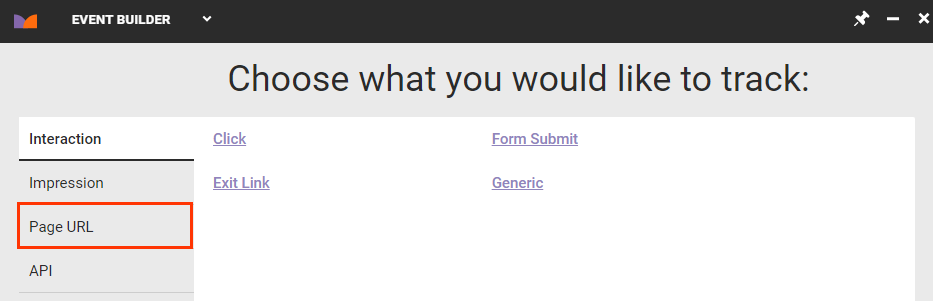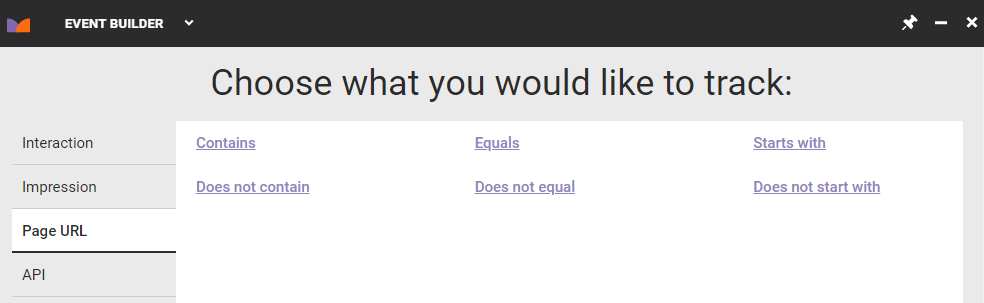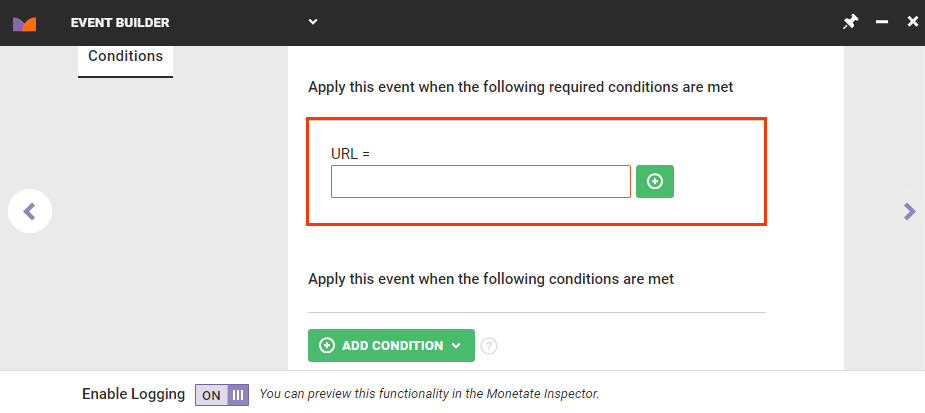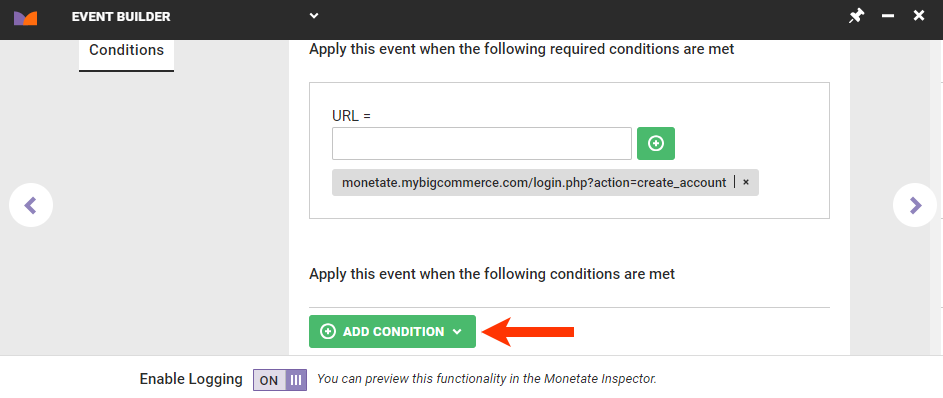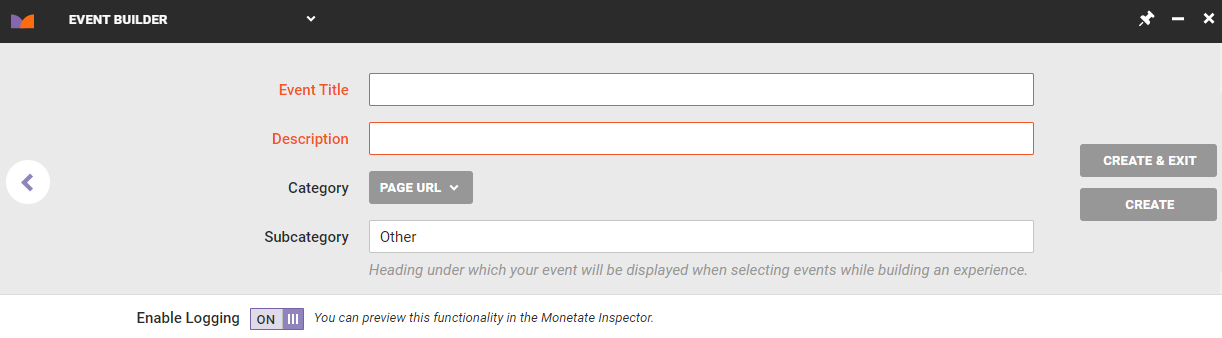Use events based on page URLs to track if a customer visits a certain page or set of pages. For example, you can track when a site visitor lands on a page that contains the word sale in the URL.
Follow these steps to build an event based on a page URL.
- Click COMPONENTS in the top navigation bar and then click Events.
- Click CREATE EVENT.
- Click the Page URL tab.
- Click the type of value comparison you want the event to perform.
- Type the text or numerical value into the text field on the Conditions tab. To add addition values, if necessary, click the plus sign.
- Optionally, further limit the event to a specific page type, URL, time, page category, cart value, or other condition. Click ADD CONDITION, select a condition category and specific filter option, and then configure the condition equation. Click the forward arrow.
- Type a name for the event into Event Title, type a summary into Description, and then click CREATE & EXIT.