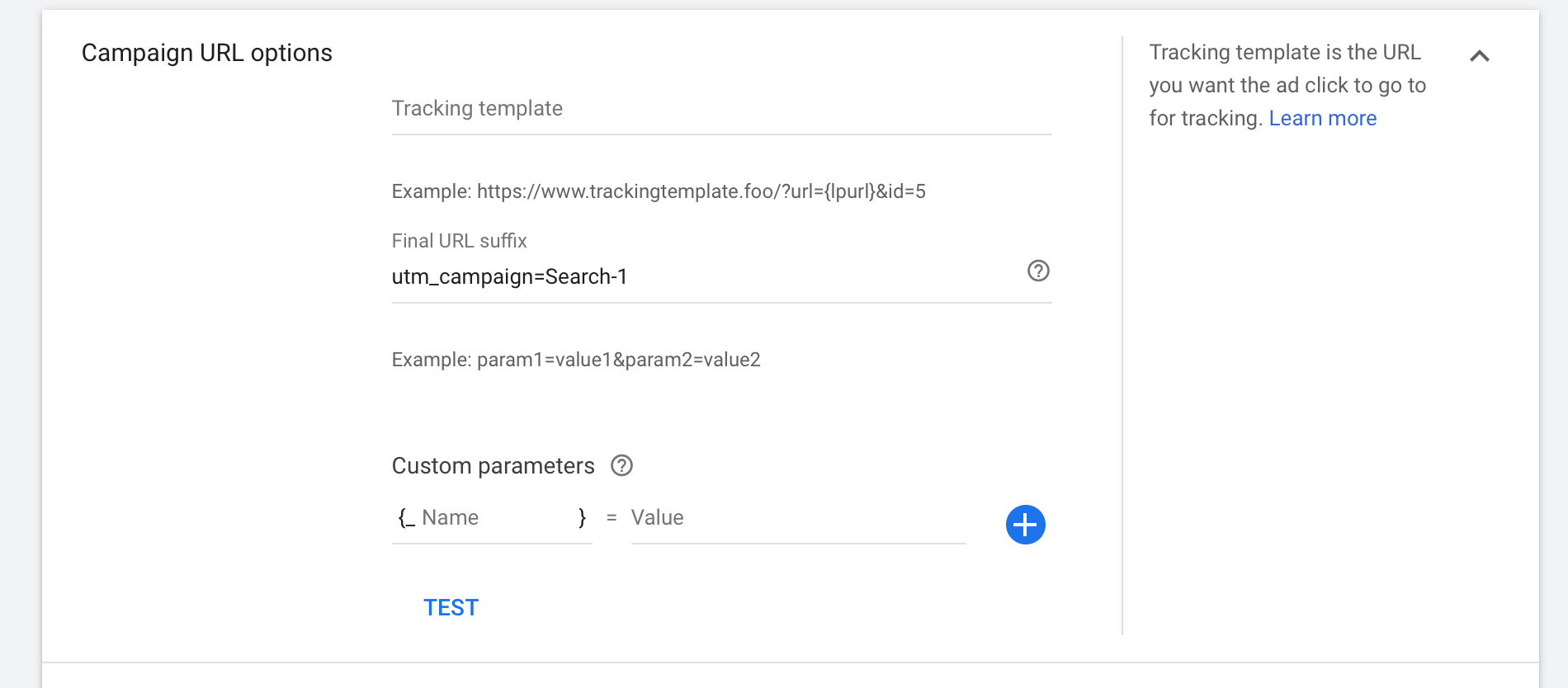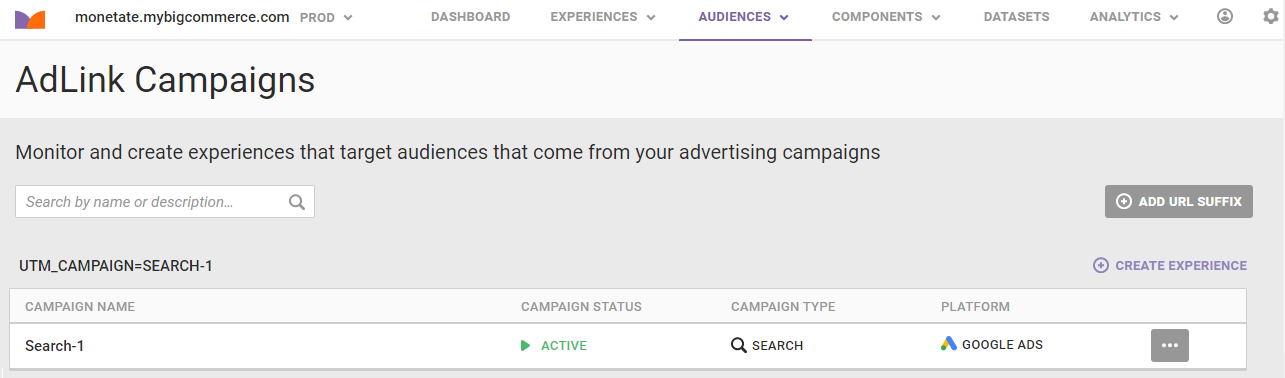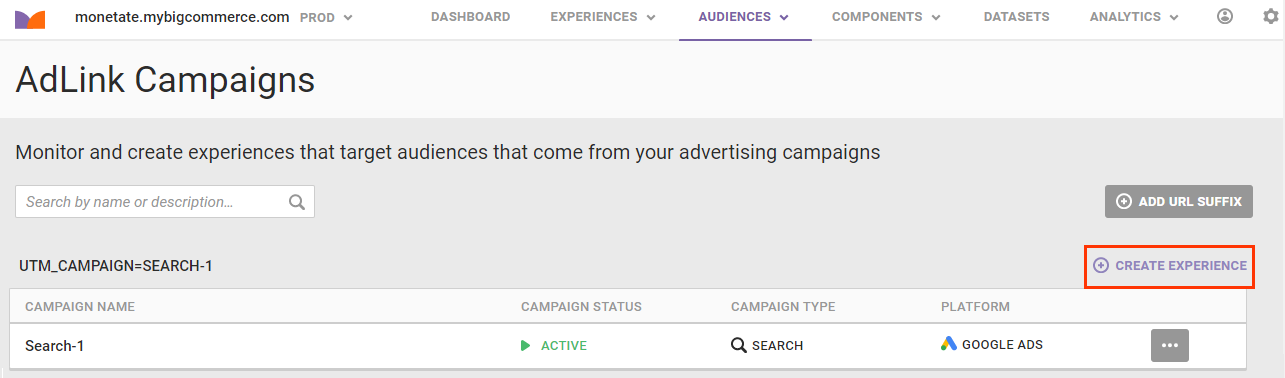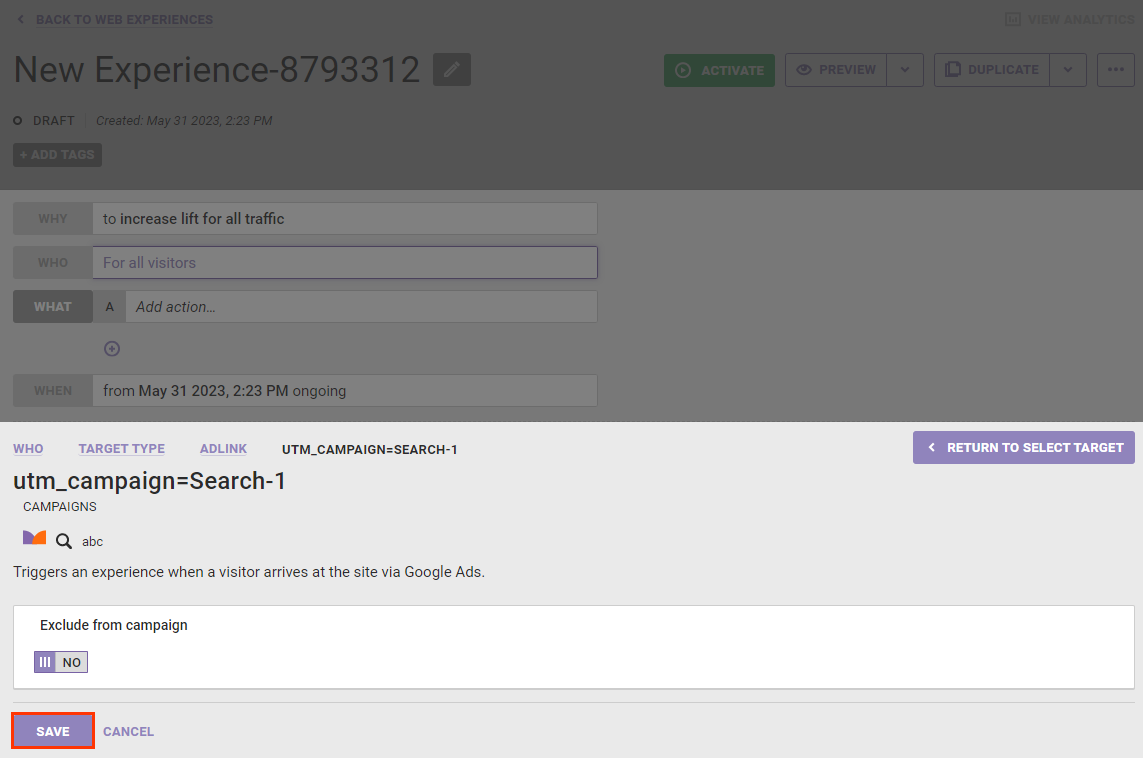Marketers struggle with creating highly targeted landing experiences for paid media campaigns at scale. Using Monetate's Experiences feature, marketers can create multiple landing destinations in an agile way to provide the visitors a continuous experience from when they see and click an ad to when they land on the retail site.
This feat would be easy if the same team was doing all the work in one interface. Teams responsible for creating the experiences are organizationally different from the ones creating paid media, however. This setup creates a silo so that the marketing team has no idea which paid media campaigns are running and for which campaigns to optimize the landing experience.
Monetate's AdLink feature allows marketers to pull paid media campaigns from Google into Monetate, thereby giving marketers a clear view in a single interface. This ability helps them better understand the matching experiences they need to create.
Account Setup
Monetate requires an AdLink alias management account. To facilitate this account setup, you must contact your dedicated Customer Success Manager (CSM) to request that Monetate enable the feature.
Campaign Setup
For each account you want to link, the account must have a static urlSuffix parameter defined (for example, mnt_campaign=12345). This can be any parameter or parameter combination, but it must be a unique string for each experience you want to match uniquely to a given AdWords campaign.
Once you set up this information, you can then see the same campaign on the AdLink Campaigns page in the Monetate platform.
Click CREATE EXPERIENCE to create a new Web experience that has the WHO target automatically set up to pull visitors from the ad campaign.
Click SAVE to confirm the target.
Configure the rest of the experience's settings as necessary, and then click ACTIVATE.
Data Privacy
Monetate populates AdLink with the campaign names, click-through URLs, and statuses pulled from the client's ad delivery platforms (Google Ads in this example). It does not pull user-specific data to do so.
Monetate understands the sensitive nature of personal identifiable information (PII). It's one of many reasons why it designed the AdLink click-through in this way. To trigger the correct experience when clicking through from a creative, only a string unique to the experience needs to be appended to the URL. It should not be unique to the user. The campaign setup in the example in this documentation suggests using a string containing only the campaign ID, but the identifier could be as simple as the given search term or the name of the experience itself. No additional identifying information is necessary.