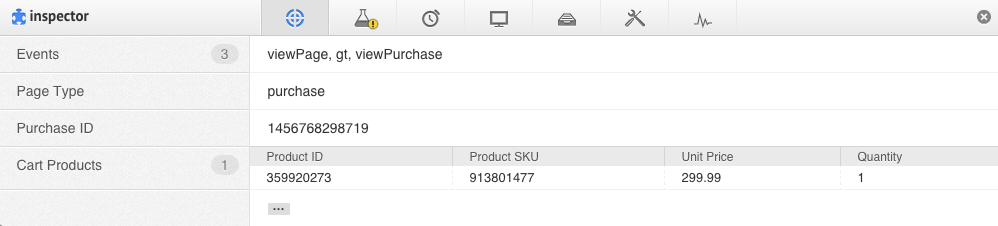The purchase page of your site is the purchase confirmation page that appears after a customer completes a transaction.
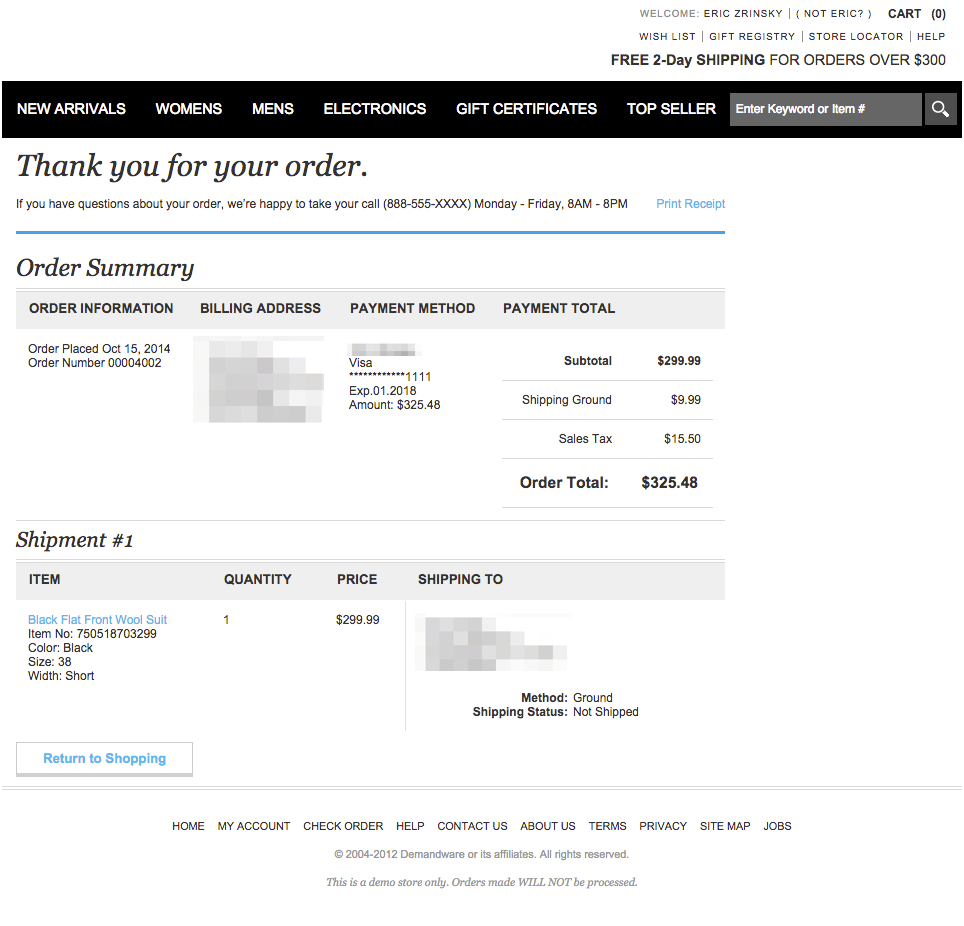
The purchase page has the method setPageType with the value of purchase. The addPurchaseRows method is also present and contains the same information as the addCartRows method, except that when the trackData method sends the collected data to Monetate, it indicates that the customer made the purchase rather than just putting one or more products into their cart.
Code Samples
// Purchase Page Example
window.monetateQ = window.monetateQ || [];
window.monetateQ.push(["setPageType", "purchase"]);
window.monetateQ.push(["addPurchaseRows", [{
"purchaseId": "00004001",
"productId": "750518703299",
"quantity": 1,
"unitPrice": "299.99",
"currency": "USD"
}]]);
window.monetateQ.push(["trackData"]);// Purchase Page Example with a Discount
window.monetateQ.push([
"addPurchaseRows", [{
"purchaseId": "73893797",
"productId": "a123",
"quantity": "1",
"unitPrice": "99.99",
"currency": "EUR"
}, {
"purchaseId": "73893797",
"productId": "DISCOUNT",
"quantity": "1",
"unitPrice": "-19.99",
"currency": "EUR"
}]
]);Using Discount Codes
Monetate doesn't support discount codes on your site out of the box. However, you can take a few steps to track and report on this data.
- Use a product ID called
DISCOUNTwith a quantity of1and a negative price to reflect the discount. - Treat the discount or promotion as a line item within the cart and report it as such. If a discount or promotion affects cart items and not the total, ensure the price that you push to Monetate is the discounted price and not the original price. By pushing the discount price, you avoid having to also send a
DISCOUNTline.
Monetate Inspector Example
To verify that you've correctly integrated your site's purchase page, launch the Monetate Inspector browser plug-in. If the page type has been implemented successfully, you see purchase in the Page Type row.