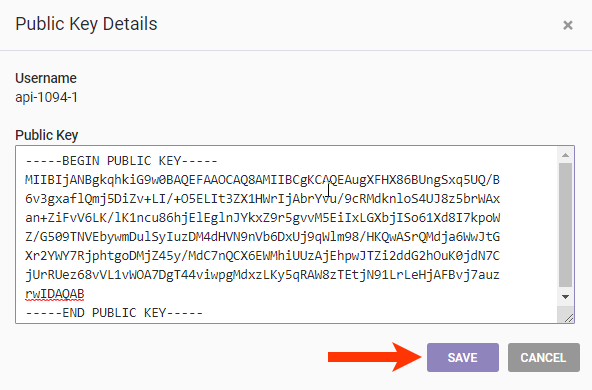After you configure a computer to generate public keys, you can generate a public key within the terminal so that you can then create an API user with an associated public key in the Monetate platform.
- Launch a terminal window and then type
ssh-keygen -t rsa. - When prompted, type a filename in which to store the key. Ensure the name is easy to remember and find.
- After the terminal generates the key fingerprint, type the following in the terminal window:
ssh-keygen -f ~/.ssh/id_rsa.pub -e -m pem
- Highlight and copy the generated RSA public key, which should look like this example:
-----BEGIN RSA PUBLIC KEY----- MIIBCgKCAQEAse2gdntbizjhgTMkbVagnyLPVZspdX7BwX1EBfAQaHwkxWwAhwtE 1rZnwZymkvWUI0l3/h/65nCb4nZqkDNMoZdVKk7pR1W15XW5FGlthBec3lg7kBd9 JwaKUJy9VURoEd88XmRclZpbG7+fLEY8wVZbtPkEIQ4F/AelzuYLZBISRFXupURs ZQV9pAZXKiXjgigQ1QX4/qABsa9IuGYsz5rebuFF++CfNcoK6NfqqltqSSH8Z8Xt oMgCgn2d+Iy6WvGNa/2ZjlI6TappNbtSd0IBnOqu5mAriknySA6WGPxzIQiEUO1S +s2VoCEP03/RL2Z2lMUQNCAfK2K8VdeGWQIDAQAB -----END RSA PUBLIC KEY-----
Ensure that you copy the entire public key, starting with -----BEGIN RSA PUBLIC KEY----- all the way through ----END RSA PUBLIC KEY-----.
Adding a Public Key to a Monetate API User
After you create the public key, add it to an API user in your Monetate account.
- Log into the Monetate platform.
- Click the settings cog and then select Sites.
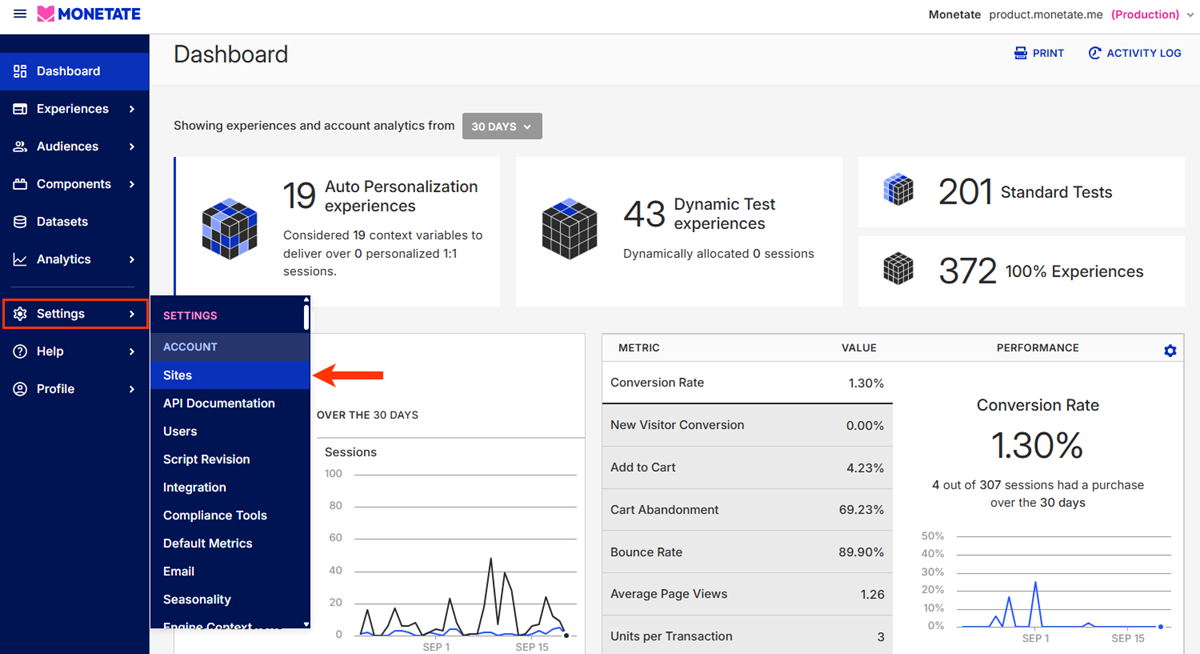
- Click the API Keys tab.

- Select a user from the list on the left, and then click CREATE PUBLIC KEY.
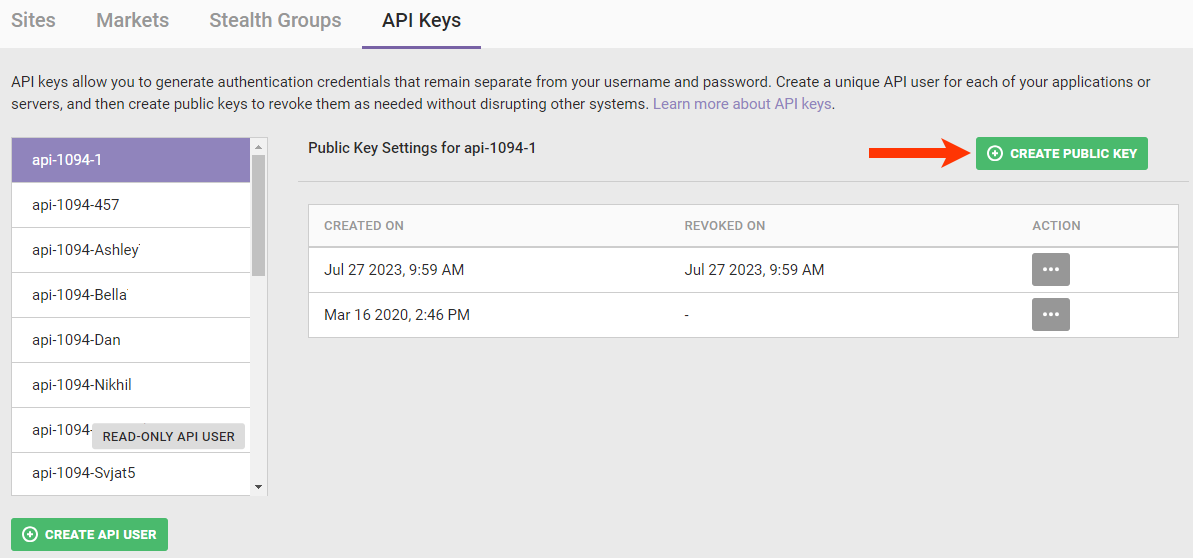
- Paste a PEM-formatted public key into the required text area input field.
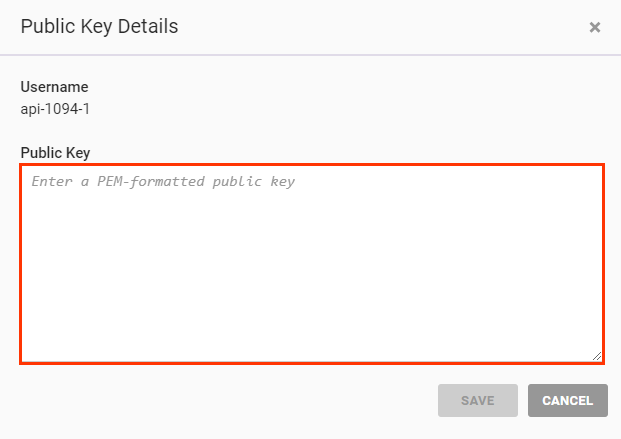
- Click SAVE.