The Monetate tag is a small chunk of code that enables Monetate to communicate with your site. There are two tag options: a synchronous tag and an asynchronous tag. Refer to Tag Comparison to better understand the benefits of each tag type, depending on your requirements.
If you need assistance deciding which tag to use, submit a support ticket using the Monetate Technical Support portal (support.monetate.com) to discuss your business needs and then determine which tag type is right.
The tag code must exist in the <head> element of every page on which Monetate should run. Typically, the code is inserted in only one location: the site's main template file. This process can take a matter of minutes, depending on your business' internal processes and release cycles.
Purpose
The Monetate tag is the foundation for using Monetate to test, personalize, merchandise, and measure anything on your site. Once you install the tag, you gain the ability to do the following:
- Create experiences within the platform using the WHO, WHAT, WHEN, and WHY structure
- Deploy previously created experiences
- Use the platform's Builders to create actions, targets, and page-level KPIs
- Create experiences with a range of data variables, including marketing referral channels, geographic location, weather, technographics, and more, all of which are available to use as soon as the tag is live
Tag Code
Here is an example of the asynchronous tag code:
<!-- Begin Monetate ExpressTag Async v6.1. Place at start of document head. DO NOT ALTER. -->
<script type="text/javascript">
var monetateT = new Date().getTime();
(function() {
var p = document.location.protocol;
if (p == "http:" || p == "https:") {
var m = document.createElement('script'); m.type = 'text/javascript'; m.async = true; m.src = (p == "https:" ? "https://s" : "http://") + "e.monetate.net/js/2/a-b6206def/p/fifthlevelfashion.com/custom.js";
var s = document.getElementsByTagName('script')[0]; s.parentNode.insertBefore(m, s);
}
})();
</script>
<!-- End Monetate tag. -->Installing the Tag
Follow these steps to obtain and install the code for the Monetate tag.
- Click the settings cog and then select Integration.
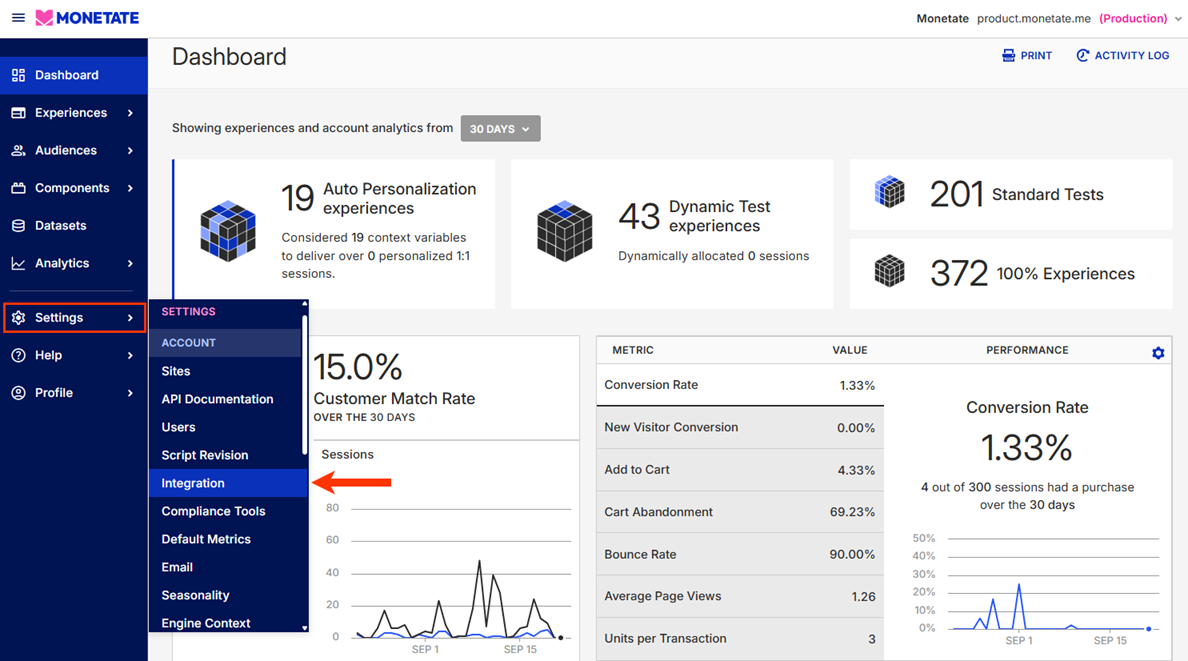
- Click the Tag tab.
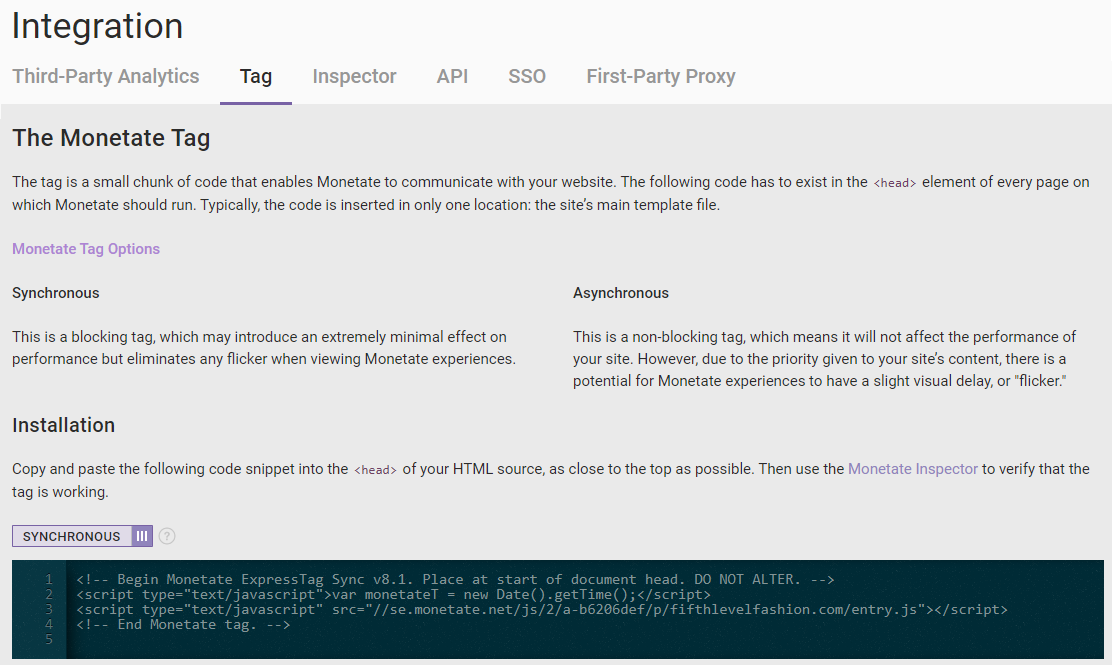
- Use the toggle to select the synchronous or asynchronous version of the Monetate tag.
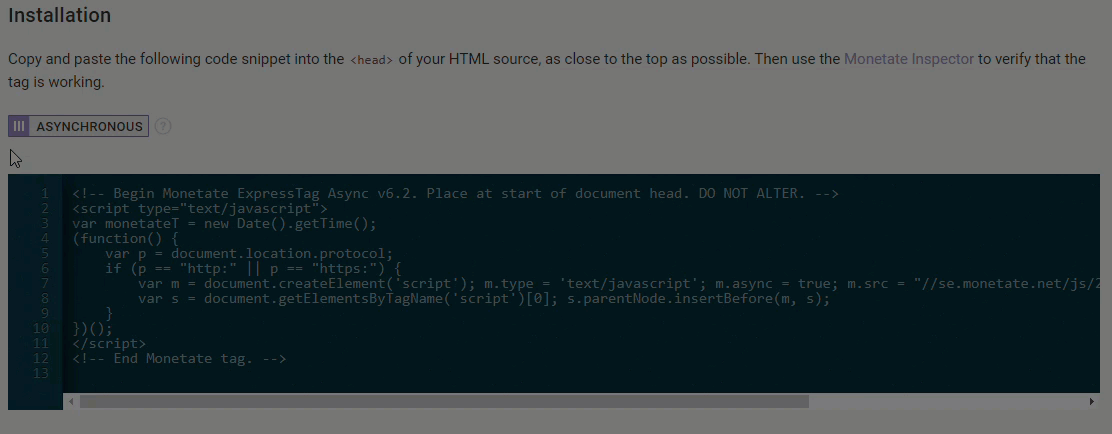
- Copy and paste the tag code into the first line of the
<head>element on every page of your site.
You can use the Monetate Inspector to verify that the tag is working.
Tag Management Systems and the Monetate Tag
While you can install the Monetate tag using a tag management system (TMS), the timing of the TMS to the page can hinder performance if the TMS cannot place the tag onto the page prior to the DOMContentLoad window event.
FAQ
What can't I do with just the tag?
The Monetate tag alone doesn't allow you to track conversions, behavioral interactions, or site structure (for example, page types). These are incredibly important when you implement any personalization program. Use Monetate JavaScript API method calls to unlock full functionality.
See What Do You Want to Do on Your Site? for a complete list of things you can do on your site and related requirements.
How many tags do I get if I have multiple domains?
Each domain or account in your contract receives two tags: a production tag and a development tag. Both tags function exactly the same way with one exception: The development tag does not store historical data.
Use the development tag in all lower environments where you want to use Monetate so that you do not use the production tag in an environment that doesn't have real user traffic. You can easily copy any work on experience or action development from tag to tag as well, so there's no duplication of effort if you prefer to build experiences in a lower environment for testing before moving them to production.